Connect Jira issue to a service
This guide aims to cover how to connect a Jira issue to an existing service in Port.
- This guide assumes you have a Port account and that you have finished the onboarding process. We will use the
Serviceblueprint that was created during the onboarding process. - Ensure you have Jira installed and configured in your environment.
Add labels to issues in Jira
Labelling issues in Jira allows you to categorize and filter them. You can use labels to group issues that are related to a specific service in Port. In this guide, we will add a label to tell us what service the issue is related to:
- Log in to Jira as a user with the
Administer Jiraglobal permission. - Navigate to the issue you want to label.
- Click on the issue to open it.
- Click on the
Labelsfield on the right hand side to add a label. - Add a label that represents the service the issue is related to,
port-auth-service. For this guide, let's assume there is a service entity identified byauth-servicein yourServiceblueprint in Port.
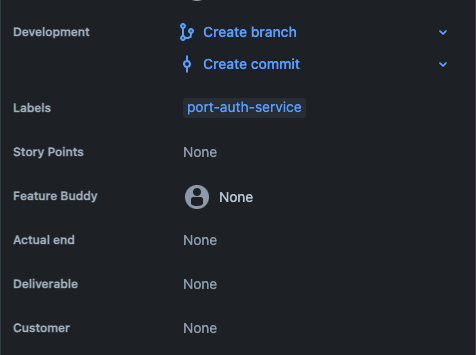
Since our Jira issue may already have several labels, we will need a mechanism to control how these labels will be related to our Service blueprint. A way to achieve this relation is to prefix the label name with the keyword port-. We will then use JQ to select the labels that starts with this keyword. So, our example label will be named port-auth-service, which will correspond to a Service entity identified by auth-service in Port.
Create the service relation
Now that Port is synced with our Jira resources, let's reflect the Jira Issue in our services to display the issue associated with a service. First, we will need to create a relation between our services and the corresponding Jira Issue.
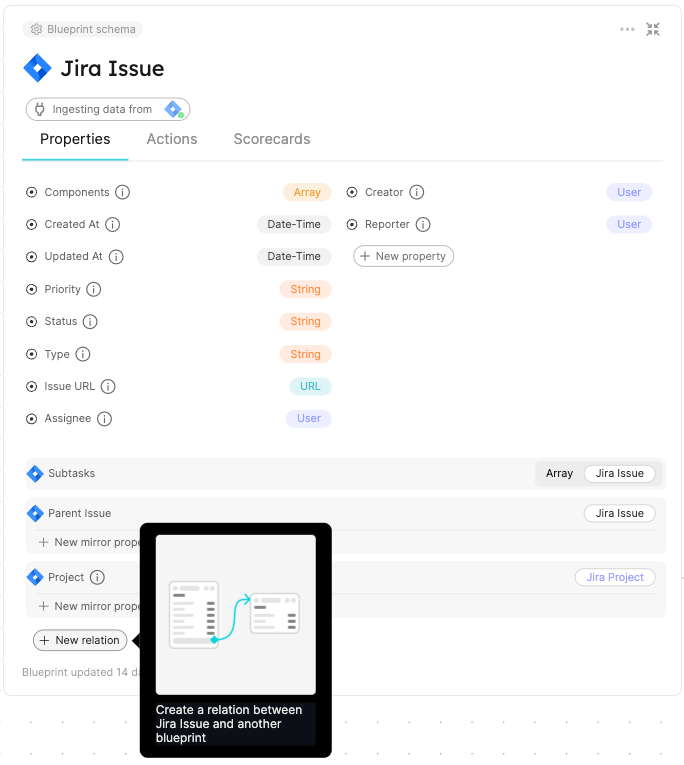
- Fill out the form like this, then click
Create:
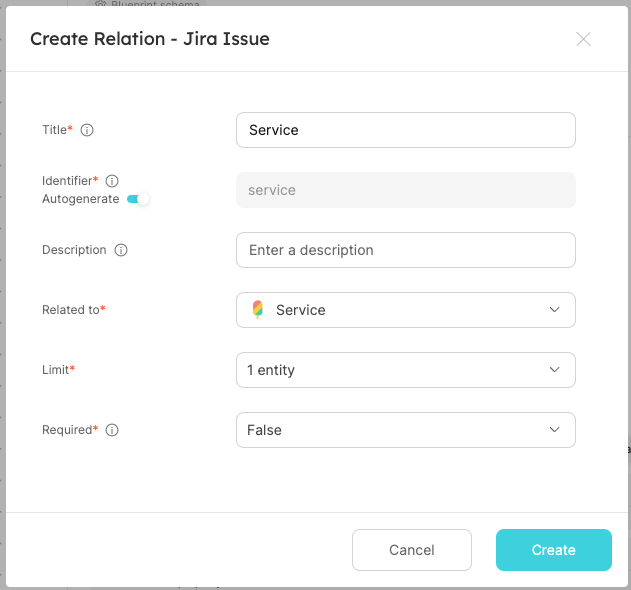
Now that the blueprints are related, we need to assign the relevant Jira Issues to each of our services. This can be done by adding some mapping logic. Go to your data sources page, and click on your Jira integration:

Under the resources key, modify the mapping for the issue kind by using the following YAML block. Then click Save & Resync:
Relation mapping (Click to expand)
- kind: issue
selector:
query: 'true'
jql: status != Done
port:
entity:
mappings:
identifier: .key
title: .fields.summary
blueprint: '"jiraIssue"'
properties:
url: (.self | split("/") | .[:3] | join("/")) + "/browse/" + .key
status: .fields.status.name
issueType: .fields.issuetype.name
components: .fields.components
assignee: .fields.assignee.displayName
reporter: .fields.reporter.displayName
creator: .fields.creator.displayName
priority: .fields.priority.id
created: .fields.created
updated: .fields.updated
relations:
board: .boardId | tostring
sprint: .sprint.id | tostring
project: .fields.project.key
parentIssue: .fields.parent.key
subtasks: .fields.subtasks | map(.key)
service: .fields.labels | map(select(startswith("port"))) | map(sub("port-"; ""; "g")) | .[0]
The JQ below selects all labels that start with the keyword port. It then removes "port-" from each label, leaving only the part that comes after it. It then selects the first match, which is equivalent to the service in Port.
service: .fields.labels | map(select(startswith("port"))) | map(sub("port-"; ""; "g")) | .[0]
What we just did was map the Jira Issue to the relation between it and our Services.
Now, if our Service identifier is equal to the Jira issue label, the service will automatically be linked to it 🎉
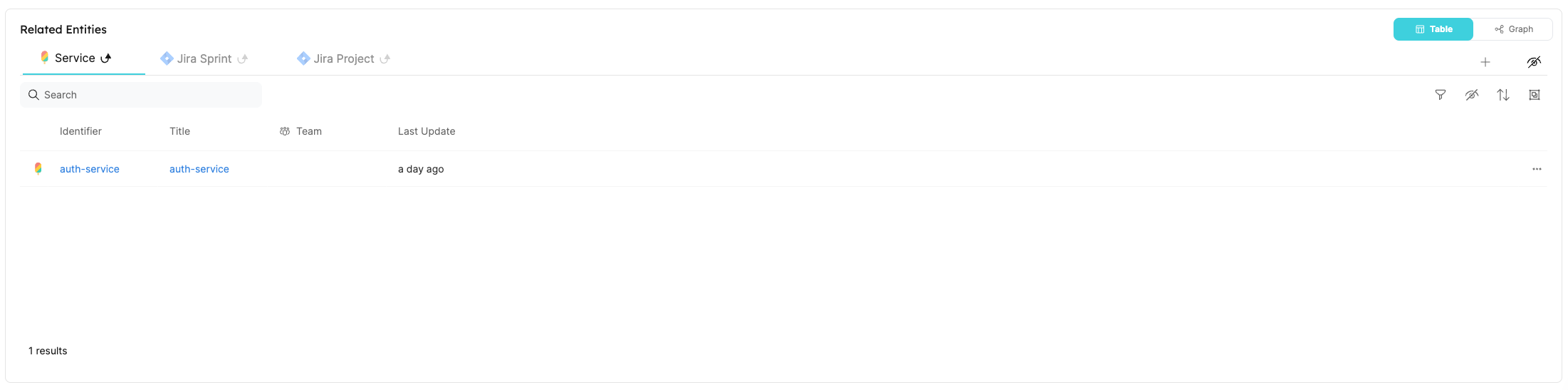
Conclusion
By following these steps, you can seamlessly connect a Jira issue with an existing service blueprint in Port using issue labels.
More relevant guides and examples: