Kubernetes
Port's Kubernetes integration allows you to model Kubernetes resources in your software catalog and ingest data into them.

Port's Kubernetes exporter is open source, view the source code here
Overview
This integration allows you to:
- Map and organize your desired Kubernetes resources and their metadata in Port (see supported resources below).
- Watch for Kubernetes object changes (create/update/delete) in real-time, and automatically apply the changes to your entities in Port.
- Use relations to create a complete, easily digestible map of your K8s cluster inside Port;
- Map your Kubernetes resources from common CRDs such as ArgoCD, Istio and more;
Supported Resources
The resources that can be mapped from Kubernetes cluster into Port include:
The resources listed above are just a subset of what the Kubernetes integration supports. You can ingest any resource available through the Kubernetes API.
Prerequisites
-
Helm is required to install the exporter.
-
Prepare your Port credentials.
Find your port credentialsGet your Port credentials
To get your Port credentials, go to your Port application, click on the
...button in the top right corner, and selectCredentials. Here you can view and copy yourCLIENT_IDandCLIENT_SECRET: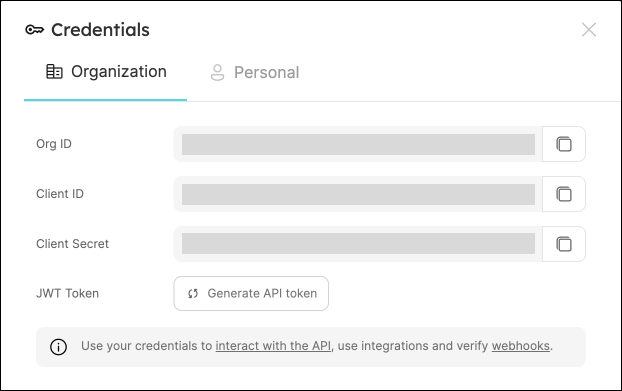
Setup
Choose one of the following installation methods:
- Helm
- ArgoCD
To install the integration using Helm:
-
Go to the Kubernetes data source page in your portal.
-
Select the
Real-time and always onmethod: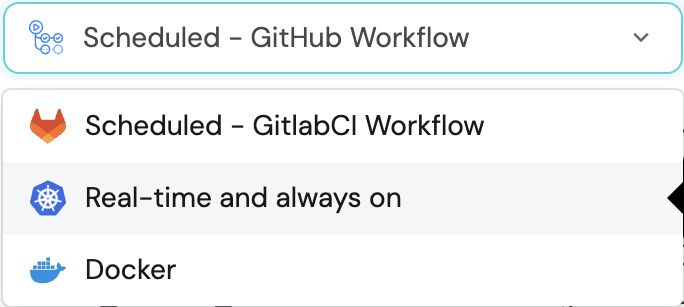
-
A
helmcommand will be displayed, with default values already filled out (e.g. your Port client ID, client secret, etc).
Copy the command, replace the placeholders with your values, then run it in your terminal to install the integration.
The baseUrl, port_region, port.baseUrl, portBaseUrl, port_base_url and OCEAN__PORT__BASE_URL parameters are used to select which instance or Port API will be used.
Port exposes two API instances, one for the EU region of Port, and one for the US region of Port.
- If you use the EU region of Port (https://app.getport.io), your API URL is
https://api.getport.io. - If you use the US region of Port (https://app.us.getport.io), your API URL is
https://api.us.getport.io.
-
Install the
my-port-k8s-exporterArgoCD Application by creating the followingmy-port-k8s-exporter.yamlmanifest:noteArgoCD Application
apiVersion: argoproj.io/v1alpha1
kind: Application
metadata:
name: my-port-k8s-exporter
namespace: argocd
spec:
destination:
namespace: my-port-k8s-exporter
server: https://kubernetes.default.svc
project: default
sources:
- repoURL: 'https://port-labs.github.io/helm-charts/'
chart: port-k8s-exporter
targetRevision: LATEST_HELM_RELEASE
helm:
valueFiles:
- $values/argocd/my-port-k8s-exporter/values.yaml
parameters:
- name: secret.secrets.portClientId
value: YOUR_PORT_CLIENT_ID
- name: secret.secrets.portClientSecret
value: YOUR_PORT_CLIENT_SECRET
- name: portBaseUrl
value: https://api.getport.io
- name: stateKey
value: YOUR_CLUSTER_NAME
- name: extraEnv[0].name
value: CLUSTER_NAME
- name: extraEnv[0].value
value: YOUR_CLUSTER_NAME
- repoURL: YOUR_GIT_REPO_URL
targetRevision: main
ref: values
syncPolicy:
automated:
prune: true
selfHeal: true
syncOptions:
- CreateNamespace=trueSelecting a Port API URL by account regionThe
baseUrl,port_region,port.baseUrl,portBaseUrl,port_base_urlandOCEAN__PORT__BASE_URLparameters are used to select which instance or Port API will be used.Port exposes two API instances, one for the EU region of Port, and one for the US region of Port.
- If you use the EU region of Port (https://app.getport.io), your API URL is
https://api.getport.io. - If you use the US region of Port (https://app.us.getport.io), your API URL is
https://api.us.getport.io.
- If you use the EU region of Port (https://app.getport.io), your API URL is
-
Apply your application manifest with
kubectl:kubectl apply -f my-port-k8s-exporter.yaml
Configuration
Port integrations use a YAML mapping block to ingest data from the third-party api into Port.
The mapping makes use of the JQ JSON processor to select, modify, concatenate, transform and perform other operations on existing fields and values from the integration API.
Capabilities
Extract, Transform, Load (ETL)
Port's Kubernetes exporter performs ETL on data from K8s into your desired software catalog data model:
How it works
The exporter is deployed using a Helm chart installed on the cluster. Once it is set up, it continues to sync changes, meaning that all changes, deletions or additions are accurately and automatically reflected in Port.
The helm chart uses a YAML configuration stored in the integration within your Portal. This configuration describes the ETL process responsible for loading data into the developer portal. The approach reflects a golden middle between an overly opinionated K8s visualization that might not work for everyone and a too-broad approach that could introduce unneeded complexity into the developer portal.
Here is an example snippet from the integration configuration which demonstrates the ETL process for getting ReplicaSet data from the cluster and into the software catalog:
Examples
To view and test the integration's mapping against examples of the third-party API responses, use the jq playground in your data sources page. Find the integration in the list of data sources and click on it to open the playground.
Examples of blueprints and the relevant integration configurations can be found on the Kubernetes basic examples page
This section includes sample response data from Kubernetes. In addition, it includes the entity created from the resync event based on the Ocean configuration provided in the previous section.
Payload
Here is an example of the payload structure from Kubernetes cluster:
Namespace response data
{
"apiVersion": "v1",
"kind": "Namespace",
"metadata": {
"creationTimestamp": "2024-11-06T13:03:59Z",
"labels": {
"kubernetes.io/metadata.name": "default"
},
"managedFields": [
{
"apiVersion": "v1",
"fieldsType": "FieldsV1",
"fieldsV1": {
"f:metadata": {
"f:labels": {
".": {},
"f:kubernetes.io/metadata.name": {}
}
}
},
"manager": "kube-apiserver",
"operation": "Update",
"time": "2024-11-06T13:03:59Z"
}
],
"name": "default",
"resourceVersion": "39",
"uid": "0aba1ce2-255d-45d1-9db0-d2089b89ffea"
},
"spec": {
"finalizers": [
"kubernetes"
]
},
"status": {
"phase": "Active"
}
}
Node response data
{
"apiVersion": "v1",
"kind": "Node",
"metadata": {
"annotations": {
"kubeadm.alpha.kubernetes.io/cri-socket": "unix:///var/run/cri-dockerd.sock",
"node.alpha.kubernetes.io/ttl": "0",
"volumes.kubernetes.io/controller-managed-attach-detach": "true"
},
"creationTimestamp": "2024-11-06T13:03:58Z",
"labels": {
"beta.kubernetes.io/arch": "arm64",
"beta.kubernetes.io/os": "linux",
"kubernetes.io/arch": "arm64",
"kubernetes.io/hostname": "minikube",
"kubernetes.io/os": "linux",
"minikube.k8s.io/commit": "248d1ec5b3f9be5569977749a725f47b018078ff",
"minikube.k8s.io/name": "minikube",
"minikube.k8s.io/primary": "true",
"minikube.k8s.io/updated_at": "2024_11_06T15_04_01_0700",
"minikube.k8s.io/version": "v1.33.1",
"node-role.kubernetes.io/control-plane": "",
"node.kubernetes.io/exclude-from-external-load-balancers": ""
},
"managedFields": [
{
"apiVersion": "v1",
"fieldsType": "FieldsV1",
"fieldsV1": {
"f:metadata": {
"f:annotations": {
".": {},
"f:volumes.kubernetes.io/controller-managed-attach-detach": {}
},
"f:labels": {
".": {},
"f:beta.kubernetes.io/arch": {},
"f:beta.kubernetes.io/os": {},
"f:kubernetes.io/arch": {},
"f:kubernetes.io/hostname": {},
"f:kubernetes.io/os": {}
}
}
},
"manager": "kubelet",
"operation": "Update",
"time": "2024-11-06T13:03:58Z"
},
{
"apiVersion": "v1",
"fieldsType": "FieldsV1",
"fieldsV1": {
"f:metadata": {
"f:annotations": {
"f:kubeadm.alpha.kubernetes.io/cri-socket": {}
},
"f:labels": {
"f:node-role.kubernetes.io/control-plane": {},
"f:node.kubernetes.io/exclude-from-external-load-balancers": {}
}
}
},
"manager": "kubeadm",
"operation": "Update",
"time": "2024-11-06T13:04:00Z"
},
{
"apiVersion": "v1",
"fieldsType": "FieldsV1",
"fieldsV1": {
"f:metadata": {
"f:labels": {
"f:minikube.k8s.io/commit": {},
"f:minikube.k8s.io/name": {},
"f:minikube.k8s.io/primary": {},
"f:minikube.k8s.io/updated_at": {},
"f:minikube.k8s.io/version": {}
}
}
},
"manager": "kubectl-label",
"operation": "Update",
"time": "2024-11-06T13:04:02Z"
},
{
"apiVersion": "v1",
"fieldsType": "FieldsV1",
"fieldsV1": {
"f:metadata": {
"f:annotations": {
"f:node.alpha.kubernetes.io/ttl": {}
}
},
"f:spec": {
"f:podCIDR": {},
"f:podCIDRs": {
".": {},
"v:\"10.244.0.0/24\"": {}
}
}
},
"manager": "kube-controller-manager",
"operation": "Update",
"time": "2025-01-19T08:03:49Z"
},
{
"apiVersion": "v1",
"fieldsType": "FieldsV1",
"fieldsV1": {
"f:status": {
"f:allocatable": {
"f:memory": {}
},
"f:capacity": {
"f:memory": {}
},
"f:conditions": {
"k:{\"type\":\"DiskPressure\"}": {
"f:lastHeartbeatTime": {},
"f:lastTransitionTime": {},
"f:message": {},
"f:reason": {},
"f:status": {}
},
"k:{\"type\":\"MemoryPressure\"}": {
"f:lastHeartbeatTime": {},
"f:lastTransitionTime": {},
"f:message": {},
"f:reason": {},
"f:status": {}
},
"k:{\"type\":\"PIDPressure\"}": {
"f:lastHeartbeatTime": {},
"f:lastTransitionTime": {},
"f:message": {},
"f:reason": {},
"f:status": {}
},
"k:{\"type\":\"Ready\"}": {
"f:lastHeartbeatTime": {},
"f:lastTransitionTime": {},
"f:message": {},
"f:reason": {},
"f:status": {}
}
},
"f:images": {},
"f:nodeInfo": {
"f:bootID": {},
"f:machineID": {},
"f:systemUUID": {}
}
}
},
"manager": "kubelet",
"operation": "Update",
"subresource": "status",
"time": "2025-01-26T17:27:26Z"
}
],
"name": "minikube",
"resourceVersion": "1327897",
"uid": "e526ba59-74f2-44ec-9142-f1c27025ce07"
},
"spec": {
"podCIDR": "10.244.0.0/24",
"podCIDRs": [
"10.244.0.0/24"
]
},
"status": {
"addresses": [
{
"address": "192.168.49.2",
"type": "InternalIP"
},
{
"address": "minikube",
"type": "Hostname"
}
],
"allocatable": {
"cpu": "8",
"ephemeral-storage": "61202244Ki",
"hugepages-1Gi": "0",
"hugepages-2Mi": "0",
"hugepages-32Mi": "0",
"hugepages-64Ki": "0",
"memory": "8037848Ki",
"pods": "110"
},
"capacity": {
"cpu": "8",
"ephemeral-storage": "61202244Ki",
"hugepages-1Gi": "0",
"hugepages-2Mi": "0",
"hugepages-32Mi": "0",
"hugepages-64Ki": "0",
"memory": "8037848Ki",
"pods": "110"
},
"conditions": [
{
"lastHeartbeatTime": "2025-01-26T17:27:26Z",
"lastTransitionTime": "2025-01-19T08:03:59Z",
"message": "kubelet has sufficient memory available",
"reason": "KubeletHasSufficientMemory",
"status": "False",
"type": "MemoryPressure"
},
{
"lastHeartbeatTime": "2025-01-26T17:27:26Z",
"lastTransitionTime": "2025-01-19T08:03:59Z",
"message": "kubelet has no disk pressure",
"reason": "KubeletHasNoDiskPressure",
"status": "False",
"type": "DiskPressure"
},
{
"lastHeartbeatTime": "2025-01-26T17:27:26Z",
"lastTransitionTime": "2025-01-19T08:03:59Z",
"message": "kubelet has sufficient PID available",
"reason": "KubeletHasSufficientPID",
"status": "False",
"type": "PIDPressure"
},
{
"lastHeartbeatTime": "2025-01-26T17:27:26Z",
"lastTransitionTime": "2025-01-19T08:03:59Z",
"message": "kubelet is posting ready status",
"reason": "KubeletReady",
"status": "True",
"type": "Ready"
}
],
"daemonEndpoints": {
"kubeletEndpoint": {
"Port": 10250
}
},
"images": [
{
"names": [
"ghcr.io/port-labs/port-ocean-argocd@sha256:4b05da5a755528bd9a7cdb8d43984f8faa6cad0fd34f15d8431da45732868c7f"
],
"sizeBytes": 353072229
},
{
"names": [
"ghcr.io/port-labs/port-ocean-argocd@sha256:332d49ecedc98aa897441df27d1e51d82577c559c96fbcd24085fb50a1c1ee2c",
"ghcr.io/port-labs/port-ocean-argocd:latest"
],
"sizeBytes": 337116047
},
{
"names": [
"registry.k8s.io/etcd@sha256:44a8e24dcbba3470ee1fee21d5e88d128c936e9b55d4bc51fbef8086f8ed123b",
"registry.k8s.io/etcd:3.5.12-0"
],
"sizeBytes": 138984067
},
{
"names": [
"registry.k8s.io/kube-apiserver@sha256:6b8e197b2d39c321189a475ac755a77896e34b56729425590fbc99f3a96468a3",
"registry.k8s.io/kube-apiserver:v1.30.0"
],
"sizeBytes": 112480900
},
{
"names": [
"ghcr.io/port-labs/port-agent@sha256:bbf54c3d8912b84c57f6b18801815219e589508c1252f104808fde5164c06c2e",
"ghcr.io/port-labs/port-agent:v0.7.8"
],
"sizeBytes": 108713245
},
{
"names": [
"registry.k8s.io/kube-controller-manager@sha256:5f52f00f17d5784b5ca004dffca59710fa1a9eec8d54cebdf9433a1d134150fe",
"registry.k8s.io/kube-controller-manager:v1.30.0"
],
"sizeBytes": 107172834
},
{
"names": [
"ghcr.io/port-labs/port-agent@sha256:8329ab05c97f3aa07e77a45f366e6d763e1907b0c46fe8e4f0c40e96a38ae252",
"ghcr.io/port-labs/port-agent:v0.7.7"
],
"sizeBytes": 101793282
},
{
"names": [
"registry.k8s.io/kube-proxy@sha256:ec532ff47eaf39822387e51ec73f1f2502eb74658c6303319db88d2c380d0210",
"registry.k8s.io/kube-proxy:v1.30.0"
],
"sizeBytes": 87874752
},
{
"names": [
"ghcr.io/port-labs/port-k8s-exporter@sha256:5d924eef3e1165b213a9cef652aace817ea459a81710dd9c558b15943887a549",
"ghcr.io/port-labs/port-k8s-exporter:0.4.5"
],
"sizeBytes": 74449043
},
{
"names": [
"registry.k8s.io/kube-scheduler@sha256:2353c3a1803229970fcb571cffc9b2f120372350e01c7381b4b650c4a02b9d67",
"registry.k8s.io/kube-scheduler:v1.30.0"
],
"sizeBytes": 60511189
},
{
"names": [
"registry.k8s.io/coredns/coredns@sha256:1eeb4c7316bacb1d4c8ead65571cd92dd21e27359f0d4917f1a5822a73b75db1",
"registry.k8s.io/coredns/coredns:v1.11.1"
],
"sizeBytes": 57387595
},
{
"names": [
"gcr.io/k8s-minikube/storage-provisioner@sha256:18eb69d1418e854ad5a19e399310e52808a8321e4c441c1dddad8977a0d7a944",
"gcr.io/k8s-minikube/storage-provisioner:v5"
],
"sizeBytes": 29032448
},
{
"names": [
"registry.k8s.io/pause@sha256:7031c1b283388d2c2e09b57badb803c05ebed362dc88d84b480cc47f72a21097",
"registry.k8s.io/pause:3.9"
],
"sizeBytes": 514000
}
],
"nodeInfo": {
"architecture": "arm64",
"bootID": "bed8f28a-c181-4d39-8ed5-3ae2e0c58194",
"containerRuntimeVersion": "docker://26.1.1",
"kernelVersion": "6.3.13-linuxkit",
"kubeProxyVersion": "v1.30.0",
"kubeletVersion": "v1.30.0",
"machineID": "3016188b59244008a8369177d99ed73a",
"operatingSystem": "linux",
"osImage": "Ubuntu 22.04.4 LTS",
"systemUUID": "3016188b59244008a8369177d99ed73a"
}
}
}
Deployment response data
{
"apiVersion": "apps/v1",
"kind": "Deployment",
"metadata": {
"annotations": {
"deployment.kubernetes.io/revision": "1",
"meta.helm.sh/release-name": "my-port-agent",
"meta.helm.sh/release-namespace": "port-agent"
},
"creationTimestamp": "2025-01-08T16:22:14Z",
"generation": 1,
"labels": {
"app.kubernetes.io/instance": "my-port-agent",
"app.kubernetes.io/managed-by": "Helm",
"app.kubernetes.io/name": "port-agent",
"app.kubernetes.io/version": "v0.7.8",
"helm.sh/chart": "port-agent-0.8.6"
},
"managedFields": [
{
"apiVersion": "apps/v1",
"fieldsType": "FieldsV1",
"fieldsV1": {
"f:metadata": {
"f:annotations": {
".": {},
"f:meta.helm.sh/release-name": {},
"f:meta.helm.sh/release-namespace": {}
},
"f:labels": {
".": {},
"f:app.kubernetes.io/instance": {},
"f:app.kubernetes.io/managed-by": {},
"f:app.kubernetes.io/name": {},
"f:app.kubernetes.io/version": {},
"f:helm.sh/chart": {}
}
},
"f:spec": {
"f:progressDeadlineSeconds": {},
"f:replicas": {},
"f:revisionHistoryLimit": {},
"f:selector": {},
"f:strategy": {
"f:type": {}
},
"f:template": {
"f:metadata": {
"f:labels": {
".": {},
"f:app.kubernetes.io/instance": {},
"f:app.kubernetes.io/managed-by": {},
"f:app.kubernetes.io/name": {},
"f:app.kubernetes.io/version": {},
"f:helm.sh/chart": {}
}
},
"f:spec": {
"f:containers": {
"k:{\"name\":\"port-agent\"}": {
".": {},
"f:env": {
".": {},
"k:{\"name\":\"GITLAB_URL\"}": {
".": {},
"f:name": {},
"f:value": {}
},
"k:{\"name\":\"KAFKA_CONSUMER_AUTHENTICATION_MECHANISM\"}": {
".": {},
"f:name": {},
"f:value": {}
},
"k:{\"name\":\"KAFKA_CONSUMER_AUTO_OFFSET_RESET\"}": {
".": {},
"f:name": {},
"f:value": {}
},
"k:{\"name\":\"KAFKA_CONSUMER_GROUP_ID\"}": {
".": {},
"f:name": {},
"f:value": {}
},
"k:{\"name\":\"KAFKA_CONSUMER_SECURITY_PROTOCOL\"}": {
".": {},
"f:name": {},
"f:value": {}
},
"k:{\"name\":\"PORT_API_BASE_URL\"}": {
".": {},
"f:name": {},
"f:value": {}
},
"k:{\"name\":\"PORT_CLIENT_ID\"}": {
".": {},
"f:name": {},
"f:valueFrom": {
".": {},
"f:secretKeyRef": {}
}
},
"k:{\"name\":\"PORT_CLIENT_SECRET\"}": {
".": {},
"f:name": {},
"f:valueFrom": {
".": {},
"f:secretKeyRef": {}
}
},
"k:{\"name\":\"PORT_ORG_ID\"}": {
".": {},
"f:name": {},
"f:value": {}
},
"k:{\"name\":\"STREAMER_NAME\"}": {
".": {},
"f:name": {},
"f:value": {}
}
},
"f:image": {},
"f:imagePullPolicy": {},
"f:name": {},
"f:resources": {
".": {},
"f:limits": {
".": {},
"f:cpu": {},
"f:memory": {}
},
"f:requests": {
".": {},
"f:cpu": {},
"f:memory": {}
}
},
"f:terminationMessagePath": {},
"f:terminationMessagePolicy": {}
}
},
"f:dnsPolicy": {},
"f:restartPolicy": {},
"f:schedulerName": {},
"f:securityContext": {},
"f:terminationGracePeriodSeconds": {}
}
}
}
},
"manager": "helm",
"operation": "Update",
"time": "2025-01-08T16:22:14Z"
},
{
"apiVersion": "apps/v1",
"fieldsType": "FieldsV1",
"fieldsV1": {
"f:metadata": {
"f:annotations": {
"f:deployment.kubernetes.io/revision": {}
}
},
"f:status": {
"f:conditions": {
".": {},
"k:{\"type\":\"Available\"}": {
".": {},
"f:lastTransitionTime": {},
"f:lastUpdateTime": {},
"f:message": {},
"f:reason": {},
"f:status": {},
"f:type": {}
},
"k:{\"type\":\"Progressing\"}": {
".": {},
"f:lastTransitionTime": {},
"f:lastUpdateTime": {},
"f:message": {},
"f:reason": {},
"f:status": {},
"f:type": {}
}
},
"f:observedGeneration": {},
"f:replicas": {},
"f:unavailableReplicas": {},
"f:updatedReplicas": {}
}
},
"manager": "kube-controller-manager",
"operation": "Update",
"subresource": "status",
"time": "2025-01-26T17:27:56Z"
}
],
"name": "my-port-agent",
"namespace": "port-agent",
"resourceVersion": "1328035",
"uid": "e3abe1a3-cf9b-4ccb-96d0-6fe472779026"
},
"spec": {
"progressDeadlineSeconds": 600,
"replicas": 1,
"revisionHistoryLimit": 10,
"selector": {
"matchLabels": {
"app.kubernetes.io/instance": "my-port-agent",
"app.kubernetes.io/name": "port-agent"
}
},
"strategy": {
"type": "Recreate"
},
"template": {
"metadata": {
"labels": {
"app.kubernetes.io/instance": "my-port-agent",
"app.kubernetes.io/managed-by": "Helm",
"app.kubernetes.io/name": "port-agent",
"app.kubernetes.io/version": "v0.7.8",
"helm.sh/chart": "port-agent-0.8.6"
}
},
"spec": {
"containers": [
{
"env": [
{
"name": "PORT_CLIENT_ID",
"valueFrom": {
"secretKeyRef": {
"key": "PORT_CLIENT_ID",
"name": "my-port-agent"
}
}
},
{
"name": "PORT_CLIENT_SECRET",
"valueFrom": {
"secretKeyRef": {
"key": "PORT_CLIENT_SECRET",
"name": "my-port-agent"
}
}
},
{
"name": "GITLAB_URL",
"value": "https://gitlab.com/"
},
{
"name": "KAFKA_CONSUMER_AUTHENTICATION_MECHANISM",
"value": "SCRAM-SHA-512"
},
{
"name": "KAFKA_CONSUMER_AUTO_OFFSET_RESET",
"value": "largest"
},
{
"name": "KAFKA_CONSUMER_GROUP_ID",
"value": "omri-ignore"
},
{
"name": "KAFKA_CONSUMER_SECURITY_PROTOCOL",
"value": "SASL_SSL"
},
{
"name": "PORT_API_BASE_URL",
"value": "https://api.getport.io"
},
{
"name": "PORT_ORG_ID",
"value": "org_Z2ykzTV308tzhfvo"
},
{
"name": "STREAMER_NAME",
"value": "KAFKA"
}
],
"image": "ghcr.io/port-labs/port-agent:v0.7.8",
"imagePullPolicy": "IfNotPresent",
"name": "port-agent",
"resources": {
"limits": {
"cpu": "200m",
"memory": "256Mi"
},
"requests": {
"cpu": "100m",
"memory": "128Mi"
}
},
"terminationMessagePath": "/dev/termination-log",
"terminationMessagePolicy": "File"
}
],
"dnsPolicy": "ClusterFirst",
"restartPolicy": "Always",
"schedulerName": "default-scheduler",
"securityContext": {},
"terminationGracePeriodSeconds": 30
}
}
},
"status": {
"conditions": [
{
"lastTransitionTime": "2025-01-08T16:22:14Z",
"lastUpdateTime": "2025-01-08T16:22:16Z",
"message": "ReplicaSet \"my-port-agent-54d9d7db6b\" has successfully progressed.",
"reason": "NewReplicaSetAvailable",
"status": "True",
"type": "Progressing"
},
{
"lastTransitionTime": "2025-01-26T17:27:56Z",
"lastUpdateTime": "2025-01-26T17:27:56Z",
"message": "Deployment does not have minimum availability.",
"reason": "MinimumReplicasUnavailable",
"status": "False",
"type": "Available"
}
],
"observedGeneration": 1,
"replicas": 1,
"unavailableReplicas": 1,
"updatedReplicas": 1
}
}
ReplicaSet response data
{
"apiVersion": "apps/v1",
"kind": "ReplicaSet",
"metadata": {
"annotations": {
"deployment.kubernetes.io/desired-replicas": "1",
"deployment.kubernetes.io/max-replicas": "1",
"deployment.kubernetes.io/revision": "1",
"meta.helm.sh/release-name": "my-port-agent",
"meta.helm.sh/release-namespace": "port-agent"
},
"creationTimestamp": "2025-01-08T16:22:14Z",
"generation": 1,
"labels": {
"app.kubernetes.io/instance": "my-port-agent",
"app.kubernetes.io/managed-by": "Helm",
"app.kubernetes.io/name": "port-agent",
"app.kubernetes.io/version": "v0.7.8",
"helm.sh/chart": "port-agent-0.8.6",
"pod-template-hash": "54d9d7db6b"
},
"managedFields": [
{
"apiVersion": "apps/v1",
"fieldsType": "FieldsV1",
"fieldsV1": {
"f:metadata": {
"f:annotations": {
".": {},
"f:deployment.kubernetes.io/desired-replicas": {},
"f:deployment.kubernetes.io/max-replicas": {},
"f:deployment.kubernetes.io/revision": {},
"f:meta.helm.sh/release-name": {},
"f:meta.helm.sh/release-namespace": {}
},
"f:labels": {
".": {},
"f:app.kubernetes.io/instance": {},
"f:app.kubernetes.io/managed-by": {},
"f:app.kubernetes.io/name": {},
"f:app.kubernetes.io/version": {},
"f:helm.sh/chart": {},
"f:pod-template-hash": {}
},
"f:ownerReferences": {
".": {},
"k:{\"uid\":\"e3abe1a3-cf9b-4ccb-96d0-6fe472779026\"}": {}
}
},
"f:spec": {
"f:replicas": {},
"f:selector": {},
"f:template": {
"f:metadata": {
"f:labels": {
".": {},
"f:app.kubernetes.io/instance": {},
"f:app.kubernetes.io/managed-by": {},
"f:app.kubernetes.io/name": {},
"f:app.kubernetes.io/version": {},
"f:helm.sh/chart": {},
"f:pod-template-hash": {}
}
},
"f:spec": {
"f:containers": {
"k:{\"name\":\"port-agent\"}": {
".": {},
"f:env": {
".": {},
"k:{\"name\":\"GITLAB_URL\"}": {
".": {},
"f:name": {},
"f:value": {}
},
"k:{\"name\":\"KAFKA_CONSUMER_AUTHENTICATION_MECHANISM\"}": {
".": {},
"f:name": {},
"f:value": {}
},
"k:{\"name\":\"KAFKA_CONSUMER_AUTO_OFFSET_RESET\"}": {
".": {},
"f:name": {},
"f:value": {}
},
"k:{\"name\":\"KAFKA_CONSUMER_GROUP_ID\"}": {
".": {},
"f:name": {},
"f:value": {}
},
"k:{\"name\":\"KAFKA_CONSUMER_SECURITY_PROTOCOL\"}": {
".": {},
"f:name": {},
"f:value": {}
},
"k:{\"name\":\"PORT_API_BASE_URL\"}": {
".": {},
"f:name": {},
"f:value": {}
},
"k:{\"name\":\"PORT_CLIENT_ID\"}": {
".": {},
"f:name": {},
"f:valueFrom": {
".": {},
"f:secretKeyRef": {}
}
},
"k:{\"name\":\"PORT_CLIENT_SECRET\"}": {
".": {},
"f:name": {},
"f:valueFrom": {
".": {},
"f:secretKeyRef": {}
}
},
"k:{\"name\":\"PORT_ORG_ID\"}": {
".": {},
"f:name": {},
"f:value": {}
},
"k:{\"name\":\"STREAMER_NAME\"}": {
".": {},
"f:name": {},
"f:value": {}
}
},
"f:image": {},
"f:imagePullPolicy": {},
"f:name": {},
"f:resources": {
".": {},
"f:limits": {
".": {},
"f:cpu": {},
"f:memory": {}
},
"f:requests": {
".": {},
"f:cpu": {},
"f:memory": {}
}
},
"f:terminationMessagePath": {},
"f:terminationMessagePolicy": {}
}
},
"f:dnsPolicy": {},
"f:restartPolicy": {},
"f:schedulerName": {},
"f:securityContext": {},
"f:terminationGracePeriodSeconds": {}
}
}
}
},
"manager": "kube-controller-manager",
"operation": "Update",
"time": "2025-01-08T16:22:14Z"
},
{
"apiVersion": "apps/v1",
"fieldsType": "FieldsV1",
"fieldsV1": {
"f:status": {
"f:fullyLabeledReplicas": {},
"f:observedGeneration": {},
"f:replicas": {}
}
},
"manager": "kube-controller-manager",
"operation": "Update",
"subresource": "status",
"time": "2025-01-26T17:27:48Z"
}
],
"name": "my-port-agent-54d9d7db6b",
"namespace": "port-agent",
"ownerReferences": [
{
"apiVersion": "apps/v1",
"blockOwnerDeletion": true,
"controller": true,
"kind": "Deployment",
"name": "my-port-agent",
"uid": "e3abe1a3-cf9b-4ccb-96d0-6fe472779026"
}
],
"resourceVersion": "1328034",
"uid": "2093b757-e7dd-445f-b2ed-af78063a4534"
},
"spec": {
"replicas": 1,
"selector": {
"matchLabels": {
"app.kubernetes.io/instance": "my-port-agent",
"app.kubernetes.io/name": "port-agent",
"pod-template-hash": "54d9d7db6b"
}
},
"template": {
"metadata": {
"labels": {
"app.kubernetes.io/instance": "my-port-agent",
"app.kubernetes.io/managed-by": "Helm",
"app.kubernetes.io/name": "port-agent",
"app.kubernetes.io/version": "v0.7.8",
"helm.sh/chart": "port-agent-0.8.6",
"pod-template-hash": "54d9d7db6b"
}
},
"spec": {
"containers": [
{
"env": [
{
"name": "PORT_CLIENT_ID",
"valueFrom": {
"secretKeyRef": {
"key": "PORT_CLIENT_ID",
"name": "my-port-agent"
}
}
},
{
"name": "PORT_CLIENT_SECRET",
"valueFrom": {
"secretKeyRef": {
"key": "PORT_CLIENT_SECRET",
"name": "my-port-agent"
}
}
},
{
"name": "GITLAB_URL",
"value": "https://gitlab.com/"
},
{
"name": "KAFKA_CONSUMER_AUTHENTICATION_MECHANISM",
"value": "SCRAM-SHA-512"
},
{
"name": "KAFKA_CONSUMER_AUTO_OFFSET_RESET",
"value": "largest"
},
{
"name": "KAFKA_CONSUMER_GROUP_ID",
"value": "omri-ignore"
},
{
"name": "KAFKA_CONSUMER_SECURITY_PROTOCOL",
"value": "SASL_SSL"
},
{
"name": "PORT_API_BASE_URL",
"value": "https://api.getport.io"
},
{
"name": "PORT_ORG_ID",
"value": "org_Z2ykzTV308tzhfvo"
},
{
"name": "STREAMER_NAME",
"value": "KAFKA"
}
],
"image": "ghcr.io/port-labs/port-agent:v0.7.8",
"imagePullPolicy": "IfNotPresent",
"name": "port-agent",
"resources": {
"limits": {
"cpu": "200m",
"memory": "256Mi"
},
"requests": {
"cpu": "100m",
"memory": "128Mi"
}
},
"terminationMessagePath": "/dev/termination-log",
"terminationMessagePolicy": "File"
}
],
"dnsPolicy": "ClusterFirst",
"restartPolicy": "Always",
"schedulerName": "default-scheduler",
"securityContext": {},
"terminationGracePeriodSeconds": 30
}
}
},
"status": {
"fullyLabeledReplicas": 1,
"observedGeneration": 1,
"replicas": 1
}
}
Pod response data
{
"apiVersion": "v1",
"kind": "Pod",
"metadata": {
"creationTimestamp": "2025-01-08T16:22:14Z",
"generateName": "my-port-agent-54d9d7db6b-",
"labels": {
"app.kubernetes.io/instance": "my-port-agent",
"app.kubernetes.io/managed-by": "Helm",
"app.kubernetes.io/name": "port-agent",
"app.kubernetes.io/version": "v0.7.8",
"helm.sh/chart": "port-agent-0.8.6",
"pod-template-hash": "54d9d7db6b"
},
"managedFields": [
{
"apiVersion": "v1",
"fieldsType": "FieldsV1",
"fieldsV1": {
"f:metadata": {
"f:generateName": {},
"f:labels": {
".": {},
"f:app.kubernetes.io/instance": {},
"f:app.kubernetes.io/managed-by": {},
"f:app.kubernetes.io/name": {},
"f:app.kubernetes.io/version": {},
"f:helm.sh/chart": {},
"f:pod-template-hash": {}
},
"f:ownerReferences": {
".": {},
"k:{\"uid\":\"2093b757-e7dd-445f-b2ed-af78063a4534\"}": {}
}
},
"f:spec": {
"f:containers": {
"k:{\"name\":\"port-agent\"}": {
".": {},
"f:env": {
".": {},
"k:{\"name\":\"GITLAB_URL\"}": {
".": {},
"f:name": {},
"f:value": {}
},
"k:{\"name\":\"KAFKA_CONSUMER_AUTHENTICATION_MECHANISM\"}": {
".": {},
"f:name": {},
"f:value": {}
},
"k:{\"name\":\"KAFKA_CONSUMER_AUTO_OFFSET_RESET\"}": {
".": {},
"f:name": {},
"f:value": {}
},
"k:{\"name\":\"KAFKA_CONSUMER_GROUP_ID\"}": {
".": {},
"f:name": {},
"f:value": {}
},
"k:{\"name\":\"KAFKA_CONSUMER_SECURITY_PROTOCOL\"}": {
".": {},
"f:name": {},
"f:value": {}
},
"k:{\"name\":\"PORT_API_BASE_URL\"}": {
".": {},
"f:name": {},
"f:value": {}
},
"k:{\"name\":\"PORT_CLIENT_ID\"}": {
".": {},
"f:name": {},
"f:valueFrom": {
".": {},
"f:secretKeyRef": {}
}
},
"k:{\"name\":\"PORT_CLIENT_SECRET\"}": {
".": {},
"f:name": {},
"f:valueFrom": {
".": {},
"f:secretKeyRef": {}
}
},
"k:{\"name\":\"PORT_ORG_ID\"}": {
".": {},
"f:name": {},
"f:value": {}
},
"k:{\"name\":\"STREAMER_NAME\"}": {
".": {},
"f:name": {},
"f:value": {}
}
},
"f:image": {},
"f:imagePullPolicy": {},
"f:name": {},
"f:resources": {
".": {},
"f:limits": {
".": {},
"f:cpu": {},
"f:memory": {}
},
"f:requests": {
".": {},
"f:cpu": {},
"f:memory": {}
}
},
"f:terminationMessagePath": {},
"f:terminationMessagePolicy": {}
}
},
"f:dnsPolicy": {},
"f:enableServiceLinks": {},
"f:restartPolicy": {},
"f:schedulerName": {},
"f:securityContext": {},
"f:terminationGracePeriodSeconds": {}
}
},
"manager": "kube-controller-manager",
"operation": "Update",
"time": "2025-01-08T16:22:14Z"
},
{
"apiVersion": "v1",
"fieldsType": "FieldsV1",
"fieldsV1": {
"f:status": {
"f:conditions": {
"k:{\"type\":\"ContainersReady\"}": {
".": {},
"f:lastProbeTime": {},
"f:lastTransitionTime": {},
"f:message": {},
"f:reason": {},
"f:status": {},
"f:type": {}
},
"k:{\"type\":\"Initialized\"}": {
".": {},
"f:lastProbeTime": {},
"f:lastTransitionTime": {},
"f:status": {},
"f:type": {}
},
"k:{\"type\":\"PodReadyToStartContainers\"}": {
".": {},
"f:lastProbeTime": {},
"f:lastTransitionTime": {},
"f:status": {},
"f:type": {}
},
"k:{\"type\":\"Ready\"}": {
".": {},
"f:lastProbeTime": {},
"f:lastTransitionTime": {},
"f:message": {},
"f:reason": {},
"f:status": {},
"f:type": {}
}
},
"f:containerStatuses": {},
"f:hostIP": {},
"f:hostIPs": {},
"f:phase": {},
"f:podIP": {},
"f:podIPs": {
".": {},
"k:{\"ip\":\"10.244.0.19\"}": {
".": {},
"f:ip": {}
}
},
"f:startTime": {}
}
},
"manager": "kubelet",
"operation": "Update",
"subresource": "status",
"time": "2025-01-26T17:28:09Z"
}
],
"name": "my-port-agent-54d9d7db6b-mkjr7",
"namespace": "port-agent",
"ownerReferences": [
{
"apiVersion": "apps/v1",
"blockOwnerDeletion": true,
"controller": true,
"kind": "ReplicaSet",
"name": "my-port-agent-54d9d7db6b",
"uid": "2093b757-e7dd-445f-b2ed-af78063a4534"
}
],
"resourceVersion": "1328052",
"uid": "0797508b-2f12-4402-8d97-d76c713b23dd"
},
"spec": {
"containers": [
{
"env": [
{
"name": "PORT_CLIENT_ID",
"valueFrom": {
"secretKeyRef": {
"key": "PORT_CLIENT_ID",
"name": "my-port-agent"
}
}
},
{
"name": "PORT_CLIENT_SECRET",
"valueFrom": {
"secretKeyRef": {
"key": "PORT_CLIENT_SECRET",
"name": "my-port-agent"
}
}
},
{
"name": "GITLAB_URL",
"value": "https://gitlab.com/"
},
{
"name": "KAFKA_CONSUMER_AUTHENTICATION_MECHANISM",
"value": "SCRAM-SHA-512"
},
{
"name": "KAFKA_CONSUMER_AUTO_OFFSET_RESET",
"value": "largest"
},
{
"name": "KAFKA_CONSUMER_GROUP_ID",
"value": "omri-ignore"
},
{
"name": "KAFKA_CONSUMER_SECURITY_PROTOCOL",
"value": "SASL_SSL"
},
{
"name": "PORT_API_BASE_URL",
"value": "https://api.getport.io"
},
{
"name": "PORT_ORG_ID",
"value": "org_Z2ykzTV308tzhfvo"
},
{
"name": "STREAMER_NAME",
"value": "KAFKA"
}
],
"image": "ghcr.io/port-labs/port-agent:v0.7.8",
"imagePullPolicy": "IfNotPresent",
"name": "port-agent",
"resources": {
"limits": {
"cpu": "200m",
"memory": "256Mi"
},
"requests": {
"cpu": "100m",
"memory": "128Mi"
}
},
"terminationMessagePath": "/dev/termination-log",
"terminationMessagePolicy": "File",
"volumeMounts": [
{
"mountPath": "/var/run/secrets/kubernetes.io/serviceaccount",
"name": "kube-api-access-5wglj",
"readOnly": true
}
]
}
],
"dnsPolicy": "ClusterFirst",
"enableServiceLinks": true,
"nodeName": "minikube",
"preemptionPolicy": "PreemptLowerPriority",
"priority": 0,
"restartPolicy": "Always",
"schedulerName": "default-scheduler",
"securityContext": {},
"serviceAccount": "default",
"serviceAccountName": "default",
"terminationGracePeriodSeconds": 30,
"tolerations": [
{
"effect": "NoExecute",
"key": "node.kubernetes.io/not-ready",
"operator": "Exists",
"tolerationSeconds": 300
},
{
"effect": "NoExecute",
"key": "node.kubernetes.io/unreachable",
"operator": "Exists",
"tolerationSeconds": 300
}
],
"volumes": [
{
"name": "kube-api-access-5wglj",
"projected": {
"defaultMode": 420,
"sources": [
{
"serviceAccountToken": {
"expirationSeconds": 3607,
"path": "token"
}
},
{
"configMap": {
"items": [
{
"key": "ca.crt",
"path": "ca.crt"
}
],
"name": "kube-root-ca.crt"
}
},
{
"downwardAPI": {
"items": [
{
"fieldRef": {
"apiVersion": "v1",
"fieldPath": "metadata.namespace"
},
"path": "namespace"
}
]
}
}
]
}
}
]
},
"status": {
"conditions": [
{
"lastTransitionTime": "2025-01-26T17:27:29Z",
"status": "True",
"type": "PodReadyToStartContainers"
},
{
"lastTransitionTime": "2025-01-08T16:22:14Z",
"status": "True",
"type": "Initialized"
},
{
"lastTransitionTime": "2025-01-26T17:27:56Z",
"message": "containers with unready status: [port-agent]",
"reason": "ContainersNotReady",
"status": "False",
"type": "Ready"
},
{
"lastTransitionTime": "2025-01-26T17:27:56Z",
"message": "containers with unready status: [port-agent]",
"reason": "ContainersNotReady",
"status": "False",
"type": "ContainersReady"
},
{
"lastTransitionTime": "2025-01-08T16:22:14Z",
"status": "True",
"type": "PodScheduled"
}
],
"containerStatuses": [
{
"containerID": "docker://b6009181cc2c5f84c15fe036f103fe8e662276a7e96d6225edfa28e292c807b0",
"image": "ghcr.io/port-labs/port-agent:v0.7.8",
"imageID": "docker-pullable://ghcr.io/port-labs/port-agent@sha256:bbf54c3d8912b84c57f6b18801815219e589508c1252f104808fde5164c06c2e",
"lastState": {
"terminated": {
"containerID": "docker://b6009181cc2c5f84c15fe036f103fe8e662276a7e96d6225edfa28e292c807b0",
"exitCode": 1,
"finishedAt": "2025-01-26T17:27:55Z",
"reason": "Error",
"startedAt": "2025-01-26T17:27:48Z"
}
},
"name": "port-agent",
"ready": false,
"restartCount": 2,
"started": false,
"state": {
"waiting": {
"message": "back-off 20s restarting failed container=port-agent pod=my-port-agent-54d9d7db6b-mkjr7_port-agent(0797508b-2f12-4402-8d97-d76c713b23dd)",
"reason": "CrashLoopBackOff"
}
}
}
],
"hostIP": "192.168.49.2",
"hostIPs": [
{
"ip": "192.168.49.2"
}
],
"phase": "Running",
"podIP": "10.244.0.19",
"podIPs": [
{
"ip": "10.244.0.19"
}
],
"qosClass": "Burstable",
"startTime": "2025-01-08T16:22:14Z"
}
}
Mapping Result
The combination of the sample payload and the Ocean configuration generates the following Port entity:
Namespace entity in Port
{
"identifier": "default-",
"title": "default",
"blueprint": "k8s_namespace",
"properties": {
"creationTimestamp": "2024-11-06T13:03:59Z",
"labels": {
"kubernetes.io/metadata.name": "default"
}
},
"relations": {
"Cluster": null
}
}
Node entity in Port
{
"identifier": "minikube-",
"title": "minikube-",
"blueprint": "k8s_node",
"properties": {
"creationTimestamp": "2024-11-06T13:03:58Z",
"totalCPU": "8",
"totalMemory": "8037848Ki",
"labels": {
"beta.kubernetes.io/arch": "arm64",
"beta.kubernetes.io/os": "linux",
"kubernetes.io/arch": "arm64",
"kubernetes.io/hostname": "minikube",
"kubernetes.io/os": "linux",
"minikube.k8s.io/commit": "248d1ec5b3f9be5569977749a725f47b018078ff",
"minikube.k8s.io/name": "minikube",
"minikube.k8s.io/primary": "true",
"minikube.k8s.io/updated_at": "2024_11_06T15_04_01_0700",
"minikube.k8s.io/version": "v1.33.1",
"node-role.kubernetes.io/control-plane": "",
"node.kubernetes.io/exclude-from-external-load-balancers": ""
},
"kubeletVersion": "v1.30.0",
"ready": "True"
},
"relations": {
"Cluster": null
}
}
Deployment entity in Port
{
"identifier": "my-port-agent-Deployment-port-agent-",
"title": "my-port-agent",
"blueprint": "k8s_workload",
"properties": {
"kind": "Deployment",
"creationTimestamp": "2025-01-08T16:22:14Z",
"replicas": 1,
"hasPrivileged": false,
"hasLatest": false,
"hasLimits": true,
"strategyConfig": {
"type": "Recreate"
},
"strategy": "Recreate",
"availableReplicas": null,
"labels": {
"app.kubernetes.io/instance": "my-port-agent",
"app.kubernetes.io/managed-by": "Helm",
"app.kubernetes.io/name": "port-agent",
"app.kubernetes.io/version": "v0.7.8",
"helm.sh/chart": "port-agent-0.8.6"
},
"containers": [
{
"name": "port-agent",
"image": "ghcr.io/port-labs/port-agent:v0.7.8",
"resources": {
"limits": {
"cpu": "200m",
"memory": "256Mi"
},
"requests": {
"cpu": "100m",
"memory": "128Mi"
}
}
}
],
"isHealthy": "Unhealthy"
},
"relations": {
"Namespace": "port-agent-"
}
}
ReplicaSet entity in Port
{
"identifier": "my-port-agent-54d9d7db6b-ReplicaSet-port-agent-",
"title": "my-port-agent-54d9d7db6b",
"blueprint": "k8s_replicaSet",
"properties": {
"creationTimestamp": "2025-01-08T16:22:14Z",
"replicas": 1,
"hasPrivileged": false,
"hasLatest": false,
"hasLimits": true,
"strategy": "",
"availableReplicas": null,
"labels": {
"app.kubernetes.io/instance": "my-port-agent",
"app.kubernetes.io/managed-by": "Helm",
"app.kubernetes.io/name": "port-agent",
"app.kubernetes.io/version": "v0.7.8",
"helm.sh/chart": "port-agent-0.8.6",
"pod-template-hash": "54d9d7db6b"
},
"containers": [
{
"name": "port-agent",
"image": "ghcr.io/port-labs/port-agent:v0.7.8",
"resources": {
"limits": {
"cpu": "200m",
"memory": "256Mi"
},
"requests": {
"cpu": "100m",
"memory": "128Mi"
}
}
}
],
"isHealthy": "Unhealthy"
},
"relations": {
"replicaSetManager": "my-port-agent-Deployment-port-agent-",
"workload": []
}
}
Pod entity in Port
{
"identifier": "my-port-agent-54d9d7db6b-mkjr7-port-agent-",
"title": "my-port-agent-54d9d7db6b-mkjr7",
"blueprint": "k8s_pod",
"properties": {
"startTime": "2025-01-08T16:22:14Z",
"phase": "Running",
"labels": {
"app.kubernetes.io/instance": "my-port-agent",
"app.kubernetes.io/managed-by": "Helm",
"app.kubernetes.io/name": "port-agent",
"app.kubernetes.io/version": "v0.7.8",
"helm.sh/chart": "port-agent-0.8.6",
"pod-template-hash": "54d9d7db6b"
},
"containers": [
{
"image": "ghcr.io/port-labs/port-agent:v0.7.8",
"resources": {
"limits": {
"cpu": "200m",
"memory": "256Mi"
},
"requests": {
"cpu": "100m",
"memory": "128Mi"
}
},
"containerID": "docker://b6009181cc2c5f84c15fe036f103fe8e662276a7e96d6225edfa28e292c807b0",
"imageID": "docker-pullable://ghcr.io/port-labs/port-agent@sha256:bbf54c3d8912b84c57f6b18801815219e589508c1252f104808fde5164c06c2e",
"lastState": {
"terminated": {
"containerID": "docker://b6009181cc2c5f84c15fe036f103fe8e662276a7e96d6225edfa28e292c807b0",
"exitCode": 1,
"finishedAt": "2025-01-26T17:27:55Z",
"reason": "Error",
"startedAt": "2025-01-26T17:27:48Z"
}
},
"name": "port-agent",
"ready": false,
"restartCount": 2,
"started": false,
"state": {
"waiting": {
"message": "back-off 20s restarting failed container=port-agent pod=my-port-agent-54d9d7db6b-mkjr7_port-agent(0797508b-2f12-4402-8d97-d76c713b23dd)",
"reason": "CrashLoopBackOff"
}
}
}
]
},
"relations": {
"replicaSet": "my-port-agent-54d9d7db6b-ReplicaSet-port-agent-",
"Node": "minikube-"
}
}
Templates
Port provides several pre-built templates to help you quickly get started with common Kubernetes use cases. These templates include pre-configured blueprints, mapping configurations, and setup instructions.
Check out the templates page to find the template that best fits your needs.
Relevant Guides
For relevant guides and examples, see the guides section.
Advanced
Refer to the advanced page for advanced use cases and outputs.