Connect Launchdarkly Feature Flag to a service
This guide aims to cover how to connect a Launchdarkly flag to an existing service in Port.
- This guide assumes you have a Port account and that you have finished the onboarding process. We will use the
Serviceblueprint that was created during the onboarding process. - Ensure you have Launchdarkly installed and configured in your environment.
Add Tags to feature flags in Launchdarkly
Tagging flags in LaunchDarkly allows you to categorize and filter them. You can use tags to group flags that are related to a specific service or feature. In this guide, we will add a tag to indicate what service the flag is related to:
- Log in to LaunchDarkly as a user with the necessary permissions to manage flags.
- Navigate to the flags list.
- Click on the name of the flag you want to add tags to. The flag's Targeting tab appears.
- Click on the
Settingstab. - In the "Settings for all environments section, select a tag or create a new tag from the Tags menu.
- Add a tag that represents the service the flag is related to,
port-auth-service. - Click save
For this guide, let's assume there is a service entity identified by auth-service in your Service blueprint in Port.
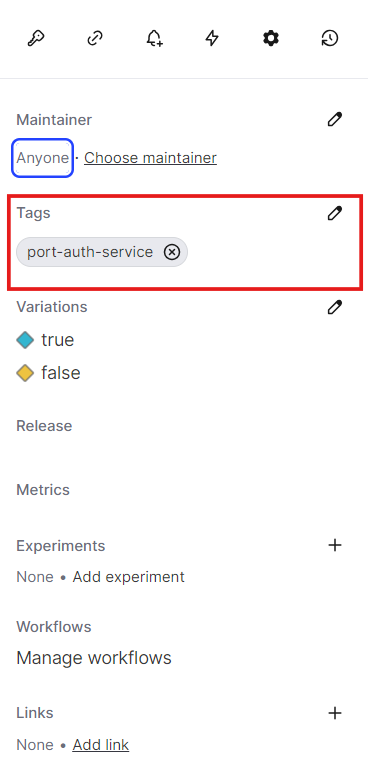
Since our Launchdarkly flag may already have several tags, we will need a mechanism to control how these tags will be related to our Service blueprint. A way to achieve this relation is to prefix the tag name with the keyword port-. We will then use JQ to select the tags that starts with this keyword. So, our example tag will be named port-auth-service, which will correspond to a Service entity identified by auth-service in Port.
Create the service relation
Now that Port is synced with our Launchdarkly resources, let's reflect the Launchdarkly flag in our services to display the issue associated with a service. First, we will need to create a relation between our services and the corresponding Launchdarkly feature flag.
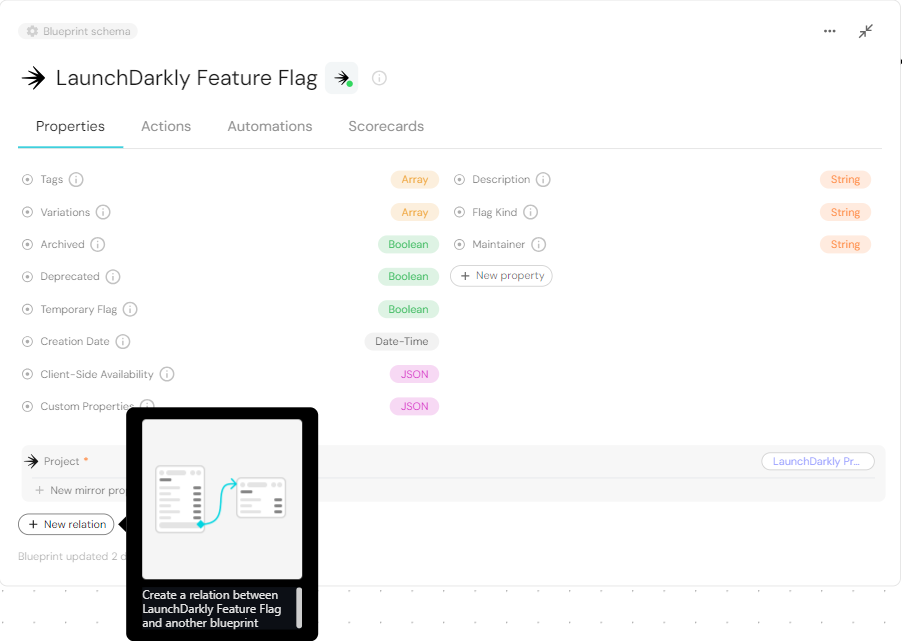
- Fill out the form like this, then click
Create:
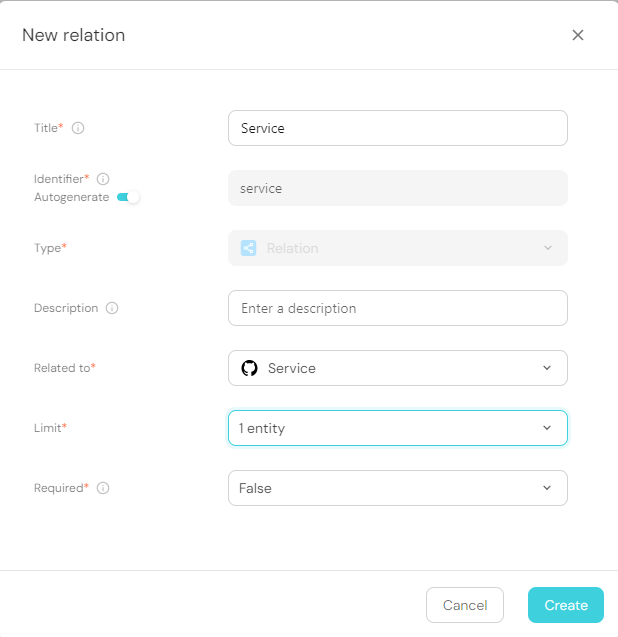
Now that the blueprints are related, we need to assign the relevant Launchdarkly Flags to each of our services. This can be done by adding some mapping logic. Go to your data sources page, and click on your Launchdarkly integration:

Under the resources key, modify the mapping for the flag kind by using the following YAML block. Then click Save & Resync:
Relation mapping (Click to expand)
- kind: flag
selector:
query: 'true'
port:
entity:
mappings:
identifier: .key + "-" + .__projectKey
title: .name
blueprint: '"launchDarklyFeatureFlag"'
properties:
kind: .kind
description: .description
creationDate: .creationDate / 1000 | strftime("%Y-%m-%dT%H:%M:%SZ")
clientSideAvailability: .clientSideAvailability
temporary: .temporary
tags: .tags
maintainer: ._maintainer.email
deprecated: .deprecated
variations: .variations
customProperties: .customProperties
archived: .archived
relations:
project: .__projectKey
service: .tags | map(select(startswith("port"))) | map(sub("port-"; ""; "g")) | .[0]
The JQ below selects all labels that start with the keyword port. It then removes "port-" from each label, leaving only the part that comes after it. It then selects the first match, which is equivalent to the service in Port.
service: .tags | map(select(startswith("port"))) | map(sub("port-"; ""; "g")) | .[0]
What we just did was map the Launchdarkly flag to the relation between it and our Services.
Now, if our Service identifier is equal to the Launchdarkly flag tag, the service will automatically be linked to it 🎉
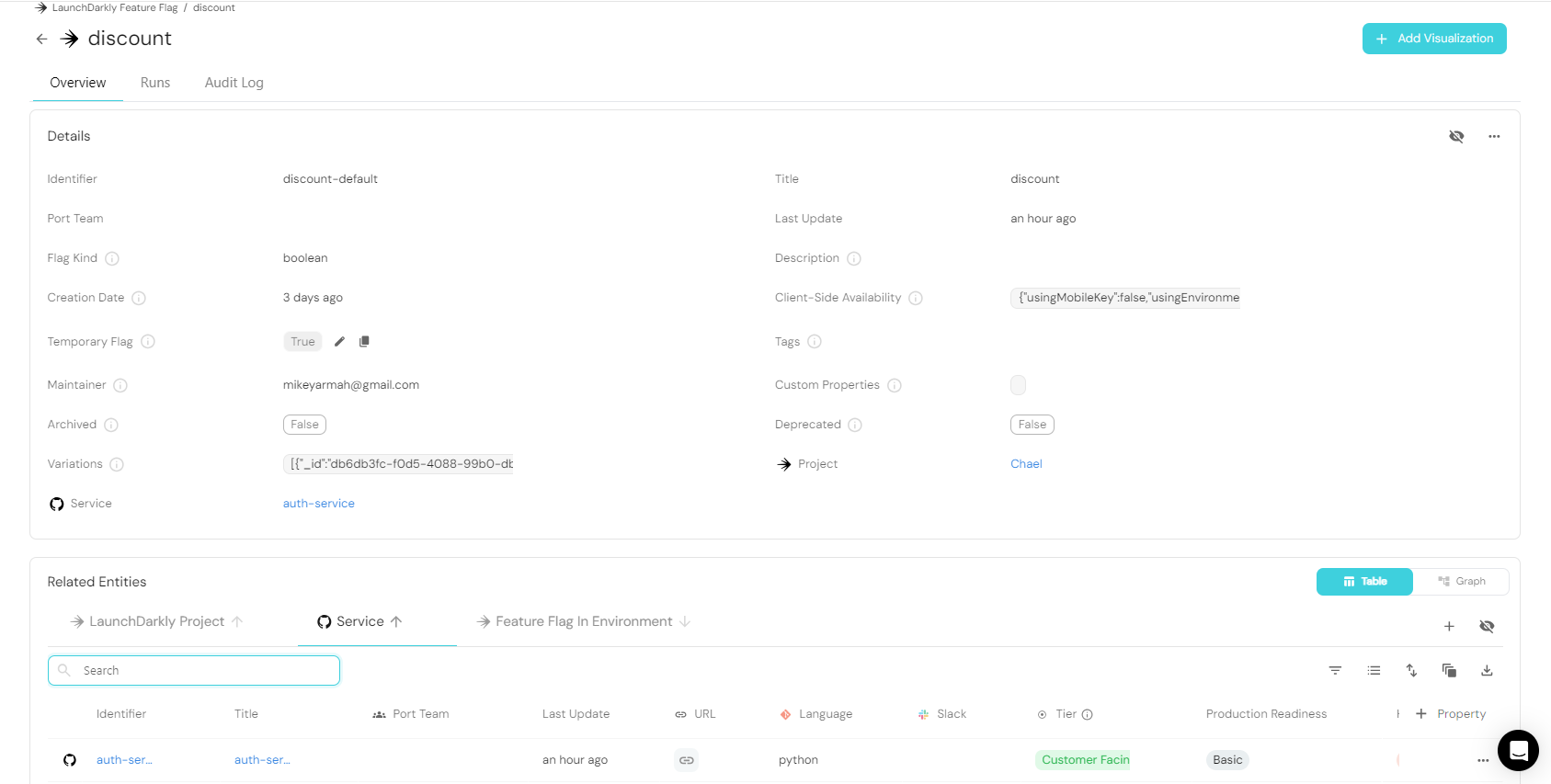
Conclusion
By following these steps, you can seamlessly connect a Launchdarkly flag with an existing service blueprint in Port using flag tags.
More relevant guides and examples: