Connect SonarQube project to service
This guide aims to demonstrate how to connect a SonarQube project to a service in Port.
- This guide assumes you have a Port account and that you have finished the onboarding process. We will use the
Serviceblueprint that was created during the onboarding process. - Ensure you have SonarQube ocean integration installed and configured in your environment.
- You will need an accessible k8s cluster. If you don't have one, here is how to quickly set-up a minikube cluster.
- Helm - required to install a relevant integration.
Add Topics to GitHub Repositories
Adding topics your repository allows you to categorize and label your projects based on various attributes such as technology stack, business domain, team ownership, etc. In this guide, we will add a topic attribute to indicate the SonarQube project that analyzes the repository:
- Login to your GitHub account.
- Once logged in, navigate to the repository you want to tag.
- In the top right corner of the page, to the right of "About", click the settings icon.
- Type the topic name (
sonarqube-my_project_key) into the input field provided. For this guide, let's assume there is a SonarQube project identified bymy_project_keythat analyzes this repository.
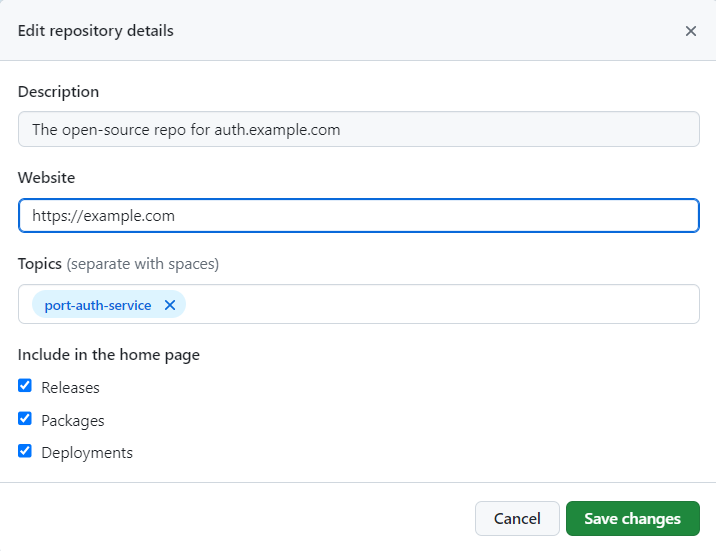
Since our Service may already have several topics, we will need a mechanism to control how these topics will be related to our SonarQube Projects. A way to achieve this relation is to prefix the topic name with the keyword port-. We will then use GitHub API to select the topics that start with this keyword. So, our example topic will be named port-my_project_key, which will correspond to a SonarQube project identified by my_project_key.
Create the service relation
Now that Port is synced with our SonarQube resources, let's reflect the SonarQube project in our services to display the projects used in a service. First, we will need to create a relation between our services and the corresponding Sonarqube project.
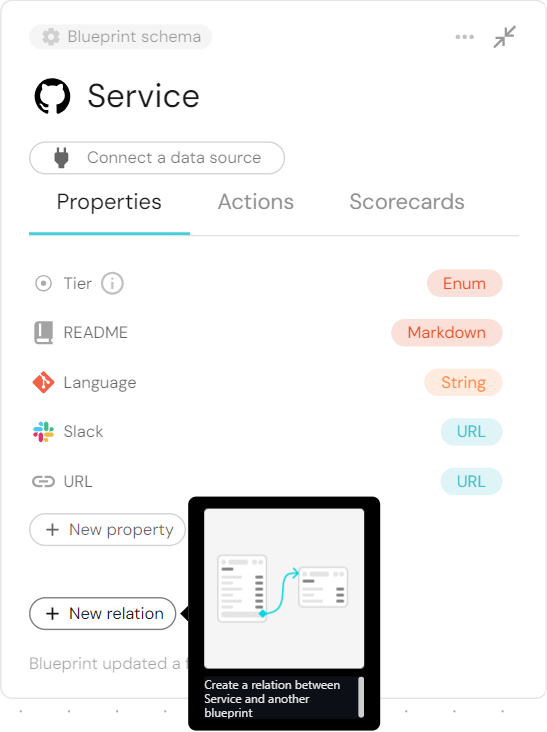
- Fill out the form like this, then click
Create:
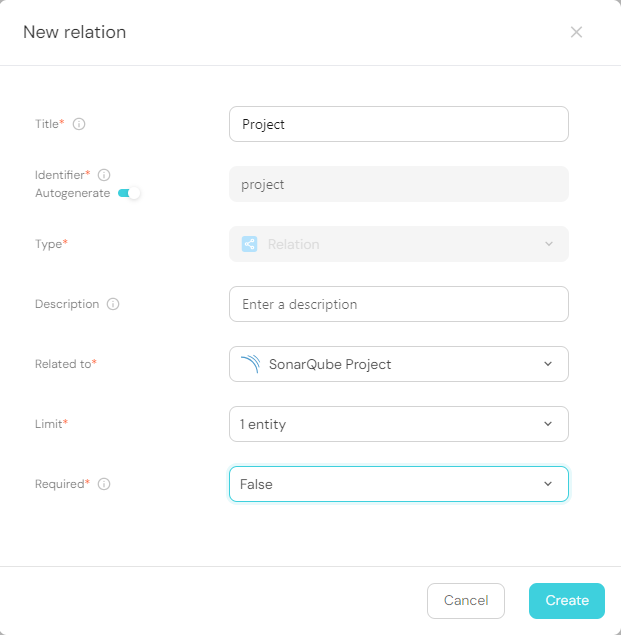
Now that the blueprints are related, we need to assign the relevant Services to each of our SonarQube Projects. This can be done by adding some mapping logic. Go to your data sources page, and click on your Github integration:

Under the resources key, modify the mapping for the service kind by using the following YAML block. Then click Save & Resync:
Relation mapping (click to expand)
- kind: repository
selector:
query: 'true'
port:
entity:
mappings:
identifier: .name
title: .name
blueprint: '"service"'
properties:
readme: file://README.md
url: .html_url
language: .language
relations:
project: .topics | map(select(startswith("port-"))) | map(sub("port-"; ""; "g")) | .[0]
The JQ below selects all topics that start with the keyword port. It then removes "port-" from each topic, leaving only the part that comes after it. It then selects the first match, which is equivalent to the service in Port.
project: .topics | map(select(startswith("port-"))) | map(sub("port-"; ""; "g")) | .[0]
What we just did was map the SonarQube Project to the relation between it and our Services.
Now, if our Sonarqube Project identifier is equal to the Service topic, the project will automatically be linked to it 🎉
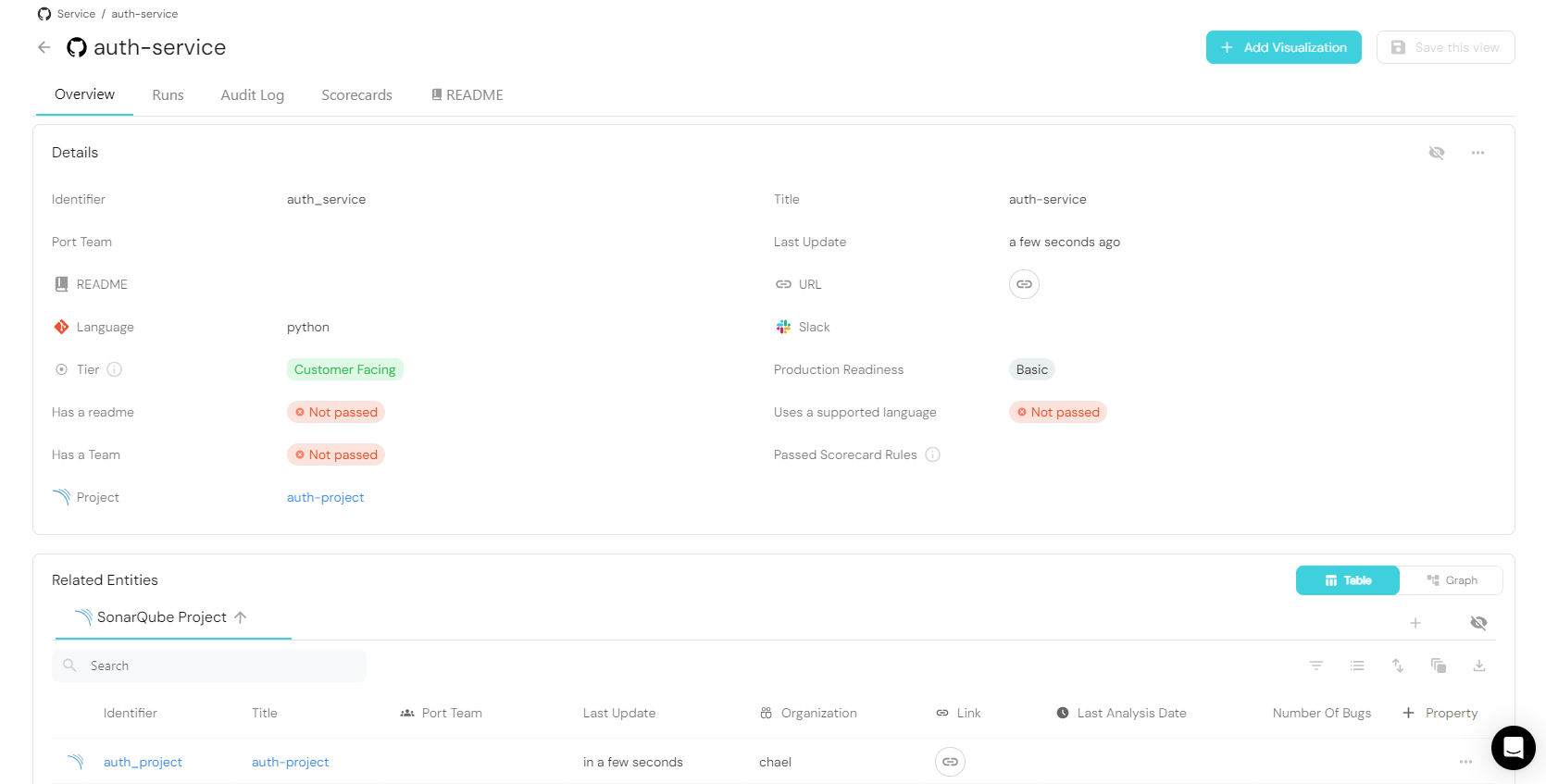
Conclusion
By following these steps, you can seamlessly connect a Service with a SonarQube Project blueprint in Port using topics.
More relevant guides and examples: