IAM permission management
Overview
Developers often require access to various cloud resources daily. With all your essential AWS resources integrated into Port, you can streamline the process by allowing developers to request IAM permissions directly from Port.
It's crucial to track the permissions allocated to your developers, including who requested them and what permissions were granted.
In this step-by-step guide, we will create Port blueprints and actions that enable you to request and revoke IAM permissions for different AWS resources. Additionally, you'll be able to monitor which permissions were requested and by whom.
Prerequisites
-
Prepare Your Credentials: Have your Port organization's Client ID and Client Secret ready. You can find your Port credentials here.
-
Set Up AWS IAM User: In your AWS console, create an IAM user called
port-iam-management-userwith the following IAM permissions policy:IAM policy json
{
"Version": "2012-10-17",
"Statement": [
{
"Effect": "Allow",
"Action": [
"iam:CreateRole",
"iam:UpdateRole",
"iam:DeleteRole",
"iam:CreatePolicy",
"iam:DeletePolicy",
"iam:AttachRolePolicy",
"iam:DetachRolePolicy"
],
"Resource": "*"
}
]
} -
Create Access Credentials: Generate access credentials** for this IAM user (
AWS_ACCESS_KEY_IDandAWS_SECRET_ACCESS_KEY). -
GitHub Repository: Create a repository named
port-iam-permissionsin your GitHub organization. This repository will store workflows and dependency files. -
Install Port's GitHub App Install the app here and grant it permissions for the
port-iam-permissionsrepository. -
Create GitHub Secrets: Add the following Github Action secrets in the port-iam-permissions repository:
PORT_CLIENT_ID- Your Port Client ID.PORT_CLIENT_SECRET- Your Port Client Secret.AWS_ACCOUNT_ID- The AWS account ID you want to manage.AWS_ACCESS_KEY_ID- The AWS access key ID for theport-iam-management-userIAM user.AWS_SECRET_ACCESS_KEY- The AWS secret access key for theport-iam-management-userIAM user.AWS_REGION- Your primary AWS region (use us-east-1 if unsure).
Data Model
Create blueprints to manage AWS resources and track IAM permission requests from developers.
Blueprints to create:
AWS Resource blueprint
The entities of this blueprint represent different AWS resources we want to manage IAM permissions for (S3 buckets, EC2 instances, etc.).
{
"identifier": "aws_resource",
"title": "AWS Resource",
"icon": "AWS",
"schema": {
"properties": {
"tags": {
"items": {
"type": "object"
},
"title": "Tags",
"type": "array",
"icon": "DefaultProperty"
},
"resource_type": {
"icon": "DefaultProperty",
"title": "Resource Type",
"type": "string",
"enum": [
"S3",
"EC2"
],
"enumColors": {
"S3": "blue",
"EC2": "green"
}
}
},
"required": ["resource_type"]
},
"mirrorProperties": {},
"calculationProperties": {},
"aggregationProperties": {},
"relations": {}
}
IAM Permissions blueprint
The entities of this blueprint represent different AWS IAM permissions that can be associated to an IAM Policy (s3:DeleteBucket, s3:PutObject, ec2:StopInstances, ec2:TerminateInstances, etc.).
{
"identifier": "iam_permissions",
"title": "IAM Permissions",
"icon": "Lock",
"schema": {
"properties": {
"resource_type": {
"icon": "AWS",
"title": "Resource Type",
"type": "string",
"enum": [
"S3",
"EC2"
],
"enumColors": {
"S3": "blue",
"EC2": "green"
}
}
},
"required": ["resource_type"]
},
"mirrorProperties": {},
"calculationProperties": {},
"aggregationProperties": {},
"relations": {}
}
Provisioned Permissions blueprint
The entities of this blueprint represent the permissions which were created and managed using Port.
{
"identifier": "provisioned_permissions",
"description": "This blueprint represents a set of provisioned permissions for some AWS resource",
"title": "Provisioned Permissions",
"icon": "Lock",
"schema": {
"properties": {
"requester": {
"title": "Requester",
"type": "string",
"format": "user",
"icon": "DefaultProperty"
},
"iam_policy": {
"title": "IAM Policy",
"type": "object",
"icon": "Lock",
"description": "The IAM policy given for this temporary permission"
},
"sign_in_url": {
"icon": "DefaultProperty",
"title": "Sign-in URL",
"type": "string",
"description": "The sign-in URL for this temporary permission",
"format": "url"
},
"policy_arn": {
"title": "Policy ARN",
"type": "string",
"icon": "DefaultProperty"
},
"role_arn": {
"title": "Role ARN",
"type": "string",
"icon": "DefaultProperty"
},
"expiry_time": {
"title": "Expiry Time",
"icon": "DefaultProperty",
"description": "When the provisioned permission will expire",
"type": "string",
"format": "timer"
}
},
"required": []
},
"mirrorProperties": {},
"calculationProperties": {},
"aggregationProperties": {},
"relations": {
"permissions": {
"title": "Permissions",
"target": "iam_permissions",
"required": false,
"many": true
},
"aws_resource": {
"title": "AWS Resource",
"target": "aws_resource",
"required": false,
"many": false
}
}
}
For simplicity, the blueprints above include pre-defined options for resource types, such as EC2 and S3.
You can modify the blueprints to support any type of AWS resource by adding additional options to the resource_type properties in both the AWS Resource and IAM Permissions blueprints.
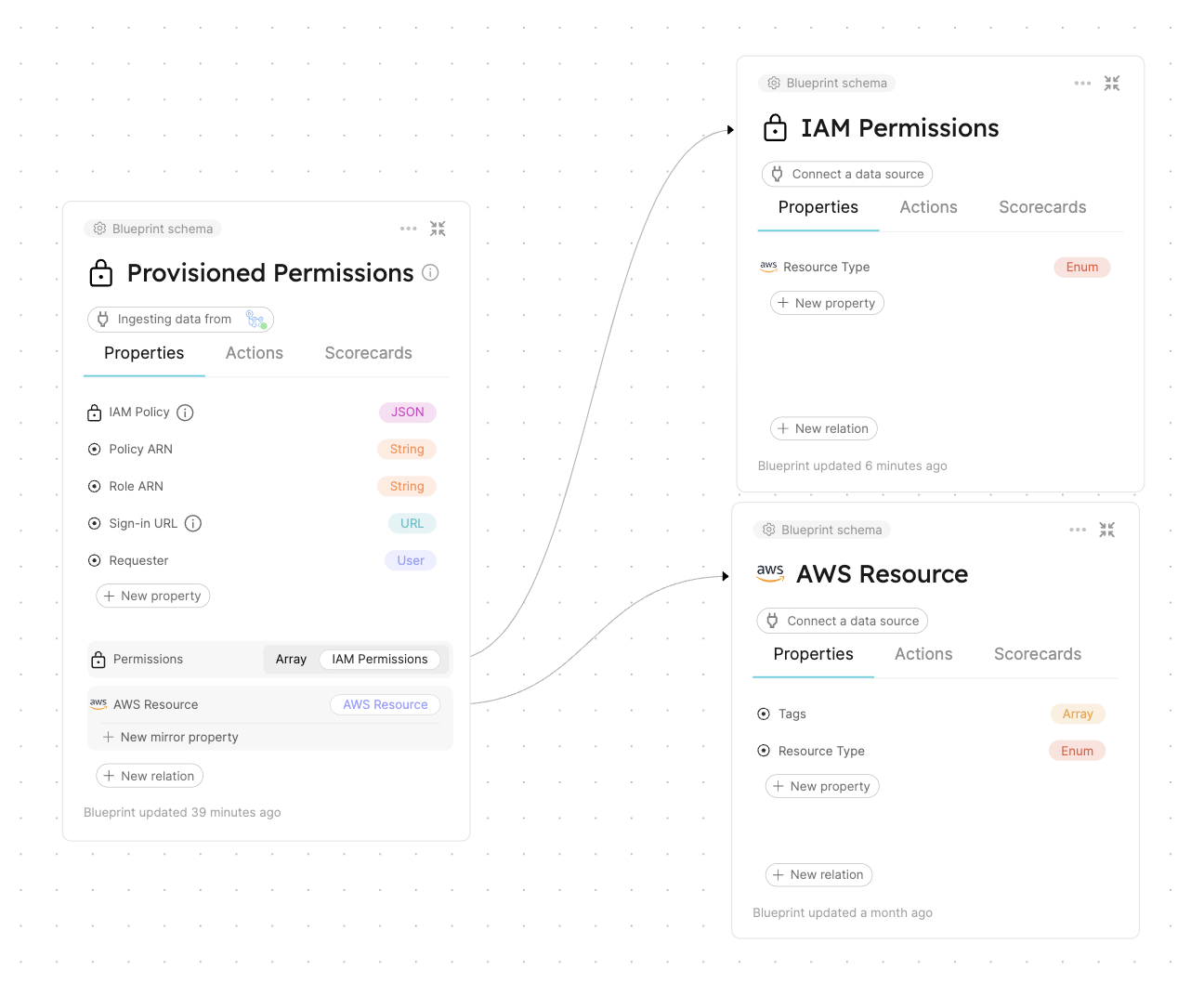
Actions
To provision and revoke permissions for AWS resources via Port, you'll need to create actions and set up the actions' backends.
Actions backend - GitHub Workflows
As mentioned in the prerequisites, you'll use GitHub Actions as the backend for your Port actions. To do this, you will create two GitHub workflow files which will interact with AWS via the CLI to create the necessary IAM permissions, and two JSON files which will be used as templates for the IAM permissions.
Create the following files in the port-iam-permissions repository you set up in the prerequisites section using the correct path as it appears in each filename:
Create permissions for AWS resource GitHub workflow
This workflow is responsible for creating new IAM permissions for an AWS resource.
name: Create permissions for AWS resource
on:
workflow_dispatch:
inputs:
properties:
type: string
required: true
description: The form inputs
port_context:
type: string
required: true
description: The Port context for triggering this action
jobs:
create-iam-permissions:
name: Create IAM permissions
runs-on: ubuntu-latest
env:
POLICY_NAME: Permission-${{github.run_id}}
steps:
- uses: actions/checkout@v4
with:
persist-credentials: true
- name: Configure AWS Credentials
uses: aws-actions/configure-aws-credentials@v4
with:
aws-access-key-id: ${{ secrets.AWS_ACCESS_KEY_ID }}
aws-secret-access-key: ${{ secrets.AWS_SECRET_ACCESS_KEY }}
aws-region: ${{ secrets.AWS_REGION }}
- name: Create JSON for permissions
id: create-jsons
run: |
permissions=$(echo '${{ inputs.properties }}' | jq -c -r '[.permissions[].identifier]')
echo "PERMISSIONS_ARRAY=${permissions}" >> $GITHUB_OUTPUT
jq -r --argjson permissions "${permissions}" --arg resource "${{fromJson(inputs.port_context).entity.identifier}}/*" '.Statement[0].Action=$permissions | .Statement[0].Resource=$resource' .github/templates/iamPolicyDocument.json > temp_policy_document.json
jq -r --arg aws_acc_id "${{ secrets.AWS_ACCOUNT_ID }}" '.Statement[0].Principal.AWS="arn:aws:iam::"+$aws_acc_id+":root"' .github/templates/iamTrustPolicy.json > temp_trust_policy.json
- name: Apply policies and attachments
id: apply-policies
run: |
# Create the policy
policy_arn=$(aws iam create-policy --policy-name $POLICY_NAME --policy-document file://temp_policy_document.json --no-cli-pager | jq '.Policy.Arn')
echo ${policy_arn}
echo "POLICY_ARN=${policy_arn}" >> $GITHUB_OUTPUT
# Create the role with assume-role policy
echo "ROLE_ARN=$(aws iam create-role --role-name $POLICY_NAME --assume-role-policy-document file://temp_trust_policy.json --no-cli-pager | jq '.Role.Arn')" >> $GITHUB_OUTPUT
# Attach policy to the role
aws iam attach-role-policy --role-name $POLICY_NAME --policy-arn arn:aws:iam::${{ secrets.AWS_ACCOUNT_ID }}:policy/$POLICY_NAME
- name: Create variables
id: create-variables
run: |
echo "POLICY=$(cat temp_policy_document.json | jq -c '.')" >> $GITHUB_OUTPUT
echo "SIGN_IN_URL=https://signin.aws.amazon.com/switchrole?account=${{ secrets.AWS_ACCOUNT_ID }}&roleName=${{ env.POLICY_NAME }}&displayName=${{ env.POLICY_NAME }}" >> $GITHUB_OUTPUT
- name: "Report permission to Port 🚢"
uses: port-labs/port-github-action@v1
with:
clientId: ${{ secrets.PORT_CLIENT_ID }}
clientSecret: ${{ secrets.PORT_CLIENT_SECRET }}
baseUrl: https://api.getport.io
identifier: ${{ env.POLICY_NAME }}
title: ${{ env.POLICY_NAME }}
blueprint: provisioned_permissions
properties: |
{
"iam_policy": ${{ steps.create-variables.outputs.POLICY }},
"requester": "${{ fromJson(inputs.port_context).trigger.by.user.email }}",
"sign_in_url": "${{ steps.create-variables.outputs.SIGN_IN_URL }}",
"role_arn": ${{ steps.apply-policies.outputs.ROLE_ARN }},
"policy_arn": ${{ steps.apply-policies.outputs.POLICY_ARN }}
}
relations: |
{
"aws_resource": "${{ fromJson(inputs.port_context).entity.identifier }}",
"permissions": ${{ steps.create-jsons.outputs.PERMISSIONS_ARRAY }}
}
- uses: port-labs/port-github-action@v1
with:
clientId: ${{ secrets.PORT_CLIENT_ID }}
clientSecret: ${{ secrets.PORT_CLIENT_SECRET }}
baseUrl: https://api.getport.io
operation: PATCH_RUN
status: "SUCCESS"
runId: ${{ fromJson(inputs.port_context).runId}}
logMessage: |
Created permission for the AWS resource "${{ fromJson(inputs.port_context).entity.identifier }}"🚀
Requester for this permission is: ${{ fromJson(inputs.port_context).trigger.by.user.email }}
The sign-in URL: ${{ steps.create-variables.outputs.SIGN_IN_URL }}
Revoke permissions for AWS resource GitHub workflow
This workflow is responsible for revoking IAM permissions for an AWS resource.
name: Delete IAM permissions for AWS resource
on:
workflow_dispatch:
inputs:
properties:
type: string
required: true
description: The Port Payload for triggering this action
port_context:
type: string
required: true
description: The Port context for triggering this action
jobs:
delete-permissions:
name: Delete IAM permissions
runs-on: ubuntu-latest
env:
POLICY_ARN: ${{ fromJson(inputs.port_context).entity.properties.policy_arn }}
steps:
- uses: actions/checkout@v4
with:
persist-credentials: true
- name: Configure AWS Credentials
uses: aws-actions/configure-aws-credentials@v4
with:
aws-access-key-id: ${{ secrets.AWS_ACCESS_KEY_ID }}
aws-secret-access-key: ${{ secrets.AWS_SECRET_ACCESS_KEY }}
aws-region: ${{ secrets.AWS_REGION }}
- name: Delete policies
id: delete-policies
run: |
# Detach the policy from the role
aws iam detach-role-policy --role-name ${{ fromJson(inputs.port_context).entity.identifier }} --policy-arn ${{ env.POLICY_ARN }}
# Delete the policy
aws iam delete-policy --policy-arn "${{ env.POLICY_ARN }}" --no-cli-pager
# Delete the role
aws iam delete-role --role-name ${{ fromJson(inputs.port_context).entity.identifier }} --no-cli-pager
- name: "Delete permission from Port 🚢"
uses: port-labs/port-github-action@v1
with:
clientId: ${{ secrets.PORT_CLIENT_ID }}
clientSecret: ${{ secrets.PORT_CLIENT_SECRET }}
baseUrl: https://api.getport.io
identifier: ${{ fromJson(inputs.port_context).entity.identifier }}
operation: DELETE
blueprint: provisioned_permissions
- uses: port-labs/port-github-action@v1
with:
clientId: ${{ secrets.PORT_CLIENT_ID }}
clientSecret: ${{ secrets.PORT_CLIENT_SECRET }}
baseUrl: https://api.getport.io
operation: PATCH_RUN
runId: ${{ fromJson(inputs.port_context).runId}}
logMessage: |
Permission "${{ fromJson(inputs.port_context).entity.identifier }}" has been deleted.
To get more information regarding this deletion, contact "${{ fromJson(inputs.port_context).trigger.by.user.email }}".
The baseUrl, port_region, port.baseUrl, portBaseUrl, port_base_url and OCEAN__PORT__BASE_URL parameters are used to select which instance or Port API will be used.
Port exposes two API instances, one for the EU region of Port, and one for the US region of Port.
- If you use the EU region of Port (https://app.getport.io), your API URL is
https://api.getport.io. - If you use the US region of Port (https://app.us.getport.io), your API URL is
https://api.us.getport.io.
IAM policy JSON template file
This file will act as a template for the generated IAM policies.
{
"Version": "2012-10-17",
"Statement": [
{
"Effect": "Allow",
"Action": [],
"Resource": ""
}
]
}
IAM trust policy JSON template file
This file will act as a template for the generated IAM trust policies.
Replace the <YOUR_AWS_ACCOUNT_ID> with the AWS account ID you want to allocate permissions for.
{
"Version": "2012-10-17",
"Statement": [
{
"Effect": "Allow",
"Principal": {"AWS": "arn:aws:iam::<YOUR_AWS_ACCOUNT_ID>:root"},
"Action": "sts:AssumeRole"
}
]
}
Creating Port actions
After setting up the backend in GitHub, create Port actions to trigger these workflows. Use the Port UI to create the following actions:
Request permissions Port action
This is a DAY-2 action on the AWS Resource blueprint for requesting and provisioning new IAM permissions.
Replace the <YOUR_GITHUB_ORG> placeholder with your GitHub organization.
{
"identifier": "request_permissions",
"title": "Request permissions",
"icon": "DefaultProperty",
"description": "Request permissions for an AWS resource",
"trigger": {
"type": "self-service",
"operation": "DAY-2",
"userInputs": {
"properties": {
"permissions": {
"title": "Permissions",
"type": "array",
"items": {
"type": "string",
"format": "entity",
"blueprint": "iam_permissions",
"dataset": {
"combinator": "and",
"rules": [
{
"property": "resource_type",
"operator": "=",
"value": {
"jqQuery": ".entity.properties.resource_type"
}
}
]
}
}
}
},
"required": [
"permissions"
],
"order": []
},
"blueprintIdentifier": "aws_resource"
},
"invocationMethod": {
"type": "GITHUB",
"org": "<YOUR_GITHUB_ORG>",
"repo": "port-iam-permissions",
"workflow": "create-iam-permissions.yaml",
"workflowInputs": {
"properties": "{{ .inputs }}",
"port_context": {
"blueprint": "{{.action.blueprint}}",
"entity": "{{.entity}}",
"runId": "{{.run.id}}",
"trigger": "{{ .trigger }}"
}
},
"reportWorkflowStatus": true
},
"requiredApproval": false
}
Don't know how to create actions via the Port UI? Click here!
Revoke permissions Port action
This is a DELETE action on the Provisioned Permissions blueprint for revoking IAM permissions.
Replace the <YOUR_GITHUB_ORG> placeholder with your GitHub organization.
{
"identifier": "revoke_permissions",
"title": "Revoke permissions",
"icon": "Alert",
"trigger": {
"type": "self-service",
"operation": "DELETE",
"userInputs": {
"properties": {},
"required": [],
"order": []
},
"blueprintIdentifier": "provisioned_permissions"
},
"invocationMethod": {
"type": "GITHUB",
"org": "<YOUR_GITHUB_ORG>",
"repo": "port-iam-permissions",
"workflow": "delete-iam-permissions.yaml",
"workflowInputs": {
"properties": "{{ .inputs }}",
"port_context": {
"blueprint": "{{ .action.blueprint }}",
"entity": "{{.entity }}",
"runId": "{{ .run.id }}",
"trigger": "{{ .trigger }}"
}
},
"reportWorkflowStatus": true
},
"requiredApproval": false
}
Managing permissions
Before provisioning and revoking permissions, we need to complete two tasks:
- Define the AWS resources for which we want to provision permissions.
- Specify the permissions we want our developers to be able to request and provision.
Defining AWS resources
Managing the AWS resources we want to provision permissions for will be done using Port entities. Navigate to the AWS Resources catalog page to create some example entities.
For simplicity, we will be creating AWS resource entities manually. This can also be done using Port's AWS Exporter. Go to the Next Steps section to read more.
In the AWS Resources catalog page, click Manually add AWS Resource or click the + AWS Resource button to create an entity.
The entity's identifier is the AWS ARN of the AWS resource. Ensure sure you toggle off the Autogenerate for the identifier.
Create two AWS Resource entities:
-
S3Bucket:- Title:
My awesome S3 bucket - Identifier:
arn:aws:s3:::my-s3-bucket - Resource Type:
S3
- Title:
-
EC2Instance:- Title:
My awesome EC2 machine - Identifier:
arn:aws:ec2:us-east-1:12345678:instance/i-abc123456789 - Resource Type:
EC2
- Title:
Feel free to add more AWS resources of your own, just ensure the entity's identifier matches the AWS ARN of the resource you want to add.
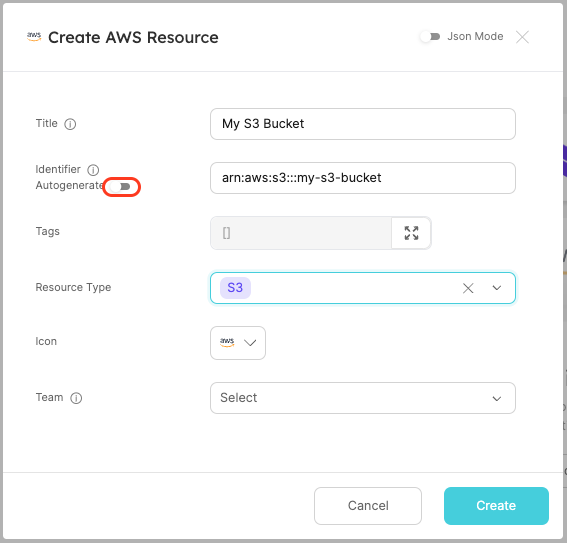
Defining allowed IAM permissions
To manage the IAM permissions we want our developers to provision, we will use Port entities. Navigate to the IAM Permissions catalog page to create example entities
In the IAM Permissions catalog page, click Manually add IAM Permission or click the + IAM Permissions button to create an entity.
The entity's identifier should be the IAM permission you want to allow (e.g., s3:PutObject). Ensure you toggle off the Autogenerate option for the identifier.
Create two IAM Permissions entities:
-
S3Permission:- Title:
Put S3 objects - Identifier:
s3:PutObject - Resource Type:
S3
- Title:
-
EC2Permission:- Title:
Stop EC2 Instance - Identifier:
ec2:StopInstances - Resource Type:
EC2
- Title:
Feel free to add more IAM permissions of your own, just ensure the entity's identifier matches the IAM permission you want to add.
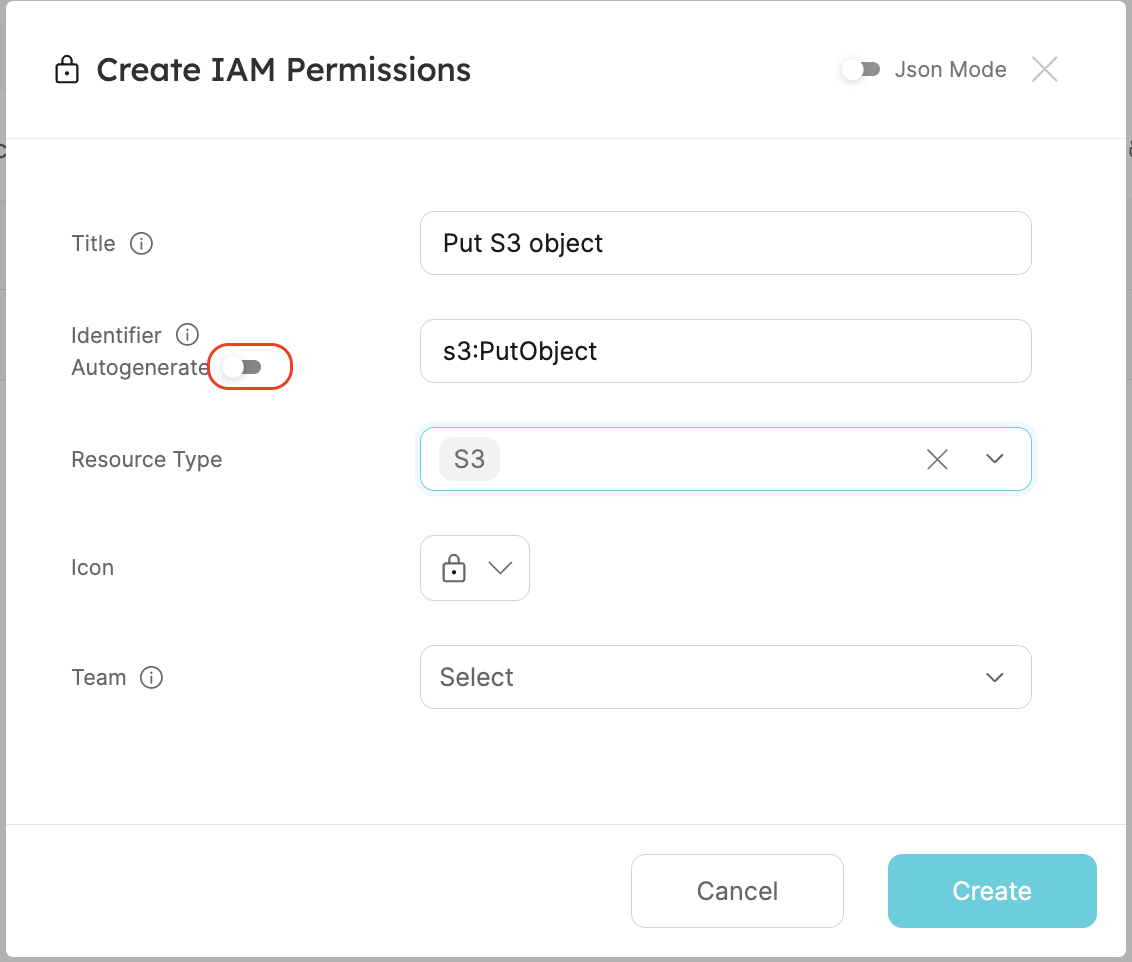
We are all set!
Managing permissions
Now that we finished setting up our Port environment, actions, and actions' backends, we are ready to manage IAM permissions for our AWS resources!
Provision permissions
Start by creating new temporary permissions for our S3 bucket my-s3-bucket. Navigate to the bucket's entity page.
- Click the
...at the top right of the entity screen. - Select
Request permissions. - Choose the
s3:PutObjectpermission. - Click
Execute.
This will trigger a new action run which will appear in the action runs bar on the right. Click on the action run to navigate to the run page.
Once the Port action run is complete, you will see action logs showing:
- The AWS resource for which the IAM permissions were provisioned.
- Who requested the IAM permissions.
- The sign-in URL for the provisioned role.
The action will also create a new Provisioned Permissions entity, visible in the Provisioned Permissions catalog page.
To test your new temporary permissions, copy the sign-in URL and paste it to your browser's URL bar. Click the Switch Role button.
You are now signed in to your new role, which has permissions as defined in the Port action! 🥳
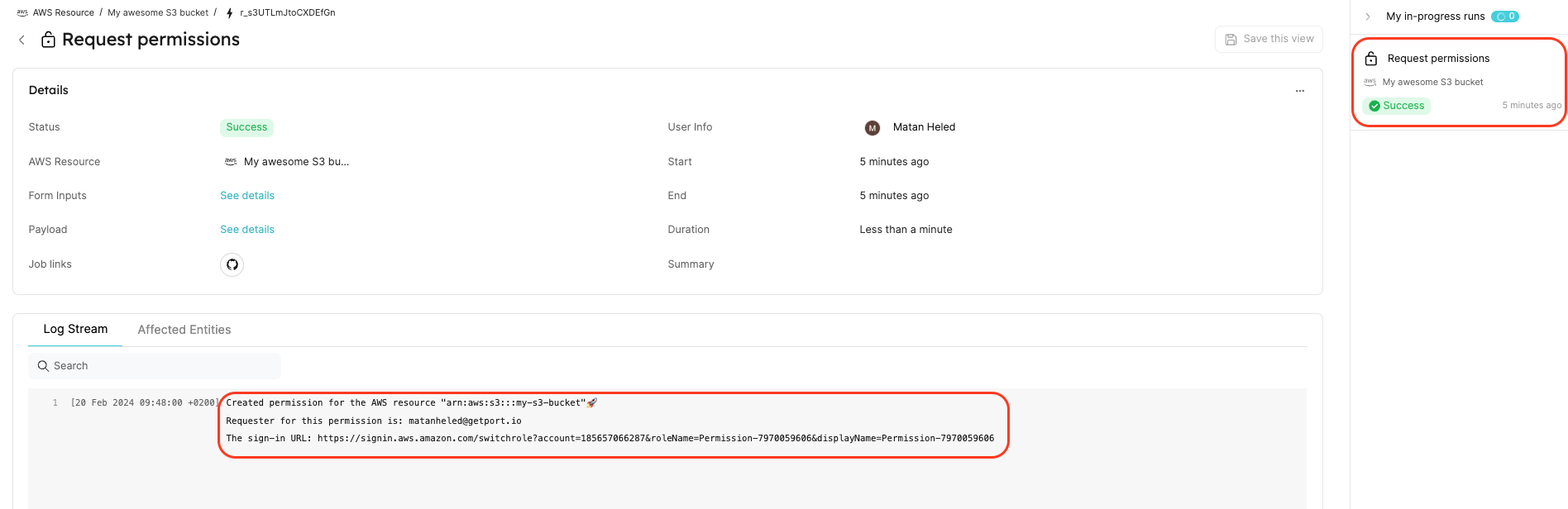
Revoke permissions
Now, we want to revoke the permissions provisioned for our S3 bucket my-s3-bucket. Start by navigating to the new Provisioned Permission entity.
- Go to the Provisioned Permissions catalog page.
- Click on the new
Permission-XXXXXXXXentity.
On the Provisioned Permissions entity page, you can view crucial information about the provisioned permissions, such as the generated IAM policy and the requester of the permissions.
In the Related entities section, you can see which permissions were provisioned and to which resource.
Visit the Provisioned Permissions catalog page to view all active permissions. There, you can find detailed information, including the requesters of permissions, IAM policies, sign-in URLs, and more.
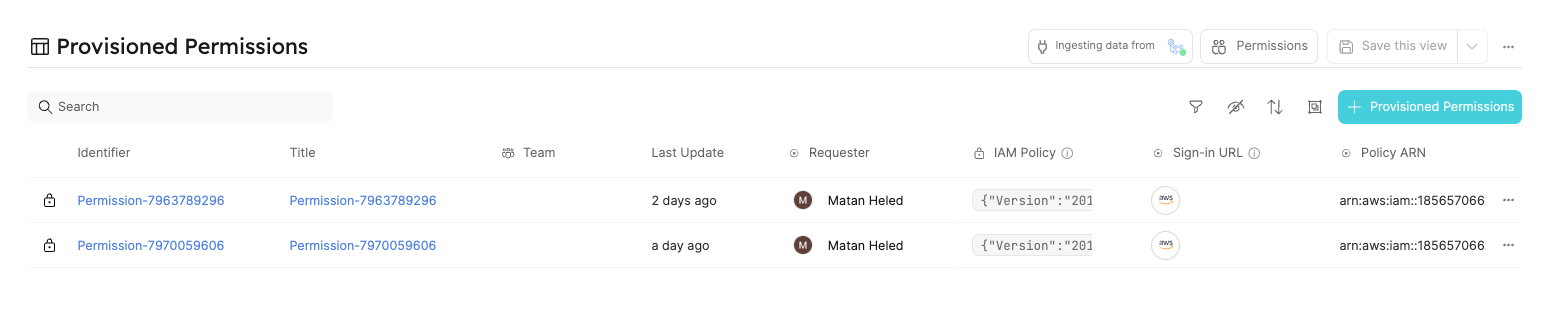
Once you're in the provisioned permission entity you created:
- Click the
...at the top right of the entity screen. - Click
Revoke permissions. - Click
Delete.
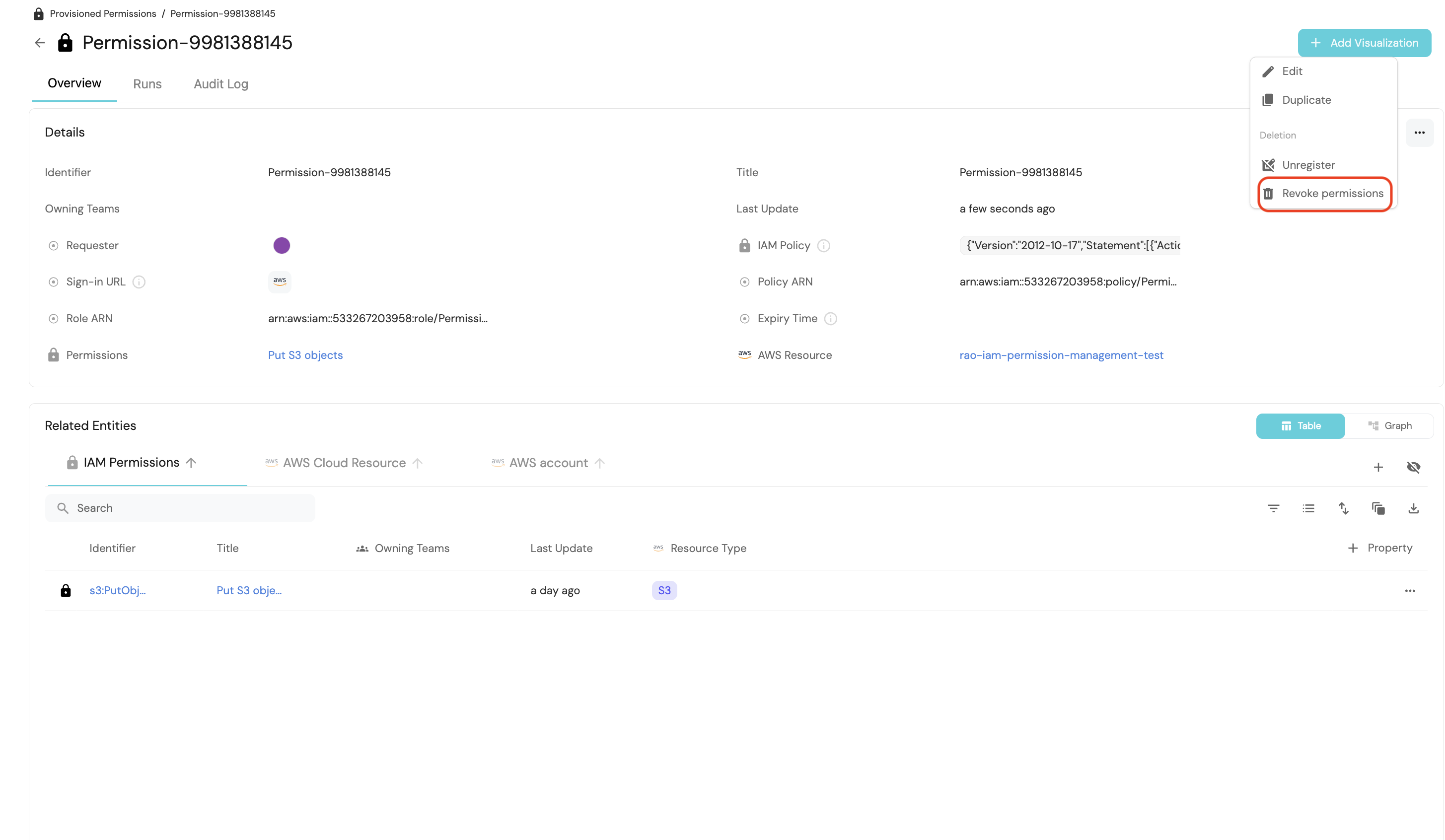
This will trigger a new action run which will appear in the action runs bar on the right. Click on the action run to access its details page.
Upon completion of the Port action run, you will receive action logs containing:
- Information about the deleted IAM Permission.
- Identification of the individual responsible for the deletion.
Furthermore, the action will remove the Provisioned Permissions entity generated during the permissions provisioning.
Attempting to use the previous sign-in URL again will demonstrate that the permission is no longer functional ❌.
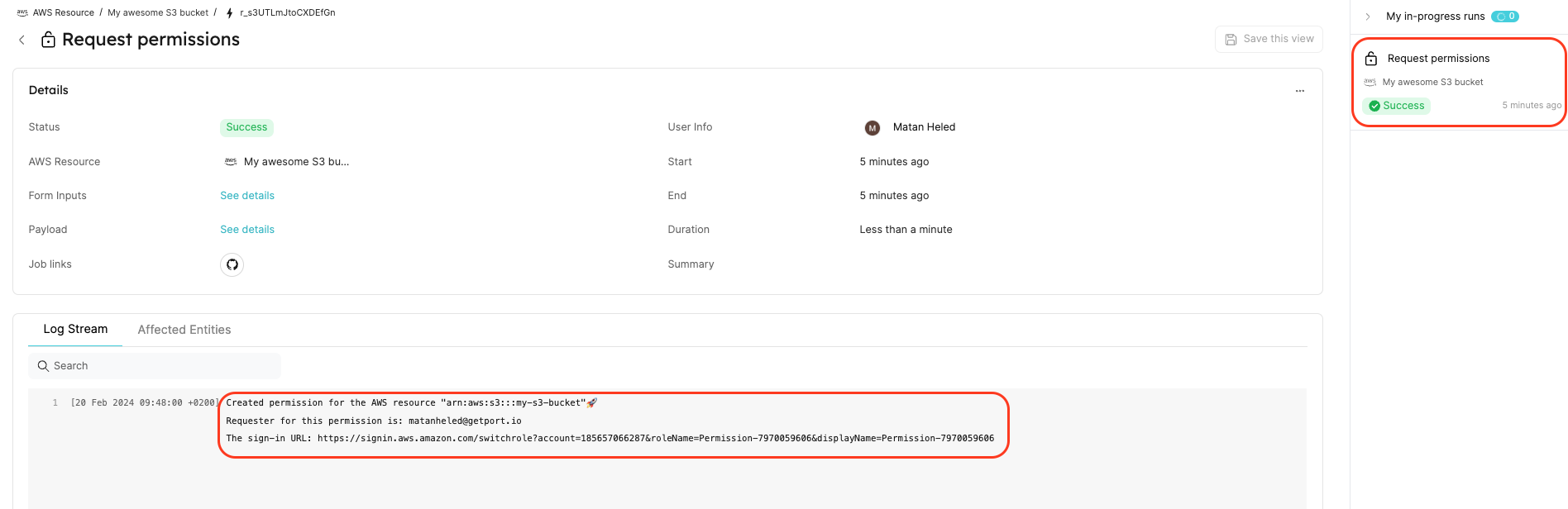
Remove permissions with automations
With the automations feature, you can automatically trigger actions using events from the catalog.
For instance, your HR system can automatically trigger an event to revoke permissions via Port when an employee departs the company. In this guide, we will utilize the timer expired event to initiate the revoke permissions action, ensuring temporary permissions expire as required by your security or compliance teams.
Note that Provisioned Permissions blueprint we deployed earlier has a timer property to specify when a permission will expire.
"expiry_time": {
"title": "Expiry Time",
"icon": "DefaultProperty",
"description": "When the provisioned permission will expire",
"type": "string",
"format": "timer"
}
The automation you will create will monitor events related to Provisioned Permissions entities in your catalog. It will check if these events are triggered by the expiry_time timer property expiring and then execute the Delete IAM Permissions GitHub workflow described earlier in this guide.
Need help building automations? Check out our guide on creating automations!
Next, proceed to deploy the automation outlined below. Remember to replace YOUR_GITHUB_ORG in the JSON with your GitHub Organization ID.
Revoke Expired Permissions Automation
{
"identifier": "automation",
"title": "Automation",
"trigger": {
"type": "automation",
"event": {
"type": "TIMER_PROPERTY_EXPIRED",
"blueprintIdentifier": "provisioned_permissions",
"propertyIdentifier": "expiry_time"
}
},
"invocationMethod": {
"type": "GITHUB",
"org": "<YOUR_GITHUB_ORG>",
"repo": "port-iam-permissions",
"workflow": "delete-iam-permissions.yaml",
"workflowInputs": {
"properties": "{{ .inputs }}",
"port_context": {
"blueprint": "{{ .event.context.blueprintIdentifier }}",
"entity": "{{.event.diff.after }}",
"runId": "{{ .run.id }}",
"trigger": "{{ .event.trigger }}"
}
},
"reportWorkflowStatus": true
},
"publish": true
}
Please note that the automation's JSON structure differs from that of the self-service Revoke permissions action JSON outlined earlier in this guide. Specifically, the workflowInputs are populated with data from the Timer Expired event (such as .event.context.blueprintIdentifier or .event.trigger), rather than from user input or the self-service action.
Once our automation is deployed, we will manually configure the expiry time for a provisioned permission through the Port UI. In a real-world scenario, this would typically be programmatically set based on your organization's permissions time-to-live policy or defined by the developer during the permission creation via self-service action.
To proceed, execute the Request Permissions self-service action on the S3 bucket entity created earlier, selecting s3:PutObject from the Permissions dropdown. Then, navigate to the Provisioned Permissions tab in the catalog and set an expiry time five minutes into the future for the newly created entity.
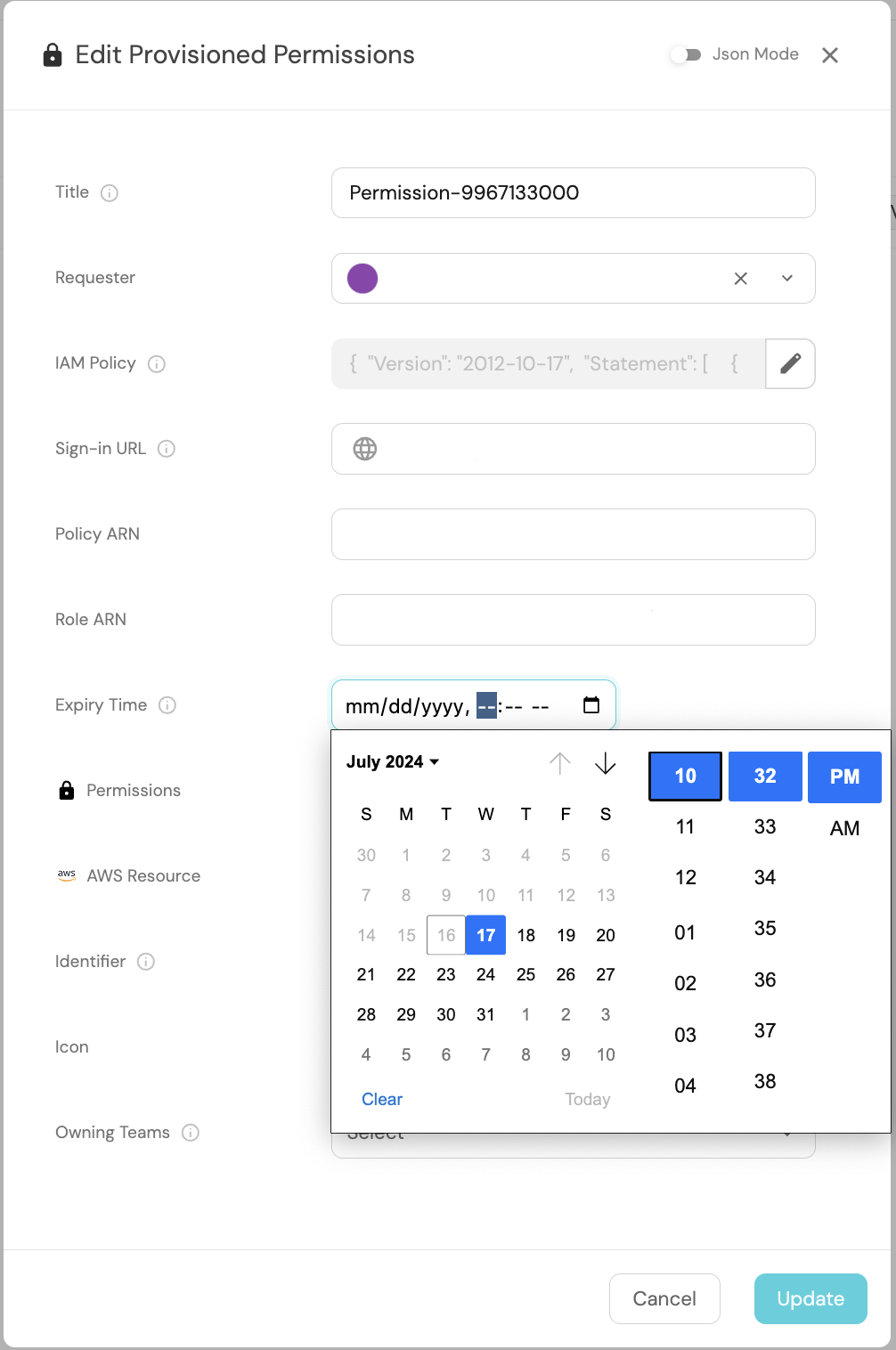
Next, click on the Builder button located at the top right. Then, navigate to the Audit Log tab on the left sidebar. After five minutes have elapsed, you should observe a Timer Expired event logged for a provisioned_permissions blueprint. This event is automatically generated by Port when the manually set expiry time for the Provisioned Permissions entity is reached.
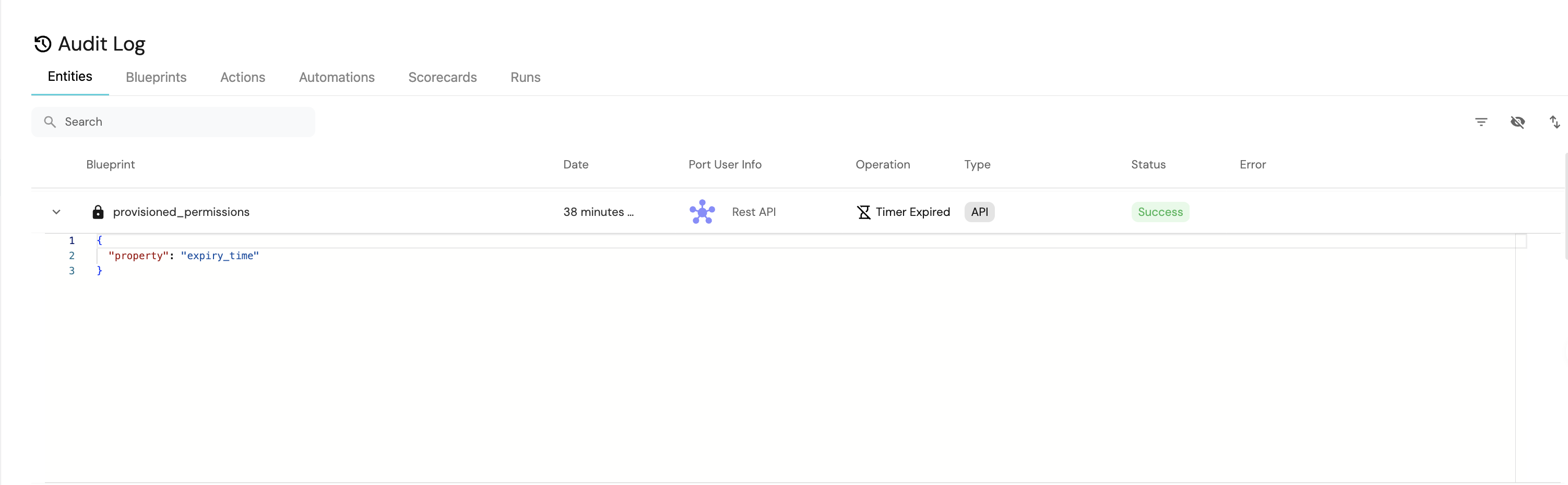
Now, navigate to the Automations tab on the left sidebar. Next, click on the Runs history button located at the top right. Select the latest automation run. You should observe that the automation run completed successfully and the permission was deleted.
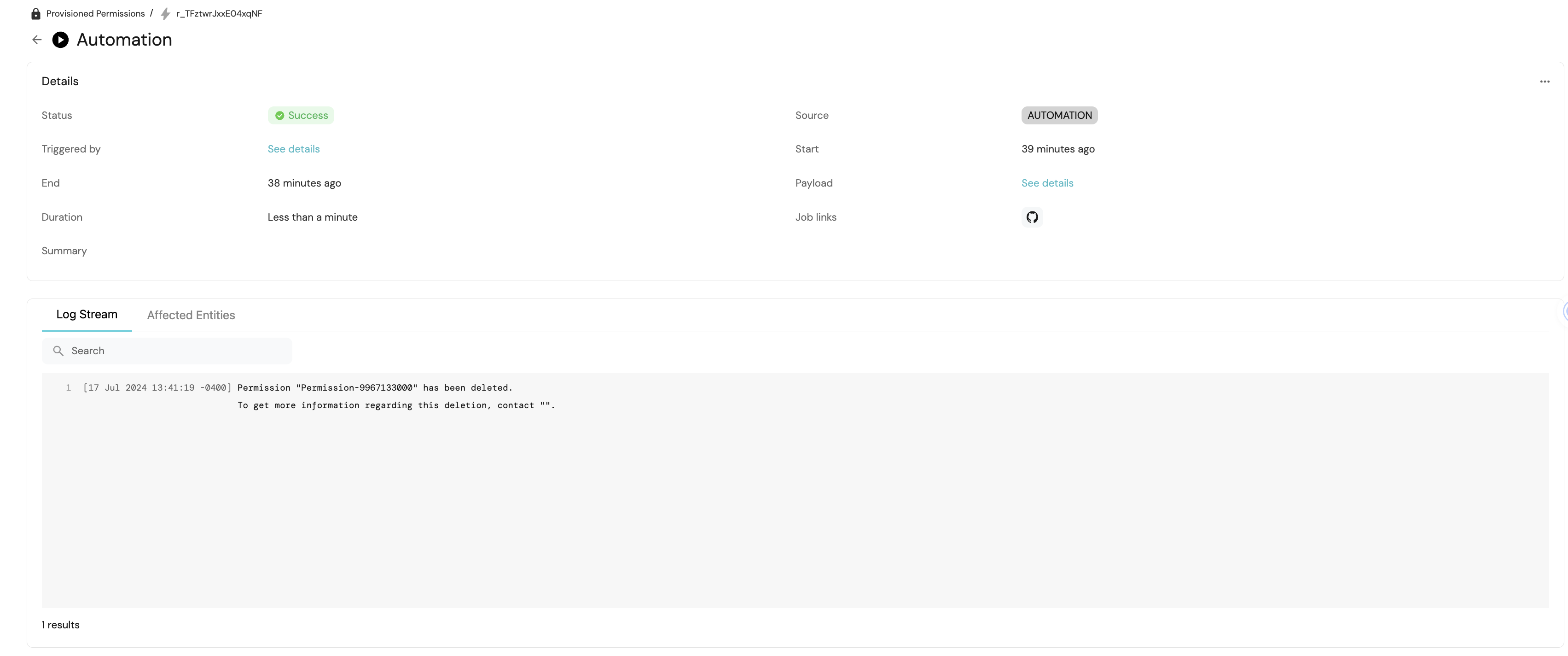
Summary
That concludes the setup for managing IAM permissions across your AWS resources using Port! 🚀
Feel free to explore further by adding additional IAM Permissions and AWS Resources entities. You can expand the range of resource types by adjusting the resource_type property within the IAM Permissions and AWS Resources blueprints.
Refer to the Next Steps section to discover how to enhance this guide further within your Port environment.
Next Steps
-
Install Port's AWS exporter: Utilize Port's AWS exporter to automatically populate your software catalog with AWS resources from your environment. This tool enables you to populate your
AWS Resourcesblueprints with various AWS resources. -
Enforce manual approval for your Port actions: Gain control over provisioning and revoking permissions by implementing manual approval for your actions. This setup establishes a request-approve workflow for managing permissions using Port.