Measuring pull request standards
This guide is aimed at helping engineering teams implement working agreements and measure pull request (PR) standards.
We will implement working agreements using Port's scorecards and measure PR standards using aggregation properties.
By the end of this guide, you will be able to track teams' performance based on pull requests metrics as shown here:
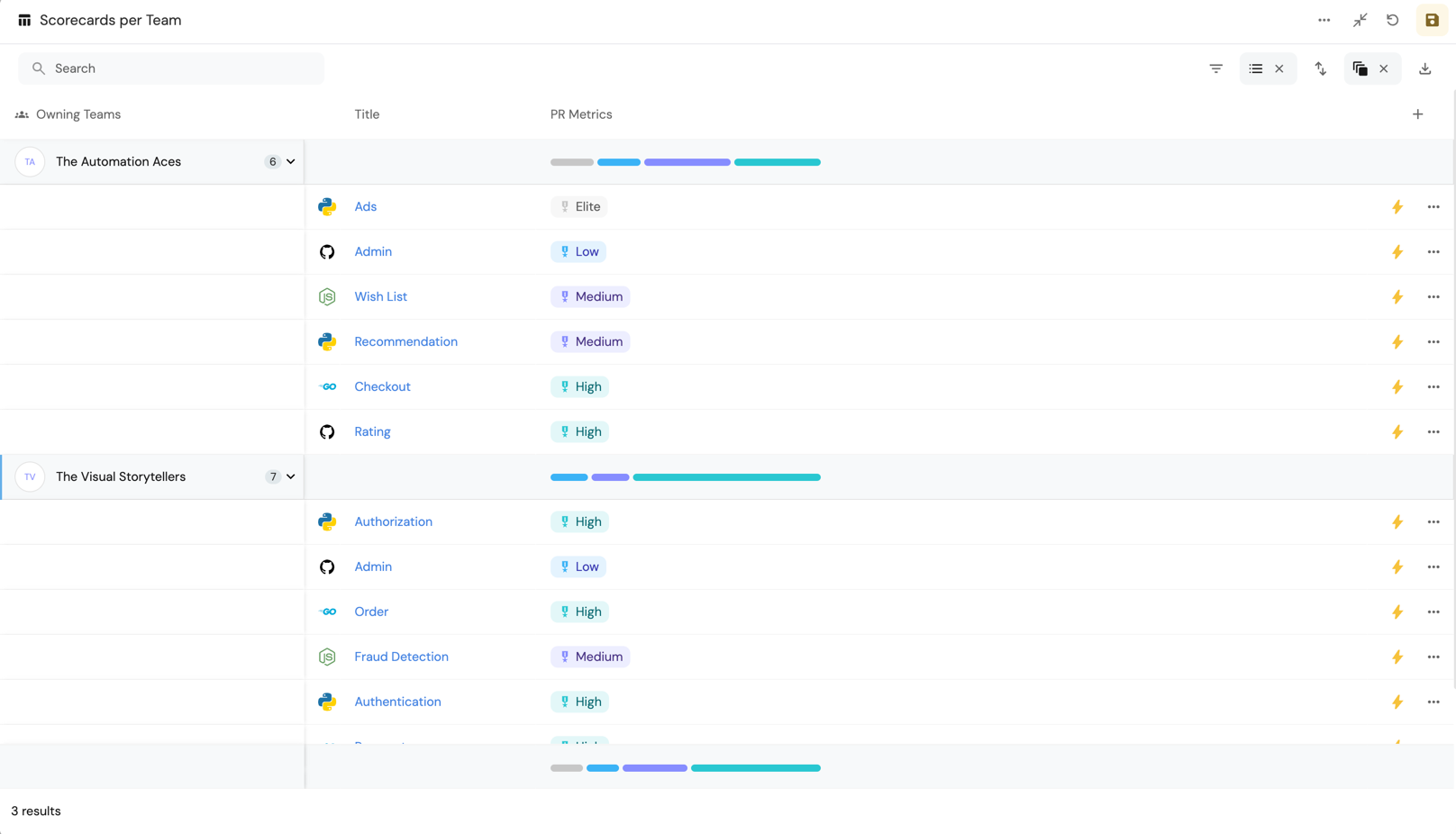
Overview
Effective collaboration and clear expectations are crucial for high-performing engineering teams.
Working agreements establish shared processes and standards, enhancing teamwork.
Measuring Pull request (PR) standards is essential for assessing code quality, review processes, and team efficiency.
By integrating working agreements with measurable PR metrics, teams can monitor adherence to best practices and continuously improve workflows.
We will discuss how to implement working agreements and measure PR standards using Port.
Metrics are essential for assessing how well teams adhere to their working agreements.
They enable teams to track compliance, identify bottlenecks, and drive continuous improvement.
For detailed insights into key metrics like deployment frequency, lead time for changes, and change failure rate,
please refer to our DORA Metrics guide.
Prerequisites
- Complete the Port onboarding process.
- Access to a GitHub repository that is connected to Port via the onboarding process.
Working agreements
The following working agreements and PR checks have been implemented in our demo environment:
- PR Description Cannot be Empty: Ensures that every PR has a description.
- PR Has Linked Issue: Verifies that each PR is linked to an issue.
- PR Has No Unchecked Checkboxes: Checks that there are no unchecked items in the PR description.
- PR Requires Reviewers: Confirms that at least one reviewer is assigned to the PR.
- PR Is Linked to a Milestone: Ensures the PR is associated with a milestone.
- PR Changed X Files or Less: Validates that the number of changed files is within acceptable limits.
- PR Has Been Open for X Days: Monitors how long a PR has been open.
- PR Batch Size Calculation: Calculates the batch size of the PR.
These checks are implemented using Port's scorecards.
Implementation
This section will guide you through implementing the working agreements and PR checks in your Port environment. Follow the steps below:
-
Add the properties to the
pull requestblueprint.- Go to the Builder in your Port portal.
- Select the
pull requestblueprint. - Click on the
...button in the top right corner, and choose "Edit JSON". - Add the properties and mapping configurations as described below.
- Save the changes.
Expected JSONThis is the expected JSON definition after adding the properties.
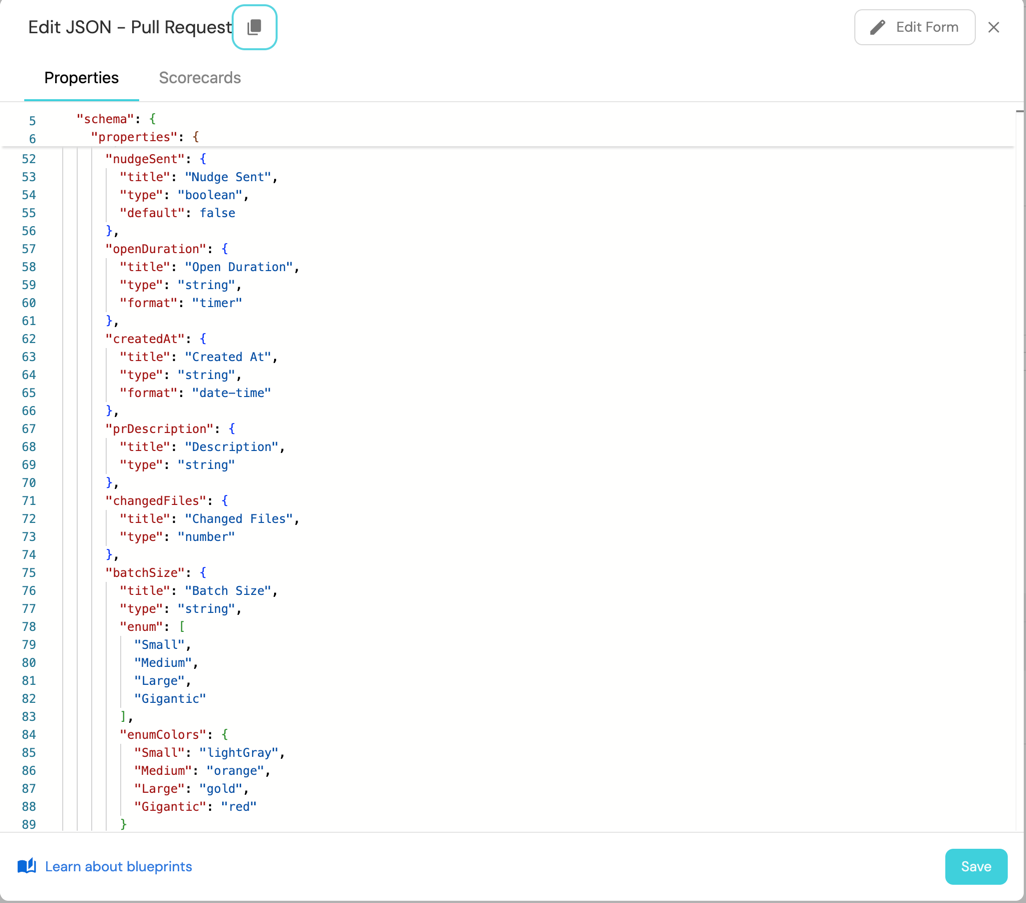
-
Add the mapping configuration to the data source.
- Go to the Data Sources in your Port portal.
- Select the data source connected to your GitHub repository
- Add the mapping configurations as described below.
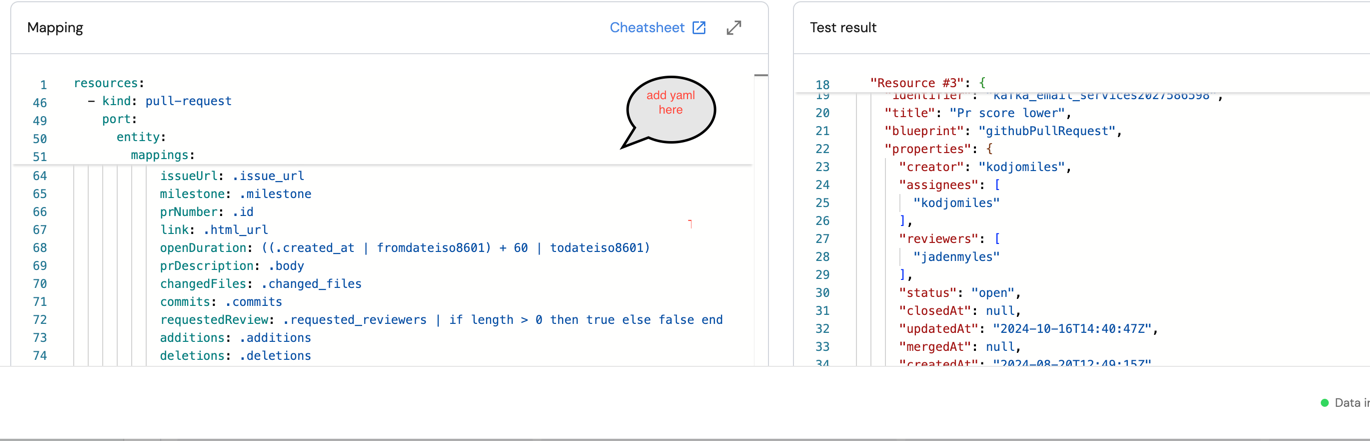
- Save the changes.
-
Add the scorecard definitions to the
pull requestblueprint.- Go to the Builder in your Port portal.
- Select the
pull requestblueprint. - Click on the Scorecard
- Click on the
+ New Scorecardbutton.
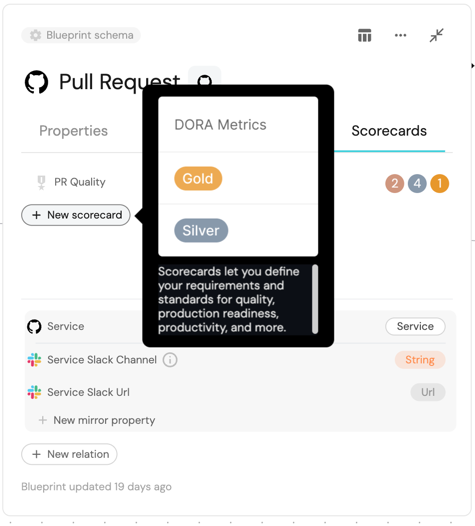
- Paste the scorecard definitions as described below.
- Save the changes.
PR Description Cannot be Empty
Scorecard Definition
Scorecard definition (click to expand)
{
"identifier": "pr_descr_not_empty",
"title": "PR Description Cannot be Empty",
"description": "Ensures that the PR description is not empty.",
"level": "Bronze",
"query": {
"combinator": "and",
"conditions": [
{
"operator": "isNotEmpty",
"property": "prDescription"
}
]
}
}
Property
Add theprDescription property to the pull request blueprint:
Add property (click to expand)
"prDescription": {
"title": "PR Description",
"type": "string"
}
Mapping Configuration
Map the PR'sbody field from your data source to the prDescription property:
Mapping config (click to expand)
- kind: pull-request
selector:
query: 'true'
port:
entity:
mappings:
identifier: .head.repo.name + (.id|tostring)
title: .title
blueprint: '"githubPullRequest"'
properties:
#other properties
prDescription: .body
PR Has Linked Issue
Scorecard Definition
Scorecard definition (click to expand)
{
"identifier": "pr_has_issue_link",
"title": "PR Has Linked Issue",
"description": "Ensures that the PR is linked to an issue.",
"level": "Silver",
"query": {
"combinator": "and",
"conditions": [
{
"operator": "isNotEmpty",
"property": "issueUrl"
}
]
}
}
Property
Add theissueUrl property to the pull request blueprint:
Add property (click to expand)
"issueUrl": {
"title": "Issue URL",
"type": "string",
"format": "url"
}
Mapping Configuration
Map the issue URL from your data source to theissueurl property:
Mapping config (click to expand)
- kind: pull-request
selector:
query: 'true'
port:
entity:
mappings:
identifier: .head.repo.name + (.id|tostring)
title: .title
blueprint: '"githubPullRequest"'
properties:
#other properties
issueUrl: .issue_url
PR Has No Unchecked Checkboxes
Scorecard Definition
Scorecard definition (click to expand)
{
"identifier": "pr_no_unchecked_chk",
"title": "PR Has No Unchecked Checkboxes",
"description": "Ensures that there are no unchecked checkboxes in the PR description.",
"level": "Silver",
"query": {
"combinator": "and",
"conditions": [
{
"operator": "doesNotContains",
"property": "prDescription",
"value": "- [ ]"
}
]
}
}
If you haven't added the prDescription property and its relative mapping config,
please refer to the PR Description Cannot be Empty section.
PR Requires Reviewers
Scorecard Definition
Scorecard definition (click to expand)
{
"identifier": "pr_has_reviewers_req",
"title": "PR Requires Reviewers",
"description": "Ensures that the PR has at least one reviewer requested.",
"level": "Bronze",
"query": {
"combinator": "and",
"conditions": [
{
"operator": "isNotEmpty",
"property": "reviewers"
}
]
}
}
Property
Add the reviewers property to the pull request blueprint if it doesn't exist:
Add property (click to expand)
"reviewers": {
"title": "Reviewers",
"type": "array"
}
Mapping Configuration
Map the list of reviewers from your data source to thereviewers property:
Mapping config (click to expand)
- kind: pull-request
selector:
query: 'true'
port:
entity:
mappings:
identifier: .head.repo.name + (.id|tostring)
title: .title
blueprint: '"githubPullRequest"'
properties:
#other properties
reviewers: '[.requested_reviewers[].login]'
PR Is Linked to a Milestone
Scorecard Definition
Scorecard definition (click to expand)
{
"identifier": "pr_linked_milestone",
"title": "PR Is Linked to a Milestone",
"description": "Ensures that the PR is linked to a milestone.",
"level": "Gold",
"query": {
"combinator": "and",
"conditions": [
{
"operator": "isNotEmpty",
"property": "milestone"
}
]
}
}
Property
Add property (click to expand)
Add the milestone property to the pull request blueprint:
"milestone": {
"title": "Milestone",
"type": "object"
}
Mapping Configuration
Mapping config (click to expand)
Map the milestone information from your data source to the milestone property.
- kind: pull-request
selector:
query: 'true'
port:
entity:
mappings:
identifier: .head.repo.name + (.id|tostring)
title: .title
blueprint: '"githubPullRequest"'
properties:
#other properties
milestone: .milestone
PR Changed X Files or Less
Scorecard Definition
This agreement has multiple levels based on the number of files changed.
Scorecard definition (click to expand)
Bronze level scorecard definition (click to expand)
{
"identifier": "pr_file_limit_bronze",
"title": "PR Can't Have More than 15 Changed Files",
"description": "Ensures that the PR does not have more than 15 changed files.",
"level": "Bronze",
"query": {
"combinator": "and",
"conditions": [
{
"operator": "<=",
"property": "changedFiles",
"value": 15
}
]
}
}
Silver level scorecard definition (click to expand)
{
"identifier": "pr_file_limit_silver",
"title": "PR Can't Have More than 10 Changed Files",
"description": "Ensures that the PR does not have more than 10 changed files.",
"level": "Silver",
"query": {
"combinator": "and",
"conditions": [
{
"operator": "<=",
"property": "changedFiles",
"value": 10
}
]
}
}
Gold level scorecard definition (click to expand)
{
"identifier": "pr_file_limit_gold",
"title": "PR Can't Have More than 5 Changed Files",
"description": "Ensures that the PR does not have more than 5 changed files.",
"level": "Gold",
"query": {
"combinator": "and",
"conditions": [
{
"operator": "<=",
"property": "changedFiles",
"value": 5
}
]
}
}
You can adjust the value based on your team's requirements.
Property
Add thechangedFiles property to the pull request blueprint:
Add property (click to expand)
"changedFiles": {
"title": "Changed Files",
"type": "number"
}
Mapping Configuration
Map the number ofchanged_files from the data source to the changedFiles property:
Mapping config (click to expand)
- kind: pull-request
selector:
query: 'true'
port:
entity:
mappings:
identifier: .head.repo.name + (.id|tostring)
title: .title
blueprint: '"githubPullRequest"'
properties:
#other properties
changedFiles: .changed_files
PR Has Been Open for X Days
Scorecard Definition
Scorecard definition (click to expand)
{
"identifier": "pr_open_for_less_than_10_days",
"title": "PR Has Been Open for Less Than 10 Days",
"description": "Ensures that the PR has not been open for more than 10 days.",
"level": "Silver",
"query": {
"combinator": "and",
"conditions": [
{
"operator": "<=",
"property": "days_old",
"value": 10
},
{
"operator": "=",
"property": "status",
"value": "open"
}
]
}
}
Property
Add a calculation propertydays_old to compute how many days the PR has been open:
Add property (click to expand)
"days_old": {
"title": "Days Old",
"icon": "DefaultProperty",
"calculation": "(now / 86400) - (.properties.updatedAt | capture(\"(?<date>\\\\d{4}-\\\\d{2}-\\\\d{2})\") | .date | strptime(\"%Y-%m-%d\") | mktime / 86400) | floor",
"type": "number"
}
Ensure that createdAt and mergedAt properties are correctly mapped from your data source.
PR Batch Size Calculation
Scorecard Definition
This agreement has levels based on the batch size.
Scorecard definition (click to expand)
Bronze level scorecard definition (click to expand)
{
"identifier": "pr_batch_size_bronze",
"title": "PR Cannot Have Large or Gigantic Batch Size",
"description": "Ensures that the PR does not have a Large or Gigantic batch size.",
"level": "Bronze",
"query": {
"combinator": "or",
"conditions": [
{
"operator": "!=",
"property": "batchSize",
"value": "Large"
},
{
"operator": "!=",
"property": "batchSize",
"value": "Gigantic"
}
]
}
}
Silver level scorecard definition (click to expand)
{
"identifier": "pr_batch_size_silver",
"title": "PR Has Medium Batch Size",
"description": "Ensures that the PR has a Medium batch size.",
"level": "Silver",
"query": {
"combinator": "and",
"conditions": [
{
"operator": "=",
"property": "batchSize",
"value": "Medium"
}
]
}
}
Gold level scorecard definition (click to expand)
{
"identifier": "pr_batch_size_gold",
"title": "PR Has Small Batch Size",
"description": "Ensures that the PR has a Small batch size.",
"level": "Gold",
"query": {
"combinator": "and",
"conditions": [
{
"operator": "=",
"property": "batchSize",
"value": "Small"
}
]
}
}
Property
Add a propertybatchSize to categorize the PR's batch size:
Add property (click to expand)
"batchSize": {
"title": "Batch Size",
"type": "string",
"enum": [
"Small",
"Medium",
"Large",
"Gigantic"
],
"enumColors": {
"Small": "lightGray",
"Medium": "orange",
"Large": "yellow",
"Gigantic": "red"
}
}
Mapping Configuration
Map the PR'sadditions, deletions, and changedFiles properties to the batchSize property:
Mapping config (click to expand)
- kind: pull-request
selector:
query: 'true'
port:
entity:
mappings:
identifier: .head.repo.name + (.id|tostring)
title: .title
blueprint: '"githubPullRequest"'
properties:
#other properties
batchSize: >
if (.commits <= 3 and (.additions + .deletions) <= 50 and
.changed_files <= 3) then "Small" elif (.commits <= 10 and
(.additions + .deletions) <= 200 and .changed_files <= 7) then
"Medium" elif (.commits <= 20 and (.additions + .deletions) <= 500
and .changed_files <= 15) then "Large" else "Gigantic" end
You can adjust the thresholds based on your team's requirements.
Add total LOC changed property
Add the calculation property totalLocChanged on the pull request blueprint:
Calculation property (click to expand)
"totalLocChanged": {
"title": "Total LOC Changed",
"type": "number",
"calculation": ".properties.additions + .properties.deletions"
}
Pull request metrics aggregation
To measure PR standards effectively, add aggregation properties on the service blueprint. This will allow us to capture important metrics such as:
- PR Average Duration (Service Level)
- PRs Opened (Service & Organization Level)
- PRs Merged (Service & Organization Level)
- Average Commits per PR (Service & Organization Level)
- Average Lines of Code (LOC) Changed (Service & Organization Level)
- To aggregate on an organization level, apply the same settings to a higher hierarchy.
- If you want to see it on a team level, you need to make sure services are related to teams and add the same aggregations to team
To add aggregation properties to your blueprints, follow these steps:
- Go to the Builder in your Port portal.
- Locate and select your blueprint.
- Click the
{...}button in the top right corner, and choose Edit JSON. - Insert the respective aggregation or calculation properties under the
aggregationPropertiesorcalculationPropertiessection in the blueprint's JSON schema. - Save your changes to apply the new aggregation configuration.
- Average PR Duration
- PRs Opened
- PRs Merged
- Average Commits per PR
- Average LOC Changed
Add the following aggregation property to the service blueprint:
Aggregation property (click to expand)
"averagePrDuration": {
"title": "Average PR Duration",
"type": "number",
"target": "githubPullRequest",
"calculationSpec": {
"func": "average",
"averageOf": "week",
"calculationBy": "property",
"property": "days_old"
},
"query": {
"combinator": "and",
"rules": [
{
"property": "mergedAt",
"operator": "isNotEmpty"
}
]
}
}
Add the following aggregation property to the service blueprint:
Aggregation property (click to expand)
"openPrs": {
"title": "Open PRs",
"type": "number",
"target": "githubPullRequest",
"calculationSpec": {
"func": "count",
"calculationBy": "entities"
},
"query": {
"combinator": "and",
"rules": [
{
"property": "status",
"operator": "=",
"value": "open"
}
]
}
}
Add the following aggregation property to the service blueprint:
Aggregation property (click to expand)
"mergedPrs": {
"title": "Merged PRs",
"type": "number",
"target": "githubPullRequest",
"calculationSpec": {
"func": "count",
"calculationBy": "entities"
},
"query": {
"combinator": "and",
"rules": [
{
"property": "status",
"operator": "=",
"value": "merged"
}
]
}
}
Add the following aggregation property to the service blueprint:
Aggregation property (click to expand)
"averageCommitsPerPr": {
"title": "Average Commits per PR",
"type": "number",
"target": "githubPullRequest",
"calculationSpec": {
"averageOf": "week",
"func": "average",
"calculationBy": "property",
"property": "commits",
"measureTimeBy": "$createdAt"
}
}
Add the following aggregation property to the service and organization blueprints:
Aggregation property (click to expand)
"averagePrLinesOfCode": {
"title": "Average PR Lines of Code",
"type": "number",
"target": "githubPullRequest",
"calculationSpec": {
"func": "average",
"averageOf": "week",
"calculationBy": "property",
"property": "totalLocChanged"
}
}
By implementing these aggregation properties, you can effectively measure and monitor PR standards at both the service and organization levels.
Visualization
By leveraging Port's Dashboards, you can create custom dashboards to track the pr metrics and monitor your team's performance over time.
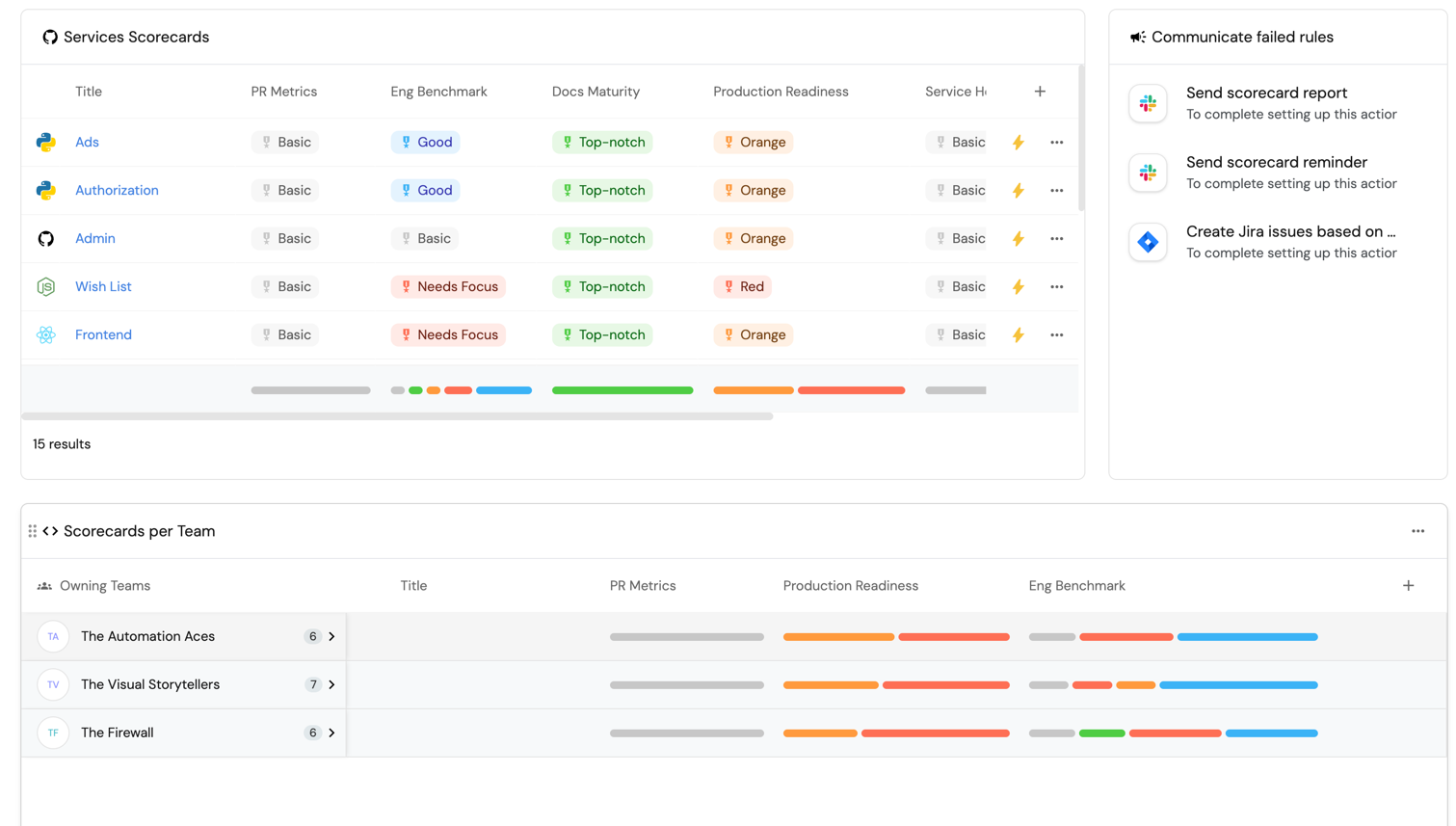
Dashboard setup
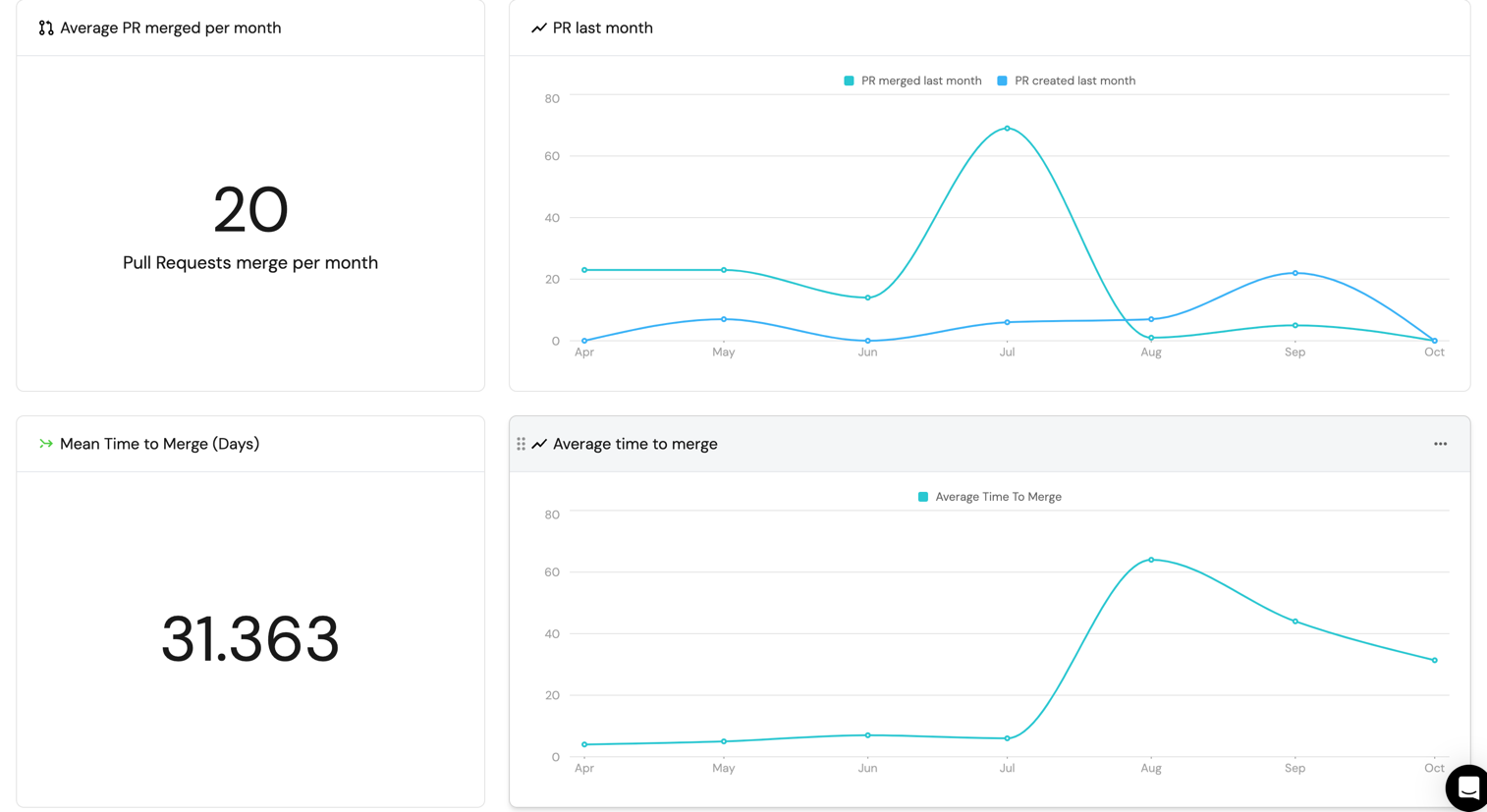
- Go to your software catalog.
- Click on the
+ Newbutton in the left sidebar. - Select New dashboard.
- Name the dashboard (PR Metrics), choose an icon if desired, and click
Create.
This will create a new empty dashboard. Let's get ready-to-add widgets
Adding widgets
Average Pr Merged per month (click to expand)
-
Click
+ Widgetand select Number Chart. -
Title:
Average Pr's Merged per month, (add theGitPullRequesticon). -
Select
Aggregate by propertyand choose Service as the Blueprint. -
Choose
Merged PRsas the Property. -
Select
averagefor the Function and choosemonthfor Average of. -
Select
Created Atfor Measure time by. -
Select
customas the Unit and inputPull Request merged per monthas the Custom unit.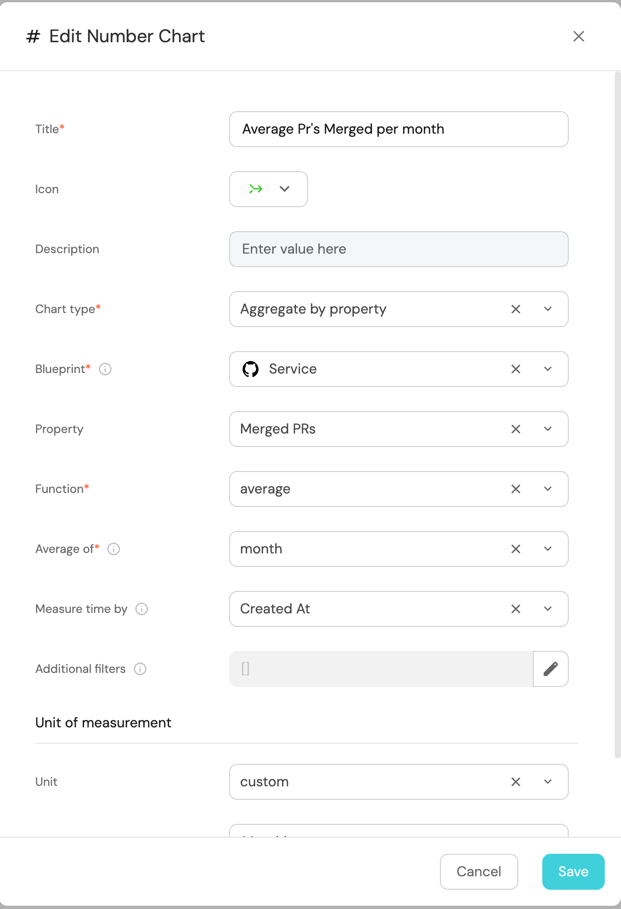
-
Click
Save.
Total Pr's Merged (click to expand)
-
Click
+ Widgetand select Number Chart. -
Title:
Total Pr's Merged, (add theGitPullRequesticon). -
Select
Aggregate by propertyand choose Service as the Blueprint. -
Choose
Merged PRsas the Property. -
Select
sumfor the Function.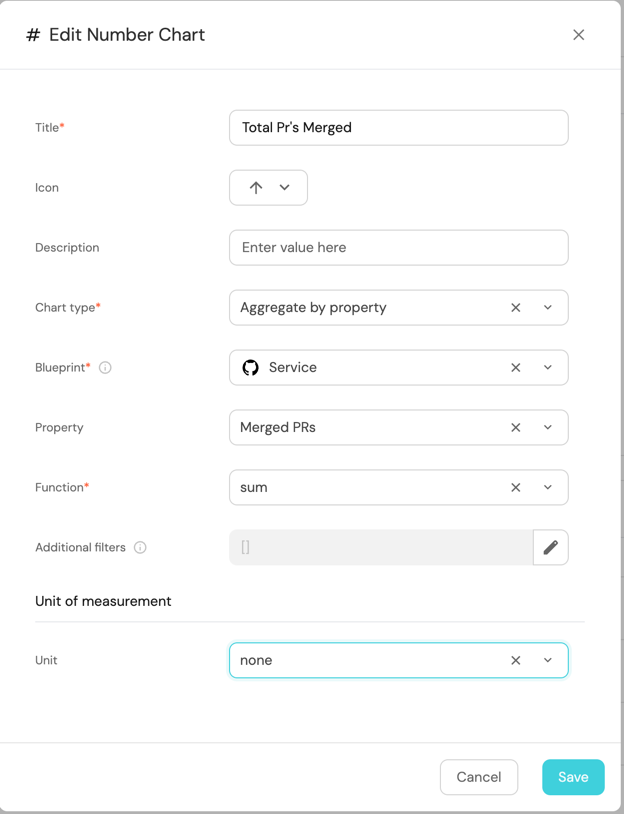
-
Click
Save.
Mean Time to Merge (Days) (click to expand)
-
Click
+ Widgetand select Number Chart. -
Title:
Mean Time to Merge (Days), (add theMergeicon). -
Select
Display single propertyand choose Service the Entity. -
Choose
Averge Time to Mergeas the Property.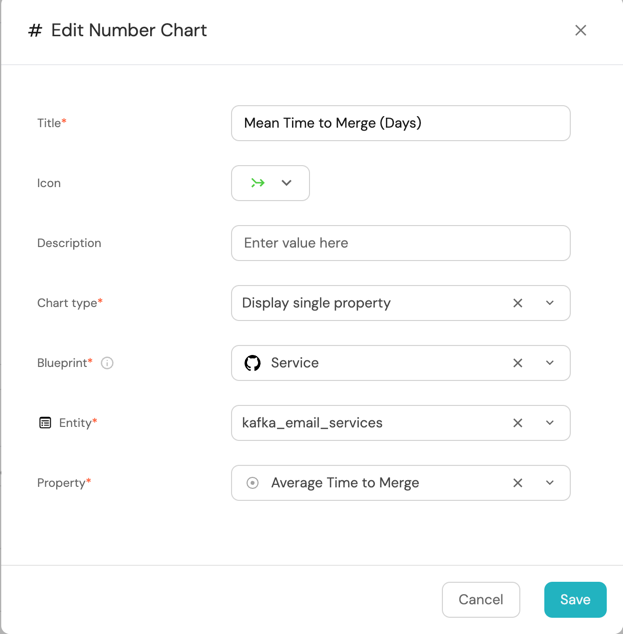
-
Click
Save.
Total Weekly Pr commits (click to expand)
-
Click
+ Widgetand select Number Chart. -
Title:
Total Weekly Pr commits, (add theGitPullRequesticon). -
Select
Aggregate by propertyand choose Service as the Blueprint. -
Choose
Averge Commits per PRsas the Property. -
Select
averagefor the Function and chooseweekfor Average of. -
Select
Created Atfor Measure time by. -
Select
customas the Unit and inputWeeklyas the Custom unit.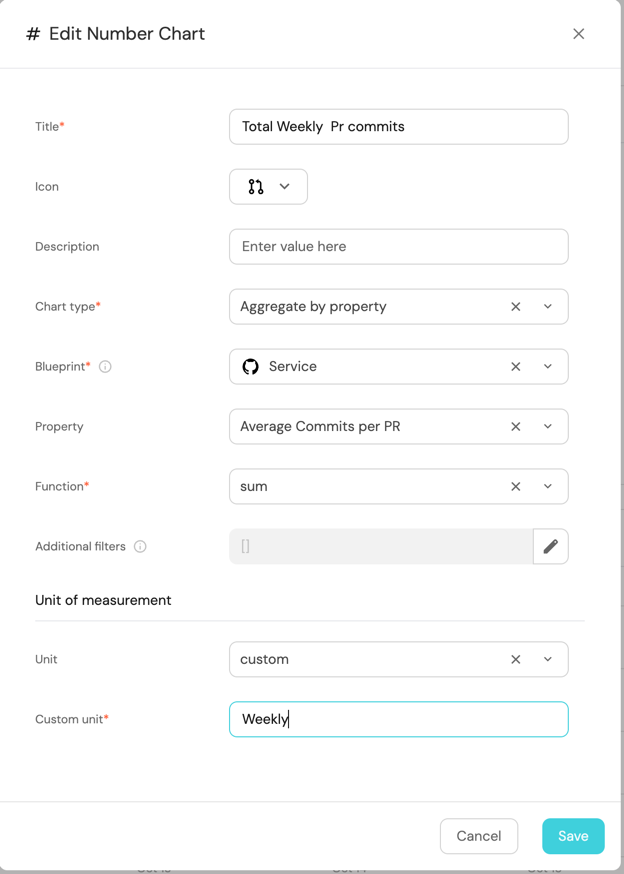
-
Click
Save.
Service Scorecard Performance by Team (click to expand)
-
Click
+ Widgetand select Table. -
Title the widget Team Service Scorecard Performance.
-
Choose the Service blueprint.
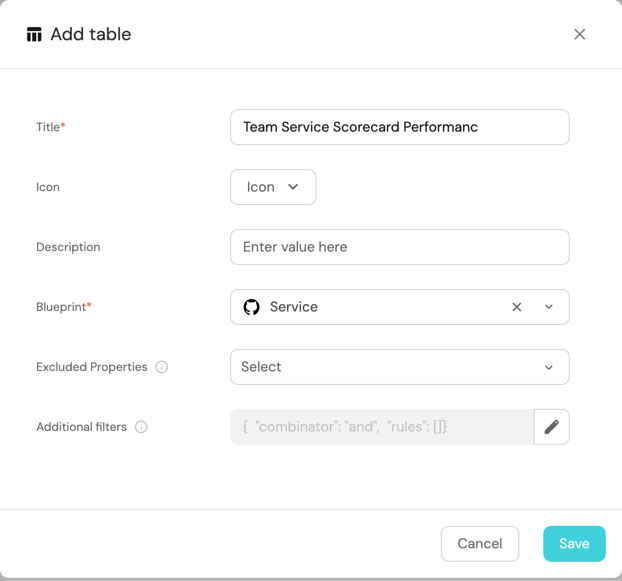
-
Click Save to add the widget to the dashboard.
-
Click on the
...button in the top right corner of the table and select Customize table. -
In the top right corner of the table, click on
Manage Propertiesand add the following properties:- Title: The name of each service.
- PR Metrics: PR Metrics scorecard aggregation on service.
- Owning Team: The team that owns the service.
-
Click on the
Group by any Columnon the top right conner and select Owning Team.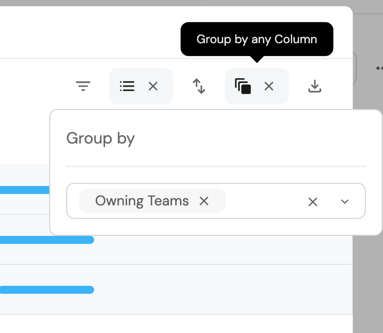
-
Click on the save icon in the top right corner of the widget to save the customized table.
Notification automation
Add this automation feature to notify a Slack channel when a scorecard value changes
Automation for sending Slack notifications on scorecard value change (click to expand)
{
"identifier": "scorecardValueChanged",
"title": "Notify Slack on Scorecard Value Change",
"icon": "Slack",
"description": "Sends a Slack message when the scorecard value changes.",
"trigger": {
"type": "automation",
"event": {
"type": "ENTITY_UPDATED",
"blueprintIdentifier": "githubPullRequest"
},
"condition": {
"type": "JQ",
"expressions": [
".diff.after.scorecardsStats != .diff.before.scorecardsStats"
],
"combinator": "and"
}
},
"invocationMethod": {
"type": "WEBHOOK",
"url": "{{ .event.diff.after.properties.serviceSlackUrl }}",
"agent": false,
"synchronized": true,
"body": {
"channel": "{{ .event.diff.after.properties.serviceSlackChannel }}",
"text": "*Scorecard value changed for PR <{{ .event.diff.after.properties.link }}|{{ .event.diff.after.title }}>*\n\n*Title:* {{ .event.diff.after.title }}\n\n*Old Scorecard Value:* {{ .event.diff.before.scorecardsStats }}\n\n*New Scorecard Value:* {{ .event.diff.after.scorecardsStats }}\n\n*Link:* <{{ .event.diff.after.properties.link }}|View PR>\n\n"
}
},
"publish": true
}
To add new automations, follow the steps outlined in the Automation Setup section of this guide.
and remember to set the serviceSlackUrl and serviceSlackChannel properties on the service blueprint.