Terraform Cloud Actions
Port's Terraform Cloud Action can trigger
a Terraform Cloud run using a customer
provided input
and port_payload.
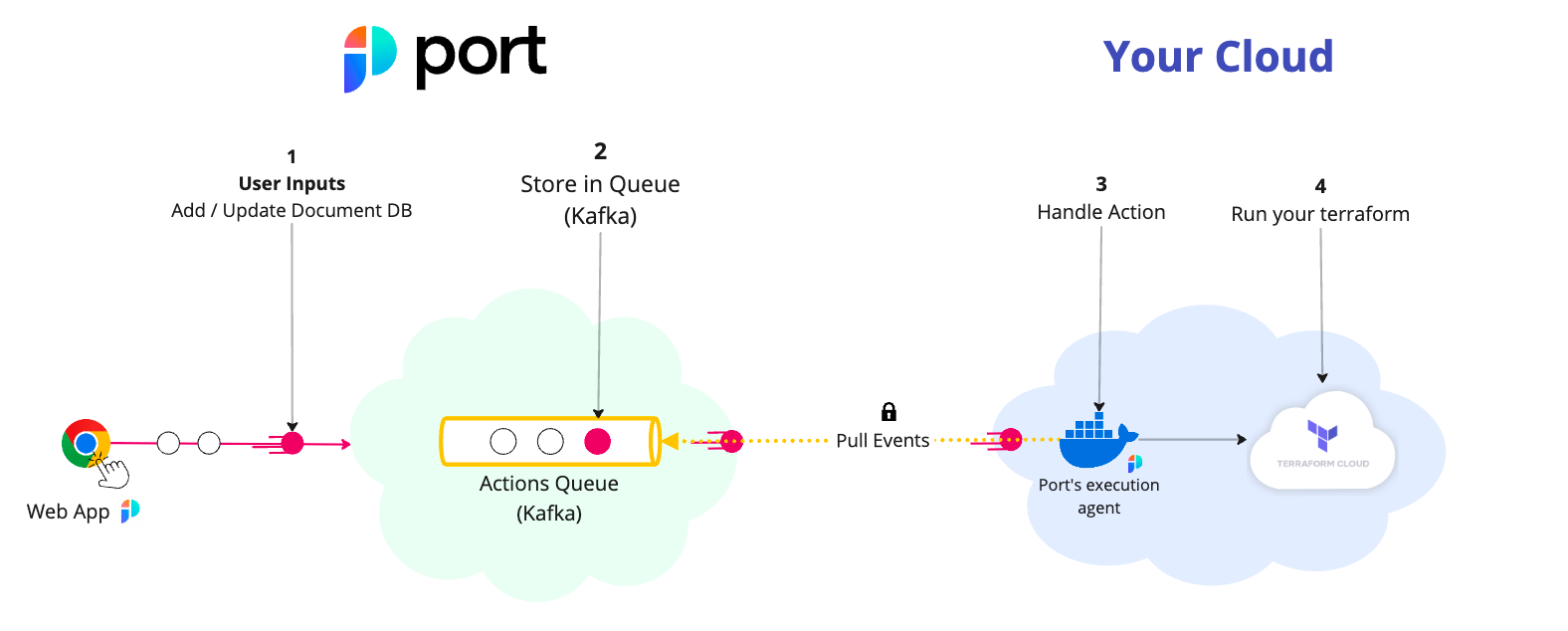
The steps shown in the image above are as follows:
- Port publishes an invoked
Actionmessage containing the pipeline details to a topic; - A secure topic (
ORG_ID.runs) holds all the action invocations; - Port's execution agent pulls the new trigger event from your Kafka topic, and triggers your Terraform Cloud run.
Prerequisites
- Helm must be installed to use the chart. Please refer to Helm's documentation for further details on the installation;
- The connection credentials to Kafka are provided to you by Port;
- If you want to trigger a Terraform Cloud run, you need to have a Terraform Cloud User token or Team token.
Note: Terraform Cloud run endpoint cannot be accessed with organization tokens. You must access it with a user token or team token.
Further steps
- See the Triggering example for Terraform Cloud.
- Contact us through Intercom to set up a Kafka topic for your organization.
- Install the Port execution agent to trigger the Terraform Cloud Run.
Triggering example
Create the following blueprint, action and mapping to trigger a Terraform Cloud run.
Blueprint
{
"identifier": "terraform_cloud_workspace",
"title": "Terraform Cloud Workspace",
"icon": "Terraform",
"schema": {
"properties": {
"workspace_id": {
"title": "Workspace Id",
"type": "string"
}
},
"required": ["workspace_id"]
},
"mirrorProperties": {},
"calculationProperties": {},
"relations": {}
}
Action
{
"identifier": "terraform_cloud_workspace_trigger_tf_run",
"title": "Trigger TF Cloud run",
"icon": "Terraform",
"trigger": {
"type": "self-service",
"operation": "DAY-2",
"userInputs": {
"properties": {},
"required": [],
"order": []
},
"blueprintIdentifier": "terraform_cloud_workspace"
},
"invocationMethod": {
"type": "WEBHOOK",
"url": "https://app.terraform.io/api/v2/runs/",
"agent": true,
"synchronized": false,
"method": "POST",
"body": {
"action": "{{ .action.identifier[(\"terraform_cloud_workspace_\" | length):] }}",
"resourceType": "run",
"status": "TRIGGERED",
"trigger": "{{ .trigger | {by, origin, at} }}",
"context": {
"entity": "{{.entity.identifier}}",
"blueprint": "{{.action.blueprint}}",
"runId": "{{.run.id}}"
},
"payload": {
"entity": "{{ (if .entity == {} then null else .entity end) }}",
"action": {
"invocationMethod": {
"type": "WEBHOOK",
"agent": true,
"synchronized": false,
"method": "POST",
"url": "https://app.terraform.io/api/v2/runs/"
},
"trigger": "{{.trigger.operation}}"
},
"properties": {},
"censoredProperties": "{{.action.encryptedProperties}}"
}
}
},
"requiredApproval": false,
"publish": true
}
Mapping - (Should be saved as a file named invocations.json)
To read more about the controlThePayload configuration, please refer to
the Control the payload documentation.
[
{
"enabled": ".action == \"trigger_tf_run\"",
"headers": {
"Authorization": "\"Bearer \" + env.TF_TOKEN",
"Content-Type": "\"application/vnd.api+json\""
},
"body": {
"data": {
"attributes": {
"is-destroy": false,
"message": "\"Triggered via Port\"",
"variables": ".payload.properties | to_entries | map({key: .key, value: .value})"
},
"type": "\"runs\"",
"relationships": {
"workspace": {
"data": {
"type": "\"workspaces\"",
"id": ".payload.entity.properties.workspace_id"
}
}
}
}
},
"report": {
"status": "if .response.statusCode == 201 then \"SUCCESS\" else \"FAILURE\" end",
"link": "\"https://app.terraform.io/app/\" + .body.payload.entity.properties.organization_name + \"/workspaces/\" + .body.payload.entity.properties.workspace_name + \"/runs/\" + .response.json.data.id",
"externalRunId": ".response.json.data.id"
}
}
]
Installation
- Add Port's Helm repo by using the following command:
helm repo add port-labs https://port-labs.github.io/helm-charts
If you already added this repo earlier, run helm repo update to retrieve
the latest versions of the charts. You can then run helm search repo port-labs to see the charts.
-
Create a JSON file named
invocations.jsonwith the mapping above. -
Install the
port-agentchart by using the following command after filling in the required values:
helm install my-port-agent port-labs/port-agent \
--create-namespace --namespace port-agent \
--set-file controlThePayloadConfig=./invocations.json \
--set env.normal.PORT_ORG_ID=YOUR_ORG_ID \
--set env.normal.KAFKA_CONSUMER_GROUP_ID=YOUR_KAFKA_CONSUMER_GROUP \
--set env.secret.PORT_CLIENT_ID=YOUR_PORT_CLIENT_ID \
--set env.secret.PORT_CLIENT_SECRET=YOUR_PORT_CLIENT_SECRET \
--set env.secret.TF_TOKEN=YOUR_TERRAFORM_CLOUD_TOKEN