Dynatrace
Our Dyantrace integration allows you to import problem, slo, and entity resources from your Dynatrace instance into Port, according to your mapping and definition.
Common use cases
- Map your monitored entities, problems and SLOs in Dynatrace.
- Watch for object changes (create/update) in real-time, and automatically apply the changes to your entities in Port.
Installation
Choose one of the following installation methods:
- Hosted by Port
- Real Time & Always On
- Scheduled
Using this installation option means that the integration will be hosted by Port, with a customizable resync interval to ingest data into Port.
To install, follow the following steps:
-
Go to the Data sources page of your portal.
-
Click on the
+ Data sourcebutton in the top-right corner. -
Click on the relevant integration in the list.
-
Under
Select your installation method, chooseHosted by Port. -
Configure the
integration settingsandapplication settingsas you wish (see below for details).
Application settings
Every integration hosted by Port has the following customizable application settings:
-
Resync interval: The frequency at which Port will ingest data from the integration. There are various options available, ranging from every 1 hour to once a day. -
Send raw data examples: A boolean toggle (enabledby default). If enabled, raw data examples will be sent from the integration to Port. These examples are used when testing your mapping configuration, they allow you to run yourjqexpressions against real data and see the results.
Integration settings
Every integration has its own tool-specific settings, under the Integration settings section.
Each of these settings has an ⓘ icon next to it, which you can hover over to see a description of the setting.
Port secrets
Some integration settings require sensitive pieces of data, such as tokens.
For these settings, Port secrets will be used, ensuring that your sensitive data is encrypted and secure.
When changing such a setting, you will be prompted to choose an existing secret or create a new one:
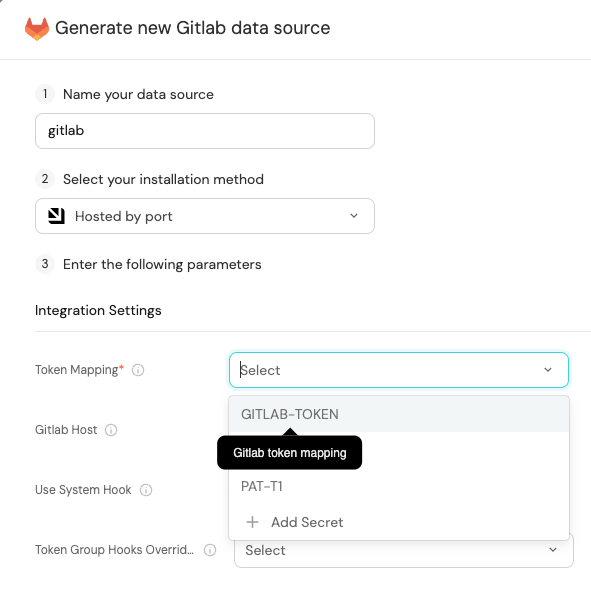
Currently, live events are not supported for integrations hosted by Port.
Resyncs will be performed periodically, based on the Resync interval you have configured, or manually triggered by you via Port's UI.
Therefore, real-time events such as GitOps pushes will not be ingested into Port immediately.
Live events are WIP and will be supported in the future.
Using this installation option means that the integration will be able to update Port in real time using webhooks.
This table summarizes the available parameters for the installation. Set them as you wish in the script below, then copy it and run it in your terminal:
| Parameter | Description | Required |
|---|---|---|
port.clientId | Your port client id | ✅ |
port.clientSecret | Your port client secret | ✅ |
port.baseUrl | Your Port API URL - https://api.getport.io for EU, https://api.us.getport.io for US | ✅ |
integration.identifier | Change the identifier to describe your integration | ✅ |
integration.type | The integration type | ✅ |
integration.eventListener.type | The event listener type | ✅ |
integration.secrets.dynatraceApiKey | API Key for Dynatrace instance | ✅ |
integration.config.dynatraceHostUrl | The API URL of the Dynatrace instance | ✅ |
scheduledResyncInterval | The number of minutes between each resync | ❌ |
initializePortResources | Default true, When set to true the integration will create default blueprints and the port App config Mapping | ❌ |
- Helm
- ArgoCD
To install the integration using Helm, run the following command:
helm repo add --force-update port-labs https://port-labs.github.io/helm-charts
helm upgrade --install my-dynatrace-integration port-labs/port-ocean \
--set port.clientId="CLIENT_ID" \
--set port.clientSecret="CLIENT_SECRET" \
--set port.baseUrl="https://api.getport.io" \
--set initializePortResources=true \
--set scheduledResyncInterval=60 \
--set integration.identifier="my-dynatrace-integration" \
--set integration.type="dynatrace" \
--set integration.eventListener.type="POLLING" \
--set integration.secrets.dynatraceApiKey="<your-api-key>" \
--set integration.config.dynatraceHostUrl="<your-instance-url>"
The baseUrl, port_region, port.baseUrl, portBaseUrl, port_base_url and OCEAN__PORT__BASE_URL parameters are used to select which instance or Port API will be used.
Port exposes two API instances, one for the EU region of Port, and one for the US region of Port.
- If you use the EU region of Port, available at https://app.getport.io, your Port API URL is
https://api.getport.io - If you use the US region of Port, available at https://app.us.getport.io, your Port API URL is
https://api.us.getport.io
To install the integration using ArgoCD, follow these steps:
- Create a
values.yamlfile inargocd/my-ocean-dynatrace-integrationin your git repository with the content:
Remember to replace the placeholders for DYNATRACE_HOST_URL and DYNATRACE_API_KEY.
initializePortResources: true
scheduledResyncInterval: 120
integration:
identifier: my-ocean-dynatrace-integration
type: dynatrace
eventListener:
type: POLLING
config:
dynatraceHostUrl: DYNATRACE_HOST_URL
secrets:
dynatraceApiKey: DYNATRACE_API_KEY
- Install the
my-ocean-dynatrace-integrationArgoCD Application by creating the followingmy-ocean-dynatrace-integration.yamlmanifest:
Remember to replace the placeholders for YOUR_PORT_CLIENT_ID YOUR_PORT_CLIENT_SECRET and YOUR_GIT_REPO_URL.
Multiple sources ArgoCD documentation can be found here.
ArgoCD Application
apiVersion: argoproj.io/v1alpha1
kind: Application
metadata:
name: my-ocean-dynatrace-integration
namespace: argocd
spec:
destination:
namespace: my-ocean-dynatrace-integration
server: https://kubernetes.default.svc
project: default
sources:
- repoURL: 'https://port-labs.github.io/helm-charts/'
chart: port-ocean
targetRevision: 0.1.14
helm:
valueFiles:
- $values/argocd/my-ocean-dynatrace-integration/values.yaml
parameters:
- name: port.clientId
value: YOUR_PORT_CLIENT_ID
- name: port.clientSecret
value: YOUR_PORT_CLIENT_SECRET
- name: port.baseUrl
value: https://api.getport.io
- repoURL: YOUR_GIT_REPO_URL
targetRevision: main
ref: values
syncPolicy:
automated:
prune: true
selfHeal: true
syncOptions:
- CreateNamespace=true
The baseUrl, port_region, port.baseUrl, portBaseUrl, port_base_url and OCEAN__PORT__BASE_URL parameters are used to select which instance or Port API will be used.
Port exposes two API instances, one for the EU region of Port, and one for the US region of Port.
- If you use the EU region of Port, available at https://app.getport.io, your Port API URL is
https://api.getport.io - If you use the US region of Port, available at https://app.us.getport.io, your Port API URL is
https://api.us.getport.io
- Apply your application manifest with
kubectl:
kubectl apply -f my-ocean-dynatrace-integration.yaml
- GitHub
- Jenkins
- Azure Devops
- GitLab
This workflow will run the Dynatrace integration once and then exit, this is useful for scheduled ingestion of data.
If you want the integration to update Port in real time using webhooks, use the Real Time & Always On installation option.
Make sure to configure the following Github Secrets:
| Parameter | Description | Required |
|---|---|---|
OCEAN__INTEGRATION__CONFIG__DYNATRACE_API_KEY | The Dynatrace API key | ✅ |
OCEAN__INTEGRATION__CONFIG__DYNATRACE_HOST_URL | The Dynatrace API host URL | ✅ |
OCEAN__INITIALIZE_PORT_RESOURCES | Default true, When set to false the integration will not create default blueprints and the port App config Mapping | ❌ |
OCEAN__INTEGRATION__IDENTIFIER | Change the identifier to describe your integration, if not set will use the default one | ❌ |
OCEAN__PORT__CLIENT_ID | Your port client id | ✅ |
OCEAN__PORT__CLIENT_SECRET | Your port client secret | ✅ |
OCEAN__PORT__BASE_URL | Your Port API URL - https://api.getport.io for EU, https://api.us.getport.io for US | ✅ |
Here is an example for dynatrace-integration.yml workflow file:
name: Dynatrace Exporter Workflow
# This workflow responsible for running Dynatrace exporter.
on:
workflow_dispatch:
jobs:
run-integration:
runs-on: ubuntu-latest
steps:
- uses: port-labs/ocean-sail@v1
with:
type: 'dynatrace'
port_client_id: ${{ secrets.OCEAN__PORT__CLIENT_ID }}
port_client_secret: ${{ secrets.OCEAN__PORT__CLIENT_SECRET }}
port_base_url: https://api.getport.io
config: |
dynatrace_api_key: ${{ secrets.OCEAN__INTEGRATION__CONFIG__DYNATRACE_API_KEY }}
dynatrace_host_url: ${{ secrets.OCEAN__INTEGRATION__CONFIG__DYNATRACE_HOST_URL }}
This pipeline will run the Dynatrace integration once and then exit, this is useful for scheduled ingestion of data.
Your Jenkins agent should be able to run docker commands.
If you want the integration to update Port in real time using webhooks you should use the Real Time & Always On installation option.
Make sure to configure the following Jenkins Credentials
of Secret Text type:
| Parameter | Description | Required |
|---|---|---|
OCEAN__INTEGRATION__CONFIG__DYNATRACE_API_KEY | The Dynatrace API key | ✅ |
OCEAN__INTEGRATION__CONFIG__DYNATRACE_HOST_URL | The Dynatrace host URL | ✅ |
OCEAN__INITIALIZE_PORT_RESOURCES | Default true, When set to false the integration will not create default blueprints and the port App config Mapping | ❌ |
OCEAN__INTEGRATION__IDENTIFIER | Change the identifier to describe your integration, if not set will use the default one | ❌ |
OCEAN__PORT__CLIENT_ID | Your port client id | ✅ |
OCEAN__PORT__CLIENT_SECRET | Your port client secret | ✅ |
OCEAN__PORT__BASE_URL | Your Port API URL - https://api.getport.io for EU, https://api.us.getport.io for US | ✅ |
Here is an example for Jenkinsfile groovy pipeline file:
pipeline {
agent any
stages {
stage('Run Dynatrace Integration') {
steps {
script {
withCredentials([
string(credentialsId: 'OCEAN__INTEGRATION__CONFIG__DYNATRACE_API_KEY', variable: 'OCEAN__INTEGRATION__CONFIG__DYNATRACE_API_KEY'),
string(credentialsId: 'OCEAN__INTEGRATION__CONFIG__DYNATRACE_HOST_URL', variable: 'OCEAN__INTEGRATION__CONFIG__DYNATRACE_HOST_URL'),
string(credentialsId: 'OCEAN__PORT__CLIENT_ID', variable: 'OCEAN__PORT__CLIENT_ID'),
string(credentialsId: 'OCEAN__PORT__CLIENT_SECRET', variable: 'OCEAN__PORT__CLIENT_SECRET'),
]) {
sh('''
#Set Docker image and run the container
integration_type="dynatrace"
version="latest"
image_name="ghcr.io/port-labs/port-ocean-${integration_type}:${version}"
docker run -i --rm --platform=linux/amd64 \
-e OCEAN__EVENT_LISTENER='{"type":"ONCE"}' \
-e OCEAN__INITIALIZE_PORT_RESOURCES=true \
-e OCEAN__INTEGRATION__CONFIG__DYNATRACE_API_KEY=$OCEAN__INTEGRATION__CONFIG__DYNATRACE_API_KEY \
-e OCEAN__INTEGRATION__CONFIG__DYNATRACE_HOST_URL=$OCEAN__INTEGRATION__CONFIG__DYNATRACE_HOST_URL \
-e OCEAN__PORT__CLIENT_ID=$OCEAN__PORT__CLIENT_ID \
-e OCEAN__PORT__CLIENT_SECRET=$OCEAN__PORT__CLIENT_SECRET \
-e OCEAN__PORT__BASE_URL='https://api.getport.io' \
$image_name
exit $?
''')
}
}
}
}
}
}
This pipeline will run the Dynatrace integration once and then exit, this is useful for scheduled ingestion of data.
Your Azure Devops agent should be able to run docker commands. Learn more about agents here.
If you want the integration to update Port in real time using webhooks you should use the Real Time & Always On installation option.
Variable groups store values and secrets you'll use in your pipelines across your project. Learn more
Setting Up Your Credentials
- Create a Variable Group: Name it port-ocean-credentials. Store the required variables from the table.
- Authorize Your Pipeline:
- Go to "Library" -> "Variable groups."
- Find port-ocean-credentials and click on it.
- Select "Pipeline Permissions" and add your pipeline to the authorized list.
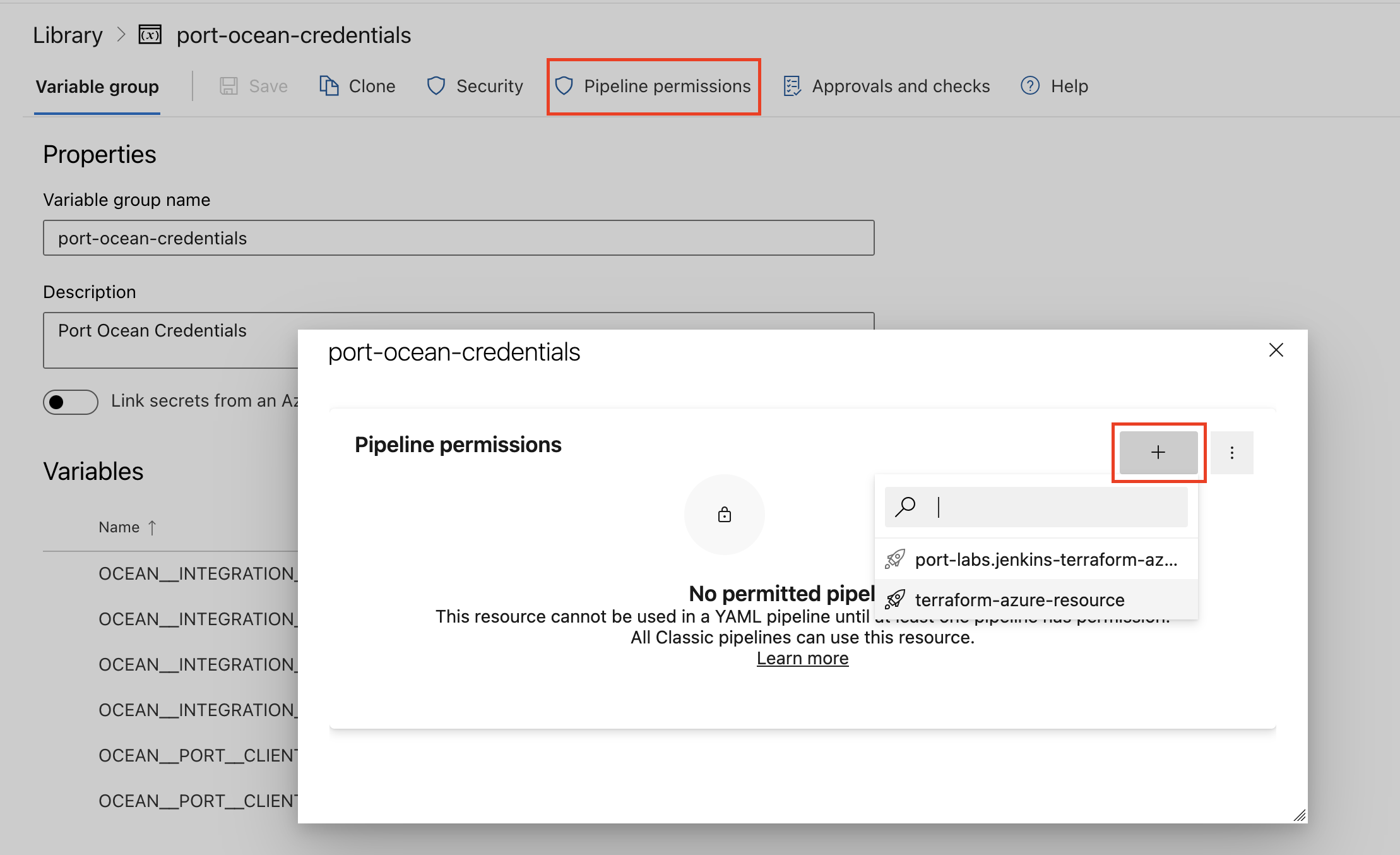
| Parameter | Description | Required |
|---|---|---|
OCEAN__INTEGRATION__CONFIG__DYNATRACE_API_KEY | The Dynatrace API key | ✅ |
OCEAN__INTEGRATION__CONFIG__DYNATRACE_HOST_URL | The Dynatrace API host URL | ✅ |
OCEAN__INITIALIZE_PORT_RESOURCES | Default true, When set to false the integration will not create default blueprints and the port App config Mapping | ❌ |
OCEAN__INTEGRATION__IDENTIFIER | Change the identifier to describe your integration, if not set will use the default one | ❌ |
OCEAN__PORT__CLIENT_ID | Your port client id | ✅ |
OCEAN__PORT__CLIENT_SECRET | Your port client secret | ✅ |
OCEAN__PORT__BASE_URL | Your Port API URL - https://api.getport.io for EU, https://api.us.getport.io for US | ✅ |
Here is an example for dyntrace-integration.yml pipeline file:
trigger:
- main
pool:
vmImage: "ubuntu-latest"
variables:
- group: port-ocean-credentials
steps:
- script: |
# Set Docker image and run the container
integration_type="dynatrace"
version="latest"
image_name="ghcr.io/port-labs/port-ocean-$integration_type:$version"
docker run -i --rm \
-e OCEAN__EVENT_LISTENER='{"type":"ONCE"}' \
-e OCEAN__INITIALIZE_PORT_RESOURCES=true \
-e OCEAN__INTEGRATION__CONFIG__DYNATRACE_API_KEY=$(OCEAN__INTEGRATION__CONFIG__DYNATRACE_API_KEY) \
-e OCEAN__INTEGRATION__CONFIG__DYNATRACE_HOST_URL=$(OCEAN__INTEGRATION__CONFIG__DYNATRACE_HOST_URL) \
-e OCEAN__PORT__CLIENT_ID=$(OCEAN__PORT__CLIENT_ID) \
-e OCEAN__PORT__CLIENT_SECRET=$(OCEAN__PORT__CLIENT_SECRET) \
-e OCEAN__PORT__BASE_URL='https://api.getport.io' \
$image_name
exit $?
displayName: 'Ingest Data into Port'
This workflow will run the Dynatrace integration once and then exit, this is useful for scheduled ingestion of data.
If you want the integration to update Port in real time using webhooks you should use the Real Time & Always On installation option.
Make sure to configure the following GitLab variables:
| Parameter | Description | Required |
|---|---|---|
OCEAN__INTEGRATION__CONFIG__DYNATRACE_API_KEY | The Dynatrace API key | ✅ |
OCEAN__INTEGRATION__CONFIG__DYNATRACE_HOST_URL | The Dynatrace API host URL | ✅ |
OCEAN__INITIALIZE_PORT_RESOURCES | Default true, When set to false the integration will not create default blueprints and the port App config Mapping | ❌ |
OCEAN__INTEGRATION__IDENTIFIER | Change the identifier to describe your integration, if not set will use the default one | ❌ |
OCEAN__PORT__CLIENT_ID | Your port client id | ✅ |
OCEAN__PORT__CLIENT_SECRET | Your port client secret | ✅ |
OCEAN__PORT__BASE_URL | Your Port API URL - https://api.getport.io for EU, https://api.us.getport.io for US | ✅ |
Here is an example for .gitlab-ci.yml pipeline file:
default:
image: docker:24.0.5
services:
- docker:24.0.5-dind
before_script:
- docker info
variables:
INTEGRATION_TYPE: dynatrace
VERSION: latest
stages:
- ingest
ingest_data:
stage: ingest
variables:
IMAGE_NAME: ghcr.io/port-labs/port-ocean-$INTEGRATION_TYPE:$VERSION
script:
- |
docker run -i --rm --platform=linux/amd64 \
-e OCEAN__EVENT_LISTENER='{"type":"ONCE"}' \
-e OCEAN__INITIALIZE_PORT_RESOURCES=true \
-e OCEAN__INTEGRATION__CONFIG__DYNATRACE_API_KEY=$OCEAN__INTEGRATION__CONFIG__DYNATRACE_API_KEY \
-e OCEAN__INTEGRATION__CONFIG__DYNATRACE_HOST_URL=$OCEAN__INTEGRATION__CONFIG__DYNATRACE_HOST_URL \
-e OCEAN__PORT__CLIENT_ID=$OCEAN__PORT__CLIENT_ID \
-e OCEAN__PORT__CLIENT_SECRET=$OCEAN__PORT__CLIENT_SECRET \
-e OCEAN__PORT__BASE_URL='https://api.getport.io' \
$IMAGE_NAME
rules: # Run only when changes are made to the main branch
- if: '$CI_COMMIT_BRANCH == "main"'
The baseUrl, port_region, port.baseUrl, portBaseUrl, port_base_url and OCEAN__PORT__BASE_URL parameters are used to select which instance or Port API will be used.
Port exposes two API instances, one for the EU region of Port, and one for the US region of Port.
- If you use the EU region of Port, available at https://app.getport.io, your Port API URL is
https://api.getport.io - If you use the US region of Port, available at https://app.us.getport.io, your Port API URL is
https://api.us.getport.io
Generating Dynatrace API key
- Navigate to
<instanceURL>/ui/apps/dynatrace.classic.tokens/ui/access-tokens. For example, if you access your Dynatrace instance athttps://npm82883.apps.dynatrace.com, you should navigate tohttps://npm82883.apps.dynatrace.com/ui/apps/dynatrace.classic.tokens/ui/access-tokens. - Click Generate new token to create a new token. Ensure the permissions:
DataExport,Read entities,Read problemsandRead SLOare assigned to the token. TheDataExportpermission allows Dynatrace to perform healthchecks before ingestion starts.
Constructing Dynatrace Host URL
Your Dynatrace host URL should be https://<environment-id>.live.dynatrace.com. Note that there is a difference between the instance URL and the API host URL. The former contains apps while the latter (as shown prior) uses live. This means if your environment ID is npm82883, your API host URL should be https://npm82883.live.dynatrace.com.
Ingesting Dynatrace objects
The Dynatrace integration uses a YAML configuration to describe the process of loading data into the developer portal.
Here is an example snippet from the config which demonstrates the process for getting entity data from Dynatrace:
createMissingRelatedEntities: true
deleteDependentEntities: true
resources:
- kind: entity
selector:
query: "true"
port:
entity:
mappings:
identifier: .entityId
title: .displayName
blueprint: '"dynatraceEntity"'
properties:
firstSeen: ".firstSeenTms / 1000 | todate"
lastSeen: ".lastSeenTms / 1000 | todate"
type: .type
tags: .tags[].stringRepresentation
The integration makes use of the JQ JSON processor to select, modify, concatenate, transform and perform other operations on existing fields and values from Dynatrace's API events.
Configuration structure
The integration configuration determines which resources will be queried from Dynatrace, and which entities and properties will be created in Port.
The following resources can be used to map data from Dynatrace, it is possible to reference any field that appears in the API responses linked below for the mapping configuration.
problementitysloentity typesfor selectors in theentityresource.
-
The root key of the integration configuration is the
resourceskey:resources:
- kind: entity
selector:
... -
The
kindkey is a specifier for an Dynatrace object:resources:
- kind: entity
selector:
... -
The
selectorand thequerykeys allow you to filter which objects of the specifiedkindwill be ingested into your software catalog:resources:
- kind: entity
selector:
query: "true" # JQ boolean expression. If evaluated to false - this object will be skipped.
entityTypes: ["APPLICATION", "SERVICE"] # An optional list of entity types to filter by. If not specified, defaults to ["APPLICATION", "SERVICE"].
port: -
The
port,entityand themappingskeys are used to map the Dynatrace object fields to Port entities. To create multiple mappings of the same kind, you can add another item in theresourcesarray:resources:
- kind: entity
selector:
query: "true"
entityTypes: ["APPLICATION", "SERVICE"]
port:
entity:
mappings: # Mappings between one Dynatrace object to a Port entity. Each value is a JQ query.
identifier: .entityId
title: .displayName
blueprint: '"dynatraceEntity"'
properties:
firstSeen: ".firstSeenTms / 1000 | todate"
lastSeen: ".lastSeenTms / 1000 | todate"
type: .type
tags: .tags[].stringRepresentation
managementZones: .managementZones[].name
properties: .properties
fromRelationships: .fromRelationships
toRelationships: .toRelationships
- kind: entity # In this instance entity is mapped again with a different filter
selector:
query: '.displayName == "MyEntityName"'
entityTypes: ["APPLICATION", "SERVICE"]
port:
entity:
mappings: ...Blueprint keyNote the value of the
blueprintkey - if you want to use a hardcoded string, you need to encapsulate it in 2 sets of quotes, for example use a pair of single-quotes (') and then another pair of double-quotes (")
Configuring real-time updates
Currently, the Dynatrace API lacks support for programmatic webhook creation. To set up a webhook configuration in Dynatrace for sending alert notifications to the Ocean integration, follow these steps:
Prerequisite
Prepare a webhook URL using this format: {app_host}/integration/webhook/problem. The app_host parameter should match the ingress or external load balancer where the integration will be deployed. For example, if your ingress or load balancer exposes the Dynatrace Ocean integration at https://myservice.domain.com, your webhook URL should be https://myservice.domain.com/integration/webhook/problem.
Create a webhook in Dynatrace
- Go to Dynatrace.
- Go to Settings > Integration > Problem notifications.
- Select Add notification.
- Select Custom integration from the available notification types.
- Configure the notification using the following details.
Enabled- ensure the notification is enabled.Display name- use a meaningful name such as Port Ocean Webhook.Webhook URL- enter the value of theURLyou created above.- Enable Call webhook is new events merge into existing problems.
Custom payload- paste the following configuration:
You can customize to your taste, the only important thing is the{
"State":"{State}",
"ProblemID":"{ProblemID}",
"ProblemTitle":"{ProblemTitle}"
}ProblemIDkey. The webhook integration will not work without it. 6.Alerting profile- select the corresponding alerting profile. 7. Leave the rest of the fields as is. - Click Save changes.
Ingest data into Port
To ingest Dynatrace objects using the integration configuration, you can follow the steps below:
- Go to the DevPortal Builder page.
- Select a blueprint you want to ingest using Dynatrace.
- Choose the Ingest Data option from the menu.
- Select Dynatrace under the Incident Management category.
- Modify the configuration according to your needs.
- Click
Resync.
Examples
Examples of blueprints and the relevant integration configurations:
Entity
Entity blueprint
{
"identifier": "dynatraceEntity",
"description": "This blueprint represents a Dynatrace Entity",
"title": "Dynatrace Entity",
"icon": "Dynatrace",
"schema": {
"properties": {
"firstSeen": {
"type": "string",
"title": "First Seen",
"description": "The timestamp at which the entity was first seen, in UTC milliseconds.",
"format": "date-time"
},
"lastSeen": {
"type": "string",
"title": "Last Seen",
"description": "The timestamp at which the entity was last seen, in UTC milliseconds.",
"format": "date-time"
},
"type": {
"type": "string",
"title": "Type",
"description": "The type of the entity."
},
"tags": {
"type": "array",
"title": "Tags",
"description": "A list of tags of the entity.",
"items": {
"type": "string"
}
}
},
"required": []
},
"mirrorProperties": {},
"calculationProperties": {},
"relations": {}
}
Integration configuration
createMissingRelatedEntities: true
deleteDependentEntities: true
resources:
- kind: entity
selector:
query: "true"
entityTypes: ["APPLICATION", "SERVICE"] # An optional list of entity types to filter by. If not specified, defaults to ["APPLICATION", "SERVICE"].
port:
entity:
mappings:
identifier: .entityId
title: .displayName
blueprint: '"dynatraceEntity"'
properties:
firstSeen: ".firstSeenTms / 1000 | todate"
lastSeen: ".lastSeenTms / 1000 | todate"
type: .type
tags: .tags[].stringRepresentation
Problem
Problem blueprint
{
"identifier": "dynatraceProblem",
"description": "This blueprint represents a Dynatrace Problem",
"title": "Dynatrace Problem",
"icon": "Dynatrace",
"schema": {
"properties": {
"entityTags": {
"type": "array",
"title": "Entity Tags",
"description": "A list of all entity tags of the problem.",
"items": {
"type": "string"
}
},
"evidenceDetails": {
"type": "array",
"title": "Evidence Details",
"description": "A list of all evidence details of the problem.",
"items": {
"type": "string"
}
},
"managementZones": {
"type": "array",
"title": "Management Zones",
"description": "A list of all management zones that the problem belongs to.",
"items": {
"type": "string"
}
},
"problemFilters": {
"type": "array",
"title": "Problem Filters",
"description": "A list of alerting profiles that match the problem.",
"items": {
"type": "string"
}
},
"severityLevel": {
"type": "string",
"title": "Severity Level",
"description": "The severity level of the problem.",
"enum": [
"AVAILABILITY",
"CUSTOM_ALERT",
"ERROR",
"INFO",
"MONITORING_UNAVAILABLE",
"PERFORMANCE",
"RESOURCE_CONTENTION"
],
"enumColors": {
"AVAILABILITY": "blue",
"CUSTOM_ALERT": "turquoise",
"ERROR": "red",
"INFO": "green",
"MONITORING_UNAVAILABLE": "darkGray",
"PERFORMANCE": "orange",
"RESOURCE_CONTENTION": "yellow"
}
},
"status": {
"type": "string",
"title": "Status",
"description": "The status of the problem.",
"enum": ["CLOSED", "OPEN"],
"enumColors": {
"CLOSED": "green",
"OPEN": "red"
}
},
"startTime": {
"type": "string",
"title": "Start Time",
"description": "The start time of the problem, in UTC milliseconds.",
"format": "date-time"
},
"endTime": {
"type": "string",
"title": "End Time",
"description": "The end time of the problem, in UTC milliseconds.",
"format": "date-time"
}
},
"required": []
},
"mirrorProperties": {},
"calculationProperties": {},
"relations": {
"impactedEntities": {
"title": "Impacted Entities",
"target": "dynatraceEntity",
"required": false,
"many": true
},
"linkedProblemInfo": {
"title": "Linked Problem Info",
"target": "dynatraceProblem",
"required": false,
"many": false
},
"rootCauseEntity": {
"title": "Root Cause Entity",
"target": "dynatraceEntity",
"required": false,
"many": false
}
}
}
Integration configuration
createMissingRelatedEntities: true
deleteDependentEntities: true
resources:
- kind: problem
selector:
query: "true"
port:
entity:
mappings:
identifier: .problemId
title: .title
blueprint: '"dynatraceProblem"'
properties:
entityTags: .entityTags[].stringRepresentation
evidenceDetails: .evidenceDetails.details[].displayName
managementZones: .managementZones[].name
problemFilters: .problemFilters[].name
severityLevel: .severityLevel
status: .status
startTime: ".startTime / 1000 | todate"
endTime: ".endTime | if . == -1 then null else (./1000 | todate) end"
relations:
impactedEntities: .impactedEntities[].entityId.id
linkedProblemInfo: .linkedProblemInfo.problemId
rootCauseEntity: .rootCauseEntity.entityId.id
SLO
SLO blueprint
{
"identifier": "dynatraceSlo",
"description": "This blueprint represents a Dynatrace SLO",
"title": "Dynatrace SLO",
"icon": "Dynatrace",
"schema": {
"properties": {
"status": {
"type": "string",
"title": "Status",
"description": "The status of the SLO.",
"enum": ["FAILURE", "WARNING", "SUCCESS"],
"enumColors": {
"FAILURE": "red",
"WARNING": "yellow",
"SUCCESS": "green"
}
},
"target": {
"type": "number",
"title": "Target",
"description": "The target value of the SLO."
},
"enabled": {
"type": "boolean",
"title": "Enabled",
"description": "Whether the SLO is enabled."
},
"warning": {
"type": "number",
"title": "Warning",
"description": "The warning value of the SLO. At warning state the SLO is still fulfilled but is getting close to failure."
},
"error": {
"type": "string",
"title": "Error",
"description": "The error of the SLO calculation. If the value differs from NONE, there is something wrong with the SLO calculation."
},
"errorBudget": {
"type": "number",
"title": "Error Budget",
"description": "The error budget of the calculated SLO."
},
"evaluatedPercentage": {
"type": "number",
"title": "Evaluated Percentage",
"description": "The calculated status value of the SLO."
},
"evaluationType": {
"type": "string",
"title": "Evaluation Type",
"description": "The type of the SLO evaluation."
},
"filter": {
"type": "string",
"title": "Filter",
"description": "The filter for the SLO evaluation."
}
},
"required": []
},
"mirrorProperties": {},
"calculationProperties": {},
"relations": {}
}
Integration configuration
createMissingRelatedEntities: true
deleteDependentEntities: true
resources:
- kind: slo
selector:
query: "true"
port:
entity:
mappings:
identifier: .id
title: .name
blueprint: '"dynatraceSlo"'
properties:
status: .status
target: .target
enabled: .enabled
warning: .warning
error: .error
errorBudget: .errorBudget
evaluatedPercentage: .evaluatedPercentage
evaluationType: .evaluationType
filter: .filter
Let's Test It
This section includes a sample response data from Dynatrace. In addition, it includes the entity created from the resync event based on the Ocean configuration provided in the previous section.
Payload
Here is an example of the payload structure from Dynatrace:
Entity response data
{
"displayName": "my host",
"entityId": "HOST-06F288EE2A930951",
"firstSeenTms": 1574697667547,
"fromRelationships": {
"isInstanceOf": [
{
"id": "HOST_GROUP-0E489369D663A4BF",
"type": "HOST_GROUP"
}
]
},
"icon": {
"customIconPath": "host",
"primaryIconType": "linux",
"secondaryIconType": "microsoft-azure-signet"
},
"lastSeenTms": 1588242361417,
"managementZones": [
{
"id": "6239538939987181652",
"name": "main app"
}
],
"properties": {
"bitness": 64,
"cpuCores": 8,
"monitoringMode": "FULL_STACK",
"networkZoneId": "aws.us.east01",
"osArchitecture": "X86",
"osType": "LINUX"
},
"tags": [
{
"context": "CONTEXTLESS",
"key": "architecture",
"stringRepresentation": "architecture:x86",
"value": "x86"
},
{
"context": "ENVIRONMENT",
"key": "Infrastructure",
"stringRepresentation": "[ENVIRONMENT]Infrastructure:Linux",
"value": "Linux"
}
],
"toRelationships": {
"isDiskOf": [
{
"id": "DISK-0393340DCA3853B0",
"type": "DISK"
}
]
},
"type": "HOST"
}
Problem response data
{
"affectedEntities": [
{
"entityId": {
"id": "string",
"type": "string"
},
"name": "string"
}
],
"displayId": "string",
"endTime": 1574697669865,
"entityTags": [
{
"context": "CONTEXTLESS",
"key": "architecture",
"stringRepresentation": "architecture:x86",
"value": "x86"
},
{
"context": "ENVIRONMENT",
"key": "Infrastructure",
"stringRepresentation": "[ENVIRONMENT]Infrastructure:Linux",
"value": "Linux"
}
],
"evidenceDetails": {
"details": [
{
"displayName": "Availability evidence",
"entity": {},
"evidenceType": "AVAILABILITY_EVIDENCE",
"groupingEntity": {},
"rootCauseRelevant": true,
"startTime": 1
},
{
"displayName": "User action evidence",
"entity": {},
"evidenceType": "USER_ACTION_EVIDENCE",
"groupingEntity": {},
"rootCauseRelevant": true,
"startTime": 1
}
],
"totalCount": 1
},
"impactAnalysis": {
"impacts": [
{
"estimatedAffectedUsers": 1,
"impactType": "APPLICATION",
"impactedEntity": {}
}
]
},
"impactLevel": "APPLICATION",
"impactedEntities": [{}],
"linkedProblemInfo": {
"displayId": "string",
"problemId": "string"
},
"managementZones": [
{
"id": "string",
"name": "HOST"
}
],
"problemFilters": [
{
"id": "E2A930951",
"name": "BASELINE"
}
],
"problemId": "06F288EE2A930951",
"recentComments": {
"comments": [
{
"authorName": "string",
"content": "string",
"context": "string",
"createdAtTimestamp": 1,
"id": "string"
}
],
"nextPageKey": "AQAAABQBAAAABQ==",
"pageSize": 1,
"totalCount": 1
},
"rootCauseEntity": {},
"severityLevel": "AVAILABILITY",
"startTime": 1574697667547,
"status": "CLOSED",
"title": "title"
}
SLO response data
{
"burnRateMetricKey": "func:slo.errorBudgetBurnRate.payment_service_availability",
"denominatorValue": 90,
"description": "Rate of successful payments per week",
"enabled": true,
"error": "NONE",
"errorBudget": 1.25,
"errorBudgetBurnRate": {
"burnRateType": "SLOW",
"burnRateValue": 1.25,
"burnRateVisualizationEnabled": true,
"estimatedTimeToConsumeErrorBudget": 24,
"fastBurnThreshold": 1.5,
"sloValue": 95
},
"errorBudgetMetricKey": "func:slo.errorBudget.payment_service_availability",
"evaluatedPercentage": 96.25,
"evaluationType": "AGGREGATE",
"filter": "type(\"SERVICE\")",
"id": "123e4567-e89b-42d3-a456-556642440000",
"metricDenominator": "builtin:service.requestCount.server",
"metricExpression": "(100)*(builtin:service.errors.server.successCount:splitBy())/(builtin:service.requestCount.server:splitBy())",
"metricKey": "func:slo.payment_service_availability",
"metricNumerator": "builtin:service.errors.server.successCount",
"metricRate": "builtin:service.successes.server.rate",
"name": "Payment service availability",
"normalizedErrorBudgetMetricKey": "func:slo.normalizedErrorBudget.payment_service_availability",
"numeratorValue": 80,
"problemFilters": "[type(\"SERVICE\")]",
"relatedOpenProblems": 1,
"relatedTotalProblems": 1,
"status": "WARNING",
"target": 95,
"timeframe": "-1d",
"useRateMetric": true,
"warning": 97.5
}
Mapping Result
The combination of the sample payload and the Ocean configuration generates the following Port entity:
Entity entity in Port
{
"identifier": "HOST-06F288EE2A930951",
"title": "my host",
"blueprint": "dynatraceEntity",
"team": [],
"icon": "Dynatrace",
"properties": {
"firstSeen": "2019-11-25T14:14:27Z",
"lastSeen": "2020-04-30T14:52:41Z",
"type": "HOST",
"tags": ["architecture:x86", "[ENVIRONMENT]Infrastructure:Linux"]
},
"relations": {},
"createdAt": "2024-2-6T09:30:57.924Z",
"createdBy": "hBx3VFZjqgLPEoQLp7POx5XaoB0cgsxW",
"updatedAt": "2024-2-6T11:49:20.881Z",
"updatedBy": "hBx3VFZjqgLPEoQLp7POx5XaoB0cgsxW"
}
Problem entity in Port
{
"identifier": "06F288EE2A930951",
"title": "title",
"blueprint": "dynatraceProblem",
"team": [],
"icon": "Dynatrace",
"properties": {
"entityTags": ["architecture:x86", "[ENVIRONMENT]Infrastructure:Linux"],
"evidenceDetails": ["Availability evidence", "User action evidence"],
"managementZones": ["HOST"],
"problemFilters": ["BASELINE"],
"severityLevel": "AVAILABILITY",
"status": "CLOSED",
"startTime": "2019-11-25T14:14:27Z",
"endTime": "2020-04-30T14:52:41Z"
},
"relations": {
"impactedEntities": ["HOST-06F288EE2A930951"],
"linkedProblemInfo": "06F288EE2A930951",
"rootCauseEntity": "HOST-06F288EE2A930951"
},
"createdAt": "2024-2-6T09:30:57.924Z",
"createdBy": "hBx3VFZjqgLPEoQLp7POx5XaoB0cgsxW",
"updatedAt": "2024-2-6T11:49:20.881Z",
"updatedBy": "hBx3VFZjqgLPEoQLp7POx5XaoB0cgsxW"
}
SLO entity in Port
{
"identifier": "123e4567-e89b-42d3-a456-556642440000",
"title": "Payment service availability",
"blueprint": "dynatraceSlo",
"team": [],
"icon": "Dynatrace",
"properties": {
"status": "WARNING",
"target": 95,
"enabled": true,
"warning": 97.5,
"error": "NONE",
"errorBudget": 1.25,
"evaluatedPercentage": 96.25,
"evaluationType": "AGGREGATE",
"filter": "type(\"SERVICE\")"
},
}