New Relic
Port's New Relic integration allows you to model New Relic resources in your software catalog and ingest data into them.
Overview
This integration allows you to:
- Map and organize your desired New Relic resources and their metadata in Port (see supported resources below).
- Watch for New Relic object changes (create/update/delete) in real-time, and automatically apply the changes to your entities in Port.
Supported Resources
The resources that can be ingested from New Relic into Port are listed below. It is possible to reference any field that appears in the API responses linked below in the mapping configuration.
Setup
Choose one of the following installation methods:
- Hosted by Port
- Real-time (self-hosted)
- Scheduled (CI)
Using this installation option means that the integration will be hosted by Port, with a customizable resync interval to ingest data into Port.
Live event support
Currently, live events are not supported for integrations hosted by Port.
Resyncs will be performed periodically (with a configurable interval), or manually triggered by you via Port's UI.
Therefore, real-time events (including GitOps) will not be ingested into Port immediately.
Support for live events is WIP and will be supported in the near future.
Alternatively, you can install the integration using the Real-time (self-hosted) method to update Port in real time using webhooks.
Installation
To install, follow these steps:
-
Go to the Data sources page of your portal.
-
Click on the
+ Data sourcebutton in the top-right corner. -
Click on the relevant integration in the list.
-
Under
Select your installation method, chooseHosted by Port. -
Configure the
integration settingsandapplication settingsas you wish (see below for details).
Application settings
Every integration hosted by Port has the following customizable application settings, which are configurable after installation:
-
Resync interval: The frequency at which Port will ingest data from the integration. There are various options available, ranging from every 1 hour to once a day. -
Send raw data examples: A boolean toggle (enabledby default). If enabled, raw data examples will be sent from the integration to Port. These examples are used when testing your mapping configuration, they allow you to run yourjqexpressions against real data and see the results.
Integration settings
Every integration has its own tool-specific settings, under the Integration settings section.
Each of these settings has an ⓘ icon next to it, which you can hover over to see a description of the setting.
Port secrets
Some integration settings require sensitive pieces of data, such as tokens.
For these settings, Port secrets will be used, ensuring that your sensitive data is encrypted and secure.
When filling in such a setting, its value will be obscured (shown as ••••••••).
For each such setting, Port will automatically create a secret in your organization.
To see all secrets in your organization, follow these steps.
Port source IP addresses
When using this installation method, Port will make outbound calls to your 3rd-party applications from static IP addresses.
You may need to add these addresses to your allowlist, in order to allow Port to interact with the integrated service:
- Europe (EU)
- United States (US)
54.73.167.226
63.33.143.237
54.76.185.219
3.234.37.33
54.225.172.136
3.225.234.99
Using this installation option means that the integration will be able to update Port in real time using webhooks.
Prerequisites
To install the integration, you need a Kubernetes cluster that the integration's container chart will be deployed to.
Please make sure that you have kubectl and helm installed on your machine, and that your kubectl CLI is connected to the Kubernetes cluster where you plan to install the integration.
If you are having trouble installing this integration, please refer to these troubleshooting steps.
For details about the available parameters for the installation, see the table below.
- Helm
- ArgoCD
To install the integration using Helm:
-
Go to the NewRelic data source page in your portal.
-
Select the
Real-time and always onmethod: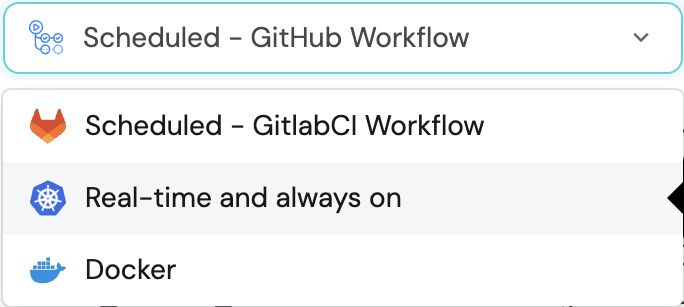
-
A
helmcommand will be displayed, with default values already filled out (e.g. your Port cliend ID, client secret, etc).
Copy the command, replace the placeholders with your values, then run it in your terminal to install the integration.
The baseUrl, port_region, port.baseUrl, portBaseUrl, port_base_url and OCEAN__PORT__BASE_URL parameters are used to select which instance or Port API will be used.
Port exposes two API instances, one for the EU region of Port, and one for the US region of Port.
- If you use the EU region of Port (https://app.getport.io), your API URL is
https://api.getport.io. - If you use the US region of Port (https://app.us.getport.io), your API URL is
https://api.us.getport.io.
To install the integration using ArgoCD:
- Create a
values.yamlfile inargocd/my-ocean-newrelic-integrationin your git repository with the content:
Remember to replace the placeholders for NEW_RELIC_API_KEY and NEW_RELIC_ACCOUNT_ID.
initializePortResources: true
scheduledResyncInterval: 120
integration:
identifier: my-ocean-newrelic-integration
type: newrelic
eventListener:
type: POLLING
secrets:
newRelicAPIKey: NEW_RELIC_API_KEY
newRelicAccountID: NEW_RELIC_ACCOUNT_ID
If you are using New Relic's EU region, add the highlighted code (GraphQL configuration value) to the values.yaml:
initializePortResources: true
scheduledResyncInterval: 120
integration:
identifier: my-ocean-newrelic-integration
type: newrelic
eventListener:
type: POLLING
config:
newRelicGraphqlURL: https://api.eu.newrelic.com/graphql
secrets:
newRelicAPIKey: NEW_RELIC_API_KEY
newRelicAccountID: NEW_RELIC_ACCOUNT_ID
- Install the
my-ocean-newrelic-integrationArgoCD Application by creating the followingmy-ocean-newrelic-integration.yamlmanifest:
Remember to replace the placeholders for YOUR_PORT_CLIENT_ID YOUR_PORT_CLIENT_SECRET and YOUR_GIT_REPO_URL.
Multiple sources ArgoCD documentation can be found here.
ArgoCD Application
apiVersion: argoproj.io/v1alpha1
kind: Application
metadata:
name: my-ocean-newrelic-integration
namespace: argocd
spec:
destination:
namespace: my-ocean-newrelic-integration
server: https://kubernetes.default.svc
project: default
sources:
- repoURL: 'https://port-labs.github.io/helm-charts/'
chart: port-ocean
targetRevision: 0.1.14
helm:
valueFiles:
- $values/argocd/my-ocean-newrelic-integration/values.yaml
parameters:
- name: port.clientId
value: YOUR_PORT_CLIENT_ID
- name: port.clientSecret
value: YOUR_PORT_CLIENT_SECRET
- name: port.baseUrl
value: https://api.getport.io
- repoURL: YOUR_GIT_REPO_URL
targetRevision: main
ref: values
syncPolicy:
automated:
prune: true
selfHeal: true
syncOptions:
- CreateNamespace=true
The baseUrl, port_region, port.baseUrl, portBaseUrl, port_base_url and OCEAN__PORT__BASE_URL parameters are used to select which instance or Port API will be used.
Port exposes two API instances, one for the EU region of Port, and one for the US region of Port.
- If you use the EU region of Port (https://app.getport.io), your API URL is
https://api.getport.io. - If you use the US region of Port (https://app.us.getport.io), your API URL is
https://api.us.getport.io.
- Apply your application manifest with
kubectl:
kubectl apply -f my-ocean-newrelic-integration.yaml
This table summarizes the available parameters for the installation.
| Parameter | Description | Required |
|---|---|---|
port.clientId | Your port client id | ✅ |
port.clientSecret | Your port client secret | ✅ |
port.baseUrl | Your Port API URL - https://api.getport.io for EU, https://api.us.getport.io for US | ✅ |
integration.identifier | Change the identifier to describe your integration | ✅ |
integration.type | The integration type | ✅ |
integration.eventListener.type | The event listener type | ✅ |
integration.secrets.newRelicAPIKey | The New Relic API key | ✅ |
integration.secrets.newRelicAccountID | The New Relic account ID | ✅ |
scheduledResyncInterval | The number of minutes between each resync | ❌ |
initializePortResources | Default true, When set to true the integration will create default blueprints and the port App config Mapping | ❌ |
For advanced configuration such as proxies or self-signed certificates, click here.
Event listener
The integration uses polling to pull the configuration from Port every minute and check it for changes. If there is a change, a resync will occur.
This workflow/pipeline will run the New Relic integration once and then exit, this is useful for scheduled ingestion of data.
If you want the integration to update Port in real time using webhooks you should use the Real-time (self-hosted) installation option
- GitHub
- Jenkins
- Azure Devops
- GitLab
Make sure to configure the following Github Secrets:
| Parameter | Description | Required |
|---|---|---|
OCEAN__INTEGRATION__CONFIG__NEW_RELIC_API_KEY | The New Relic API key | ✅ |
OCEAN__INTEGRATION__CONFIG__NEW_RELIC_ACCOUNT_ID | The New Relic account ID | ✅ |
OCEAN__INITIALIZE_PORT_RESOURCES | Default true, When set to false the integration will not create default blueprints and the port App config Mapping | ❌ |
OCEAN__INTEGRATION__IDENTIFIER | Change the identifier to describe your integration, if not set will use the default one | ❌ |
OCEAN__PORT__CLIENT_ID | Your port client id | ✅ |
OCEAN__PORT__CLIENT_SECRET | Your port client secret | ✅ |
OCEAN__PORT__BASE_URL | Your Port API URL - https://api.getport.io for EU, https://api.us.getport.io for US | ✅ |
Here is an example for newrelic-integration.yml workflow file:
If you are using New Relic's EU region, add the following flag to the docker command:
-e OCEAN__INTEGRATION__CONFIG__NEW_RELIC_URL=https://api.eu.newrelic.com/graphql
name: New Relic Exporter Workflow
on:
workflow_dispatch:
schedule:
- cron: '0 */1 * * *' # Determines the scheduled interval for this workflow. This example runs every hour.
jobs:
run-integration:
runs-on: ubuntu-latest
timeout-minutes: 30 # Set a time limit for the job
steps:
- uses: port-labs/ocean-sail@v1
with:
type: 'newrelic'
port_client_id: ${{ secrets.OCEAN__PORT__CLIENT_ID }}
port_client_secret: ${{ secrets.OCEAN__PORT__CLIENT_SECRET }}
port_base_url: https://api.getport.io
config: |
new_relic_api_key: ${{ secrets.OCEAN__INTEGRATION__CONFIG__NEW_RELIC_API_KEY }}
new_relic_account_id: ${{ secrets.OCEAN__INTEGRATION__CONFIG__NEW_RELIC_ACCOUNT_ID }}
Your Jenkins agent should be able to run docker commands.
Make sure to configure the following Jenkins Credentials of Secret Text type:
| Parameter | Description | Required |
|---|---|---|
OCEAN__INTEGRATION__CONFIG__NEW_RELIC_API_KEY | The New Relic API key | ✅ |
OCEAN__INTEGRATION__CONFIG__NEW_RELIC_ACCOUNT_ID | The New Relic account ID | ✅ |
OCEAN__INITIALIZE_PORT_RESOURCES | Default true, When set to false the integration will not create default blueprints and the port App config Mapping | ❌ |
OCEAN__INTEGRATION__IDENTIFIER | Change the identifier to describe your integration, if not set will use the default one | ❌ |
OCEAN__PORT__CLIENT_ID | Your port client id | ✅ |
OCEAN__PORT__CLIENT_SECRET | Your port client secret | ✅ |
OCEAN__PORT__BASE_URL | Your Port API URL - https://api.getport.io for EU, https://api.us.getport.io for US | ✅ |
Here is an example for Jenkinsfile groovy pipeline file:
If you are using New Relic's EU region, add the following flag to the docker command:
-e OCEAN__INTEGRATION__CONFIG__NEW_RELIC_URL=https://api.eu.newrelic.com/graphql
pipeline {
agent any
stages {
stage('Run New Relic Integration') {
steps {
script {
withCredentials([
string(credentialsId: 'OCEAN__INTEGRATION__CONFIG__NEW_RELIC_API_KEY', variable: 'OCEAN__INTEGRATION__CONFIG__NEW_RELIC_API_KEY'),
string(credentialsId: 'OCEAN__INTEGRATION__CONFIG__NEW_RELIC_ACCOUNT_ID', variable: 'OCEAN__INTEGRATION__CONFIG__NEW_RELIC_ACCOUNT_ID'),
string(credentialsId: 'OCEAN__PORT__CLIENT_ID', variable: 'OCEAN__PORT__CLIENT_ID'),
string(credentialsId: 'OCEAN__PORT__CLIENT_SECRET', variable: 'OCEAN__PORT__CLIENT_SECRET'),
]) {
sh('''
#Set Docker image and run the container
integration_type="newrelic"
version="latest"
image_name="ghcr.io/port-labs/port-ocean-${integration_type}:${version}"
docker run -i --rm --platform=linux/amd64 \
-e OCEAN__EVENT_LISTENER='{"type":"ONCE"}' \
-e OCEAN__INITIALIZE_PORT_RESOURCES=true \
-e OCEAN__INTEGRATION__CONFIG__NEW_RELIC_API_KEY=$OCEAN__INTEGRATION__CONFIG__NEW_RELIC_API_KEY \
-e OCEAN__INTEGRATION__CONFIG__NEW_RELIC_ACCOUNT_ID=$OCEAN__INTEGRATION__CONFIG__NEW_RELIC_ACCOUNT_ID \
-e OCEAN__PORT__CLIENT_ID=$OCEAN__PORT__CLIENT_ID \
-e OCEAN__PORT__CLIENT_SECRET=$OCEAN__PORT__CLIENT_SECRET \
-e OCEAN__PORT__BASE_URL='https://api.getport.io' \
$image_name
exit $?
''')
}
}
}
}
}
}
Your Azure Devops agent should be able to run docker commands. Learn more about agents here.
Variable groups store values and secrets you'll use in your pipelines across your project. Learn more
Setting Up Your Credentials
- Create a Variable Group: Name it port-ocean-credentials.
- Store the required variables (see the table below).
- Authorize Your Pipeline:
- Go to "Library" -> "Variable groups."
- Find port-ocean-credentials and click on it.
- Select "Pipeline Permissions" and add your pipeline to the authorized list.
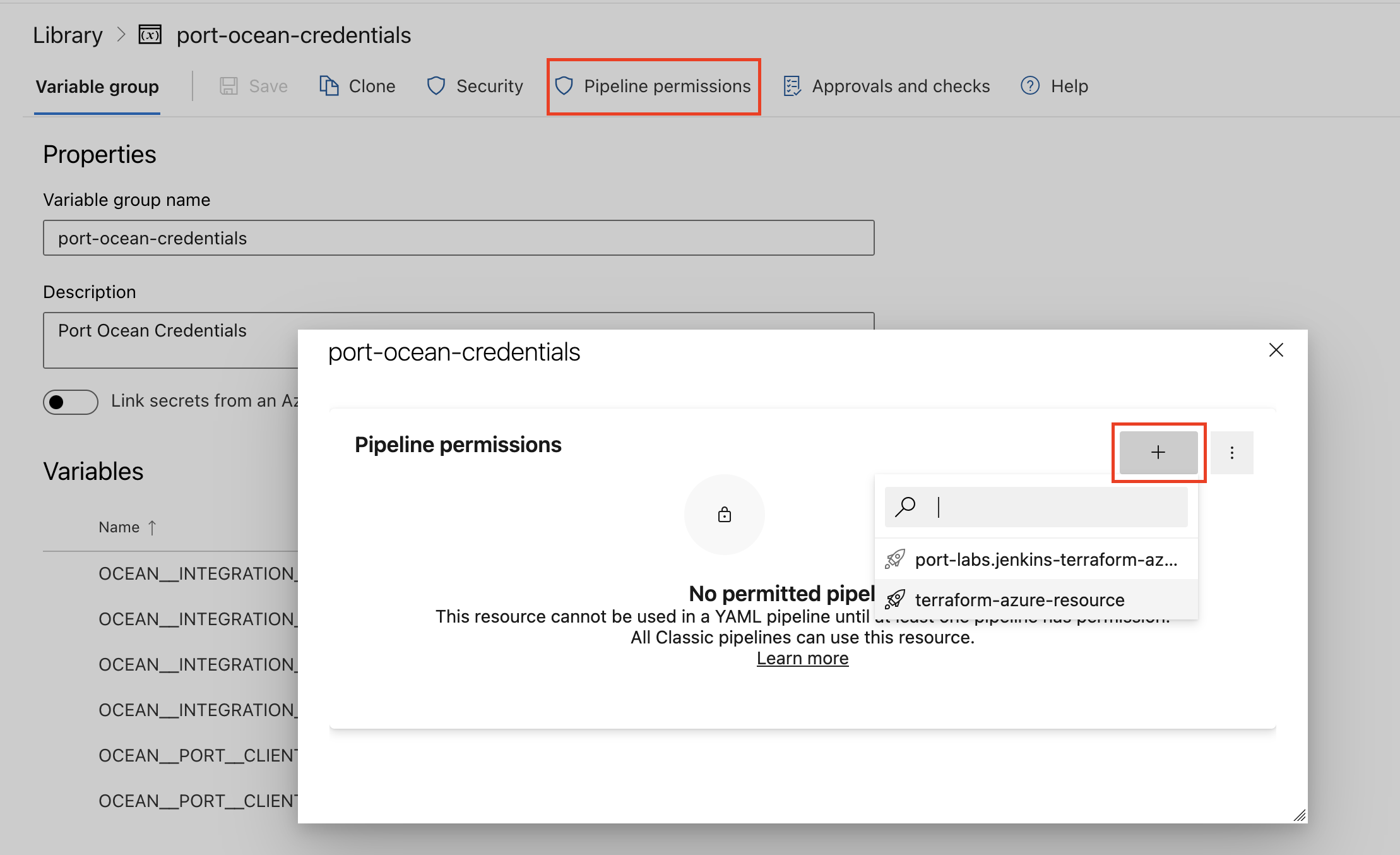
| Parameter | Description | Required |
|---|---|---|
OCEAN__INTEGRATION__CONFIG__NEW_RELIC_API_KEY | The New Relic API key | ✅ |
OCEAN__INTEGRATION__CONFIG__NEW_RELIC_ACCOUNT_ID | The New Relic account ID | ✅ |
OCEAN__INITIALIZE_PORT_RESOURCES | Default true, When set to false the integration will not create default blueprints and the port App config Mapping | ❌ |
OCEAN__INTEGRATION__IDENTIFIER | Change the identifier to describe your integration, if not set will use the default one | ❌ |
OCEAN__PORT__CLIENT_ID | Your port client id | ✅ |
OCEAN__PORT__CLIENT_SECRET | Your port client secret | ✅ |
OCEAN__PORT__BASE_URL | Your Port API URL - https://api.getport.io for EU, https://api.us.getport.io for US | ✅ |
Here is an example for newrelic-integration.yml pipeline file:
trigger:
- main
pool:
vmImage: "ubuntu-latest"
variables:
- group: port-ocean-credentials
steps:
- script: |
# Set Docker image and run the container
integration_type="newrelic"
version="latest"
image_name="ghcr.io/port-labs/port-ocean-$integration_type:$version"
docker run -i --rm \
-e OCEAN__EVENT_LISTENER='{"type":"ONCE"}' \
-e OCEAN__INITIALIZE_PORT_RESOURCES=true \
-e OCEAN__INTEGRATION__CONFIG__NEW_RELIC_API_KEY=$(OCEAN__INTEGRATION__CONFIG__NEW_RELIC_API_KEY) \
-e OCEAN__INTEGRATION__CONFIG__NEW_RELIC_ACCOUNT_ID=$(OCEAN__INTEGRATION__CONFIG__NEW_RELIC_ACCOUNT_ID) \
-e OCEAN__PORT__CLIENT_ID=$(OCEAN__PORT__CLIENT_ID) \
-e OCEAN__PORT__CLIENT_SECRET=$(OCEAN__PORT__CLIENT_SECRET) \
-e OCEAN__PORT__BASE_URL='https://api.getport.io' \
$image_name
exit $?
displayName: 'Ingest Data into Port'
Make sure to configure the following GitLab variables:
| Parameter | Description | Required |
|---|---|---|
OCEAN__INTEGRATION__CONFIG__NEW_RELIC_API_KEY | The New Relic API key | ✅ |
OCEAN__INTEGRATION__CONFIG__NEW_RELIC_ACCOUNT_ID | The New Relic account ID | ✅ |
OCEAN__INITIALIZE_PORT_RESOURCES | Default true, When set to false the integration will not create default blueprints and the port App config Mapping | ❌ |
OCEAN__INTEGRATION__IDENTIFIER | Change the identifier to describe your integration, if not set will use the default one | ❌ |
OCEAN__PORT__CLIENT_ID | Your port client id | ✅ |
OCEAN__PORT__CLIENT_SECRET | Your port client secret | ✅ |
OCEAN__PORT__BASE_URL | Your Port API URL - https://api.getport.io for EU, https://api.us.getport.io for US | ✅ |
Here is an example for .gitlab-ci.yml pipeline file:
default:
image: docker:24.0.5
services:
- docker:24.0.5-dind
before_script:
- docker info
variables:
INTEGRATION_TYPE: newrelic
VERSION: latest
stages:
- ingest
ingest_data:
stage: ingest
variables:
IMAGE_NAME: ghcr.io/port-labs/port-ocean-$INTEGRATION_TYPE:$VERSION
script:
- |
docker run -i --rm --platform=linux/amd64 \
-e OCEAN__EVENT_LISTENER='{"type":"ONCE"}' \
-e OCEAN__INITIALIZE_PORT_RESOURCES=true \
-e OCEAN__INTEGRATION__CONFIG__NEW_RELIC_API_KEY=$OCEAN__INTEGRATION__CONFIG__NEW_RELIC_API_KEY \
-e OCEAN__INTEGRATION__CONFIG__NEW_RELIC_ACCOUNT_ID=$OCEAN__INTEGRATION__CONFIG__NEW_RELIC_ACCOUNT_ID \
-e OCEAN__PORT__CLIENT_ID=$OCEAN__PORT__CLIENT_ID \
-e OCEAN__PORT__CLIENT_SECRET=$OCEAN__PORT__CLIENT_SECRET \
-e OCEAN__PORT__BASE_URL='https://api.getport.io' \
$IMAGE_NAME
rules: # Run only when changes are made to the main branch
- if: '$CI_COMMIT_BRANCH == "main"'
For advanced configuration such as proxies or self-signed certificates, click here.
Configuration
Port integrations use a YAML mapping block to ingest data from the third-party api into Port.
The mapping makes use of the JQ JSON processor to select, modify, concatenate, transform and perform other operations on existing fields and values from the integration API.
Additional Configuration
-
newRelicTypes - An array of Newrelic entity types that will be fetched. The default value is ['SERVICE', 'APPLICATION']. This is related to the type field in the Newrelic entity.
-
calculateOpenIssueCount:
- A boolean value that indicates if the integration should calculate the number of open issues for each entity. The default value is `false``.
- NOTE - This can cause a performance degradation as the integration will have to calculate the number of open issues for each entity, which unfortunately is not supported by the New Relic API.
-
entityQueryFilter:
- A filter that will be applied to the New Relic API query. This will be placed inside the
queryfield of theentitySearchquery in the New Relic GraphQL API. For examples of query filters click here. - Not specifying this field will cause the integration to fetch all the entities and map them to the blueprint defined in the
kind. - Rule of thumb - Most of the time the
EntityQueryFilterwill be the same as theNewRelicTypes. For example, if we want to fetch all the services and applications we will set theEntityQueryFiltertotype in ('SERVICE','APPLICATION')and theNewRelicTypesto['SERVICE', 'APPLICATION'].
- A filter that will be applied to the New Relic API query. This will be placed inside the
-
entityExtraPropertiesQuery:
- An optional property that allows defining extra properties to fetch for each Newrelic entity. This will be concatenated with the default query properties we are requesting under the
entitiessection in theentitySearchquery in the Newrelic GraphQL API. For examples of additional query properties click here.
- An optional property that allows defining extra properties to fetch for each Newrelic entity. This will be concatenated with the default query properties we are requesting under the
-
The
port,entityand themappingskeys are used to map the Newrelic object fields to Port entities. To create multiple mappings of the same kind, you can add another item in theresourcesarray;
Capabilities
Tags
Some Newrelic entities have a property named tags which contains potentially useful information such as machine information, hostname, agent name & version, and more. For example:
"tags": [
{
"key": "coreCount",
"values": [
"10"
]
},
{
"key": "hostStatus",
"values": [
"running"
]
},
]
Before mapping, this integration performs a transformation on each tag, after which the example above would look like this:
tags = ["coreCount":"10","hostStatus":"running"]
Examples
Examples of blueprints and the relevant integration configurations:
Service (Entity)
Service blueprint
{
"identifier": "newRelicService",
"description": "This blueprint represents a New Relic service or application in our software catalog",
"title": "New Relic Service",
"icon": "NewRelic",
"schema": {
"properties": {
"has_apm": {
"title": "Has APM",
"type": "boolean"
},
"open_issues_count": {
"title": "Open Issues Count",
"type": "number",
"default": 0
},
"link": {
"title": "Link",
"type": "string",
"format": "url"
},
"reporting": {
"title": "Reporting",
"type": "boolean"
},
"tags": {
"title": "Tags",
"type": "object"
},
"account_id": {
"title": "Account ID",
"type": "string"
},
"type": {
"title": "Type",
"type": "string"
},
"domain": {
"title": "Domain",
"type": "string"
},
"throughput": {
"title": "Throughput",
"type": "number"
},
"response_time_avg": {
"title": "Response Time AVG",
"type": "number"
},
"error_rate": {
"title": "Error Rate",
"type": "number"
},
"instance_count": {
"title": "Instance Count",
"type": "number"
}
},
"required": []
},
"mirrorProperties": {},
"calculationProperties": {},
"relations": {}
}
Integration configuration
createMissingRelatedEntities: true
deleteDependentEntities: true
resources:
- kind: newRelicService
selector:
query: "true"
newRelicTypes: ["SERVICE", "APPLICATION"]
calculateOpenIssueCount: true
entityQueryFilter: "type in ('SERVICE','APPLICATION')"
entityExtraPropertiesQuery: |
... on ApmApplicationEntity {
guid
name
alertSeverity
applicationId
apmBrowserSummary {
ajaxRequestThroughput
ajaxResponseTimeAverage
jsErrorRate
pageLoadThroughput
pageLoadTimeAverage
}
apmSummary {
apdexScore
errorRate
hostCount
instanceCount
nonWebResponseTimeAverage
nonWebThroughput
responseTimeAverage
throughput
webResponseTimeAverage
webThroughput
}
}
port:
entity:
mappings:
blueprint: '"newRelicService"'
identifier: .guid
title: .name
properties:
has_apm: 'if .domain | contains("APM") then "true" else "false" end'
link: .permalink
open_issues_count: .__open_issues_count
reporting: .reporting
tags: .tags
domain: .domain
type: .type
Issue
Issue blueprint
{
"identifier": "newRelicAlert",
"description": "This blueprint represents a New Relic alert in our software catalog",
"title": "New Relic Alert",
"icon": "NewRelic",
"schema": {
"properties": {
"priority": {
"type": "string",
"title": "Priority",
"enum": ["CRITICAL", "HIGH", "MEDIUM", "LOW"],
"enumColors": {
"CRITICAL": "red",
"HIGH": "red",
"MEDIUM": "yellow",
"LOW": "green"
}
},
"state": {
"type": "string",
"title": "State",
"enum": ["ACTIVATED", "CLOSED", "CREATED"],
"enumColors": {
"ACTIVATED": "yellow",
"CLOSED": "green",
"CREATED": "lightGray"
}
},
"trigger": {
"type": "string",
"title": "Trigger"
},
"sources": {
"type": "array",
"title": "Sources"
},
"alertPolicyNames": {
"type": "array",
"title": "Alert Policy Names"
},
"conditionName": {
"type": "array",
"title": "Condition Name"
},
"activatedAt": {
"type": "string",
"title": "Time Issue was activated"
}
},
"required": []
},
"mirrorProperties": {},
"calculationProperties": {},
"relations": {
"newRelicService": {
"title": "New Relic Service",
"target": "newRelicService",
"required": false,
"many": true
}
}
}
Integration configuration
createMissingRelatedEntities: true
deleteDependentEntities: true
resources:
- kind: newRelicAlert
selector:
query: "true"
newRelicTypes: ["ISSUE"]
port:
entity:
mappings:
blueprint: '"newRelicAlert"'
identifier: .issueId
title: .title[0]
properties:
priority: .priority
state: .state
sources: .sources
conditionName: .conditionName
alertPolicyNames: .policyName
activatedAt: .activatedAt
relations:
newRelicService: .__APPLICATION.entity_guids + .__SERVICE.entity_guids
Service Level
Service Level blueprint
{
"identifier": "newRelicServiceLevel",
"description": "This blueprint represents a New Relic Service Level",
"title": "New Relic Service Level",
"icon": "NewRelic",
"schema": {
"properties": {
"description": {
"title": "Description",
"type": "string"
},
"targetThreshold": {
"icon": "DefaultProperty",
"title": "Target Threshold",
"type": "number"
},
"createdAt": {
"title": "Created At",
"type": "string",
"format": "date-time"
},
"updatedAt": {
"title": "Updated At",
"type": "string",
"format": "date-time"
},
"createdBy": {
"title": "Creator",
"type": "string",
"format": "user"
},
"sli": {
"type": "number",
"title": "SLI"
},
"tags": {
"type": "object",
"title": "Tags"
}
},
"required": []
},
"mirrorProperties": {},
"calculationProperties": {},
"aggregationProperties": {},
"relations": {
"newRelicService": {
"title": "New Relic service",
"target": "newRelicService",
"required": false,
"many": false
}
}
}
Integration configuration
createMissingRelatedEntities: true
deleteDependentEntities: true
resources:
- kind: newRelicServiceLevel
selector:
query: 'true'
port:
entity:
mappings:
blueprint: '"newRelicServiceLevel"'
identifier: .serviceLevel.indicators[0].id
title: .serviceLevel.indicators[0].name
properties:
description: .serviceLevel.indicators[0].description
targetThreshold: .serviceLevel.indicators[0].objectives[0].target
createdAt: if .serviceLevel.indicators[0].createdAt != null then (.serviceLevel.indicators[0].createdAt | tonumber / 1000 | todate) else null end
updatedAt: .serviceLevel.indicators[0].updatedAt
createdBy: .serviceLevel.indicators[0].createdBy.email
sli: .__SLI.SLI
tags: .tags
relations:
newRelicService: .serviceLevel.indicators[0].guid
Let's Test It
This section includes a sample response data from New Relic. In addition, it includes the entity created from the resync event based on the Ocean configuration provided in the previous section.
Payload
Here is an example of the payload structure from New Relic:
Service (Entity) response data (Click to expand)
{
"accountId": 4444532,
"alertSeverity": "NOT_CONFIGURED",
"domain": "INFRA",
"entityType": "INFRASTRUCTURE_HOST_ENTITY",
"guid": "MTIzNDU2Nzg5fElORlJBfE5BfDY1MjQwNDc0NjE4MzUyMDkwOTU=",
"lastReportingChangeAt": 1715351571254,
"name": "UserMacbook",
"permalink": "https://one.eu.newrelic.com/redirect/entity/MTIzNDU2Nzg5fElORlJBfE5BfDY1MjQwNDc0NjE4MzUyMDkwOTU=",
"reporting": true,
"tags": [
{
"key": "account",
"values": [
"Account 4444831"
]
},
{
"key": "accountId",
"values": [
"4444831"
]
},
{
"key": "agentName",
"values": [
"Infrastructure"
]
},
{
"key": "agentVersion",
"values": [
"1.50.0"
]
},
{
"key": "coreCount",
"values": [
"8"
]
},
{
"key": "fullHostname",
"values": [
"usermacbook"
]
},
{
"key": "hostStatus",
"values": [
"running"
]
},
{
"key": "hostname",
"values": [
"Usermacbook"
]
},
{
"key": "instanceType",
"values": [
"MacBook Air MacBookAir10,1"
]
},
{
"key": "kernelVersion",
"values": [
"23.2.0"
]
},
{
"key": "linuxDistribution",
"values": [
"macOS 14.2.1"
]
},
{
"key": "operatingSystem",
"values": [
"macOS"
]
},
{
"key": "processorCount",
"values": [
"8"
]
},
{
"key": "systemMemoryBytes",
"values": [
"17179869184"
]
},
{
"key": "trustedAccountId",
"values": [
"4444532"
]
}
],
"type": "HOST"
}
Issue response data (Click to expand)
{
"issueId": "MjQwNzIwN3xBUE18QVBQTElDQVRJT058MjIwMzEwNzV8MTA0NzYwNzA5",
"title": "My Issue",
"priority": "CRITICAL",
"state": "ACTIVATED",
"sources": ["My Source"],
"conditionName": ["My Condition"],
"policyName": ["My Policy"],
"activatedAt": "2022-01-01T00:00:00Z"
}
Service Level response data (Click to expand)
{
"serviceLevel": {
"indicators": [
{
"createdAt": 1721030560937,
"createdBy": {
"email": "user@domain.com"
},
"description": "Proportion of requests that are served faster than a threshold.",
"guid": "NDM2OTY4MHxFWFR8U0VSVklDRV9MRVZFTHw1OTk0MzQ",
"id": "599434",
"name": "Service Level Name - Metric",
"objectives": [
{
"description": null,
"name": null,
"target": 95,
"timeWindow": {
"rolling": {
"count": 7,
"unit": "DAY"
}
}
}
],
"resultQueries": {
"indicator": {
"nrql": "SELECT clamp_max(sum(newrelic.sli.good) / sum(newrelic.sli.valid) * 100, 100) AS 'SLI' FROM Metric WHERE entity.guid = 'NDM2OTY4MHxFWFR8U0VSVklDRV9MRVZFTHw1OTk0MzQ' UNTIL 2 minutes AGO"
}
},
"updatedAt": null,
"updatedBy": null
}
]
},
"tags": {
"account": [
"Account [REDACTED]"
],
"accountId": [
"[REDACTED]"
],
"category": [
"latency"
],
"nr.associatedEntityGuid": [
"NDM2OTY4MHxBUE18QVBQTElDQVRJT058NTkxMTYyMjE0"
],
"nr.associatedEntityName": [
"Service Name 01"
],
"nr.associatedEntityType": [
"APM_APPLICATION"
],
"nr.sliComplianceCategory": [
"Non-compliant"
],
"nr.sloPeriod": [
"7d"
],
"nr.sloTarget": [
"95.0%"
],
"trustedAccountId": [
"[REDACTED]"
]
},
"__SLI": {
"SLI": 87.56
}
}
Mapping Result
The combination of the sample payload and the Ocean configuration generates the following Port entity:
Service (Entity) entity in Port (Click to expand)
{
"identifier": "MTIzNDU2Nzg5fElORlJBfE5BfDY1MjQwNDc0NjE4MzUyMDkwOTU=",
"title": "UserMacbook",
"blueprint": "newRelicAlert",
"team": [],
"icon": "NewRelic",
"properties": {
"has_apm": false,
"link": "https://one.eu.newrelic.com/redirect/entity/MTIzNDU2Nzg5fElORlJBfE5BfDY1MjQwNDc0NjE4MzUyMDkwOTU=",
"open_issues_count": null,
"reporting": true,
"tags": [
{
"key": "account",
"values": [
"Account 4444831"
]
},
{
"key": "accountId",
"values": [
"4444831"
]
},
{
"key": "agentName",
"values": [
"Infrastructure"
]
},
{
"key": "agentVersion",
"values": [
"1.50.0"
]
},
{
"key": "coreCount",
"values": [
"8"
]
},
{
"key": "fullHostname",
"values": [
"usermacbook"
]
},
{
"key": "hostStatus",
"values": [
"running"
]
},
{
"key": "hostname",
"values": [
"Usermacbook"
]
},
{
"key": "instanceType",
"values": [
"MacBook Air MacBookAir10,1"
]
},
{
"key": "kernelVersion",
"values": [
"23.2.0"
]
},
{
"key": "linuxDistribution",
"values": [
"macOS 14.2.1"
]
},
{
"key": "operatingSystem",
"values": [
"macOS"
]
},
{
"key": "processorCount",
"values": [
"8"
]
},
{
"key": "systemMemoryBytes",
"values": [
"17179869184"
]
},
{
"key": "trustedAccountId",
"values": [
"4444532"
]
}
],
"domain": "INFRA",
"type": "HOST"
},
"relations": {},
"createdAt": "2024-2-6T09:30:57.924Z",
"createdBy": "hBx3VFZjqgLPEoQLp7POx5XaoB0cgsxW",
"updatedAt": "2024-2-6T11:49:20.881Z",
"updatedBy": "hBx3VFZjqgLPEoQLp7POx5XaoB0cgsxW"
}
Issue entity in Port (Click to expand)
{
"identifier": "My Issue",
"title": "My Issue",
"blueprint": "newRelicAlert",
"team": [],
"icon": "NewRelic",
"properties": {
"priority": "CRITICAL",
"state": "ACTIVATED",
"sources": ["My Source"],
"conditionName": ["My Condition"],
"alertPolicyNames": ["My Policy"],
"activatedAt": "2022-01-01T00:00:00Z"
},
"relations": {
"newRelicService": "My Service"
},
"createdAt": "2024-2-6T09:30:57.924Z",
"createdBy": "hBx3VFZjqgLPEoQLp7POx5XaoB0cgsxW",
"updatedAt": "2024-2-6T11:49:20.881Z",
"updatedBy": "hBx3VFZjqgLPEoQLp7POx5XaoB0cgsxW"
}
Service Level entity in Port (Click to expand)
{
"blueprint": "newRelicServiceLevel",
"identifier": "599434",
"title": "Service Level Name - Metric",
"properties": {
"description": "Proportion of requests that are served faster than a threshold.",
"targetThreshold": 95,
"createdAt": "2024-07-15T08:02:40Z",
"updatedAt": null,
"createdBy": "user@domain.com",
"serviceLevelIndicator": 87.56,
"tags": {
"account": [
"Account [REDACTED]"
],
"accountId": [
"[REDACTED]"
],
"category": [
"latency"
],
"nr.associatedEntityGuid": [
"NDM2OTY4MHxBUE18QVBQTElDQVRJT058NTkxMTYyMjE0"
],
"nr.associatedEntityName": [
"Service Name 01"
],
"nr.associatedEntityType": [
"APM_APPLICATION"
],
"nr.sliComplianceCategory": [
"Non-compliant"
],
"nr.sloPeriod": [
"7d"
],
"nr.sloTarget": [
"95.0%"
],
"trustedAccountId": [
"[REDACTED]"
]
}
},
"relations": {
"newRelicService": "NDM2OTY4MHxFWFR8U0VSVklDRV9MRVZFTHw1OTk0MzQ"
},
"createdAt": "2024-08-06T09:30:57.924Z",
"createdBy": "hBx3VFZjqgLPEoQLp7POx5XaoB0cgsxW",
"updatedAt": "2024-08-06T09:49:20.881Z",
"updatedBy": "hBx3VFZjqgLPEoQLp7POx5XaoB0cgsxW"
}