Scaffold a new service
This guide takes 7 minutes to complete, and aims to demonstrate the power of self-service actions in Port.
- This guide assumes you have a Port account and that you have finished the onboarding process. We will use the
Serviceblueprint that was created during the onboarding process. - You will need a Git repository (Github, GitLab, or Bitbucket) in which you can place a workflow/pipeline that we will use in this guide. If you don't have one, we recommend creating a new repository named
Port-actions.
The goal of this guide
In this guide we will create an action that initializes a new Git repository. In reality, such an action can be used by developers to scaffold new services.
After completing it, you will get a sense of how it can benefit different personas in your organization:
- Developers will be able to scaffold new services easily.
- R&D managers will be able to get an overview of new services - how many were created and by who.
- Platform engineers will be able to control permissions to ensure only the relevant people can create new services.
Setup the action's frontend
As part of the onboarding process, you should already have an action named Scaffold a new service in your self-service tab.
In that case, you can hover over the action, click the ... button in the top right corner, and choose "Edit":
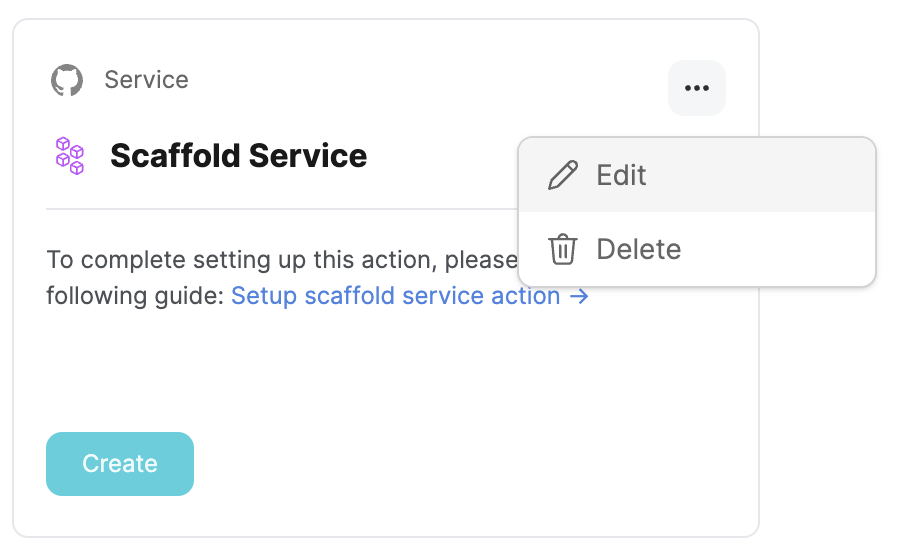
Then, skip to the Define backend type step.
If you skipped the onboarding, or you want to create the action from scratch, complete the Create the action's frontend steps below.
Create the action's frontend
- GitHub
- GitLab
- Bitbucket (Jenkins)
- Click on
New action:
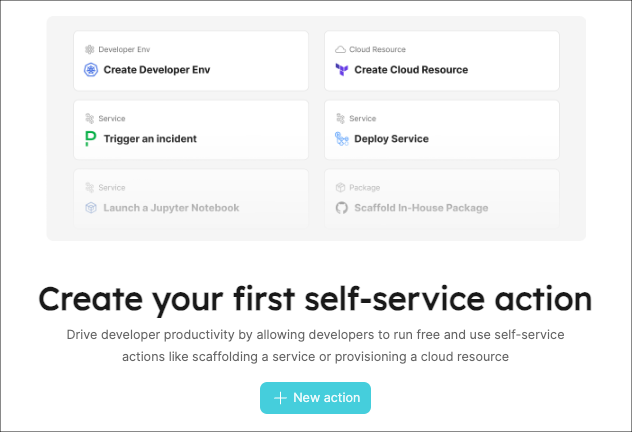
-
Each action in Port is directly tied to a blueprint. Since we are creating a repository, let's use the
Serviceblueprint that was created for us as part of the onboarding process. Choose it from the dropdown. -
Fill in the basic details of the action like this, then click
Next:
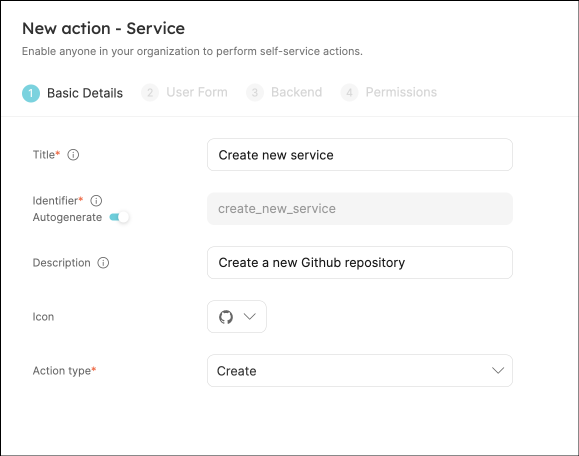
- The next step is to define the action's inputs. When someone uses this action, all we want them to enter is the new repository's name. Click on
New input, fill in the form like this, then click onCreate:
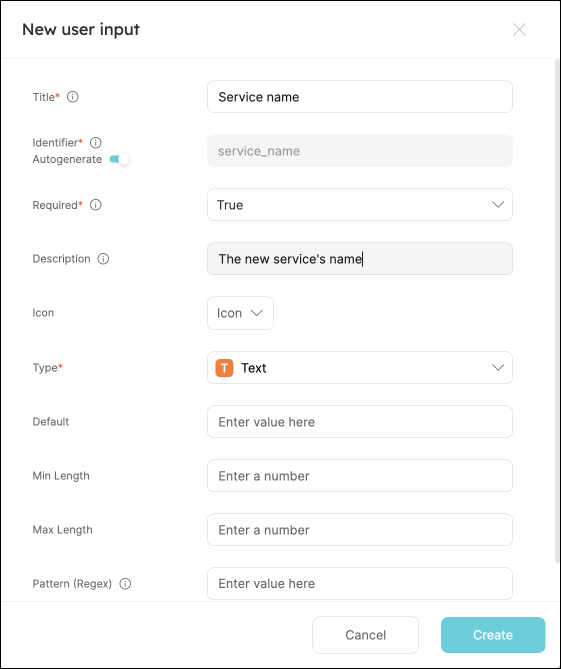
- Click on
New action:
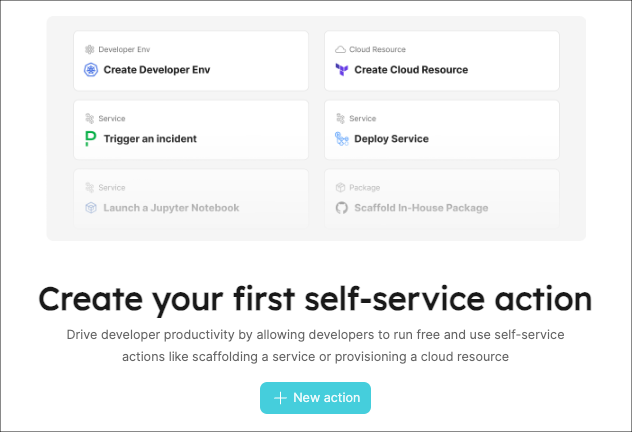
-
Each action in Port is directly tied to a blueprint. Since we are creating a repository, let's use the
Serviceblueprint that was created for us as part of the onboarding process. Choose it from the dropdown. -
Fill in the basic details of the action like this, then click
Next:
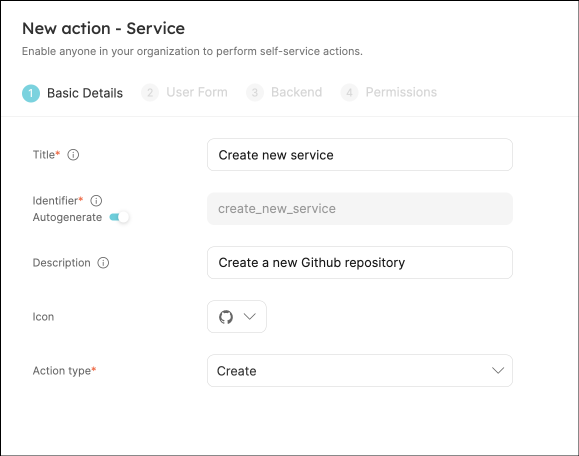
- The next step is to define the action's inputs. When someone uses this action, all we want them to enter is the new repository's name. Click on
New input, fill in the form like this, then click onCreate:
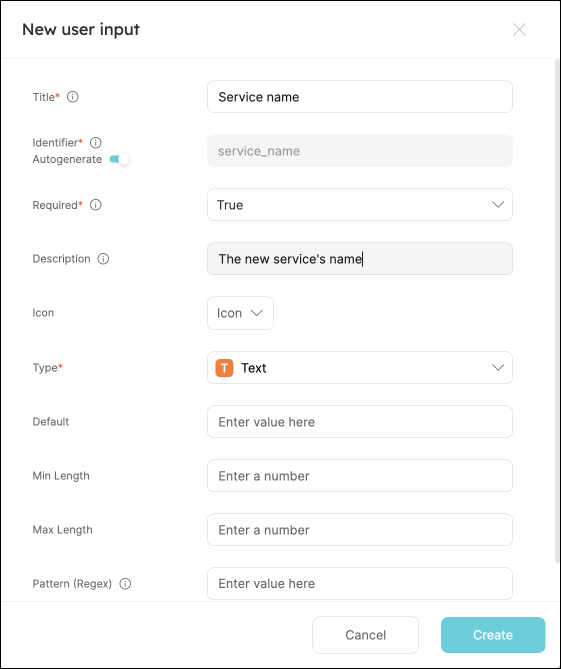
- Click on
New action:
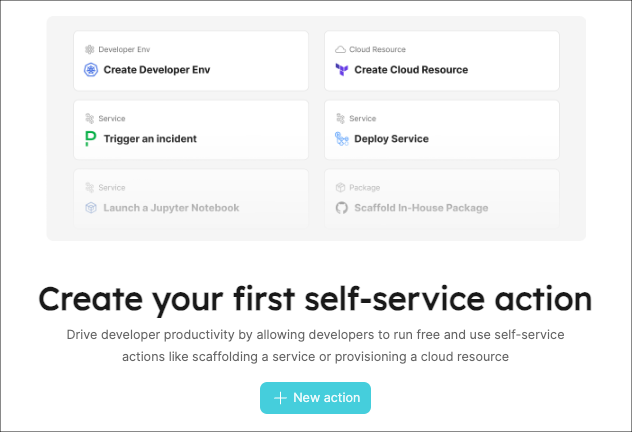
-
Each action in Port is directly tied to a blueprint. Since we are creating a repository, let's use the
Serviceblueprint that was created for us as part of the onboarding process. Choose it from the dropdown. -
Fill in the basic details of the action like this, then click
Next:
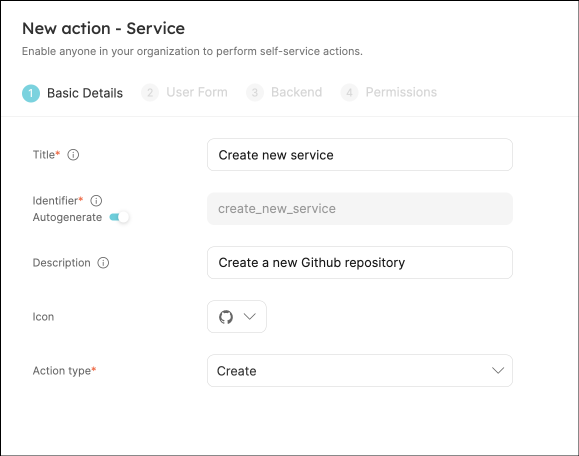
- The next step is to define the action's inputs. When someone uses this action, all we want them to enter is the new repository's name. Click on
New input, fill in the form like this, then click onCreate:
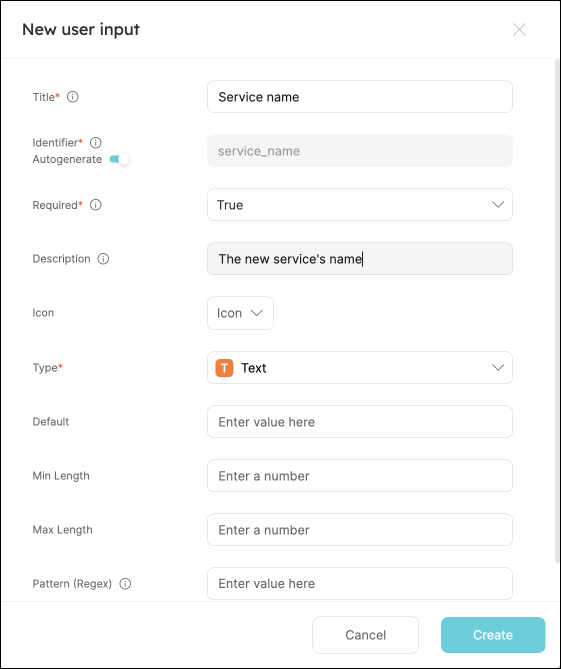
- The action requires two more inputs, so click on
New inputagain and fill the form out like this:
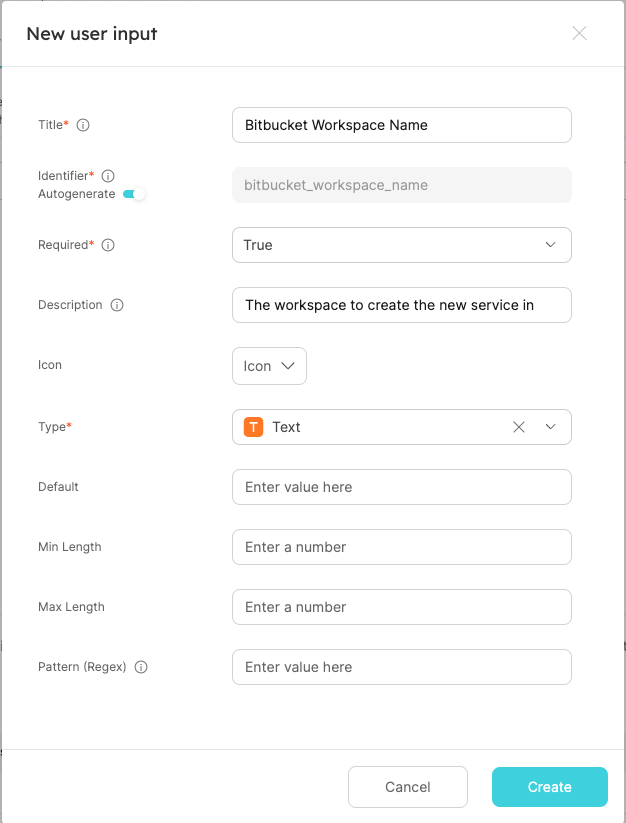
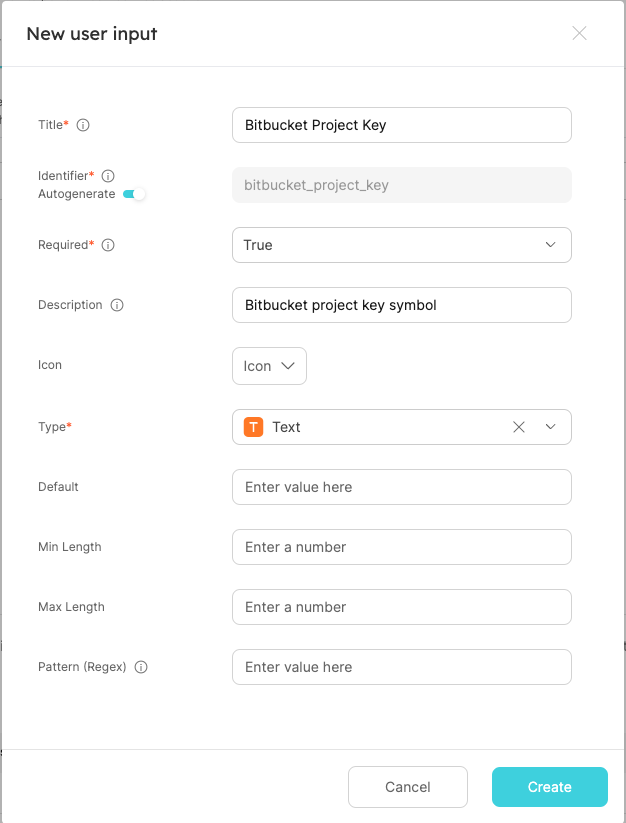
- We set the
Requiredfield totrueto ensure that a name is always provided when using this action. - We set the type to
Textsince this is a name, but note all of the different types of input that Port allows. - When using
Textinputs, you can set constraints and limitations to enforce certain patterns.
Define backend type
Now we'll define the backend of the action. Port supports multiple invocation types, one of them should be selected for you depending on the Git provider you selected in the beginning of the onboarding process.
- GitHub
- GitLab
- Bitbucket (Jenkins)
Fill out the form with your values:
- Replace the
OrganizationandRepositoryvalues with your values (this is where the workflow will reside and run). - Name the workflow
port-create-repo.yml. - Set
Omit user inputstoYes. - Fill out the rest of the form like this, then click
Next:
In our workflow, the cookiecutter uses the payload for the inputs. We omit the user inputs in order to avoid sending additional inputs to the workflow.
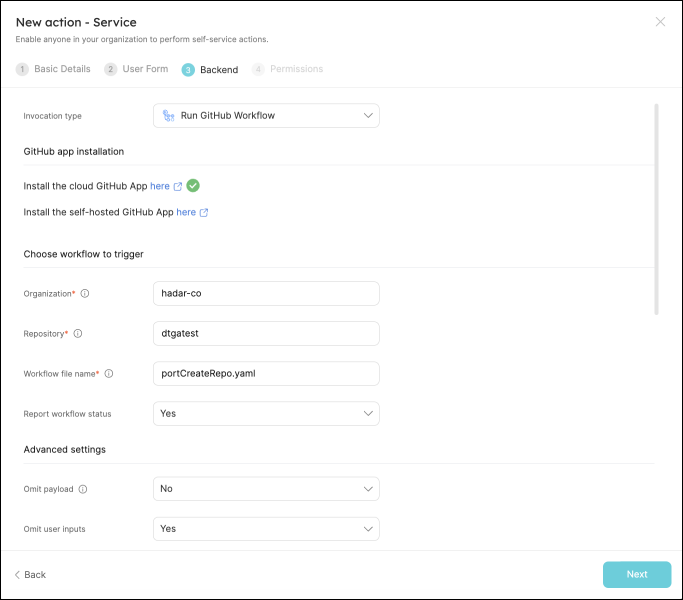
You will need a few parameters for this part that are generated in the setup the action's backend section, it is recommended to complete the steps there and then follow the instructions here with all of the required information in hand.
Fill out the form with your values:
- For the
Endpoint URLyou need to add a URL in the following format:https://gitlab.com/api/v4/projects/{GITLAB_PROJECT_ID}/ref/main/trigger/pipeline?token={GITLAB_TRIGGER_TOKEN}- The value for
{GITLAB_PROJECT_ID}is the ID of the GitLab group that you create in the setup the action's backend section which stores the.gitlab-ci.ymlpipeline file.- To find the project ID, browse to the GitLab page of the group you created, at the top right corner of the page, click on the vertical 3 dots button (next to
Fork) and selectCopy project ID
- To find the project ID, browse to the GitLab page of the group you created, at the top right corner of the page, click on the vertical 3 dots button (next to
- The value for
{GITLAB_TRIGGER_TOKEN}is the trigger token you create in the setup the action's backend section.
- The value for
- Set
HTTP methodtoPOST. - Set
Request typetoAsync. - Set
Use self-hosted agenttoNo.
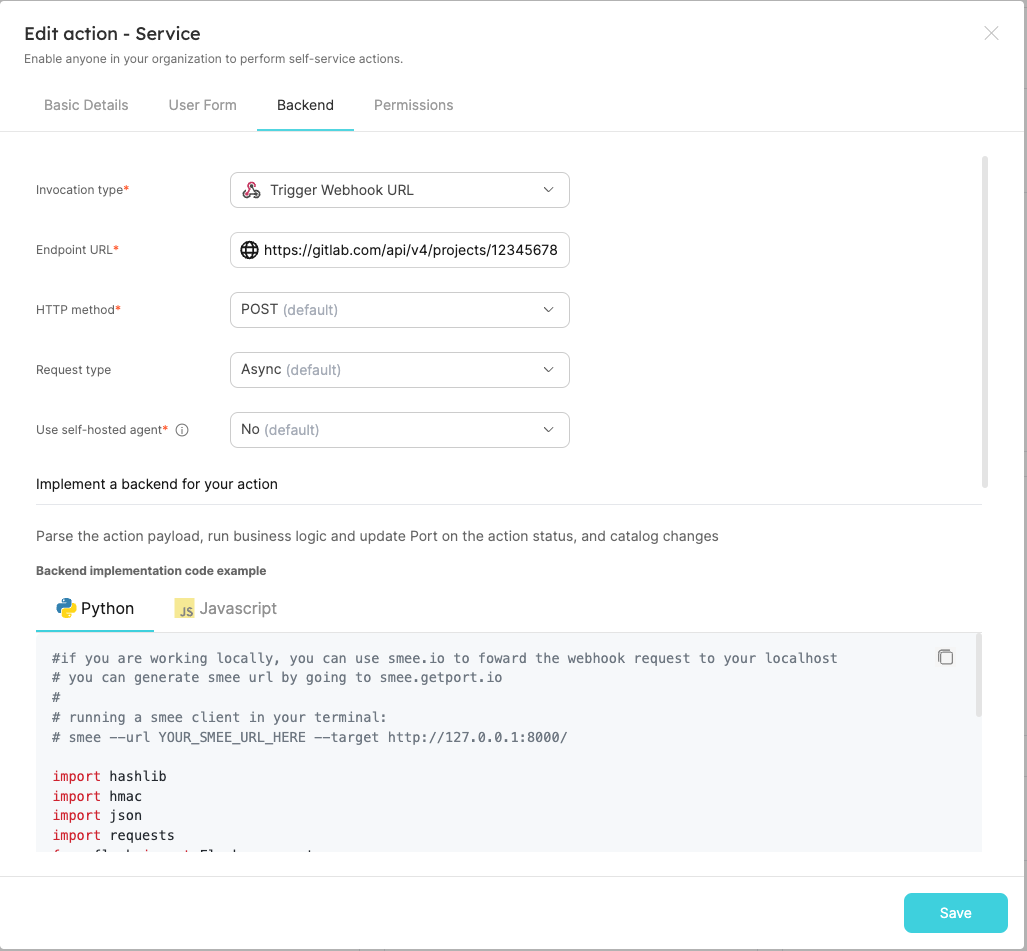
You will need a few parameters for this part that are generated in the setup the action's backend section, it is recommended to complete the steps there and then follow the instructions here with all of the required information in hand.
Fill out the form with your values:
- For the
Endpoint URLyou need to add a URL in the following format:https://{JENKINS_URL}/generic-webhook-trigger/invoke?token={JOB_TOKEN}- The value for
{JENKINS_URL}is the URL of your Jenkins server. - The value for
{JOB_TOKEN}is the unique token used to trigger the pipeline you create in the setup the action's backend section.
- The value for
- Set
HTTP methodtoPOST. - Set
Request typetoAsync. - Set
Use self-hosted agenttoNo.
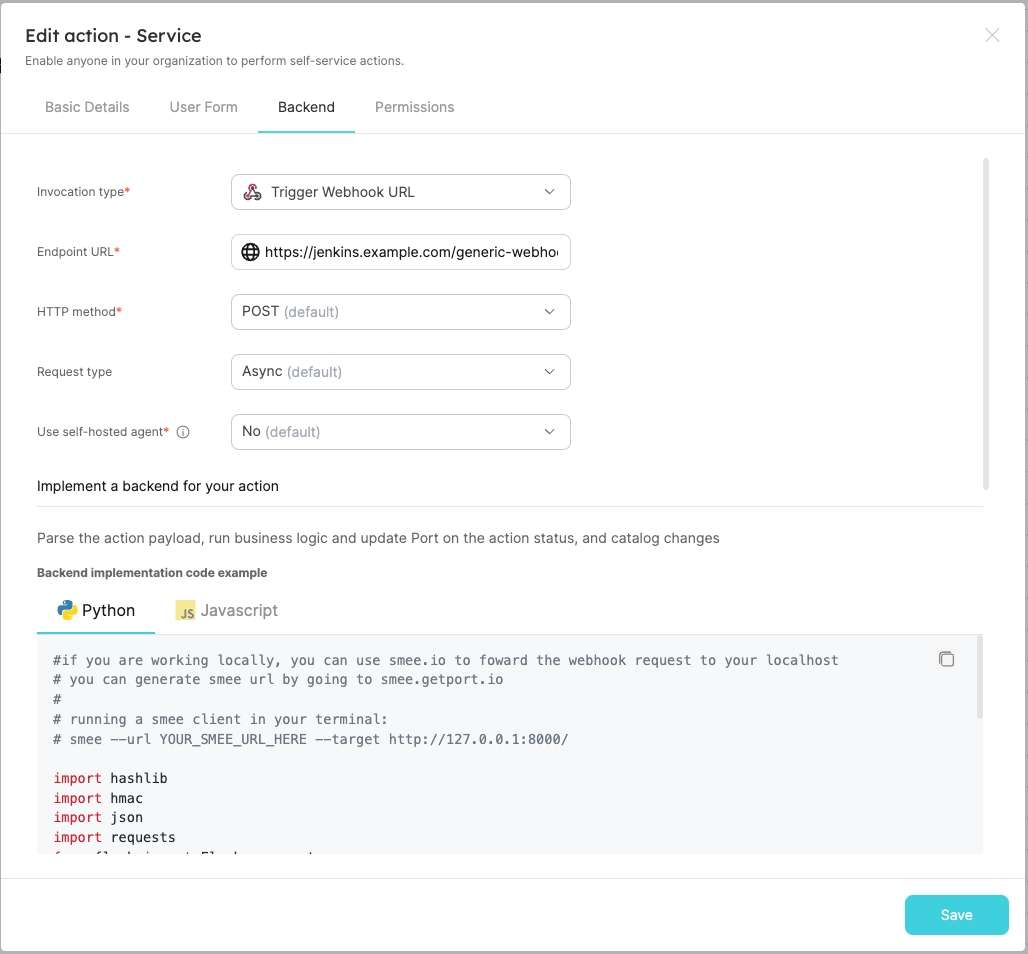
The last step is customizing the action's permissions. For simplicity's sake, we will use the default settings. For more information, see the permissions page. Click Create.
The action's frontend is now ready 🥳
Setup the action's backend
Now we want to write the logic that our action will trigger.
- GitHub
- GitLab
- Bitbucket (Jenkins)
If the Github organization which will house your workflow is not the same as the one you'll create the new repository in, install Port's Github app in the other organization as well.
- First, let's create the necessary token and secrets:
-
Go to your Github tokens page, create a personal access token (classic) with
repo,admin:repo_hookandadmin:orgscope, and copy it (this token is needed to create a repo from our workflow).
If your organization uses SAML SSO, you will need to authorize your token. Follow these instructions and then continue this guide.
- Go to your Port application, click on the
...in the top right corner, then clickCredentials. Copy yourClient IDandClient secret.
- In the repository where your workflow will reside, create 3 new secrets under
Settings->Secrets and variables->Actions:
ORG_ADMIN_TOKEN- the personal access token you created in the previous step.PORT_CLIENT_ID- the client ID you copied from your Port app.PORT_CLIENT_SECRET- the client secret you copied from your Port app.
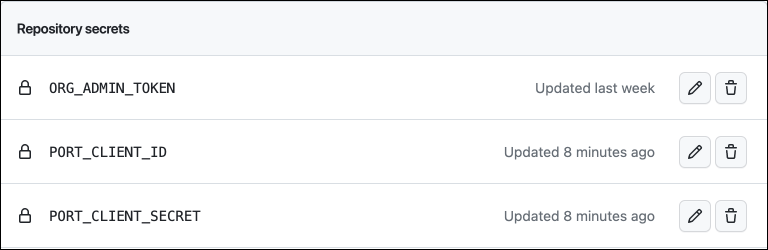
- Now let's create the workflow file that contains our logic. Under
.github/workflows, create a new file namedport-create-repo.ymland use the following snippet as its content (remember to change<YOUR-ORG-NAME>on line 19 to your GitHub organization name):
Github workflow (click to expand)
name: Scaffold a new service
on:
workflow_dispatch:
inputs:
port_payload:
required: true
description: "Port's payload, including details for who triggered the action and general context (blueprint, run id, etc...)"
type: string
secrets:
ORG_ADMIN_TOKEN:
required: true
PORT_CLIENT_ID:
required: true
PORT_CLIENT_SECRET:
required: true
jobs:
scaffold-service:
env:
ORG_NAME: <YOUR-ORG-NAME>
runs-on: ubuntu-latest
steps:
- uses: port-labs/cookiecutter-gha@v1.1.1
id: scaff
with:
portClientId: ${{ secrets.PORT_CLIENT_ID }}
portClientSecret: ${{ secrets.PORT_CLIENT_SECRET }}
token: ${{ secrets.ORG_ADMIN_TOKEN }}
portRunId: ${{ fromJson(inputs.port_payload).context.runId }}
repositoryName: ${{ fromJson(inputs.port_payload).payload.properties.service_name }}
portUserInputs: '{"cookiecutter_app_name": "${{ fromJson(inputs.port_payload).payload.properties.service_name }}" }'
cookiecutterTemplate: https://github.com/lacion/cookiecutter-golang
blueprintIdentifier: "service"
organizationName: ${{ env.ORG_NAME }}
This workflow uses Port's cookiecutter Github action to scaffold the new repository.
-
First, let's create a GitLab project that will store our new scaffolder pipeline - Go to your GitLab account and create a new project.
-
Next, let's create the necessary token and secrets:
- Go to your Port application, click on the
...in the top right corner, then clickCredentials. Copy yourClient IDandClient secret. - Go to your root group, and follow the steps here to create a new group access token with the following permission scopes:
api, read_api, read_repository, write_repository, then save its value as it will be required in the next step.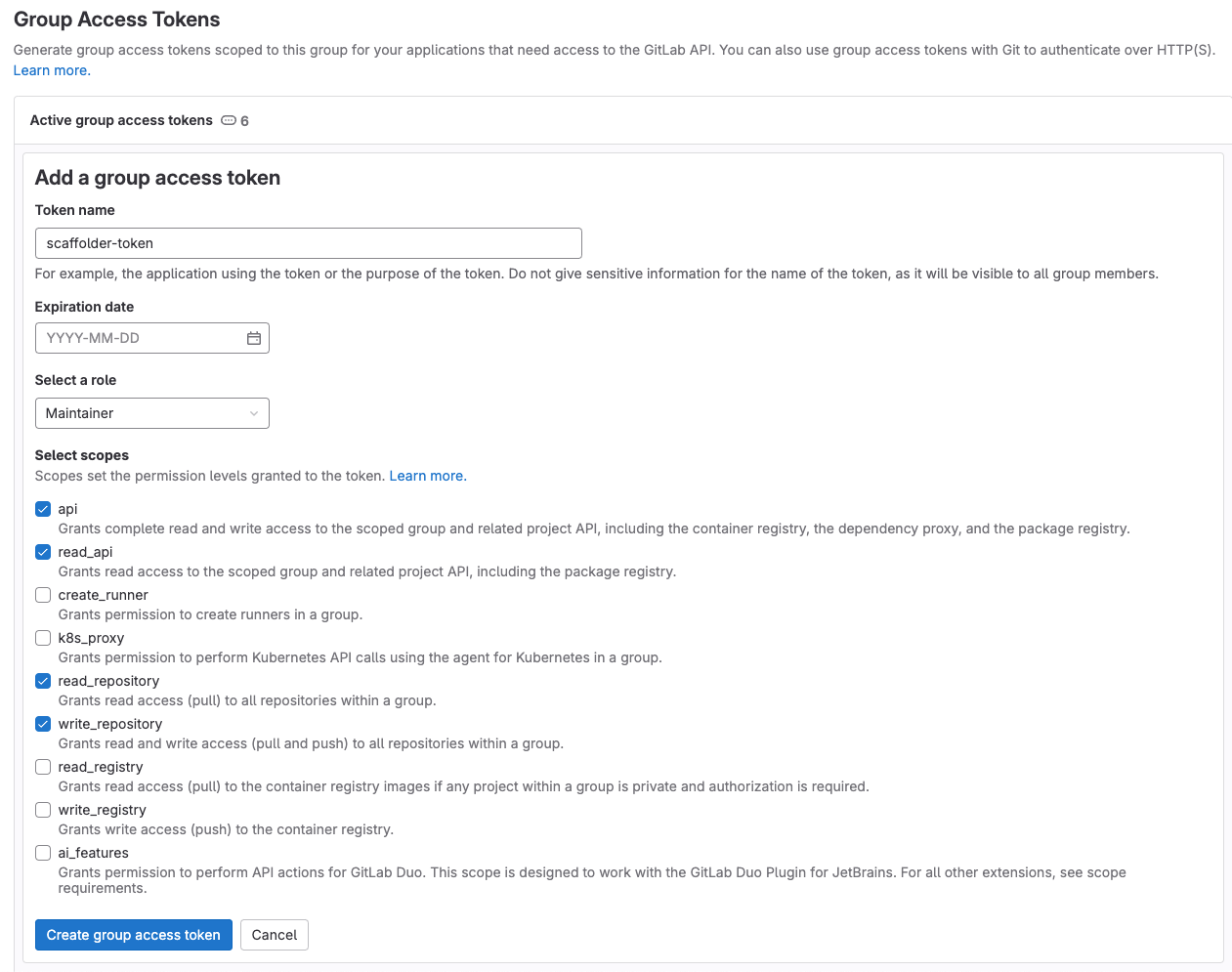
- Go to the new GitLab project you created in step 1, from the
Settingsmenu at the sidebar on the left, selectCI/CD. - Expand the
Variablessection and save the following secrets:PORT_CLIENT_ID- Your Port client ID.PORT_CLIENT_SECRET- Your Port client secret.GITLAB_ACCESS_TOKEN- The GitLab group access token you created in the previous step.
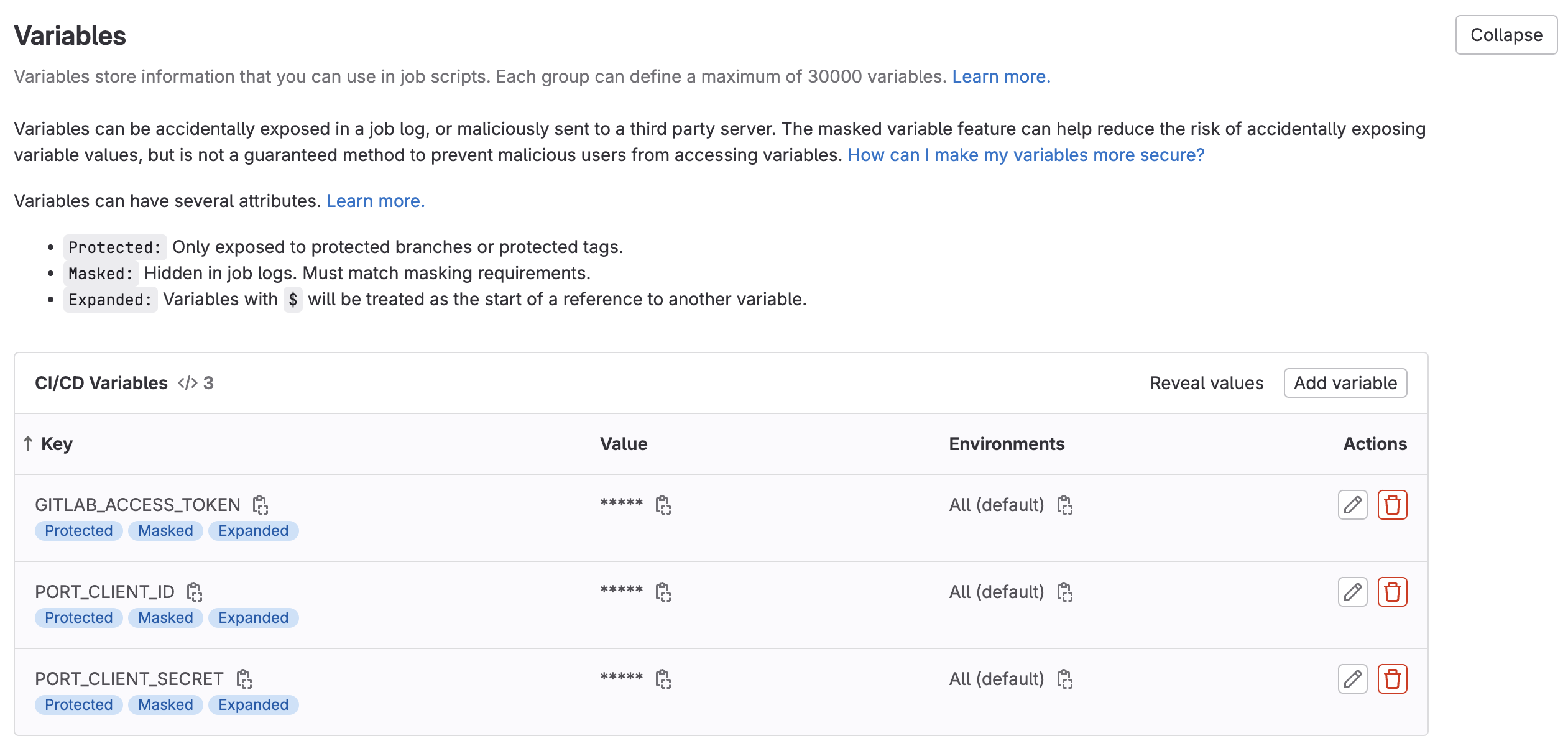
- Expand the
Pipeline trigger tokenssection and add a new token, give it a meaningful description such asScaffolder tokenand save its value- This is the
{GITLAB_TRIGGER_TOKEN}that you need for the define backend type section.
- This is the
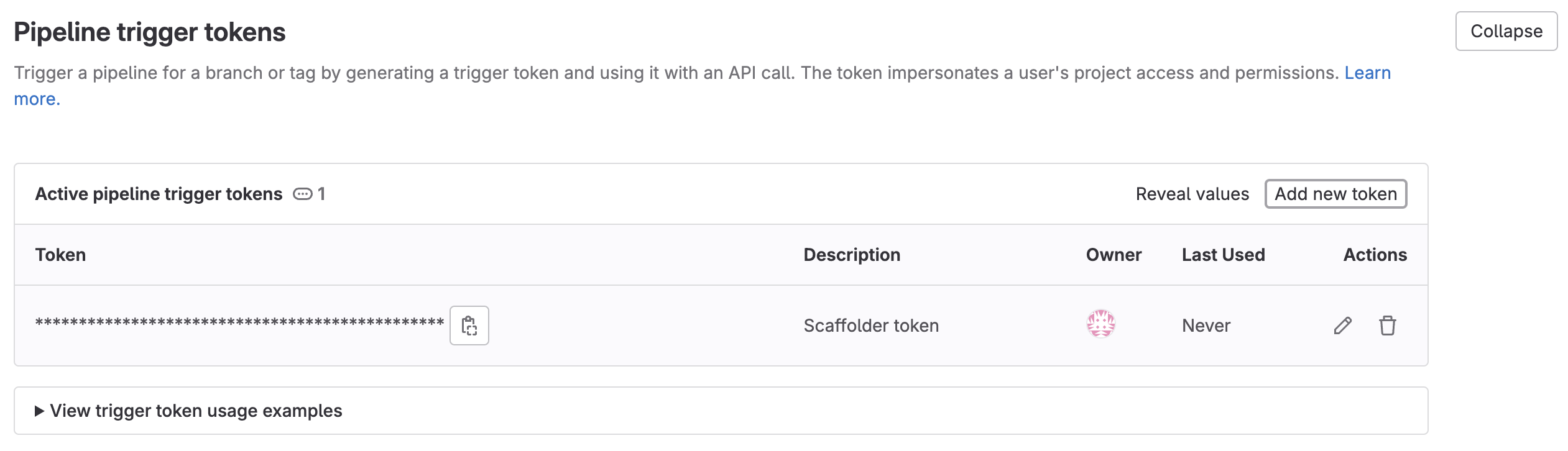
Now that you have both the new GitLab project and its respective trigger token, you can go to the define backend type section and complete the action configuration in Port.
- Now let's create the pipeline file that contains our logic. In the new GitLab project you created at step 1, at the root of the project, create a new file named
.gitlab-ci.ymland use the following snippet as its content:
GitLab pipeline (click to expand)
image: python:3.10.0-alpine
variables:
# This is an example, you can replace it with any other cookiecutter template
COOKIECUTTER_TEMPLATE_URL: "https://gitlab.com/AdriaanRol/cookiecutter-pypackage-gitlab"
stages: # List of stages for jobs, and their order of execution
- fetch-port-access-token
- scaffold
- create-entity
- update-run-status
fetch-port-access-token: # Example - get the Port API access token and RunId
stage: fetch-port-access-token
except:
- pushes
before_script:
- apk update
- apk add jq curl -q
script:
- |
echo "Getting access token from Port API"
accessToken=$(curl -X POST \
-H 'Content-Type: application/json' \
-d '{"clientId": "'"$PORT_CLIENT_ID"'", "clientSecret": "'"$PORT_CLIENT_SECRET"'"}' \
-s 'https://api.getport.io/v1/auth/access_token' | jq -r '.accessToken')
echo "ACCESS_TOKEN=$accessToken" >> data.env
runId=$(cat $TRIGGER_PAYLOAD | jq -r '.context.runId')
echo "RUN_ID=$runId" >> data.env
curl -X POST \
-H 'Content-Type: application/json' \
-H "Authorization: Bearer $accessToken" \
-d '{"message":"🏃♂️ Starting new GitLab project scaffold"}' \
"https://api.getport.io/v1/actions/runs/$runId/logs"
curl -X PATCH \
-H 'Content-Type: application/json' \
-H "Authorization: Bearer $accessToken" \
-d '{"link":"'"$CI_PIPELINE_URL"'"}' \
"https://api.getport.io/v1/actions/runs/$runId"
artifacts:
reports:
dotenv: data.env
scaffold:
before_script: |
apk update
apk add jq curl git -q
pip3 install cookiecutter==2.3.0 -q
stage: scaffold
except:
- pushes
script:
- |
echo "Creating new GitLab repository"
curl -X POST \
-H 'Content-Type: application/json' \
-H "Authorization: Bearer $ACCESS_TOKEN" \
-d '{"message":"⚙️ Creating new GitLab repository"}' \
"https://api.getport.io/v1/actions/runs/$RUN_ID/logs"
service_name=$(cat $TRIGGER_PAYLOAD | jq -r '.payload.properties.service_name')
CREATE_REPO_RESPONSE=$(curl -X POST -s "$CI_API_V4_URL/projects" --header "Private-Token: $GITLAB_ACCESS_TOKEN" --form "name=$service_name" --form "namespace_id=$CI_PROJECT_NAMESPACE_ID")
PROJECT_URL=$(echo $CREATE_REPO_RESPONSE | jq -r .http_url_to_repo)
echo "Checking if the repository creation was successful"
if [[ -z "$PROJECT_URL" ]]; then
echo "Failed to create GitLab repository."
exit 1
fi
echo "Repository created"
curl -X POST \
-H 'Content-Type: application/json' \
-H "Authorization: Bearer $ACCESS_TOKEN" \
-d '{"message":"✅ Repository created"}' \
"https://api.getport.io/v1/actions/runs/$RUN_ID/logs"
FIRST_NAME=$(cat $TRIGGER_PAYLOAD | jq -r '.trigger.by.user.firstName')
LAST_NAME=$(cat $TRIGGER_PAYLOAD | jq -r '.trigger.by.user.lastName')
EMAIL=$(cat $TRIGGER_PAYLOAD | jq -r '.trigger.by.user.email')
BLUEPRINT_ID=$(cat $TRIGGER_PAYLOAD | jq -r '.context.blueprint')
echo "PROJECT_URL=$PROJECT_URL" >> data.env
echo "BLUEPRINT_ID=$BLUEPRINT_ID" >> data.env
echo "SERVICE_NAME=$service_name" >> data.env
curl -X POST \
-H 'Content-Type: application/json' \
-H "Authorization: Bearer $ACCESS_TOKEN" \
-d '{"message":"🏗️ Generating new project template from Cookiecutter"}' \
"https://api.getport.io/v1/actions/runs/$RUN_ID/logs"
# Generate cookiecutter.yaml file
cat <<EOF > cookiecutter.yaml
default_context:
full_name: "${FIRST_NAME} ${LAST_NAME}"
email: "${EMAIL}"
project_short_description: "Project scaffolded by Port"
gitlab_username: "${gitlab_username}"
project_name: "${service_name}"
EOF
cookiecutter $COOKIECUTTER_TEMPLATE_URL --no-input --config-file cookiecutter.yaml --output-dir scaffold_out
echo "Initializing new repository..."
git config --global user.email "scaffolder@email.com"
git config --global user.name "Mighty Scaffolder"
git config --global init.defaultBranch "main"
curl -X POST \
-H 'Content-Type: application/json' \
-H "Authorization: Bearer $ACCESS_TOKEN" \
-d '{"message":"📡 Uploading repository template"}' \
"https://api.getport.io/v1/actions/runs/$RUN_ID/logs"
modified_service_name=$(echo "$service_name" | sed 's/[[:space:]-]/_/g')
cd scaffold_out/$modified_service_name
git init
git add .
git commit -m "Initial commit"
GITLAB_HOSTNAME=$(echo "$CI_API_V4_URL" | cut -d'/' -f3)
git remote add origin https://:$GITLAB_ACCESS_TOKEN@$GITLAB_HOSTNAME/${CI_PROJECT_NAMESPACE}/${service_name}.git
git push -u origin main
curl -X POST \
-H 'Content-Type: application/json' \
-H "Authorization: Bearer $ACCESS_TOKEN" \
-d '{"message":"👍 Repository updated"}' \
"https://api.getport.io/v1/actions/runs/$RUN_ID/logs"
artifacts:
reports:
dotenv: data.env
create-entity:
stage: create-entity
except:
- pushes
before_script:
- apk update
- apk add jq curl -q
script:
- |
echo "Creating Port entity to match new repository"
curl -X POST \
-H 'Content-Type: application/json' \
-H "Authorization: Bearer $ACCESS_TOKEN" \
-d '{"message":"🚀 Creating new '"$BLUEPRINT_ID"' entity: '"$SERVICE_NAME"'"}' \
"https://api.getport.io/v1/actions/runs/$RUN_ID/logs"
curl --location --request POST "https://api.getport.io/v1/blueprints/$BLUEPRINT_ID/entities?upsert=true&run_id=$RUN_ID&create_missing_related_entities=true" \
--header "Authorization: Bearer $ACCESS_TOKEN" \
--header "Content-Type: application/json" \
-d '{"identifier": "'"$SERVICE_NAME"'","title": "'"$SERVICE_NAME"'","properties": {"url": "'"$PROJECT_URL"'"}, "relations": {}}'
update-run-status:
stage: update-run-status
except:
- pushes
image: curlimages/curl:latest
script:
- |
echo "Updating Port action run status and final logs"
curl -X POST \
-H 'Content-Type: application/json' \
-H "Authorization: Bearer $ACCESS_TOKEN" \
-d '{"message":"✅ Scaffold '"$SERVICE_NAME"' finished successfully!"}' \
"https://api.getport.io/v1/actions/runs/$RUN_ID/logs"
curl -X POST \
-H 'Content-Type: application/json' \
-H "Authorization: Bearer $ACCESS_TOKEN" \
-d '{"message":"🔗 Project URL: '"$PROJECT_URL"'"}' \
"https://api.getport.io/v1/actions/runs/$RUN_ID/logs"
curl -X PATCH \
-H 'Content-Type: application/json' \
-H "Authorization: Bearer $ACCESS_TOKEN" \
-d '{"status":"SUCCESS", "message": {"run_status": "Scaffold '"$SERVICE_NAME"' finished successfully! Project URL: '"$PROJECT_URL"'"}}' \
"https://api.getport.io/v1/actions/runs/$RUN_ID"
- First, install the generic webhook trigger plugin in your Jenkins.
- Next, let's create the necessary tokens and secrets
- Go to your Port application, click on the
...in the top right corner, then clickCredentials. Copy yourClient IDandClient secret. - Configure the following as Jenkins credentials:
BITBUCKET_USERNAME- a user with access to the Bitbucket workspace and project.BITBUCKET_APP_PASSWORD- an App Password with theRepositories:ReadandRepositories:Writepermissions permissions.PORT_CLIENT_ID- Your Port client ID.PORT_CLIENT_SECRET- Your Port client secret.

- Go to your Port application, click on the
-
Create a Jenkins pipeline with the following configuration:
- Enable the webhook trigger for the pipeline
- Define the value of the
tokenfield, the token you specify will be used to trigger the scaffold pipeline specifically. For example, you can usescaffolder-token. - Define variables for the pipeline: define the
SERVICE_NAME,BITBUCKET_WORKSPACE_NAME,BITBUCKET_PROJECT_KEY, andRUN_IDvariables. Scroll down to thePost content parametersand for each variable add configuration like so (look at the table bellow for the full variable list):
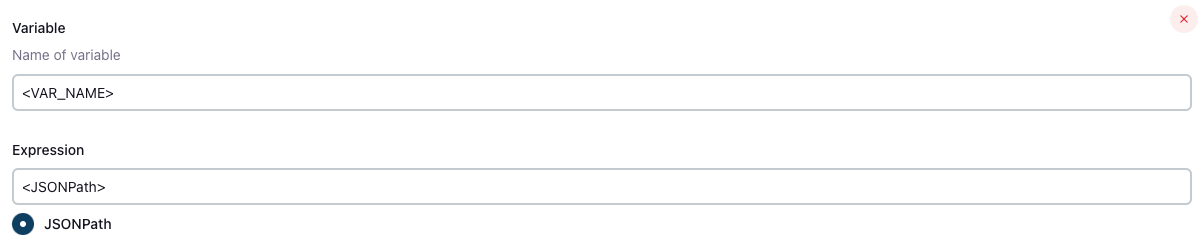
Create the following varaibles and their related JSONPath expression:
Variable Name JSONPath Expression SERVICE_NAME $.payload.properties.service_nameBITBUCKET_WORKSPACE_NAME $.payload.properties.bitbucket_workspace_nameBITBUCKET_PROJECT_KEY $.payload.properties.bitbucket_project_keyRUN_ID $.context.runId
Now that you have the JOB_TOKEN value, you can go to the define backend type section and complete the action configuration in Port.
- Add the following content to the new Jenkins pipeline:
Jenkins pipeline (click to expand)
import groovy.json.JsonSlurper
pipeline {
agent any
environment {
COOKIECUTTER_TEMPLATE = 'https://github.com/lacion/cookiecutter-golang'
SERVICE_NAME = "${SERVICE_NAME}"
BITBUCKET_WORKSPACE_NAME = "${BITBUCKET_WORKSPACE_NAME}"
BITBUCKET_PROJECT_KEY = "${BITBUCKET_PROJECT_KEY}"
SCAFFOLD_DIR = "scaffold_${SERVICE_NAME}"
PORT_ACCESS_TOKEN = ""
PORT_BLUEPRINT_ID = "microservice"
PORT_RUN_ID = "${RUN_ID}"
}
stages {
stage('Get access token') {
steps {
script {
withCredentials([
string(credentialsId: 'PORT_CLIENT_ID', variable: 'PORT_CLIENT_ID'),
string(credentialsId: 'PORT_CLIENT_SECRET', variable: 'PORT_CLIENT_SECRET')
]) {
// Execute the curl command and capture the output
def result = sh(returnStdout: true, script: """
accessTokenPayload=\$(curl -X POST \
-H "Content-Type: application/json" \
-d '{"clientId": "${PORT_CLIENT_ID}", "clientSecret": "${PORT_CLIENT_SECRET}"}' \
-s "https://api.getport.io/v1/auth/access_token")
echo \$accessTokenPayload
""")
// Parse the JSON response using JsonSlurper
def jsonSlurper = new JsonSlurper()
def payloadJson = jsonSlurper.parseText(result.trim())
// Access the desired data from the payload
PORT_ACCESS_TOKEN = payloadJson.accessToken
}
}
}
} // end of stage Get access token
stage('Create BitBucket Repository') {
steps {
script {
def logs_report_response = sh(script: """
curl -X POST \
-H "Content-Type: application/json" \
-H "Authorization: Bearer ${PORT_ACCESS_TOKEN}" \
-d '{"message": "Creating BitBucket repository: ${SERVICE_NAME} in Workspace: ${BITBUCKET_WORKSPACE_NAME}, Project: ${BITBUCKET_PROJECT_KEY}..."}' \
"https://api.getport.io/v1/actions/runs/${PORT_RUN_ID}/logs"
""", returnStdout: true)
println(logs_report_response)
}
script {
withCredentials([
string(credentialsId: 'BITBUCKET_USERNAME', variable: 'BITBUCKET_USERNAME'),
string(credentialsId: 'BITBUCKET_APP_PASSWORD', variable: 'BITBUCKET_APP_PASSWORD')
]) {
sh """
curl -i -u ${BITBUCKET_USERNAME}:${BITBUCKET_APP_PASSWORD} \\
-d '{"is_private": true, "scm": "git", "project": {"key": "${BITBUCKET_PROJECT_KEY}"}}' \\
https://api.bitbucket.org/2.0/repositories/${BITBUCKET_WORKSPACE_NAME}/${SERVICE_NAME}
"""
}
}
}
} // end of stage Create BitBucket Repository
stage('Scaffold Cookiecutter Template') {
steps {
script {
def logs_report_response = sh(script: """
curl -X POST \
-H "Content-Type: application/json" \
-H "Authorization: Bearer ${PORT_ACCESS_TOKEN}" \
-d '{"message": "Scaffolding ${SERVICE_NAME}..."}' \
"https://api.getport.io/v1/actions/runs/${PORT_RUN_ID}/logs"
""", returnStdout: true)
println(logs_report_response)
}
script {
withCredentials([
string(credentialsId: 'BITBUCKET_USERNAME', variable: 'BITBUCKET_USERNAME'),
string(credentialsId: 'BITBUCKET_APP_PASSWORD', variable: 'BITBUCKET_APP_PASSWORD')
]) {
def yamlContent = """
default_context:
full_name: "Full Name"
github_username: "bitbucketuser"
app_name: "${SERVICE_NAME}"
project_short_description": "A Golang project."
docker_hub_username: "dockerhubuser"
docker_image: "dockerhubuser/alpine-base-image:latest"
docker_build_image: "dockerhubuser/alpine-golang-buildimage"
"""
// Write the YAML content to a file
writeFile(file: 'cookiecutter.yaml', text: yamlContent)
sh("""
rm -rf ${SCAFFOLD_DIR} ${SERVICE_NAME}
git clone https://${BITBUCKET_USERNAME}:${BITBUCKET_APP_PASSWORD}@bitbucket.org/${BITBUCKET_WORKSPACE_NAME}/${SERVICE_NAME}.git
cookiecutter ${COOKIECUTTER_TEMPLATE} --output-dir ${SCAFFOLD_DIR} --no-input --config-file cookiecutter.yaml -f
rm -rf ${SCAFFOLD_DIR}/${SERVICE_NAME}/.git*
cp -r ${SCAFFOLD_DIR}/${SERVICE_NAME}/* "${SERVICE_NAME}/"
cd ${SERVICE_NAME}
git config user.name "Jenkins Pipeline Bot"
git config user.email "jenkins-pipeline[bot]@users.noreply.jenkins.com"
git add .
git commit -m "Scaffolded project ${SERVICE_NAME}"
git push -u origin master
cd ..
rm -rf ${SCAFFOLD_DIR} ${SERVICE_NAME}
""")
}
}
}
} // end of stage Clone Cookiecutter Template
stage('CREATE Microservice entity') {
steps {
script {
def logs_report_response = sh(script: """
curl -X POST \
-H "Content-Type: application/json" \
-H "Authorization: Bearer ${PORT_ACCESS_TOKEN}" \
-d '{"message": "Creating ${SERVICE_NAME} Microservice Port entity..."}' \
"https://api.getport.io/v1/actions/runs/${PORT_RUN_ID}/logs"
""", returnStdout: true)
println(logs_report_response)
}
script {
def status_report_response = sh(script: """
curl --location --request POST "https://api.getport.io/v1/blueprints/$PORT_BLUEPRINT_ID/entities?upsert=true&run_id=$PORT_RUN_ID&create_missing_related_entities=true" \
--header "Authorization: Bearer $PORT_ACCESS_TOKEN" \
--header "Content-Type: application/json" \
--data-raw '{
"identifier": "${SERVICE_NAME}",
"title": "${SERVICE_NAME}",
"properties": {"description":"${SERVICE_NAME} golang project","url":"https://bitbucket.org/${BITBUCKET_WORKSPACE_NAME}/${SERVICE_NAME}/src"},
"relations": {}
}'
""", returnStdout: true)
println(status_report_response)
}
}
} // end of stage CREATE Microservice entity
stage('Update Port Run Status') {
steps {
script {
def status_report_response = sh(script: """
curl -X PATCH \
-H "Content-Type: application/json" \
-H "Authorization: Bearer ${PORT_ACCESS_TOKEN}" \
-d '{"status":"SUCCESS", "message": {"run_status": "Scaffold Jenkins Pipeline completed successfully!"}}' \
"https://api.getport.io/v1/actions/runs/${PORT_RUN_ID}"
""", returnStdout: true)
println(status_report_response)
}
}
} // end of stage Update Port Run Status
}
post {
failure {
// Update Port Run failed.
script {
def status_report_response = sh(script: """
curl -X PATCH \
-H "Content-Type: application/json" \
-H "Authorization: Bearer ${PORT_ACCESS_TOKEN}" \
-d '{"status":"FAILURE", "message": {"run_status": "Failed to Scaffold ${SERVICE_NAME}"}}' \
"https://api.getport.io/v1/actions/runs/${PORT_RUN_ID}"
""", returnStdout: true)
println(status_report_response)
}
}
// Clean after build
always {
cleanWs(cleanWhenNotBuilt: false,
deleteDirs: true,
disableDeferredWipeout: false,
notFailBuild: true,
patterns: [[pattern: '.gitignore', type: 'INCLUDE'],
[pattern: '.propsfile', type: 'EXCLUDE']])
}
}
}
The cookiecutter templates provided in the workflows are just examples, you can replace them with any other cookiecutter template you want to use, by changing the value of the relevant template variable in the workflow.
All done! The action is ready to be used 🚀
Execute the action
After creating an action, it will appear under the Self-service tab of your Port application:
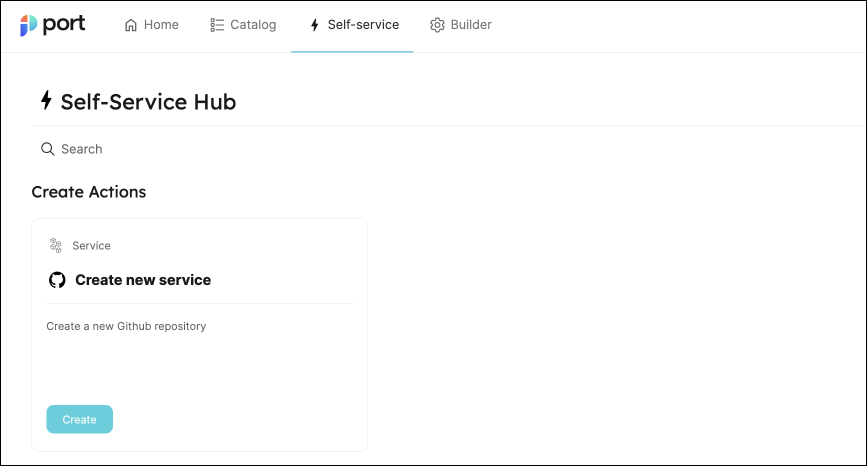
-
Click on
Createto begin executing the action. -
Enter a name for your new repository, then click
Execute. A small popup will appear, click onView details:
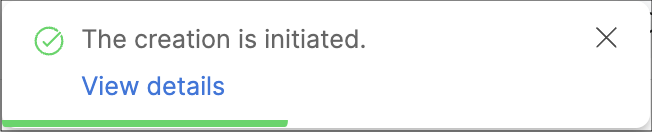
To trigger the Bitbucket scaffolder, you will need to provide two additional parameters:
- Bitbucket Workspace Name - the name of the workspace to create the new repository in
- Bitbucket Project Key - the key of the Bitbucket project to create the new repository in.
- To find the Bitbucket project key, go to
https://bitbucket.org/YOUR_BITBUCKET_WORKSPACE/workspace/projects/, find the desired project in the list, and copy the value seen in theKeycolumn in the table
- To find the Bitbucket project key, go to
- This page provides details about the action run. As you can see, the backend returned
Successand the repo was successfully created (this can take a few moments):
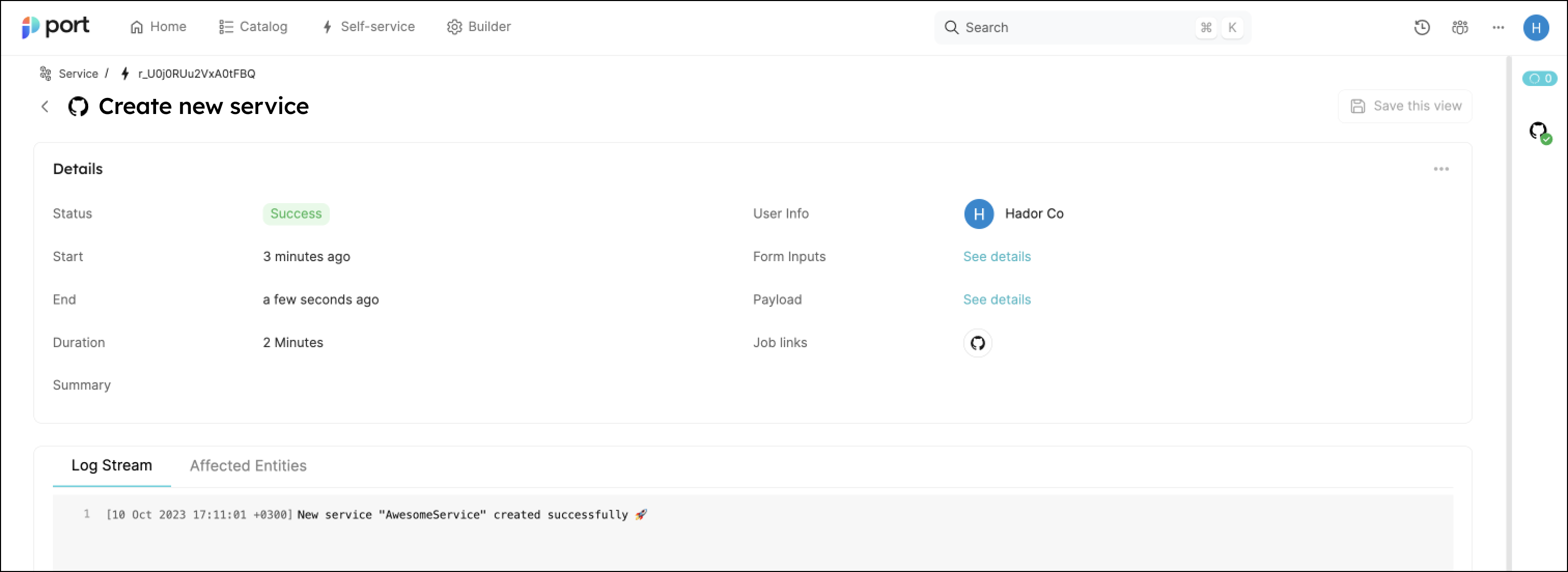
💡 Note the Log stream at the bottom, this can be used to report progress, results and errors. Click here to learn more.
Congratulations! You can now create services easily from Port 💪🏽
Possible daily routine integrations
- Send a slack message in the R&D channel to let everyone know that a new service was created.
- Send a weekly/monthly report for managers showing all the new services created in this timeframe and their owners.
Conclusion
Creating a service is not just a periodic task developers undertake, but a vital step that can occur on a monthly basis. However, it's crucial to recognize that this is only a fragment of the broader experience that we're striving to create for developers.
Our ultimate goal is to facilitate a seamless transition from ideation to production. In doing so, we aim to eliminate the need for developers to navigate through a plethora of tools, reducing friction and accelerating the time-to-production.
In essence, we're not just building a tool, but sculpting an ecosystem that empowers developers to bring new features to life with utmost efficiency.