Add a Disk to an AWS EC2 Instance
Overview
In the following guide, you are going to create a self-service action in Port that executes a GitLab pipeline to add a disk to an EC2 Instance in AWS using Terraform templates.
This guide complements the Creating an EC2 Instance guide.
Prerequisites
-
A Gitlab project to contain your action resources i.e. the gitlab pipeline file.
-
An AWS Account or IAM user with permission to create access keys. Learn more
-
An SSH Key Pair to connect with the provisioned instance. Learn more
-
In your GitLab project, go to the
Settingsmenu at the sidebar on the left, selectCI/CDand create the followingVariables:PORT_CLIENT_ID- Port Client ID learn morePORT_CLIENT_SECRET- Port Client Secret learn moreAWS_ACCESS_KEY_ID- An aws access key with the right iam permission to create an ec2 instance learn moreAWS_SECRET_ACCESS_KEY- An aws access key secret with permission to create an ec2 instance learn moreAWS_DEFAULT_REGION- The aws region where you would like to provision your ec2 instances.
GitLab Pipeline
-
Create a gitlab project to host the terraform template files and the
.gitlab-ci.yamlfile. -
Create the terraform templates (
main.tf,variables.tfandoutputs.tf) at the root of your gitlab project.
main.tf
When attaching an EBS volume to an EC2 instance, the device_name parameter has to be unique to the instance. This name determines how the volume appears inside your instance.
Valid names depend on your instance's operating system and virtualization type:
- Linux (most instances): Typically start with
/dev/sdand a letter (e.g.,/dev/sda,/dev/sdb) - Linux (PV virtualization):
/dev/xvdfollowed by a letter. - Windows: Often follow the format
\\.\PhysicalDriveN(N represents a number).
This guide covers attaching a single EBS volume to an instance. To attach multiple volumes on a single EC2 instance, adjust the terraform code to ensure that it generates unique device names.
# Configure the providers
terraform {
required_providers {
port = {
source = "port-labs/port-labs"
version = "~> 1.10.0"
}
aws = {
source = "hashicorp/aws"
}
}
required_version = ">= 1.1.0"
}
provider "aws" {
region = var.aws_region
}
data "aws_instance" "entity" {
instance_id = var.instance_id
}
resource "aws_ebs_volume" "new_volume" {
availability_zone = data.aws_instance.entity.availability_zone
size = var.volume_size
type = var.volume_type
tags = {
Name = var.disk_name
}
}
# Attach the EBS volume
resource "aws_volume_attachment" "new_volume" {
device_name = "/dev/sdf"
volume_id = aws_ebs_volume.new_volume.id
instance_id = var.instance_id
}
variables.tf
variable "aws_region" {
type = string
default = "eu-west-1"
}
variable "port_run_id" {
type = string
}
variable "instance_id" {
type = string
}
variable "availability_zone" {
type = string
default = "eu-west-1a"
}
variable "volume_size" {
type = number
default = 10
}
variable "volume_type" {
type = string
default = "gp2"
}
variable "disk_name" {
type = string
}
outputs.tf
output "ebs_volume_id" {
description = "The ID of the created EBS volume"
value = aws_ebs_volume.new_volume.id
}
- Create a
GitLab Workflowfile under.gitlab-ci.yamlwith the following content:
GitLab workflow
stages:
- prerequisites
- terraform
- port-update
image:
name: hashicorp/terraform:light
entrypoint:
- '/usr/bin/env'
- 'PATH=/usr/local/sbin:/usr/local/bin:/usr/sbin:/usr/bin:/sbin:/bin'
variables:
AWS_ACCESS_KEY_ID: ${AWS_ACCESS_KEY_ID}
AWS_SECRET_ACCESS_KEY : ${AWS_SECRET_ACCESS_KEY}
AWS_DEFAULT_REGION: ${AWS_DEFAULT_REGION}
PORT_CLIENT_ID: ${PORT_CLIENT_ID}
PORT_CLIENT_SECRET: ${PORT_CLIENT_SECRET}
before_script:
- rm -rf .terraform
- export AWS_ACCESS_KEY=${AWS_ACCESS_KEY_ID}
- export AWS_SECRET_ACCESS_KEY=${AWS_SECRET_ACCESS_KEY}
- export AWS_DEFAULT_REGION=${AWS_DEFAULT_REGION}
fetch-port-access-token:
stage: prerequisites
except:
- pushes
before_script:
- apk update
- apk add --upgrade curl jq -q
script:
- |
echo "Getting access token from Port API"
accessToken=$(curl -X POST \
-H 'Content-Type: application/json' \
-d '{"clientId": "'"$PORT_CLIENT_ID"'", "clientSecret": "'"$PORT_CLIENT_SECRET"'"}' \
-s 'https://api.getport.io/v1/auth/access_token' | jq -r '.accessToken')
echo "ACCESS_TOKEN=$accessToken" >> data.env
runId=$(cat $TRIGGER_PAYLOAD | jq -r '.context.runId')
instanceId=$(cat $TRIGGER_PAYLOAD | jq -r '.context.entity')
echo "RUN_ID=$runId" >> data.env
curl -X POST \
-H 'Content-Type: application/json' \
-H "Authorization: Bearer $accessToken" \
-d '{"message":"🏃♂️ Starting action to add a disk to the EC2 instance: '$instanceId'"}' \
"https://api.getport.io/v1/actions/runs/$runId/logs"
curl -X PATCH \
-H 'Content-Type: application/json' \
-H "Authorization: Bearer $accessToken" \
-d '{"link":"'"$CI_PIPELINE_URL"'"}' \
"https://api.getport.io/v1/actions/runs/$runId"
artifacts:
reports:
dotenv: data.env
check-quota:
stage: prerequisites
image: registry.gitlab.com/gitlab-org/cloud-deploy/aws-base:latest
except:
- pushes
needs:
- job: fetch-port-access-token
artifacts: true
script:
- |
echo "Checking AWS quota for EBS storage..."
EC2_COUNT=1
runId=$(cat $TRIGGER_PAYLOAD | jq -r '.context.runId')
curl -X POST \
-H 'Content-Type: application/json' \
-H "Authorization: Bearer $ACCESS_TOKEN" \
-d '{"statusLabel": "Checking Quota", "message":"🔍 Checking AWS quota for storage..."}' \
"https://api.getport.io/v1/actions/runs/$runId/logs"
echo "All quotas are sufficient for deployment."
artifacts:
reports:
dotenv: data.env
apply:
stage: terraform
needs:
- job: check-quota
artifacts: true
except:
- pushes
before_script:
- apk update
- apk add --upgrade curl jq -q
- terraform --version
- terraform init
- export TF_VAR_instance_id=$(cat $TRIGGER_PAYLOAD | jq -r '.context.entity')
- export TF_VAR_volume_size=$(cat $TRIGGER_PAYLOAD | jq -r '.payload.properties.size')
- export TF_VAR_disk_name=$(cat $TRIGGER_PAYLOAD | jq -r '.payload.properties.disk_name')
- export TF_VAR_availability_zone=$(cat $TRIGGER_PAYLOAD | jq -r '.payload.entity.properties.availability_zone')
- export TF_VAR_aws_region=${AWS_DEFAULT_REGION}
- export TF_VAR_port_run_id=$(cat $TRIGGER_PAYLOAD | jq -r '.context.runId')
script:
- terraform validate
- terraform plan -out="planfile"
- |
disk_type_string=$(cat $TRIGGER_PAYLOAD | jq -r '.payload.properties.disk_type')
disk_type=$(echo "$disk_type_string" | sed -n 's/.*(\([^)]*\)).*/\1/p')
export TF_VAR_volume_type=$disk_type
accessToken=$(curl -X POST \
-H 'Content-Type: application/json' \
-d '{"clientId": "'"$PORT_CLIENT_ID"'", "clientSecret": "'"$PORT_CLIENT_SECRET"'"}' \
-s 'https://api.getport.io/v1/auth/access_token' | jq -r '.accessToken')
runId=$(cat $TRIGGER_PAYLOAD | jq -r '.context.runId')
curl -X POST \
-H 'Content-Type: application/json' \
-H "Authorization: Bearer $accessToken" \
-d '{"statusLabel": "Creating Volume", "message":"🚀 Creating and attaching the volume to the instance"}' \
"https://api.getport.io/v1/actions/runs/$runId/logs"
terraform apply -input=false "planfile"
volumeId=$(terraform output -raw ebs_volume_id)
echo "VOLUME_ID=$volumeId" >> data.env
echo "Volume ID: $volumeId"
artifacts:
reports:
dotenv: data.env
create-entity:
stage: port-update
needs:
- job: apply
artifacts: true
except:
- pushes
before_script:
- apk update
- apk add --upgrade curl jq -q
script:
- |
echo "Creating Port entity for the volume"
accessToken=$(curl -X POST \
-H 'Content-Type: application/json' \
-d '{"clientId": "'"$PORT_CLIENT_ID"'", "clientSecret": "'"$PORT_CLIENT_SECRET"'"}' \
-s 'https://api.getport.io/v1/auth/access_token' | jq -r '.accessToken')
INSTANCE_ID=$(cat $TRIGGER_PAYLOAD | jq -r '.context.entity')
BLUEPRINT=$(cat $TRIGGER_PAYLOAD | jq -r '.context.blueprint')
runId=$(cat $TRIGGER_PAYLOAD | jq -r '.context.runId')
echo "INSTANCE_ID=${INSTANCE_ID}" >> data.env
curl -X POST \
-H 'Content-Type: application/json' \
-H "Authorization: Bearer $accessToken" \
-d '{"statusLabel": "Updating Entity", "message":"🚀 Updating the instance with the new disk definition!"}' \
"https://api.getport.io/v1/actions/runs/$runId/logs"
log='{"identifier": "'"$INSTANCE_ID"'", "properties": {"disks": ["'"$VOLUME_ID"'"]}}'
echo "VOLUME_ID=$VOLUME_ID" >> data.env
curl --location --request PATCH "https://api.getport.io/v1/blueprints/$BLUEPRINT/entities/$INSTANCE_ID?create_missing_related_entities=false&run_id=$runId" \
-H "Authorization: Bearer $accessToken" \
-H "Content-Type: application/json" \
-d "$log"
update-run-status:
stage: port-update
needs:
- job: create-entity
artifacts: true
except:
- pushes
before_script:
- apk update
- apk add --upgrade curl jq -q
script:
- |
echo "Updating Port action run status and final logs"
accessToken=$(curl -X POST \
-H 'Content-Type: application/json' \
-d '{"clientId": "'"$PORT_CLIENT_ID"'", "clientSecret": "'"$PORT_CLIENT_SECRET"'"}' \
-s 'https://api.getport.io/v1/auth/access_token' | jq -r '.accessToken')
runId=$(cat $TRIGGER_PAYLOAD | jq -r '.context.runId')
INSTANCE_ID=$(cat $TRIGGER_PAYLOAD | jq -r '.context.entity')
curl -X POST \
-H 'Content-Type: application/json' \
-H "Authorization: Bearer $accessToken" \
-d '{"terminationStatus":"SUCCESS", "message":"✅ Added the volume '"$VOLUME_ID"' successfully to 🔗 Instance ID: '"$INSTANCE_ID"'!"}' \
"https://api.getport.io/v1/actions/runs/$runId/logs"
Port Configuration
- Head over to the Builder page to create the following blueprint:
- Click on the
+ Blueprintbutton. - Click on the
{...} Edit JSONbutton. - Copy and paste the following JSON configuration into the editor.
- Click Save.
- Click on the
EC2 Instance Blueprint
{
"identifier": "ec2Instance",
"description": "This blueprint represents an AWS EC2 instance in our software catalog.",
"title": "EC2 Instance",
"icon": "EC2",
"schema": {
"properties": {
"instance_state": {
"type": "string",
"title": "Instance State",
"description": "The state of the EC2 instance (e.g., running, stopped).",
"enum": [
"pending",
"running",
"shutting-down",
"terminated",
"stopping",
"stopped"
],
"enumColors": {
"pending": "yellow",
"running": "green",
"shutting-down": "pink",
"stopped": "purple",
"stopping": "orange",
"terminated": "red"
}
},
"instance_type": {
"type": "string",
"title": "Instance Type",
"description": "The type of EC2 instance (e.g., t2.micro, m5.large)."
},
"availability_zone": {
"type": "string",
"title": "Availability Zone",
"description": "The Availability Zone where the EC2 instance is deployed."
},
"public_dns": {
"type": "string",
"title": "Public DNS",
"description": "The public DNS name assigned to the EC2 instance."
},
"public_ip": {
"type": "string",
"title": "Public IP Address",
"description": "The public IP address assigned to the EC2 instance."
},
"private_dns": {
"type": "string",
"title": "Private DNS",
"description": "The private DNS name assigned to the EC2 instance within its VPC."
},
"private_ip": {
"type": "string",
"title": "Private IP Address",
"description": "The private IP address assigned to the EC2 instance within its VPC."
},
"monitoring": {
"type": "boolean",
"title": "Monitoring",
"description": "Indicates if detailed monitoring is enabled for the EC2 instance."
},
"security_group_ids": {
"type": "array",
"title": "Security Group IDs",
"description": "The list of security group IDs assigned to the EC2 instance."
},
"key_name": {
"type": "string",
"title": "Key Name",
"description": "The name of the key pair associated with the EC2 instance."
}
},
"required": []
},
"mirrorProperties": {},
"calculationProperties": {},
"aggregationProperties": {},
"relations": {}
}
- To create the Port action, go to the self-service page:
- Click on the
+ New Actionbutton. - Choose the
EC2 Instanceblueprint and clickNext. - Click on the
{...} Edit JSONbutton. - Copy and paste the following JSON configuration into the editor.
- Click on the
Port Action: Add Disk
<PROJECT_ID>- your project ID.<PIPELINE_TRIGGER_TOKEN>- your pipeline trigger token. Learn more.
{
"identifier": "ec2Instance_add_disk",
"title": "Add Disk",
"description": "Add a disk to the EC2 instance",
"trigger": {
"type": "self-service",
"operation": "DAY-2",
"userInputs": {
"properties": {
"disk_type": {
"type": "string",
"title": "Disk Type",
"default": "General Purpose SSD (gp3)",
"description": "Amazon EBS volume types",
"enum": [
"General Purpose SSD (gp3)",
"General Purpose SSD (gp2)",
"Provisioned IOPS SSD (io1)",
"Provisioned IOPS SSD (io2)",
"Cold HDD (sc1)",
"Throughput Optimized HDD (st1)",
"Magnetic (standard)"
],
"enumColors": {
"General Purpose SSD (gp3)": "lightGray",
"General Purpose SSD (gp2)": "lightGray",
"Provisioned IOPS SSD (io1)": "lightGray",
"Provisioned IOPS SSD (io2)": "lightGray",
"Cold HDD (sc1)": "lightGray",
"Throughput Optimized HDD (st1)": "lightGray",
"Magnetic (standard)": "lightGray"
}
},
"disk_name": {
"type": "string",
"title": "Disk Name",
"description": "The disk name"
},
"size": {
"icon": "DefaultProperty",
"type": "number",
"title": "Size",
"default": 5
}
},
"required": [
"disk_type",
"disk_name",
"size"
],
"order": [
"disk_type",
"disk_name",
"size"
]
},
"blueprintIdentifier": "ec2Instance"
},
"invocationMethod": {
"type": "WEBHOOK",
"url": "https://gitlab.com/api/v4/projects/<PROJECT_ID>/ref/main/trigger/pipeline?token=<PIPELINE_TRIGGER_TOKEN>",
"agent": false,
"synchronized": false,
"method": "POST",
"body": {
"action": "{{ .action.identifier[(\"ec2Instance_\" | length):] }}",
"resourceType": "run",
"status": "TRIGGERED",
"trigger": "{{ .trigger | {by, origin, at} }}",
"context": {
"entity": "{{.entity.identifier}}",
"blueprint": "{{.action.blueprint}}",
"runId": "{{.run.id}}"
},
"payload": {
"entity": "{{ (if .entity == {} then null else .entity end) }}",
"action": {
"invocationMethod": {
"type": "WEBHOOK",
"url": "https://gitlab.com/api/v4/projects/<PROJECT_ID>/ref/main/trigger/pipeline?token=<PIPELINE_TRIGGER_TOKEN>",
"agent": false,
"synchronized": false,
"method": "POST"
},
"trigger": "{{.trigger.operation}}"
},
"properties": {
"{{if (.inputs | has(\"disk_type\")) then \"disk_type\" else null end}}": "{{.inputs.\"disk_type\"}}",
"{{if (.inputs | has(\"disk_name\")) then \"disk_name\" else null end}}": "{{.inputs.\"disk_name\"}}",
"{{if (.inputs | has(\"size\")) then \"size\" else null end}}": "{{.inputs.\"size\"}}"
},
"censoredProperties": "{{.action.encryptedProperties}}"
}
}
},
"requiredApproval": false,
"publish": true
}
- Fill out the
backendform section with your values:- For the Endpoint URL you need to add a URL in the following format:
- To create a pipeline trigger token, follow this guide.
https://gitlab.com/api/v4/projects/{PROJECT_ID}/ref/main/trigger/pipeline?token={PIPELINE_TRIGGER_TOKEN}- Set HTTP method to
POST. - Set Request type to
Async. - Set Use self-hosted agent to No.
- For the Endpoint URL you need to add a URL in the following format:
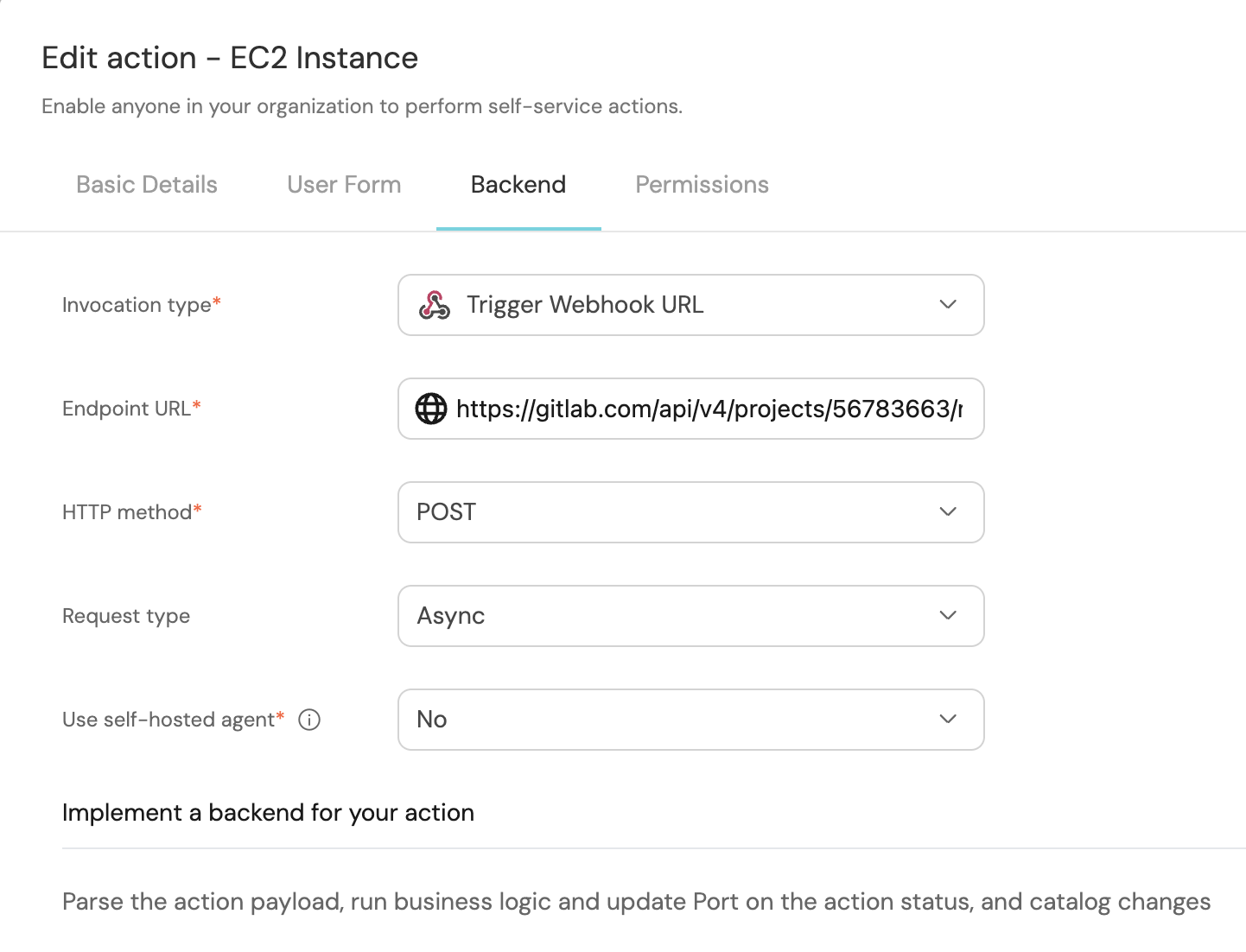
Let's test it!
- Head to the Self Service hub
- Click on the
Add Diskaction - Fill the pop-up form with details

- Click on
Execute - Wait for the disk to be added to the instance.
Congrats 🎉 You can now add a disk to an EC2 Instance in Port 🔥