Create An AWS EC2 Instance
Overview
In the following guide, you are going to create a self-service action in Port that executes a GitLab pipeline to create an EC2 Instance in AWS using Terraform templates.
Prerequisites
-
A Gitlab project to contain your action resources i.e. the gitlab pipeline file.
-
An AWS Account or IAM user with permission to create access keys. Learn more
-
An SSH Key Pair to connect with the provisioned instance. Learn more
-
In your GitLab project, go to the
Settingsmenu at the sidebar on the left, selectCI/CDand create the followingVariables:PORT_CLIENT_ID- Port Client ID learn morePORT_CLIENT_SECRET- Port Client Secret learn moreAWS_ACCESS_KEY_ID- An aws access key with the right iam permission to create an ec2 instance learn moreAWS_SECRET_ACCESS_KEY- An aws access key secret with permission to create an ec2 instance learn moreAWS_DEFAULT_REGION- The aws region where you would like to provision your ec2 instances.
GitLab Pipeline
-
Create a gitlab project to host the terraform template files and the
.gitlab-ci.yamlfile. -
Create the terraform templates (
main.tf,variables.tfandoutputs.tf) at the root of your gitlab project.
main.tf
# Configure the providers
terraform {
required_providers {
port = {
source = "port-labs/port-labs"
version = "~> 1.10.0"
}
aws = {
source = "hashicorp/aws"
}
}
required_version = ">= 1.1.0"
}
data "aws_ami" "ubuntu" {
most_recent = true
filter {
name = "name"
values = ["ubuntu/images/hvm-ssd/*22.04-amd64-server-*"]
}
filter {
name = "virtualization-type"
values = ["hvm"]
}
owners = ["099720109477"] # Canonical
}
locals {
ami_id = var.ec2_ami != "" ? var.ec2_ami : data.aws_ami.ubuntu.id
}
provider "aws" {
region = var.aws_region
}
resource "aws_instance" "app_server" {
ami = local.ami_id
instance_type = var.ec2_instance_type
tags = {
Name = var.ec2_name
}
}
resource "port_entity" "ec2_instance" {
count = length(aws_instance.app_server) > 0 ? 1 : 0
identifier = aws_instance.app_server.id
title = var.ec2_name
blueprint = "ec2Instance"
run_id = var.port_run_id
properties = {
string_props = {
"instance_state" = aws_instance.app_server.instance_state,
"instance_type" = aws_instance.app_server.instance_type,
"availabilityZone" = aws_instance.app_server.availability_zone,
"public_dns" = aws_instance.app_server.public_dns,
"public_ip" = aws_instance.app_server.public_ip,
"private_dns" = aws_instance.app_server.private_dns,
"private_ip" = aws_instance.app_server.private_ip,
"monitoring" = aws_instance.app_server.monitoring,
"key_name" = aws_instance.app_server.key_name,
"subnet_id" = aws_instance.app_server.subnet_id
}
array_props = {
"tags" = aws_instance.app_server.tags,
"security_group_ids" = aws_instance.app_server.vpc_security_group_ids,
}
}
relations = {
single_relations = {
"operatingSystem" = local.ami_id
}
}
depends_on = [aws_instance.app_server]
}
variables.tf
variable "ec2_name" {
type = string
}
variable "aws_region" {
type = string
}
variable "ec2_instance_type" {
type = string
}
variable "ec2_ami" {
type = string
}
variable "port_run_id" {
type = string
}
outputs.tf
output "instance_id" {
description = "The unique identifier for the provisioned EC2 instance."
value = aws_instance.app_server.id
}
output "instance_state" {
description = "The state of the EC2 instance (e.g., running, stopped)."
value = aws_instance.app_server.instance_state
}
output "instance_type" {
description = "The type of EC2 instance (e.g., t2.micro, m5.large)."
value = aws_instance.app_server.instance_type
}
output "availability_zone" {
description = "The Availability Zone where the EC2 instance is deployed."
value = aws_instance.app_server.availability_zone
}
output "public_dns" {
description = "The public DNS name assigned to the EC2 instance."
value = aws_instance.app_server.public_dns
}
output "public_ip" {
description = "The public IP address assigned to the EC2 instance."
value = aws_instance.app_server.public_ip
}
output "private_dns" {
description = "The private DNS name assigned to the EC2 instance within its VPC."
value = aws_instance.app_server.private_dns
}
output "private_ip" {
description = "The private IP address assigned to the EC2 instance within its VPC."
value = aws_instance.app_server.private_ip
}
output "monitoring" {
description = "Indicates if detailed monitoring is enabled for the EC2 instance."
value = aws_instance.app_server.monitoring
}
output "security_group_ids" {
description = "The list of security group IDs assigned to the EC2 instance."
value = aws_instance.app_server.vpc_security_group_ids
}
output "key_name" {
description = "The name of the key pair associated with the EC2 instance."
value = aws_instance.app_server.key_name
}
output "subnet_id" {
description = "The ID of the subnet to which the instance is attached."
value = aws_instance.app_server.subnet_id
}
output "tags" {
description = "A map of tags assigned to the resource."
value = aws_instance.app_server.tags
}
- Create a
GitLab Workflowfile under.gitlab-ci.yamlwith the following content:
GitLab workflow
Replace QUOTA_CODE on line 17 with your service quota code for vCPUs.
You can view your quotas for each region using the Service Quotas console.
Get the quota code for Running On-Demand Standard (A, C, D, H, I, M, R, T, Z) instances
stages:
- prerequisites
- terraform
- port-update
image:
name: hashicorp/terraform:light
entrypoint:
- '/usr/bin/env'
- 'PATH=/usr/local/sbin:/usr/local/bin:/usr/sbin:/usr/bin:/sbin:/bin'
variables:
TF_VAR_gitlab_token: ${GITLAB_ACCESS_TOKEN}
AWS_ACCESS_KEY_ID: ${AWS_ACCESS_KEY_ID}
AWS_SECRET_ACCESS_KEY : ${AWS_SECRET_ACCESS_KEY}
AWS_DEFAULT_REGION: ${AWS_DEFAULT_REGION}
QUOTA_CODE: "L-1216C47A"
PORT_CLIENT_ID: ${PORT_CLIENT_ID}
PORT_CLIENT_SECRET: ${PORT_CLIENT_SECRET}
before_script:
- rm -rf .terraform
- export AWS_ACCESS_KEY=${AWS_ACCESS_KEY_ID}
- export AWS_SECRET_ACCESS_KEY=${AWS_SECRET_ACCESS_KEY}
- export AWS_DEFAULT_REGION=${AWS_DEFAULT_REGION}
fetch-port-access-token:
stage: prerequisites
except:
- pushes
before_script:
- apk update
- apk add --upgrade curl jq -q
script:
- |
echo "Getting access token from Port API"
accessToken=$(curl -X POST \
-H 'Content-Type: application/json' \
-d '{"clientId": "'"$PORT_CLIENT_ID"'", "clientSecret": "'"$PORT_CLIENT_SECRET"'"}' \
-s 'https://api.getport.io/v1/auth/access_token' | jq -r '.accessToken')
echo "ACCESS_TOKEN=$accessToken" >> data.env
runId=$(cat $TRIGGER_PAYLOAD | jq -r '.context.runId')
echo "RUN_ID=$runId" >> data.env
curl -X POST \
-H 'Content-Type: application/json' \
-H "Authorization: Bearer $accessToken" \
-d '{"message":"🏃♂️ Starting action to create an EC2 instance"}' \
"https://api.getport.io/v1/actions/runs/$runId/logs"
curl -X PATCH \
-H 'Content-Type: application/json' \
-H "Authorization: Bearer $accessToken" \
-d '{"link":"'"$CI_PIPELINE_URL"'"}' \
"https://api.getport.io/v1/actions/runs/$runId"
artifacts:
reports:
dotenv: data.env
check-quota:
stage: prerequisites
image: registry.gitlab.com/gitlab-org/cloud-deploy/aws-base:latest
except:
- pushes
needs:
- job: fetch-port-access-token
artifacts: true
script:
- |
echo "Checking AWS quota for CPU, Memory, and storage..."
EC2_COUNT=1
runId=$(cat $TRIGGER_PAYLOAD | jq -r '.context.runId')
curl -X POST \
-H 'Content-Type: application/json' \
-H "Authorization: Bearer $ACCESS_TOKEN" \
-d '{"statusLabel": "Checking Quota", "message":"🔍 Checking AWS quota for CPU, Memory, and storage..."}' \
"https://api.getport.io/v1/actions/runs/$runId/logs"
INSTANCE_TYPE=$(cat $TRIGGER_PAYLOAD | jq -r '.payload.properties.size')
AMI_ID=$(cat $TRIGGER_PAYLOAD | jq -r '.payload.properties.os')
# Ensure environment variables are available
if [[ -z "$INSTANCE_TYPE" || -z "$AMI_ID" ]]; then
echo "Error: INSTANCE_TYPE and AMI_ID environment variables are required."
exit 1
fi
# Get EC2 instance details
instance_vcpus=$(aws ec2 describe-instance-types --instance-types $INSTANCE_TYPE --query 'InstanceTypes[].VCpuInfo.DefaultVCpus' --output text)
instance_memory_gb=$(aws ec2 describe-instance-types --instance-types $INSTANCE_TYPE --query 'InstanceTypes[].MemoryInfo.SizeInMiB' --output text | awk '{print $1 / 1024}')
# Get relevant AMI storage requirements (EBS)
ami_storage_gb=$(aws ec2 describe-images --image-ids $AMI_ID --query 'Images[].BlockDeviceMappings[?DeviceName == `/dev/sda1`].Ebs.VolumeSize' --output text)
# Calculate required resources
required_vcpus=$((instance_vcpus * EC2_COUNT))
required_memory_gb=$((instance_memory_gb * EC2_COUNT))
required_storage_gb=$((ami_storage_gb * EC2_COUNT))
# print required resources
echo "Required vCPUs: $required_vcpus"
echo "Required Memory (GB): $required_memory_gb"
echo "Required Storage (GB): $required_storage_gb"
# Get EC2 quota
ec2_quota=$(aws service-quotas get-service-quota --service-code ec2 --quota-code $QUOTA_CODE --region $AWS_DEFAULT_REGION)
current_vcpus=$(echo $ec2_quota | jq -r '.Quota.UsageMetric.CurrentUsage.Value // 0')
vcpu_limit=$(echo $ec2_quota | jq -r '.Quota.Value')
# Quota data output
echo "INSTANCE_TYPE=$INSTANCE_TYPE" >> data.env
echo "AMI_ID=$AMI_ID" >> data.env
echo "EC2_COUNT=$EC2_COUNT" >> data.env
echo "REQUIRED_VCPUS=$required_vcpus" >> data.env
echo "REQUIRED_MEMORY_GB=$required_memory_gb" >> data.env
echo "REQUIRED_STORAGE_GB=$required_storage_gb" >> data.env
echo "Current vCPUs in use: $current_vcpus"
echo "vCPU quota limit: $vcpu_limit"
# ... add similar output for memory and storage
# Quota Checks
if [ $current_vcpus -lt $required_vcpus ] && [ $vcpu_limit -ge $required_vcpus ]; then
echo "vCPU quota is sufficient."
else
echo "Insufficient vCPU quota."
curl -X POST \
-H 'Content-Type: application/json' \
-H "Authorization: Bearer $ACCESS_TOKEN" \
-d '{"message":"Insufficient vCPU quota to create EC2 instance"}' \
"https://api.getport.io/v1/actions/runs/$runId/logs"
exit 1 # Fail pipeline if needed
fi
# Get Instance Type EBS Volume Type
ebs_volume_type=$(aws ec2 describe-images --image-id $AMI_ID --query 'Images[].BlockDeviceMappings[0].Ebs.VolumeType' --output text)
# Get EBS Volume Quota
ebs_quota=$(aws service-quotas get-service-quota --service-code ec2 --quota-code 'L-1216C47A' --region $AWS_DEFAULT_REGION)
current_storage_gb=$(echo $ebs_quota | jq -r '.Quota.UsageMetric.CurrentUsage.Value // 0')
storage_limit_gb=$(echo $ebs_quota | jq -r '.Quota.Value')
# Quota data output
echo "EBS_VOLUME_TYPE=$ebs_volume_type" >> data.env
echo "CURRENT_STORAGE_GB=$current_storage_gb" >> data.env
echo "STORAGE_LIMIT_GB=$storage_limit_gb" >> data.env
echo "Current storage in use: $current_storage_gb"
echo "Storage quota limit: $storage_limit_gb"
# Check if storage quota is sufficient
if [ $current_storage_gb -lt $required_storage_gb ] && [ $storage_limit_gb -ge $required_storage_gb ]; then
echo "Storage quota is sufficient."
else
echo "Insufficient storage quota."
curl -X POST \
-H 'Content-Type: application/json' \
-H "Authorization: Bearer $ACCESS_TOKEN" \
-d '{"terminationStatus":"FAILURE", "message":"Insufficient storage quota to create EC2 instance"}' \
"https://api.getport.io/v1/actions/runs/$runId/logs"
exit 1
fi
echo "All quotas are sufficient for deployment."
artifacts:
reports:
dotenv: data.env
search-role-entities:
stage: prerequisites
except:
- pushes
before_script:
- apk update
- apk add --upgrade curl jq -q
needs:
- job: check-quota
artifacts: true
script:
- |
echo "Searching for role entities in Port"
accessToken=$(curl -X POST \
-H 'Content-Type: application/json' \
-d '{"clientId": "'"$PORT_CLIENT_ID"'", "clientSecret": "'"$PORT_CLIENT_SECRET"'"}' \
-s 'https://api.getport.io/v1/auth/access_token' | jq -r '.accessToken')
runId=$(cat $TRIGGER_PAYLOAD | jq -r '.context.runId')
roleName=$(cat $TRIGGER_PAYLOAD | jq -r '.payload.properties.role_name')
blueprint=$(cat $TRIGGER_PAYLOAD | jq -r '.context.blueprint')
searchQuery='{
"combinator": "and",
"rules": [
{
"property": "$blueprint",
"operator": "=",
"value": "'$blueprint'"
},
{
"property": "$title",
"operator": "contains",
"value": "aws-'$roleName'"
}
]
}'
roleEntities=$(curl -X POST \
'https://api.getport.io/v1/entities/search?exclude_calculated_properties=false&attach_title_to_relation=false' \
-H "Authorization: Bearer $accessToken" \
-H 'Content-Type: application/json' \
-d "$searchQuery" | jq -c .)
echo "ROLE_ENTITIES=$roleEntities" >> data.env
# Parse the search response to calculate the next available number
nextNumber=$(echo "$roleEntities" | jq '.entities | length + 1')
# Construct the EC2 machine name
ec2MachineName="aws-${roleName}-${nextNumber}"
echo "ec2MachineName: $ec2MachineName"
echo "EC2_MACHINE_NAME=$ec2MachineName" >> data.env
runId=$(cat $TRIGGER_PAYLOAD | jq -r '.context.runId')
curl -X POST \
-H 'Content-Type: application/json' \
-H "Authorization: Bearer $accessToken" \
-d '{"statusLabel": "Provisioning", "message":"🏗️ Creating EC2 instance '$ec2MachineName'"}' \
"https://api.getport.io/v1/actions/runs/$runId/logs"
artifacts:
reports:
dotenv: data.env
apply:
stage: terraform
needs:
- job: check-quota
artifacts: true
- job: search-role-entities
artifacts: true
except:
- pushes
before_script:
- apk update
- apk add --upgrade curl jq -q
- terraform --version
- terraform init
- export TF_VAR_ec2_name=$EC2_MACHINE_NAME
- export TF_VAR_ec2_instance_type=${SERVICE_NAME:-$(cat $TRIGGER_PAYLOAD | jq -r '.payload.properties.size')}
- export TF_VAR_ec2_ami=${AMI_ID:-$(cat $TRIGGER_PAYLOAD | jq -r '.payload.properties.os')}
- export TF_VAR_aws_region=${AWS_DEFAULT_REGION}
- export TF_VAR_port_run_id=$(cat $TRIGGER_PAYLOAD | jq -r '.context.runId')
script:
- terraform validate
- terraform plan -out="planfile"
- |
terraform apply -input=false "planfile"
echo "INSTANCE_ID=$(terraform output -raw instance_id)" >> data.env
echo "INSTANCE_STATE=$(terraform output -raw instance_state)" >> data.env
echo "INSTANCE_TYPE=$(terraform output -raw instance_type)" >> data.env
echo "AVAILABILITY_ZONE=$(terraform output -raw availability_zone)" >> data.env
echo "PUBLIC_DNS=$(terraform output -raw public_dns)" >> data.env
echo "PUBLIC_IP=$(terraform output -raw public_ip)" >> data.env
echo "PRIVATE_DNS=$(terraform output -raw private_dns)" >> data.env
echo "PRIVATE_IP=$(terraform output -raw private_ip)" >> data.env
echo "MONITORING=$(terraform output -raw monitoring)" >> data.env
security_group_ids_json=$(terraform output -json security_group_ids | jq -c .)
echo "SECURITY_GROUP_IDS=$security_group_ids_json" >> data.env
echo "KEY_NAME=$(terraform output -raw key_name)" >> data.env
echo "SUBNET_ID=$(terraform output -raw subnet_id)" >> data.env
tags=$(terraform output -json tags | jq -c .)
echo "TAGS=$tags" >> data.env
update-run-status:
stage: port-update
needs:
- job: apply
artifacts: true
except:
- pushes
before_script:
- apk update
- apk add --upgrade curl jq -q
script:
- |
echo "Updating Port action run status and final logs"
accessToken=$(curl -X POST \
-H 'Content-Type: application/json' \
-d '{"clientId": "'"$PORT_CLIENT_ID"'", "clientSecret": "'"$PORT_CLIENT_SECRET"'"}' \
-s 'https://api.getport.io/v1/auth/access_token' | jq -r '.accessToken')
runId=$(cat $TRIGGER_PAYLOAD | jq -r '.context.runId')
curl -X POST \
-H 'Content-Type: application/json' \
-H "Authorization: Bearer $accessToken" \
-d '{"terminationStatus":"SUCCESS", "message":"✅ Finished creation successfully with 🔗 Instance ID: '$INSTANCE_ID'!"}' \
"https://api.getport.io/v1/actions/runs/$runId/logs"
Port Configuration
- Head over to the Builder page to create the following blueprints:
- Click on the
+ Blueprintbutton. - Click on the
{...} Edit JSONbutton. - Copy and paste the following JSON configuration into the editor.
- Click Save.
- Click on the
AMI Blueprint
{
"identifier": "ami",
"description": "AMIs for creating EC2 instances",
"title": "Amazon Machine Images",
"icon": "EC2",
"schema": {
"properties": {
"image_id": {
"type": "string",
"title": "Image ID",
"pattern": "^ami-[0-9a-f]{8,17}$"
},
"description": {
"type": "string",
"title": "Description"
}
},
"required": [
"image_id",
"description"
]
},
"mirrorProperties": {},
"calculationProperties": {},
"aggregationProperties": {},
"relations": {}
}
EC2 Instance Blueprint
{
"identifier": "ec2Instance",
"description": "This blueprint represents an AWS EC2 instance in our software catalog.",
"title": "EC2 Instance",
"icon": "EC2",
"schema": {
"properties": {
"instance_state": {
"type": "string",
"title": "Instance State",
"description": "The state of the EC2 instance (e.g., running, stopped).",
"enum": [
"pending",
"running",
"shutting-down",
"terminated",
"stopping",
"stopped"
],
"enumColors": {
"pending": "yellow",
"running": "green",
"shutting-down": "pink",
"stopped": "purple",
"stopping": "orange",
"terminated": "red"
}
},
"instance_type": {
"type": "string",
"title": "Instance Type",
"description": "The type of EC2 instance (e.g., t2.micro, m5.large)."
},
"availability_zone": {
"type": "string",
"title": "Availability Zone",
"description": "The Availability Zone where the EC2 instance is deployed."
},
"public_dns": {
"type": "string",
"title": "Public DNS",
"description": "The public DNS name assigned to the EC2 instance."
},
"public_ip": {
"type": "string",
"title": "Public IP Address",
"description": "The public IP address assigned to the EC2 instance."
},
"private_dns": {
"type": "string",
"title": "Private DNS",
"description": "The private DNS name assigned to the EC2 instance within its VPC."
},
"private_ip": {
"type": "string",
"title": "Private IP Address",
"description": "The private IP address assigned to the EC2 instance within its VPC."
},
"monitoring": {
"type": "boolean",
"title": "Monitoring",
"description": "Indicates if detailed monitoring is enabled for the EC2 instance."
},
"security_group_ids": {
"type": "array",
"title": "Security Group IDs",
"description": "The list of security group IDs assigned to the EC2 instance."
},
"key_name": {
"type": "string",
"title": "Key Name",
"description": "The name of the key pair associated with the EC2 instance."
}
},
"required": []
},
"mirrorProperties": {},
"calculationProperties": {},
"aggregationProperties": {},
"relations": {
"operatingSystem": {
"title": "Operating System",
"target": "ami",
"required": false,
"many": false
}
}
}
Before we continue, add some entities onto the AMI blueprint. The identifier will be the AMI Image ID.
| AMI Identifier | AMI Title | Description |
|---|---|---|
| ami-0f007bf1d5c770c6e | Amazon Linux 2023 | Amazon Linux 2023 (AL2023) |
| ami-0c1c30571d2dae5c9 | Ubuntu Server 22.04 LTS | Canonical, Ubuntu, 22.04 LTS |
| ami-08e592fbb0f535224 | RHEL 9 | Red Hat Enterprise Linux 9 |
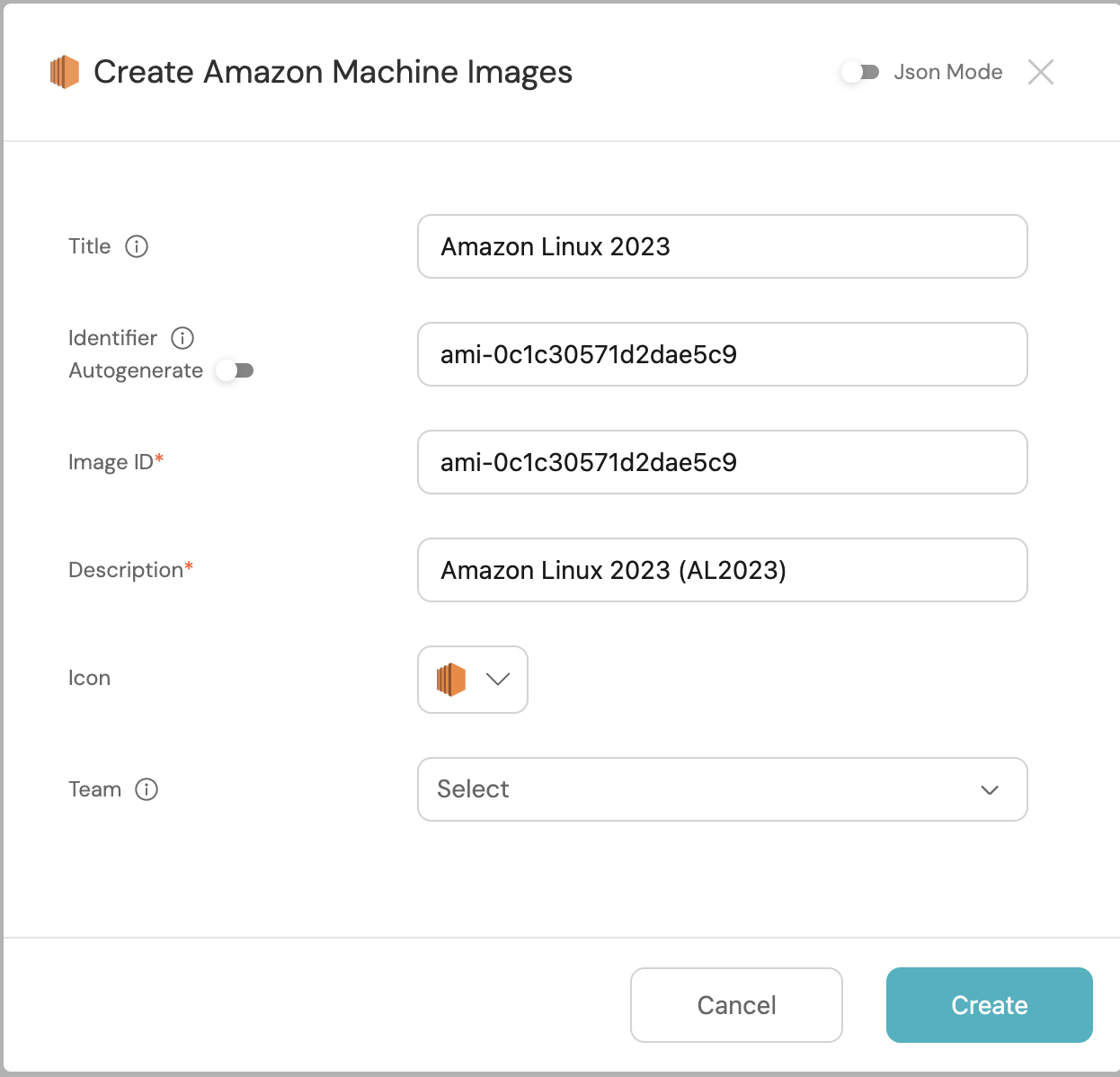
- To create the Port action, go to the self-service page:
- Click on the
+ New Actionbutton. - Choose the
EC2 Instanceblueprint and clickNext. - Click on the
{...} Edit JSONbutton. - Copy and paste the following JSON configuration into the editor.
- Click on the
Port Action: Create An EC2 Instance
<PROJECT_ID>- your project ID.<PIPELINE_TRIGGER_TOKEN>- your pipeline trigger token. Learn more.
{
"identifier": "create_ec_2_instance_with_git_lab",
"title": "Create EC2 Instance with GitLab",
"userInputs": {
"properties": {
"project": {
"type": "string",
"title": "Project",
"description": "AWS Account",
"default": "851725549828",
"enum": [
"851725549828",
"851745549766"
],
"enumColors": {
"851725549828": "lightGray",
"851745549766": "lightGray"
}
},
"size": {
"icon": "DefaultProperty",
"title": "Size",
"type": "string",
"default": "t2.micro",
"enum": [
"t2.micro",
"t2.small",
"t2.medium",
"t2.large"
],
"enumColors": {
"t2.micro": "lightGray",
"t2.small": "lightGray",
"t2.medium": "lightGray",
"t2.large": "lightGray"
}
},
"role_name": {
"icon": "DefaultProperty",
"type": "string",
"title": "Role Name",
"minLength": 4,
"maxLength": 8,
"pattern": "^[a-z0-9]+$"
},
"os": {
"icon": "EC2",
"title": "OS",
"description": "The operating system",
"type": "string",
"blueprint": "ami",
"format": "entity"
}
},
"required": [
"project",
"role_name",
"os",
"size"
],
"order": [
"project",
"os",
"size",
"role_name"
]
},
"invocationMethod": {
"type": "WEBHOOK",
"url": "https://gitlab.com/api/v4/projects/<PROJECT_ID>/ref/main/trigger/pipeline?token=<PIPELINE_TRIGGER_TOKEN>",
"agent": false,
"synchronized": false,
"method": "POST"
},
"trigger": "CREATE",
"description": "Trigger instance creation with GitLab and Terraform",
"requiredApproval": false
}
- Fill out the
backendform section with your values:- For the Endpoint URL you need to add a URL in the following format:
- To create a pipeline trigger token, follow this guide.
https://gitlab.com/api/v4/projects/{PROJECT_ID}/ref/main/trigger/pipeline?token={PIPELINE_TRIGGER_TOKEN}- Set HTTP method to
POST. - Set Request type to
Async. - Set Use self-hosted agent to No.
- For the Endpoint URL you need to add a URL in the following format:
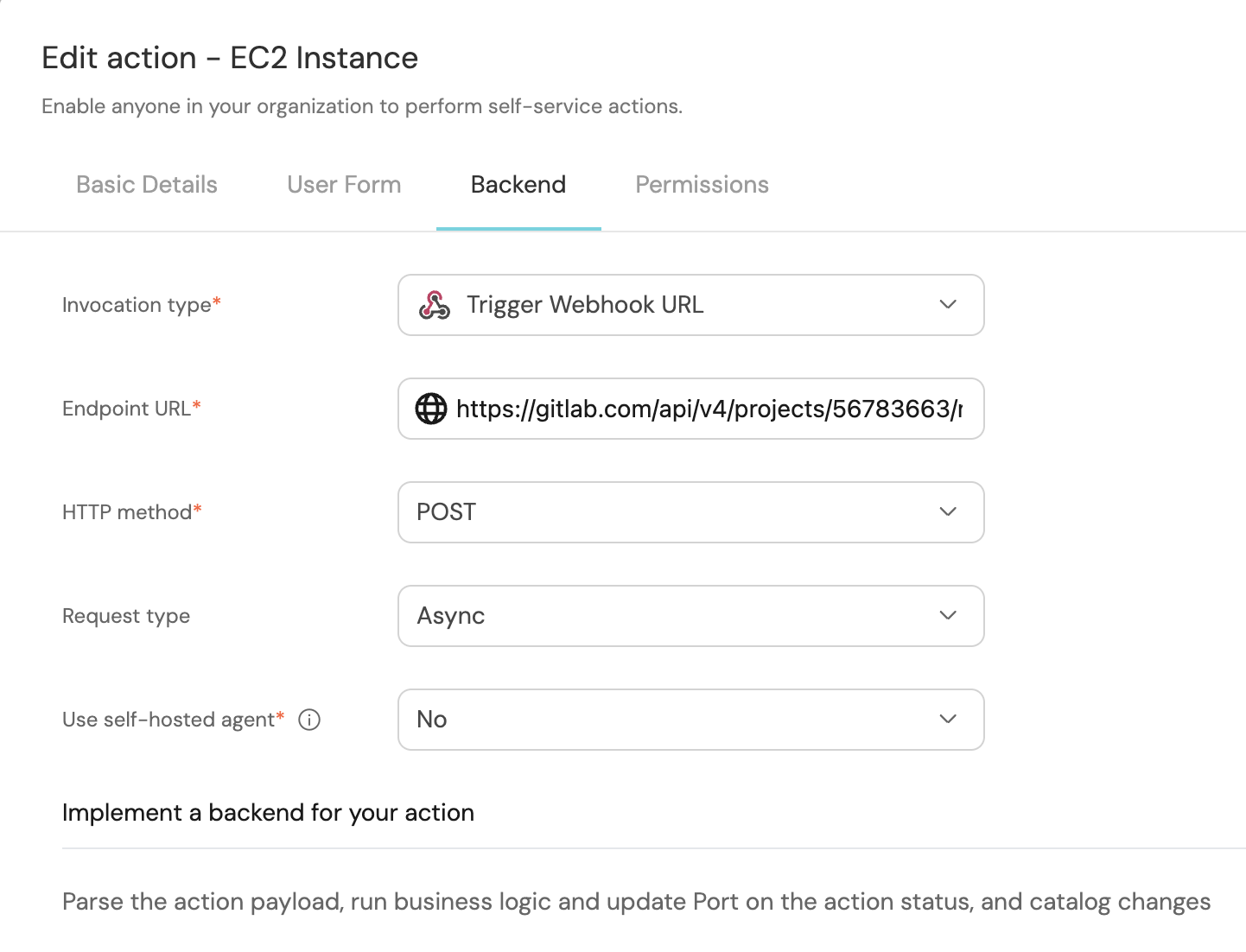
Let's test it!
- Head to the Self Service hub
- Click on the
Create An EC2 Instanceaction - Fill the pop-up form with details of the EC2 Instance you wish to create
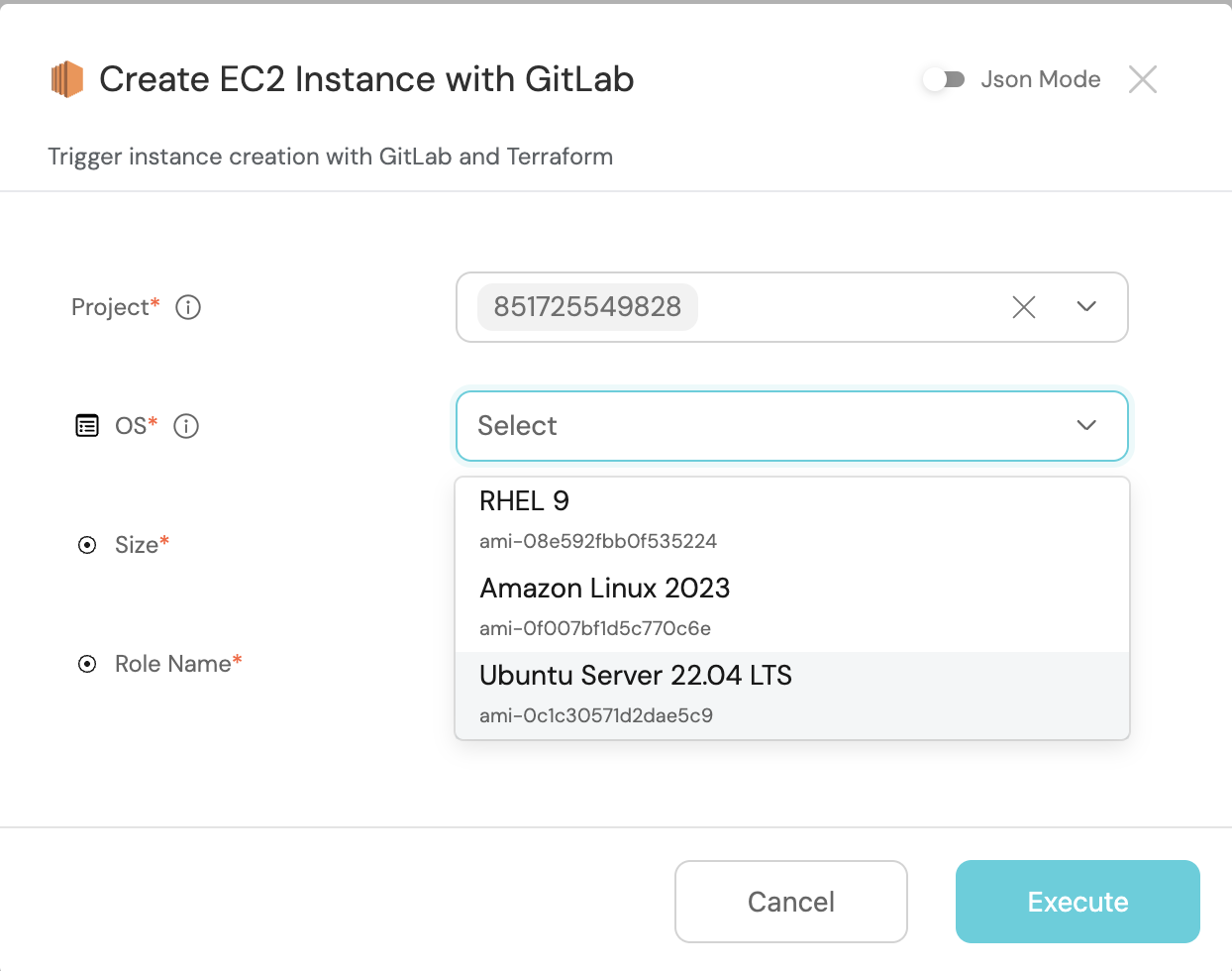
- Click on
Execute - Wait for the EC2 Instance to be created in AWS
Congrats 🎉 You've created an EC2 Instance in Port 🔥