Circle CI Actions
Port's Circle CI Action can trigger
a new pipeline
using a customer provided input
and port_payload.
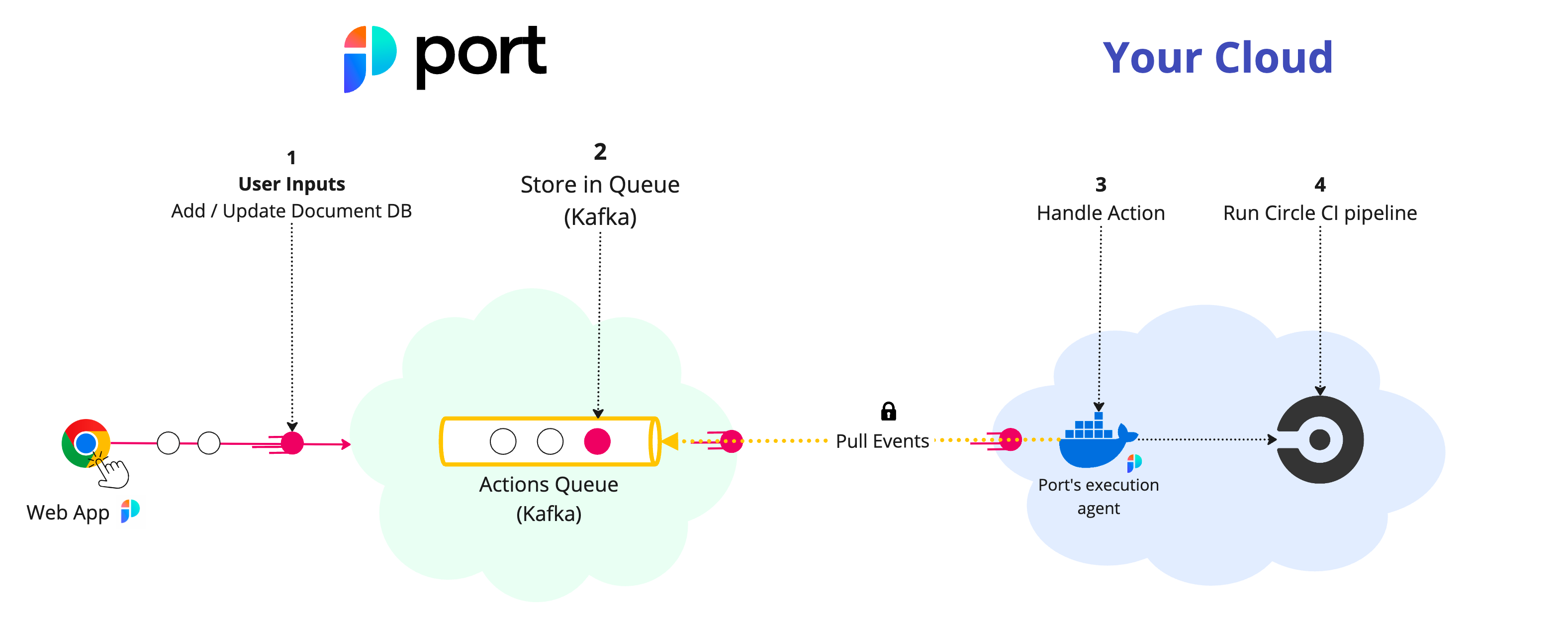
The steps shown in the image above are as follows:
- Port publishes an invoked
Actionmessage containing the pipeline details to a topic; - A secure topic (
ORG_ID.runs) holds all the action invocations; - Port's execution agent pulls the new trigger event from your Kafka topic, and triggers your Circle CI pipeline.
Prerequisites
- Helm must be installed to use the chart. Please refer to Helm's documentation for further details on the installation;
- The connection credentials to Kafka are provided to you by Port;
- If you want to trigger a Circle CI pipeline, you need to have a Circle CI personal API token.
Further steps
- See the Triggering example for Circle CI.
- Contact us through Intercom to set up a Kafka topic for your organization.
- Install the Port execution agent to trigger the Circle CI pipeline.
Triggering example
Create the following blueprint, action and mapping to trigger a Circle CI pipeline.
Blueprint
{
"identifier": "circle_ci_project",
"title": "CircleCI Project",
"icon": "CircleCI",
"schema": {
"properties": {
"project_slug": {
"title": "Slug",
"type": "string"
}
},
"required": ["project_slug"]
},
"mirrorProperties": {},
"calculationProperties": {},
"relations": {}
}
Action
{
"identifier": "circle_ci_project_trigger_circle_ci_pipeline",
"title": "Trigger CircleCI pipeline",
"icon": "CircleCI",
"trigger": {
"type": "self-service",
"operation": "DAY-2",
"userInputs": {
"properties": {},
"required": [],
"order": []
},
"blueprintIdentifier": "circle_ci_project"
},
"invocationMethod": {
"type": "WEBHOOK",
"url": "https://circleci.com",
"agent": true,
"synchronized": false,
"method": "POST",
"body": {
"action": "{{ .action.identifier[(\"circle_ci_project_\" | length):] }}",
"resourceType": "run",
"status": "TRIGGERED",
"trigger": "{{ .trigger | {by, origin, at} }}",
"context": {
"entity": "{{.entity.identifier}}",
"blueprint": "{{.action.blueprint}}",
"runId": "{{.run.id}}"
},
"payload": {
"entity": "{{ (if .entity == {} then null else .entity end) }}",
"action": {
"invocationMethod": {
"type": "WEBHOOK",
"agent": true,
"synchronized": false,
"method": "POST",
"url": "https://circleci.com"
},
"trigger": "{{.trigger.operation}}"
},
"properties": {},
"censoredProperties": "{{.action.encryptedProperties}}"
}
}
},
"requiredApproval": false,
"publish": true
}
Mapping - (Should be saved as a file named invocations.json)
info
To read more about the controlThePayload configuration, please refer to
the Control the payload documentation.
[
{
"enabled": ".action == \"trigger_circle_ci_pipeline\"",
"url": "(env.CIRCLE_CI_URL // \"https://circleci.com\") as $baseUrl | .payload.entity.properties.project_slug | @uri as $path | $baseUrl + \"/api/v2/project/\" + $path + \"/pipeline\"",
"headers": {
"Circle-Token": "env.CIRCLE_CI_TOKEN"
},
"body": {
"branch": ".payload.properties.branch // \"main\"",
"parameters": ".payload.action.invocationMethod as $invocationMethod | .payload.properties | to_entries | map({(.key): (.value | tostring)}) | add | if $invocationMethod.omitUserInputs then {} else . end"
}
}
]
Installation
- Add Port's Helm repo by using the following command:
helm repo add port-labs https://port-labs.github.io/helm-charts
note
If you already added this repo earlier, run helm repo update to retrieve
the latest versions of the charts. You can then run helm search repo port-labs to see the charts.
-
Create a JSON file named
invocations.jsonwith the mapping above. -
Install the
port-agentchart by using the following command after filling in the required values:
helm install my-port-agent port-labs/port-agent \
--create-namespace --namespace port-agent \
--set-file controlThePayloadConfig=./invocations.json \
--set env.normal.PORT_ORG_ID=YOUR_ORG_ID \
--set env.normal.KAFKA_CONSUMER_GROUP_ID=YOUR_KAFKA_CONSUMER_GROUP \
--set env.secret.PORT_CLIENT_ID=YOUR_PORT_CLIENT_ID \
--set env.secret.PORT_CLIENT_SECRET=YOUR_PORT_CLIENT_SECRET \
--set env.secret.CIRCLE_CI_TOKEN=YOUR_CIRCLE_CI_PERSONAL_TOKEN