Jenkins pipeline
The Jenkins backend allows you to trigger Jenkins pipelines for your self-service actions and automations, using webhooks.
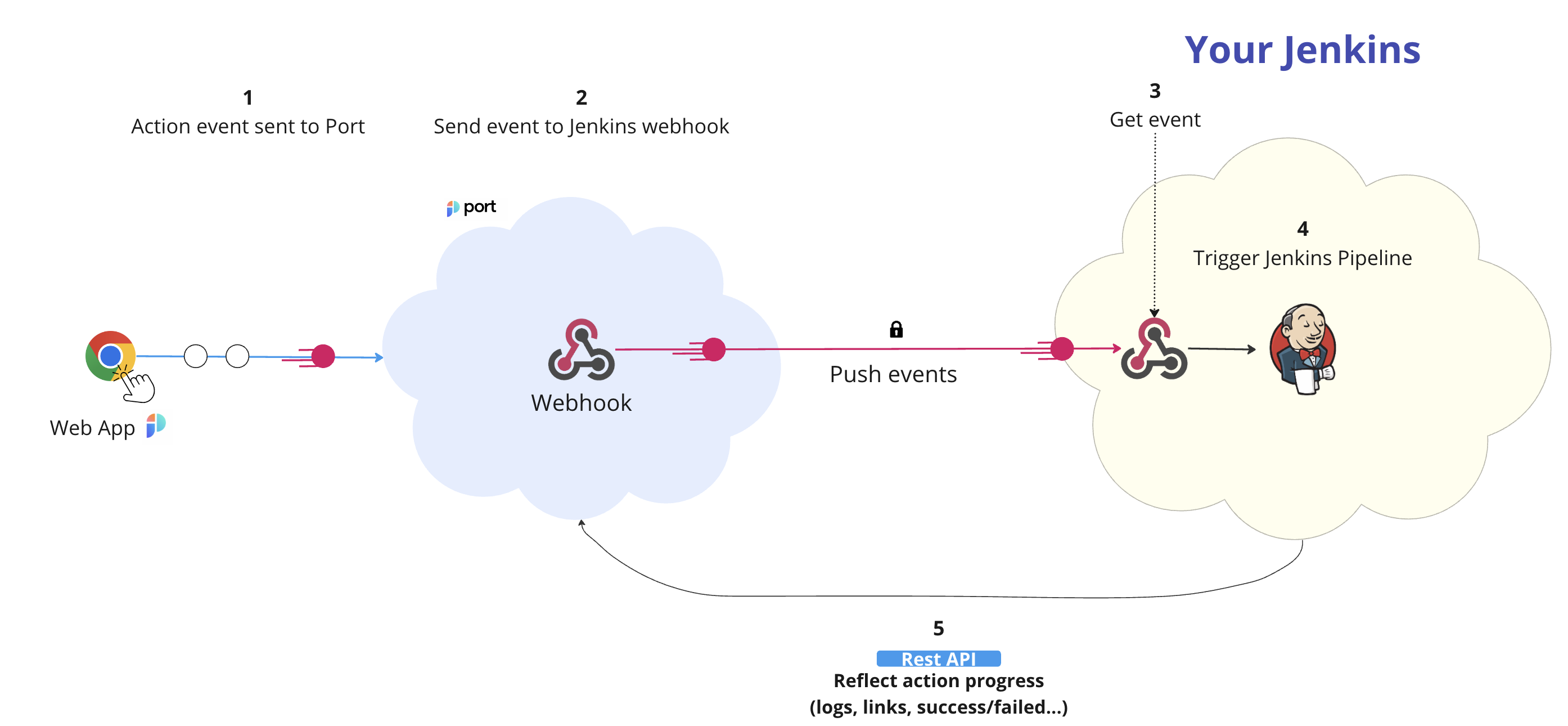
The steps shown in the image above are as follows:
-
A self-service action or automation is invoked in Port.
-
Port signs the action payload using SHA-1 with your Port
clientSecretvalue and puts it in theX-Port-Signaturerequest header.Webhook securityVerifying the webhook request using the request headers provides the following benefits:
- Ensures that the request payload has not been tampered with.
- Ensures that the sender of the message is Port.
- Ensures that the received message is not a replay of an older message.
-
Port publishes an invoked
WEBHOOKvia aPOSTrequest tohttps://{JENKINS_URL}/generic-webhook-trigger/invokeAn example flow would be:
- A developer asks to run a Jenkins pipeline.
- Port sends a
POSTrequest with the action payload to the Jenkins webhookURL. - The Jenkins webhook receives the new action request.
- The Jenkins webhook triggers the pipeline.
Prerequisites
Jenkins required plugins:
- Generic webhook trigger - Allows triggering Jenkins pipelines using webhook calls.
Setting up the webhook
Enabling webhook trigger for a pipeline
To enable triggering a Jenkins pipeline using a webhook invocation, you will need to add "Generic Webhook Trigger" as a build trigger to your pipeline.
In your job's page, enter the Configuration tab, and scroll down to the Build Triggers section. Check the Generic Webhook Trigger box:
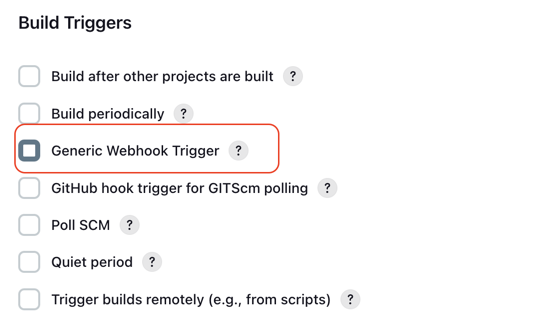
By default, when enabling the webhook trigger for a job, it can be triggered by sending an event to http://JENKINS_URL/generic-webhook-trigger/invoke.
This means that, if not configured otherwise, all jobs will be triggered when sending an event to this route. It is recommended to set up a job token to avoid running unwanted jobs.
Defining variables
After checking the box, look for the Post content parameters section. This is where you will define the variables which will be passed to your pipeline run.
- The
Variablefield value should match the name of the variable that is defined in your job configuration and expected by the job run. - The
Expressionfield should be set toJSONPathand be directed to the relevant property sent by the Port action.
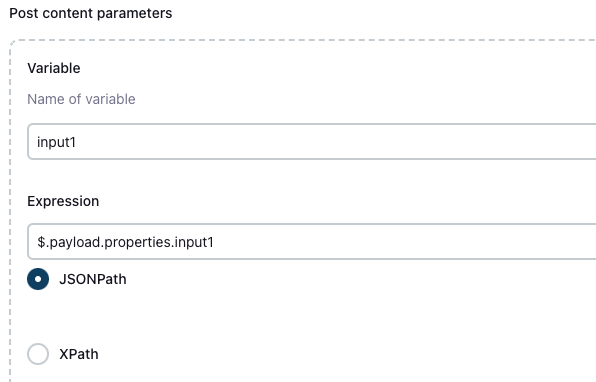
Token setup
The token parameter allows triggering a specific job (or group of jobs).
To set up a token for you job, scroll down to the Token section, and provide a job token:
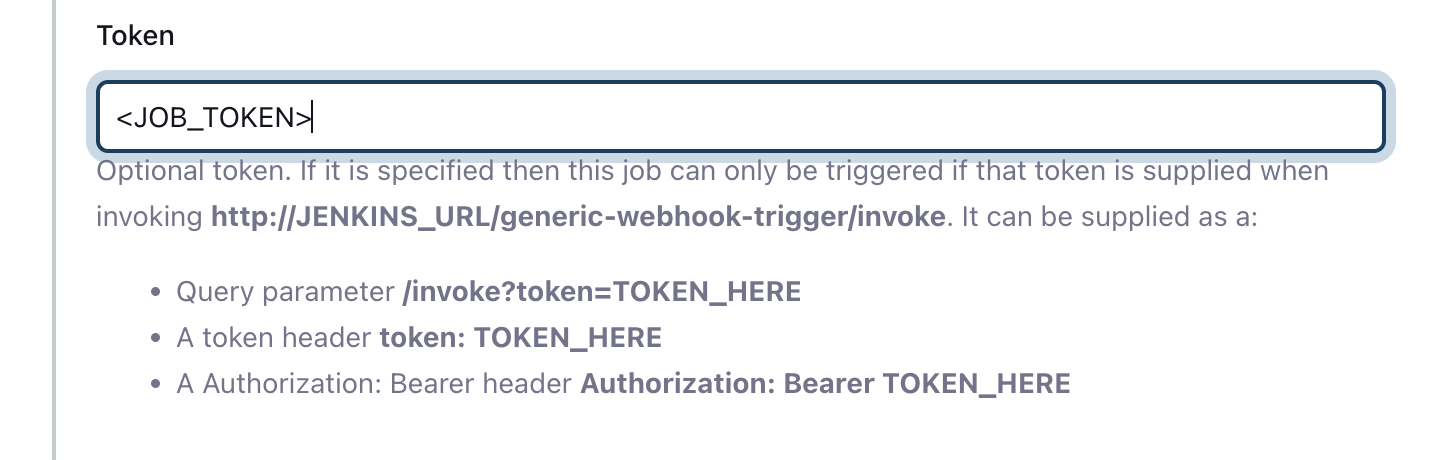
After saving, you will be able to specifically trigger this job job, using the following URL:
http://JENKINS_URL/generic-webhook-trigger/invoke?token=<JOB_TOKEN>
For advanced configuration of your Jenkins webhook trigger, check out the Generic webhook trigger plugin page.
Securing your webhook
It is possible to add a protection layer to your exposed pipelines by configuring whitelisting.
Whitelisting gives you the following security options:
- Limit the list of IP addresses that can send a request that triggers the pipeline.
- Add validation for the webhook payload content to verify that it really originated from Port.
Here is an example of the required configuration:
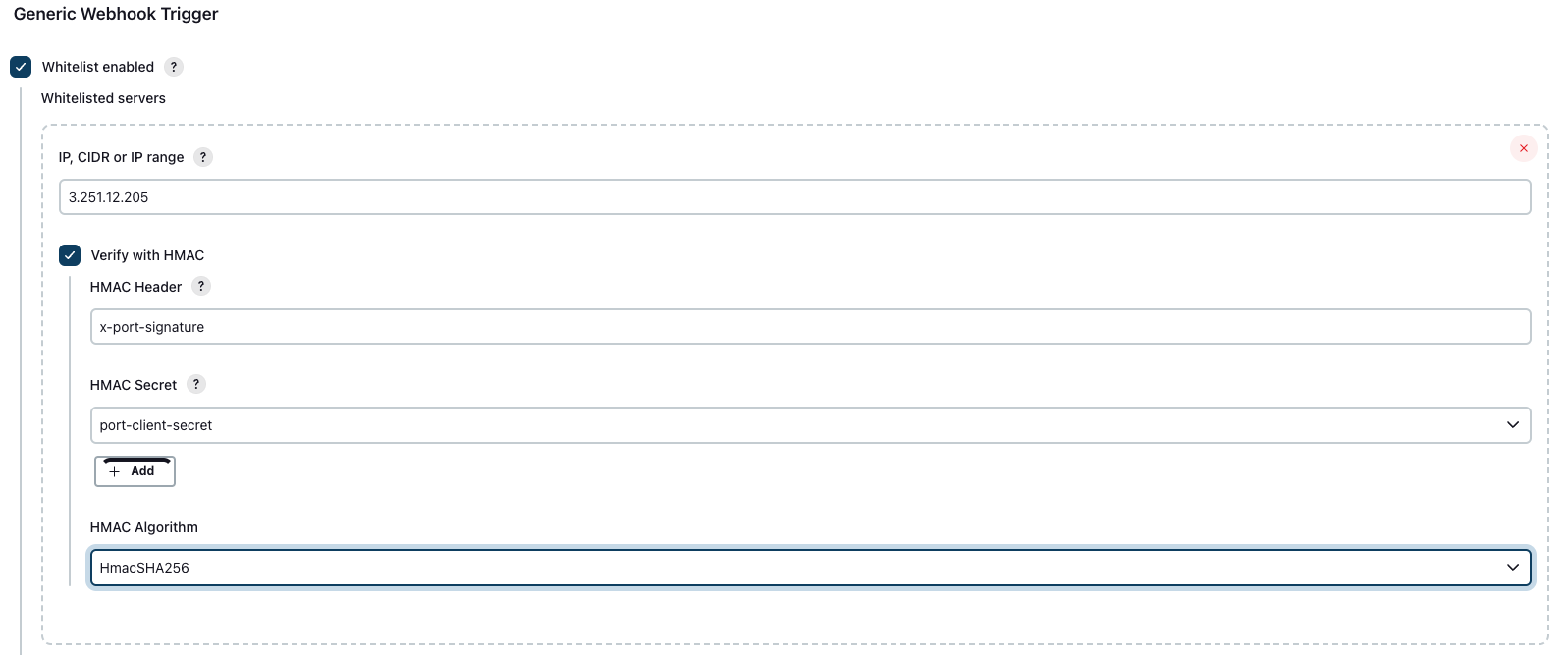
- The IP field should be set to
3.251.12.205, which is our hosted outbound WEBHOOK Gateway.- For more information about Port's outbound calls, check out Port's actions security page.
- In the HMAC Secret field, choose a secret containing your
port-client-secret.
If this secret doesn't already exist, create a secret text type secret using this guide. The value of the secret should be your Port Client Secret which can be found by following the guide here.
Configuration
Once you have set up the webhook trigger in Jenkins, use your new webhook URL in the configuration of your self-service action or automation.
Use Port agent
The Port execution agent provides you with a secure and convenient way to act upon webhook invocations of self-Service actions and automations.
The agent pulls the new invocation event from your dedicated Kafka topic, and sends it to the URL you specified.
If you prefer to send a webhook without using the agent, you can validate the webhook signature for increased security.
To use the agent, set the agent field to true in the invocationMethod object, or set the Use self-hosted agent toggle to Yes if using the UI.
Examples
For guides and examples of self-service actions using a Jenkins pipeline as the backend, check out the guides section.