How to use scorecards
Create Scorecards
Scorecards can be created by three methods:
- UI
- API
- Terraform
A Scorecard is created upon blueprint. So if you haven't created the microservice blueprint in the Quickstart, please make sure to do so to follow along.
For more information of which operators you can use in the scorecard rules explained below, refer to the Promote Scorecards.
From the UI
To create a scorecard from the UI, go to your Data model page, expand the relevant blueprint, and click on the Scorecards tab. Finally, click on + New scorecard.
An editor window will open with the current JSON array of the defined Scorecards. Since there is no Scorecard configured on the Blueprint at the moment, the scorecard arrays will be empty. Paste the following content inside the editor to create the scorecards of this example:
[
{
"identifier": "Ownership",
"title": "Ownership",
"rules": [
{
"identifier": "hasSlackChannel",
"title": "Has Slack Channel",
"level": "Silver",
"query": {
"combinator": "and",
"conditions": [
{
"operator": "isNotEmpty",
"property": "slackChannel"
}
]
}
},
{
"identifier": "hasTeam",
"title": "Has Team",
"level": "Bronze",
"query": {
"combinator": "and",
"conditions": [
{
"operator": "isNotEmpty",
"property": "$team"
}
]
}
}
]
}
]
From the API
Remember that an access token is necessary in order to make API requests. If you need to generate a new token, refer to Getting an API token.
In order to create a scorecard from the API, you will make a PUT request to the URL https://api.getport.io/v1/blueprints/{blueprint_identifier}/scorecards.
Here are some request examples that will create the Scorecard of Ownership on the microservice Blueprint:
- Python
- Javascript
# Dependencies to install:
# $ python -m pip install requests
# the access_token variable should already have the token from previous examples
import requests
API_URL = 'https://api.getport.io/v1'
blueprint_name = 'microservice'
scorecards = [
{
'identifier': 'Ownership',
'title': 'Ownership',
'rules': [
{
'identifier': 'hasSlackChannel',
'title': 'Has Slack Channel',
'level': 'Silver',
'query': {
'combinator': 'and',
'conditions': [{'operator': 'isNotEmpty', 'property': 'slackChannel'}]
}
},
{
'identifier': 'hasTeam',
'title': 'Has Team',
'level': 'Bronze',
'query': {
'combinator': 'and',
'conditions': [{'operator': 'isNotEmpty', 'property': '$team'}]
}
}
]
}
]
headers = {
'Authorization': f'Bearer {access_token}'
}
response = requests.put(f'{API_URL}/blueprints/{blueprint_name}/scorecards', json=scorecards, headers=headers)
// Dependencies to install:
// $ npm install axios --save
// the accessToken variable should already have the token from previous examples
const axios = require("axios").default;
const API_URL = "https://api.getport.io/v1";
const blueprintName = "microservice";
const scorecards = [
{
identifier: "Ownership",
title: "Ownership",
rules: [
{
identifier: "hasSlackChannel",
title: "Has Slack Channel",
level: "Bronze",
query: {
combinator: "and",
conditions: [
{
operator: "isNotEmpty",
property: "slackChannel",
},
],
},
},
{
identifier: "hasTeam",
title: "Has Team",
level: "Silver",
query: {
combinator: "and",
conditions: [
{
operator: "isNotEmpty",
property: "$team",
},
],
},
},
],
},
];
const config = {
headers: {
Authorization: `Bearer ${accessToken}`,
},
};
const response = await axios.put(
`${API_URL}/blueprints/${blueprintName}/scorecards`,
scorecards,
config
);
After creating the Scorecards, you will see a new tab in the profile Entity page of each of your Blueprint's Entities, showing the various scorecards levels.
For example, we can create the entity below
{
"identifier": "cart-service",
"title": "Cart Service",
"icon": "Microservice",
"properties": {
"slackChannel": "https://slack.com",
"repoUrl": "https://github.com"
},
"relations": {}
}
And then look at the specific page of this entity, on the scorecards tab
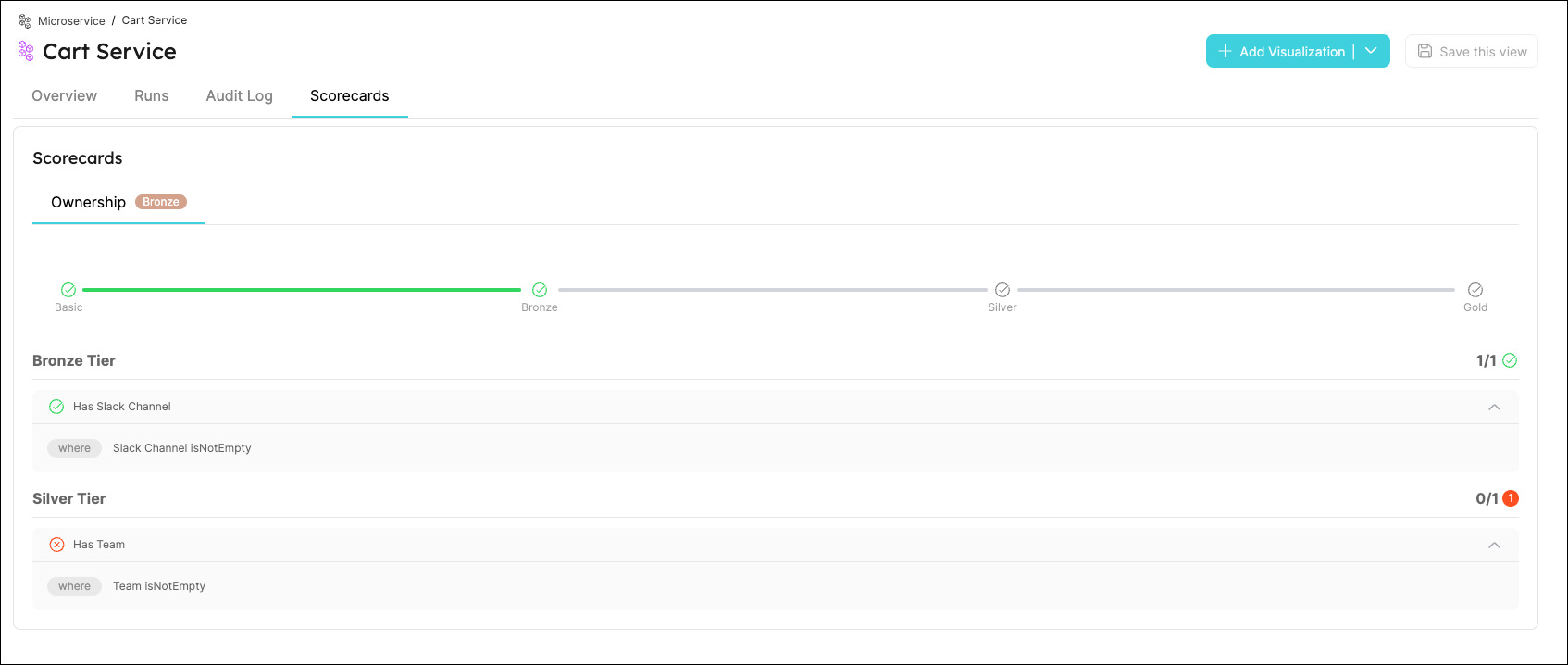
We can see that the hasSlackChannel rule passed because we provided one to that entity, while the hasTeam failed because we didn't provide any team.
Therefore the level of the entity is Bronze because it passed all the rules in the Bronze level (hasSlackChannel)
From Terraform
In order to create a scorecard from the Terraform provider , you will need to use the port_scorecard resource.
Here is an example of how to create an Ownership scorecard with the Terraform provider:
resource "port_scorecard" "ownership" {
blueprint = "microservice"
identifier = "Ownership"
title = "Ownership"
rules = [
{
identifier = "hasSlackChannel"
title = "Has Slack Channel"
level = "Silver"
query = {
combinator = "and"
conditions = [
jsonencode({
operator = "isNotEmpty"
property = "slackChannel"
})
]
}
},
{
identifier = "hasTeam"
title = "Has Team"
level = "Bronze"
query = {
combinator = "and"
conditions = [
jsonencode({
operator = "isNotEmpty"
property = "$team"
})
]
}
}
]
}
Update Scorecards
To update Scorecards, we can use the same URL and payload we have used before with the id that the backend generated for that scorecard.
And just as we have shown earlier in the tutorial, you can update a Scorecard from the UI or from the API.
From the UI
In order to update a Scorecard from the UI, go to the DevPortal Builder page, expand the desired blue print, and switch to the Scorecards tab.
An editor window will open with the current scorecards of the Blueprint. In order to update the Scorecard, change the wanted scorecard within the scorecards array, click on save at the bottom right corner of the editor and view the updated Scorecards.
From the API
To update a scorecard you can use 2 different URLs:
- Update a single Scorecard using the URL
https://api.getport.io/v1/blueprints/{blueprint_identifier}/scorecards/{scorecard_identifier}. The request body will be the full Scorecard + the wanted changed values - Make a PUT request to the URL
https://api.getport.io/v1/blueprints/{blueprint_identifier}/scorecards. to multiple scorecards at once
The request body will include the existing body of the Scorecard, after the desired updates to the existing Scorecard have been applied.
From Terraform
In order to update a scorecard with the Terraform provider, you will need to run the terraform apply -target=port_scorecard.<resourceId> command with the updated scorecard resource.
Delete Scorecards
A Scorecard cannot be restored after deletion!
You can delete Scorecards through the UI or the API:
From the UI
To delete a Scorecard through the UI, go to the Builder page, expand the Blueprint and switch to the Scorecards tab. Hover the desired Scorecard and select "Delete Scorecard" from the three dot menu.
From the API
- Make an HTTP PUT request and remove it from the array of the scorecards via the URL
https://api.getport.io/v1/blueprints/{blueprint_identifier}/scorecards - Make an HTTP DELETE request to the URL
https://api.getport.io/v1/blueprints/{blueprint_identifier}/scorecards/{scorecard_identifier}thescorecard_identifieris the identifier of the scorecard we want to delete
When using the multiple update Scorecards https://api.getport.io/v1/blueprints/{blueprint_identifier}/scorecards PUT request, keep in mind that you will see a new id property. This is used via Port to identify the Scorecard in order to be able to update its properties
From Terraform
In order to delete a scorecard using the Terraform provider, use the terraform destroy -target=port_scorecard.<resourceId> command with the scorecard resource you want to delete. (remember that it is also possible to remove the definition of the port_scorecard resource from the .tf file and run terraform apply)