Kubernetes
Our integration with Kubernetes queries your Kubernetes clusters directly according to your definition. By using our Kubernetes integration, you can ingest live data directly from your K8s clusters into Port in a transparent, efficient and precise manner, thus making sure only the information you need appears in the software catalog, and remains up to date.
Our integration with Kubernetes provides real-time event processing, this allows for an accurate real-time representation of your K8s cluster inside Port.
Port's Kubernetes exporter is open source, view the source code here
💡 Kubernetes exporter common use cases
Our Kubernetes exporter makes it easy to fill the software catalog with live data directly from your clusters, for example:
- Map all the resources in your clusters, including namespaces, pods, replica sets, cluster nodes, deployments and other cluster objects;
- Get real-time metadata from your cluster such as replica counts, deployment health, node health and more;
- Use relations to create a complete, easily digestible map of your K8s cluster inside Port;
- Map your Kubernetes resources from common CRDs such as ArgoCD, Istio and more;
- etc.
How it works
Port's Kubernetes exporter allows you to bring all the data supported by the K8s API to show running services, environments and more. The open source Kubernetes exporter allows you to perform extract, transform, load (ETL) on data from K8s into the desired software catalog data model.
The exporter is deployed using a Helm chart installed on the cluster. Once it is set up, it continues to sync changes, meaning that all changes, deletions or additions are accurately and automatically reflected in Port.
The helm chart uses a YAML configuration stored in the integration within your Portal. This configuration describes the ETL process responsible for loading data into the developer portal. The approach reflects a golden middle between an overly opinionated K8s visualization that might not work for everyone and a too-broad approach that could introduce unneeded complexity into the developer portal.
Here is an example snippet from the integration configuration which demonstrates the ETL process for getting ReplicaSet data from the cluster and into the software catalog:
The exporter makes use of the JQ JSON processor to select, modify, concatenate, transform and perform other operations on existing fields and values from the Kubernetes objects.
Exporter JQ configuration
The exporter configuration is how you specify the exact resources you want to query from your K8s cluster, and also how you specify which entities and which properties you want to fill with data from the cluster.
Here is an example configuration block:
resources: # List of K8s resources to list, watch, and export to Port.
- kind: apps/v1/replicasets # group/version/resource (G/V/R) format
selector:
query: .metadata.namespace | startswith("kube") | not # JQ boolean query. If evaluated to false - skip syncing the object.
port:
entity:
mappings: # Mappings between one K8s object to one or many Port Entities. Each value is a JQ query.
- identifier: .metadata.name
title: .metadata.name
blueprint: '"deploymentConfig"'
properties:
creationTimestamp: .metadata.creationTimestamp
annotations: .metadata.annotations
status: .status
Exporter configuration structure
-
The root key of the configuration YAML is the
resourceskey:resources:
- kind: apps/v1/replicasets
selector:
... -
The
kindkey is a specifier for an object from the K8s API or CRD following the group/version/resource (G/V/R) format:resources:
- kind: apps/v1/replicasets
selector:
...tipA reference of available Kubernetes Resources to list, watch, and export can be found here
-
The
selectorand thequerykeys let you filter exactly which objects from the specifiedkindwill be ingested to the software catalogresources:
- kind: apps/v1/replicasets
selector:
query: .metadata.namespace | startswith("kube") | not # JQ boolean query. If evaluated to false - skip syncing the object.
port:Some example use cases:
-
To sync all objects from the specified
kind: do not specify aselectorandquerykey; -
To sync all objects from the specified
kindthat are not related to the internal Kubernetes system, use:query: .metadata.namespace | startswith("kube") | not -
To sync all objects from the specified
kindthat start withproduction, use:query: .metadata.namespace | startswith("production") -
etc.
-
-
The
port,entityand themappingskeys open the section used to map the Kubernetes object fields to Port entities, themappingskey is an array where each object matches the structure of an entityresources:
- kind: apps/v1/replicasets
selector:
query: .metadata.namespace | startswith("kube") | not
port:
entity:
mappings: # Mappings between one K8s object to one or many Port Entities. Each value is a JQ query.
- identifier: .metadata.name
title: .metadata.name
blueprint: '"myBlueprint"'
properties:
creationTimestamp: .metadata.creationTimestamp
annotations: .metadata.annotations
status: .status
relations:
myRelation: .metadata.namespace
Prerequisites
- Port's Kubernetes exporter is installed using Helm, so Helm must be installed to use the exporter's chart. Please refer to Helm's documentation for installation instructions;
- You will need your Port credentials to install the Kubernetes exporter.
Get your Port credentials
To get your Port credentials, go to your Port application, click on the ... button in the top right corner, and select Credentials. Here you can view and copy your CLIENT_ID and CLIENT_SECRET:
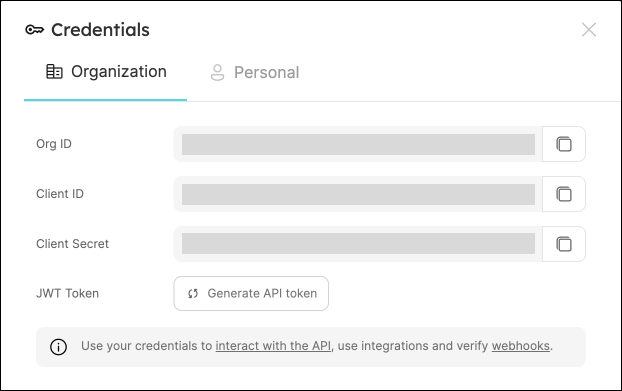
The exporter helm chart can be found here
Installation
Choose one of the following installation methods:
- Helm
- ArgoCD
-
Add Port's Helm repo by using the following command:
helm repo add port-labs https://port-labs.github.io/helm-chartstipIf you already added Port's Helm repo earlier, run
helm repo updateto retrieve the latest versions of the charts. You can then runhelm search repo port-labsto see the charts. -
Install the exporter service on your Kubernetes cluster by running the following command:
helm upgrade --install my-port-k8s-exporter port-labs/port-k8s-exporter \
--create-namespace --namespace port-k8s-exporter \
--set secret.secrets.portClientId=YOUR_PORT_CLIENT_ID \
--set secret.secrets.portClientSecret=YOUR_PORT_CLIENT_SECRET \
--set portBaseUrl='https://api.getport.io' \
--set stateKey="k8s-exporter" \
--set eventListener.type="POLLING" \
--set "extraEnv[0].name"="CLUSTER_NAME" \
--set "extraEnv[0].value"=YOUR_PORT_CLUSTER_NAME
The baseUrl, port_region, port.baseUrl, portBaseUrl, port_base_url and OCEAN__PORT__BASE_URL parameters are used to select which instance or Port API will be used.
Port exposes two API instances, one for the EU region of Port, and one for the US region of Port.
- If you use the EU region of Port (https://app.getport.io), your API URL is
https://api.getport.io. - If you use the US region of Port (https://app.us.getport.io), your API URL is
https://api.us.getport.io.
-
Install the
my-port-k8s-exporterArgoCD Application by creating the followingmy-port-k8s-exporter.yamlmanifest:noteArgoCD Application
apiVersion: argoproj.io/v1alpha1
kind: Application
metadata:
name: my-port-k8s-exporter
namespace: argocd
spec:
destination:
namespace: my-port-k8s-exporter
server: https://kubernetes.default.svc
project: default
sources:
- repoURL: 'https://port-labs.github.io/helm-charts/'
chart: port-k8s-exporter
targetRevision: LATEST_HELM_RELEASE
helm:
valueFiles:
- $values/argocd/my-port-k8s-exporter/values.yaml
parameters:
- name: secret.secrets.portClientId
value: YOUR_PORT_CLIENT_ID
- name: secret.secrets.portClientSecret
value: YOUR_PORT_CLIENT_SECRET
- name: portBaseUrl
value: https://api.getport.io
- name: stateKey
value: YOUR_CLUSTER_NAME
- name: extraEnv[0].name
value: CLUSTER_NAME
- name: extraEnv[0].value
value: YOUR_CLUSTER_NAME
- repoURL: YOUR_GIT_REPO_URL
targetRevision: main
ref: values
syncPolicy:
automated:
prune: true
selfHeal: true
syncOptions:
- CreateNamespace=trueSelecting a Port API URL by account regionThe
baseUrl,port_region,port.baseUrl,portBaseUrl,port_base_urlandOCEAN__PORT__BASE_URLparameters are used to select which instance or Port API will be used.Port exposes two API instances, one for the EU region of Port, and one for the US region of Port.
- If you use the EU region of Port (https://app.getport.io), your API URL is
https://api.getport.io. - If you use the US region of Port (https://app.us.getport.io), your API URL is
https://api.us.getport.io.
- If you use the EU region of Port (https://app.getport.io), your API URL is
-
Apply your application manifest with
kubectl:
kubectl apply -f my-port-k8s-exporter.yaml
By default, the exporter will try to initiate pre-defined blueprints and resource mapping.
Done! The exporter will begin creating and updating objects from Kubernetes cluster as Port entities shortly.
Updating exporter configuration
To update the exporter resource mapping, open the data sources page in Port and click on your Kubernetes integration. Then edit the exporter configuration and click on the Save & Resync button.
Examples
Refer to the examples page for practical configurations and their corresponding blueprint definitions.
Advanced
Refer to the advanced page for advanced use cases and outputs.