ArgoCD
Port's ArgoCD integration allows you to model ArgoCD resources in your software catalog and ingest data into them.
Overview
This integration allows you to:
- Map and organize your desired ArgoCD resources and their metadata in Port (see supported resources below).
- Watch for ArgoCD object changes (create/update/delete) in real-time, and automatically apply the changes to your software catalog.
Supported Resources
The resources that can be ingested from ArgoCD into Port are listed below. It is possible to reference any field that appears in the API responses linked below in the mapping configuration.
Prerequisites
Generate an ArgoCD token
-
Navigate to
<serverURL>/settings/accounts/<user>. For example, if you access your ArgoCD athttps://localhost:8080, you should navigate tohttps://localhost:8080/settings/accounts/<user> -
The user should have
apiKeycapabilities to allow generating authentication tokens for API access. If you don't have a user created yet, follow the guide on how to create a new ArgoCD user -
Newly created users may have limited scope to resources by default. For that reason, You will need to configure the RBAC policy for the new user by following this guide
-
Ensure that the policy definition grants enough permission to
readresources such asapplications,clusters,projects,repositoriesetc. -
Under Tokens on your ArgoCD UI, Click Generate New to create a new token for the user or use the CLI:
argocd account generate-token --account <username> -
Create an ArgoCD user with readonly permissions
- Create an
argocd-user.yamlfile with the below manifest to create a new userport-ocean-user
Create user manifest (click to expand)
apiVersion: v1
kind: ConfigMap
metadata:
name: argocd-cm
namespace: argocd
labels:
app.kubernetes.io/name: argocd-cm
app.kubernetes.io/part-of: argocd
data:
# add an additional local user with apiKey and login capabilities
# apiKey - allows generating API keys
# login - allows to login using UI
accounts.port-ocean-user: apiKey, login
accounts.port-ocean-user.enabled: "true"- Apply the manifest with
kubectlto create the user:
kubectl apply -f argocd-user.yaml- Grant read only RBAC policy to the new user using the below manifest file (
argocd-rbac-cm.yaml)
RBAC policy to grant readonly role to the new user (click to expand)
apiVersion: v1
kind: ConfigMap
metadata:
name: argocd-rbac-cm
namespace: argocd
data:
policy.default: role:readonly
policy.csv: |
p, role:read-only-role, applications, *, */*, allow
p, role:read-only-role, clusters, get, *, allow
p, role:read-only-role, repositories, get, *, allow
p, role:read-only-role, projects, get, *, allow
p, role:read-only-role, logs, get, *, allow
g, port-ocean-user, role:read-only-role- Apply the
argocd-rbac-cm.yamlmanifest withkubectl:
kubectl apply -f argocd-rbac-cm.yaml- Go to your ArgoCD UI to generate a new token for the user or use the CLI
argocd account generate-token --account <username> - Create an
Setup
Choose one of the following installation methods:
- Real-time (self-hosted)
- Scheduled (CI)
Using this installation method means that the integration will be able to update Port in real time using webhooks.
Prerequisites
To install the integration, you need a Kubernetes cluster that the integration's container chart will be deployed to.
Please make sure that you have kubectl and helm installed on your machine, and that your kubectl CLI is connected to the Kubernetes cluster where you plan to install the integration.
If you are having trouble installing this integration, please refer to these troubleshooting steps.
For details about the available parameters for the installation, see the table below.
- Helm
- ArgoCD
To install the integration using Helm:
-
Go to the Argocd data source page in your portal.
-
Select the
Real-time and always onmethod: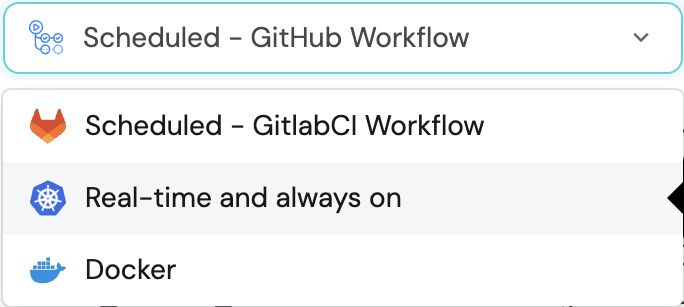
-
A
helmcommand will be displayed, with default values already filled out (e.g. your Port cliend ID, client secret, etc).
Copy the command, replace the placeholders with your values, then run it in your terminal to install the integration.
The baseUrl, port_region, port.baseUrl, portBaseUrl, port_base_url and OCEAN__PORT__BASE_URL parameters are used to select which instance or Port API will be used.
Port exposes two API instances, one for the EU region of Port, and one for the US region of Port.
- If you use the EU region of Port (https://app.getport.io), your API URL is
https://api.getport.io. - If you use the US region of Port (https://app.us.getport.io), your API URL is
https://api.us.getport.io.
To install the integration using ArgoCD:
- Create a
values.yamlfile inargocd/my-ocean-argocd-integrationin your git repository with the content:
Remember to replace the placeholders for TOKEN and SERVER_URL, which represents your ArgoCD API token and server url respectively.
initializePortResources: true
scheduledResyncInterval: 120
integration:
identifier: my-ocean-argocd-integration
type: argocd
eventListener:
type: POLLING
config:
serverUrl: SERVER_URL
secrets:
token: TOKEN
- Install the
my-ocean-argocd-integrationArgoCD Application by creating the followingmy-ocean-argocd-integration.yamlmanifest:
Remember to replace the placeholders for YOUR_PORT_CLIENT_ID YOUR_PORT_CLIENT_SECRET and YOUR_GIT_REPO_URL.
Multiple sources ArgoCD documentation can be found here.
ArgoCD Application
apiVersion: argoproj.io/v1alpha1
kind: Application
metadata:
name: my-ocean-argocd-integration
namespace: argocd
spec:
destination:
namespace: my-ocean-argocd-integration
server: https://kubernetes.default.svc
project: default
sources:
- repoURL: 'https://port-labs.github.io/helm-charts/'
chart: port-ocean
targetRevision: 0.1.18
helm:
valueFiles:
- $values/argocd/my-ocean-argocd-integration/values.yaml
parameters:
- name: port.clientId
value: YOUR_PORT_CLIENT_ID
- name: port.clientSecret
value: YOUR_PORT_CLIENT_SECRET
- name: port.baseUrl
value: https://api.getport.io
- repoURL: YOUR_GIT_REPO_URL
targetRevision: main
ref: values
syncPolicy:
automated:
prune: true
selfHeal: true
syncOptions:
- CreateNamespace=true
The baseUrl, port_region, port.baseUrl, portBaseUrl, port_base_url and OCEAN__PORT__BASE_URL parameters are used to select which instance or Port API will be used.
Port exposes two API instances, one for the EU region of Port, and one for the US region of Port.
- If you use the EU region of Port (https://app.getport.io), your API URL is
https://api.getport.io. - If you use the US region of Port (https://app.us.getport.io), your API URL is
https://api.us.getport.io.
- Apply your application manifest with
kubectl:
kubectl apply -f my-ocean-argocd-integration.yaml
This table summarizes the available parameters for the installation. Note the parameters specific to this integration, they are last in the table.
| Parameter | Description | Required |
|---|---|---|
port.clientId | Your port client id | ✅ |
port.clientSecret | Your port client secret | ✅ |
port.baseUrl | Your Port API URL - https://api.getport.io for EU, https://api.us.getport.io for US | ✅ |
initializePortResources | Default true, When set to true the integration will create default blueprints and the port App config Mapping | ❌ |
sendRawDataExamples | Enable sending raw data examples from the third party API to port for testing and managing the integration mapping. Default is true | ❌ |
integration.identifier | Change the identifier to describe your integration | ✅ |
integration.type | The integration type | ✅ |
integration.eventListener.type | The event listener type | ✅ |
integration.secrets.token | The ArgoCD API token, docs can be found here | ✅ |
integration.config.serverUrl | The ArgoCD server url | ✅ |
integration.config.ignoreServerError | Whether to ignore server errors when fetching data from ArgoCD. The default value is false meaning the integration will raise exceptions and fail the resync event | ❌ |
scheduledResyncInterval | The number of minutes between each resync | ❌ |
This workflow/pipeline will run the ArgoCD integration once and then exit, this is useful for scheduled ingestion of data.
If you want the integration to update Port in real time using webhooks you should use the Real-time (self-hosted) installation option
- GitHub
- Jenkins
- GitLab
Make sure to configure the following Github Secrets:
| Parameter | Description | Required |
|---|---|---|
OCEAN__INTEGRATION__CONFIG__TOKEN | The ArgoCD API token | ✅ |
OCEAN__INTEGRATION__CONFIG__SERVER_URL | The ArgoCD server URL | ✅ |
OCEAN__INTEGRATION__CONFIG__IGNORE_SERVER_ERROR | Whether to ignore server errors when fetching data from ArgoCD. The default value is false meaning the integration will raise exceptions and fail the resync event | ❌ |
OCEAN__INITIALIZE_PORT_RESOURCES | Default true, When set to false the integration will not create default blueprints and the port App config Mapping | ❌ |
OCEAN__INTEGRATION__IDENTIFIER | Change the identifier to describe your integration, if not set will use the default one | ❌ |
OCEAN__PORT__CLIENT_ID | Your port client id | ✅ |
OCEAN__PORT__CLIENT_SECRET | Your port client secret | ✅ |
OCEAN__PORT__BASE_URL | Your Port API URL - https://api.getport.io for EU, https://api.us.getport.io for US | ✅ |
OCEAN__SEND_RAW_DATA_EXAMPLES | Enable sending raw data examples from the third party API to port for testing and managing the integration mapping. Default is true | ❌ |
Here is an example for argocd-integration.yml workflow file:
name: ArgoCD Exporter Workflow
on:
workflow_dispatch:
schedule:
- cron: '0 */1 * * *' # Determines the scheduled interval for this workflow. This example runs every hour.
jobs:
run-integration:
runs-on: ubuntu-latest
timeout-minutes: 30 # Set a time limit for the job
steps:
- uses: port-labs/ocean-sail@v1
with:
type: 'argocd'
port_client_id: ${{ secrets.OCEAN__PORT__CLIENT_ID }}
port_client_secret: ${{ secrets.OCEAN__PORT__CLIENT_SECRET }}
port_base_url: https://api.getport.io
config: |
token: ${{ secrets.OCEAN__INTEGRATION__CONFIG__TOKEN }}
server_url: ${{ OCEAN__INTEGRATION__CONFIG__SERVER_URL }}
ignore_server_error: false
Your Jenkins agent should be able to run docker commands.
Make sure to configure the following Jenkins Credentials
of Secret Text type:
| Parameter | Description | Required |
|---|---|---|
OCEAN__INTEGRATION__CONFIG__TOKEN | The ArgoCD API token | ✅ |
OCEAN__INTEGRATION__CONFIG__SERVER_URL | The ArgoCD server URL | ✅ |
OCEAN__INTEGRATION__CONFIG__IGNORE_SERVER_ERROR | Whether to ignore server errors when fetching data from ArgoCD. The default value is false meaning the integration will raise exceptions and fail the resync event | ❌ |
OCEAN__INITIALIZE_PORT_RESOURCES | Default true, When set to false the integration will not create default blueprints and the port App config Mapping | ❌ |
OCEAN__INTEGRATION__IDENTIFIER | Change the identifier to describe your integration, if not set will use the default one | ❌ |
OCEAN__SEND_RAW_DATA_EXAMPLES | Enable sending raw data examples from the third party API to port for testing and managing the integration mapping. Default is true | ❌ |
OCEAN__PORT__CLIENT_ID | Your port client id | ✅ |
OCEAN__PORT__CLIENT_SECRET | Your port client secret | ✅ |
OCEAN__PORT__BASE_URL | Your Port API URL - https://api.getport.io for EU, https://api.us.getport.io for US | ✅ |
Here is an example for Jenkinsfile groovy pipeline file:
pipeline {
agent any
stages {
stage('Run ArgoCD Integration') {
steps {
script {
withCredentials([
string(credentialsId: 'OCEAN__INTEGRATION__CONFIG__TOKEN', variable: 'OCEAN__INTEGRATION__CONFIG__TOKEN'),
string(credentialsId: 'OCEAN__INTEGRATION__CONFIG__SERVER_URL', variable: 'OCEAN__INTEGRATION__CONFIG__SERVER_URL'),
string(credentialsId: 'OCEAN__PORT__CLIENT_ID', variable: 'OCEAN__PORT__CLIENT_ID'),
string(credentialsId: 'OCEAN__PORT__CLIENT_SECRET', variable: 'OCEAN__PORT__CLIENT_SECRET'),
]) {
sh('''
#Set Docker image and run the container
integration_type="argocd"
version="latest"
image_name="ghcr.io/port-labs/port-ocean-${integration_type}:${version}"
docker run -i --rm --platform=linux/amd64 \
-e OCEAN__EVENT_LISTENER='{"type":"ONCE"}' \
-e OCEAN__INITIALIZE_PORT_RESOURCES=true \
-e OCEAN__SEND_RAW_DATA_EXAMPLES=true \
-e OCEAN__INTEGRATION__CONFIG__TOKEN=$OCEAN__INTEGRATION__CONFIG__TOKEN \
-e OCEAN__INTEGRATION__CONFIG__SERVER_URL=$OCEAN__INTEGRATION__CONFIG__SERVER_URL \
-e OCEAN__INTEGRATION__CONFIG__IGNORE_SERVER_ERROR=false \
-e OCEAN__PORT__CLIENT_ID=$OCEAN__PORT__CLIENT_ID \
-e OCEAN__PORT__CLIENT_SECRET=$OCEAN__PORT__CLIENT_SECRET \
-e OCEAN__PORT__BASE_URL='https://api.getport.io' \
$image_name
exit $?
''')
}
}
}
}
}
}
Make sure to configure the following GitLab variables:
| Parameter | Description | Required |
|---|---|---|
OCEAN__INTEGRATION__CONFIG__TOKEN | The ArgoCD API token | ✅ |
OCEAN__INTEGRATION__CONFIG__SERVER_URL | The ArgoCD server URL | ✅ |
OCEAN__INTEGRATION__CONFIG__IGNORE_SERVER_ERROR | Whether to ignore server errors when fetching data from ArgoCD. The default value is false meaning the integration will raise exceptions and fail the resync event | ❌ |
OCEAN__INITIALIZE_PORT_RESOURCES | Default true, When set to false the integration will not create default blueprints and the port App config Mapping | ❌ |
OCEAN__SEND_RAW_DATA_EXAMPLES | Enable sending raw data examples from the third party API to port for testing and managing the integration mapping. Default is true | ❌ |
OCEAN__INTEGRATION__IDENTIFIER | Change the identifier to describe your integration, if not set will use the default one | ❌ |
OCEAN__PORT__CLIENT_ID | Your port client id | ✅ |
OCEAN__PORT__CLIENT_SECRET | Your port client secret | ✅ |
OCEAN__PORT__BASE_URL | Your Port API URL - https://api.getport.io for EU, https://api.us.getport.io for US | ✅ |
Here is an example for .gitlab-ci.yml pipeline file:
default:
image: docker:24.0.5
services:
- docker:24.0.5-dind
before_script:
- docker info
variables:
INTEGRATION_TYPE: argocd
VERSION: latest
stages:
- ingest
ingest_data:
stage: ingest
variables:
IMAGE_NAME: ghcr.io/port-labs/port-ocean-$INTEGRATION_TYPE:$VERSION
script:
- |
docker run -i --rm --platform=linux/amd64 \
-e OCEAN__EVENT_LISTENER='{"type":"ONCE"}' \
-e OCEAN__INITIALIZE_PORT_RESOURCES=true \
-e OCEAN__SEND_RAW_DATA_EXAMPLES=true \
-e OCEAN__INTEGRATION__CONFIG__TOKEN=$OCEAN__INTEGRATION__CONFIG__TOKEN \
-e OCEAN__INTEGRATION__CONFIG__SERVER_URL=$OCEAN__INTEGRATION__CONFIG__SERVER_URL \
-e OCEAN__INTEGRATION__CONFIG__IGNORE_SERVER_ERROR=false \
-e OCEAN__PORT__CLIENT_ID=$OCEAN__PORT__CLIENT_ID \
-e OCEAN__PORT__CLIENT_SECRET=$OCEAN__PORT__CLIENT_SECRET \
-e OCEAN__PORT__BASE_URL='https://api.getport.io' \
$IMAGE_NAME
rules: # Run only when changes are made to the main branch
- if: '$CI_COMMIT_BRANCH == "main"'
The baseUrl, port_region, port.baseUrl, portBaseUrl, port_base_url and OCEAN__PORT__BASE_URL parameters are used to select which instance or Port API will be used.
Port exposes two API instances, one for the EU region of Port, and one for the US region of Port.
- If you use the EU region of Port (https://app.getport.io), your API URL is
https://api.getport.io. - If you use the US region of Port (https://app.us.getport.io), your API URL is
https://api.us.getport.io.
Configuration
Port integrations use a YAML mapping block to ingest data from the third-party api into Port.
The mapping makes use of the JQ JSON processor to select, modify, concatenate, transform and perform other operations on existing fields and values from the integration API.
Capabilities
Configure real-time updates
Currently, the ArgoCD REST API lacks support for programmatic webhook creation. To set up a webhook configuration in ArgoCD for sending notifications to the Ocean integration, follow these steps:
- Install ArgoCD notifications manifest;
kubectl apply -n argocd -f https://raw.githubusercontent.com/argoproj-labs/argocd-notifications/release-1.0/manifests/install.yaml
- Install ArgoCD triggers and templates manifest;
kubectl apply -n argocd -f https://raw.githubusercontent.com/argoproj-labs/argocd-notifications/release-1.0/catalog/install.yaml
- Use
kubectlto connect to the Kubernetes cluster where your ArgoCD instance is deployed;
kubectl config use-context <your-cluster-context>
- Set the current namespace to your ArgoCD namespace, use the following command;
kubectl config set-context --current --namespace=<your-namespace>
-
Create a YAML file (e.g.
argocd-webhook-config.yaml) that configures the webhook notification service. The example below shows how to set up a webhook to send real-time events whenever ArgoCD applications are updated. The YAML file includes the following components:- Notification service definition;
- Template for the webhook message body;
- Trigger definitions;
- Subscriptions to the notifications.
Here's an example YAML. Make sure to replace
<WEBHOOK_URL>with the actual URL of the ingress or service where the ocean integration will be deployed. By default, incoming webhook events are sent to/integration/webhookpath in Ocean so do not replace the path parameter.webhook manifest file
apiVersion: v1
kind: ConfigMap
metadata:
name: argocd-notifications-cm
data:
trigger.on-sync-operation-change: |
- description: Application syncing has updated
send:
- app-status-change
when: app.status.operationState.phase in ['Error', 'Failed', 'Succeeded', 'Running']
trigger.on-deployed: |
- description: Application is synced and healthy
send:
- app-status-change
when: app.status.operationState.phase in ['Succeeded'] and app.status.health.status == 'Healthy'
trigger.on-health-degraded: |
- description: Application has degraded
send:
- app-status-change
when: app.status.health.status == 'Degraded'
service.webhook.port-ocean: |
url: <WEBHOOK_URL>
headers:
- name: Content-Type
value: application/json
template.app-status-change: |
webhook:
port-ocean:
method: POST
path: /integration/webhook
body: |
{
"action": "upsert",
"application_name": "{{.app.metadata.name}}"
}
subscriptions: |
- recipients:
- port-ocean
triggers:
- on-deployed
- on-health-degraded
- on-sync-operation-change -
Use
kubectlto apply the YAML file to your cluster. Run the following command, replacing<your-namespace>with your ArgoCD namespace and<path-to-yaml-file>with the actual path to your YAML file:
kubectl apply -n <your-namespace> -f <path-to-yaml-file>
This command deploys the webhook notification configuration to your ArgoCD notification configmap (argocd-notifications-cm), allowing Ocean to receive real-time events.
Examples
To view and test the integration's mapping against examples of the third-party API responses, use the jq playground in your data sources page. Find the integration in the list of data sources and click on it to open the playground.
Examples of blueprints and the relevant integration configurations can be found on the argocd examples page
Relevant Guides
For relevant guides and examples, see the guides section.
Alternative installation via webhook
While the Ocean integration described above is the recommended installation method, you may prefer to use a webhook to ingest data from ArgoCD. If so, use the following instructions:
Webhook installation (click to expand)
In this example you are going to create a webhook integration between ArgoCD and Port, which will ingest application entities and map them to your ArgoCD projects.
Port configuration
Create the following blueprint definition:
Project blueprint
{
"identifier": "argocdProject",
"description": "This blueprint represents an ArgoCD Project",
"title": "ArgoCD Project",
"icon": "Argo",
"schema": {
"properties": {
"description": {
"title": "Description",
"description": "Project description",
"type": "string",
"icon": "DefaultProperty"
}
},
"required": []
},
"mirrorProperties": {},
"calculationProperties": {},
"relations": {}
}
Application blueprint
{
"identifier": "argocdApplication",
"description": "This blueprint represents an ArgoCD Application",
"title": "ArgoCD Application",
"icon": "Argo",
"schema": {
"properties": {
"gitRepo": {
"type": "string",
"format": "url",
"icon": "Git",
"title": "Repository URL",
"description": "The URL of the Git repository containing the application source code"
},
"gitPath": {
"type": "string",
"title": "Path",
"description": "The path within the Git repository where the application manifests are located"
},
"destinationServer": {
"type": "string",
"title": "Destination Server",
"format": "url"
},
"namespace": {
"type": "string",
"title": "Namespace"
},
"syncStatus": {
"type": "string",
"title": "Sync Status",
"enum": ["Synced", "OutOfSync", "Unknown"],
"enumColors": {
"Synced": "green",
"OutOfSync": "red",
"Unknown": "lightGray"
},
"description": "The sync status of the application"
},
"healthStatus": {
"type": "string",
"title": "Health Status",
"enum": [
"Healthy",
"Missing",
"Suspended",
"Degraded",
"Progressing",
"Unknown"
],
"enumColors": {
"Healthy": "green",
"Missing": "yellow",
"Suspended": "purple",
"Degraded": "red",
"Progressing": "blue",
"Unknown": "lightGray"
},
"description": "The health status of the application"
},
"createdAt": {
"title": "Created At",
"type": "string",
"format": "date-time"
}
},
"required": []
},
"mirrorProperties": {},
"calculationProperties": {},
"relations": {
"project": {
"title": "Project",
"target": "argocdProject",
"required": false,
"many": false
}
}
}
Create the following webhook configuration using Port UI
Application webhook configuration
-
Basic details tab - fill the following details:
- Title :
ArgoCD Application Mapper; - Identifier :
argocd_application_mapper; - Description :
A webhook configuration to map ArgoCD applications to Port; - Icon :
Argo;
- Title :
-
Integration configuration tab - fill the following JQ mapping:
[
{
"blueprint": "argocdApplication",
"filter": "true",
"entity": {
"identifier": ".body.uid | tostring",
"title": ".body.name | tostring",
"properties": {
"gitRepo": ".body.git_repo",
"gitPath": ".body.git_path",
"destinationServer": ".body.destination_server",
"namespace": ".body.namespace",
"syncStatus": ".body.sync_status",
"healthStatus": ".body.health_status",
"createdAt": ".body.created_at"
},
"relations": {
"project": ".body.project"
}
}
}
] -
Click Save at the bottom of the page.
Create a webhook in ArgoCD
To set up a webhook configuration in ArgoCD for sending notifications to Port, follow these steps:
Prerequisite
- You have access to a Kubernetes cluster where ArgoCD is deployed.
- You have
kubectlinstalled and configured to access your cluster.
Steps
- Install ArgoCD notifications manifest;
kubectl apply -n argocd -f https://raw.githubusercontent.com/argoproj-labs/argocd-notifications/release-1.0/manifests/install.yaml
- Install ArgoCD triggers and templates manifest;
kubectl apply -n argocd -f https://raw.githubusercontent.com/argoproj-labs/argocd-notifications/release-1.0/catalog/install.yaml
- Use
kubectlto connect to the Kubernetes cluster where your ArgoCD instance is deployed;
kubectl config use-context <your-cluster-context>
- Set the current namespace to your ArgoCD namespace, use the following command;
kubectl config set-context --current --namespace=<your-namespace>
-
Create a YAML file (e.g.
argocd-webhook-config.yaml) that configures the webhook notification service. The example below shows how to set up a webhook to send real-time events whenever ArgoCD applications are updated. The YAML file includes the following components:- Notification service definition;
- Template for the webhook message body;
- Trigger definitions;
- Subscriptions to the notifications.
Here's an example YAML. Make sure to replace
<YOUR_WEBHOOK_URL>with the value ofurlkey you received after creating the webhook configuration.webhook manifest file
apiVersion: v1
kind: ConfigMap
metadata:
name: argocd-notifications-cm
data:
trigger.on-sync-operation-change: |
- description: Application syncing has updated
send:
- app-status-change
when: app.status.operationState.phase in ['Error', 'Failed', 'Succeeded', 'Running']
trigger.on-deployed: |
- description: Application is synced and healthy
send:
- app-status-change
when: app.status.operationState.phase in ['Succeeded'] and app.status.health.status == 'Healthy'
trigger.on-health-degraded: |
- description: Application has degraded
send:
- app-status-change
when: app.status.health.status == 'Degraded'
service.webhook.port-webhook: |
url: <YOUR_WEBHOOK_URL>
headers:
- name: Content-Type
value: application/json
template.app-status-change: |
webhook:
port-webhook:
method: POST
body: |
{
"uid": "{{.app.metadata.uid}}",
"name": "{{.app.metadata.name}}",
"namespace": "{{.app.metadata.namespace}}",
"sync_status": "{{.app.status.sync.status}}",
"health_status": "{{.app.status.health.status}}",
"git_repo": "{{.app.spec.source.repoURL}}",
"git_path": "{{.app.spec.source.path}}",
"destination_server": "{{.app.spec.destination.server}}",
"created_at": "{{.app.metadata.creationTimestamp}}",
"project": "{{.app.spec.project}}"
}
subscriptions: |
- recipients:
- port-webhook
triggers:
- on-deployed
- on-health-degraded
- on-sync-operation-change -
Use
kubectlto apply the YAML file to your cluster. Run the following command, replacing<your-namespace>with your ArgoCD namespace and<path-to-yaml-file>with the actual path to your YAML file:
kubectl apply -n <your-namespace> -f <path-to-yaml-file>
This command deploys the webhook notification configuration to your ArgoCD notification configmap (argocd-notifications-cm), allowing Port to receive real-time events.
Done! any change that happens to your applications in ArgoCD will trigger a webhook event to the webhook URL provided by Port. Port will parse the events according to the mapping and update the catalog entities accordingly.
Argocd Events
In this example you are going to create a webhook integration between ArgoCD and Port, which will ingest all events entities and map them to your ArgoCD applications.
Port configuration
Create the following blueprint definition:
Events blueprint
{
"identifier": "argocdEvent",
"description": "This blueprint represents ArgoCD events",
"title": "ArgoCD Events",
"icon": "Argo",
"schema": {
"properties": {
"event": {
"type": "string",
"title": "Event Name"
},
"namespace": {
"type": "string",
"title": "Namespace"
},
"description": {
"type": "string",
"title": "Description"
}
},
"required": []
},
"mirrorProperties": {},
"calculationProperties": {},
"aggregationProperties": {},
"relations": {
"application": {
"title": "Application",
"target": "argocdApplication",
"required": false,
"many": false
}
}
}
Create the following webhook configuration using Port UI
Application webhook configuration
-
Basic details tab - fill the following details:
- Title :
ArgoCD Event Mapper; - Identifier :
argocd_event_mapper; - Description :
A webhook configuration to map ArgoCD events to Port; - Icon :
Argo;
- Title :
-
Integration configuration tab - fill the following JQ mapping:
[
{
"blueprint": "argocdEvent",
"filter": "true",
"entity": {
"identifier": ".body.app_name + \"-\" + .body.event_name | tostring",
"title": ".body.event_name | tostring",
"properties": {
"event": ".body.event_name",
"namespace": ".body.namespace",
"description": ".body.description"
},
"relations": {
"application": ".body.uid"
}
}
}
] -
Click Save at the bottom of the page.
Create a webhook in ArgoCD
To set up a webhook configuration in ArgoCD for sending notifications to Port, follow these steps:
Prerequisite
- You have access to a Kubernetes cluster where ArgoCD is deployed.
- You have
kubectlinstalled and configured to access your cluster.
Steps
- Install ArgoCD notifications manifest;
kubectl apply -n argocd -f https://raw.githubusercontent.com/argoproj-labs/argocd-notifications/release-1.0/manifests/install.yaml
- Install ArgoCD triggers and templates manifest;
kubectl apply -n argocd -f https://raw.githubusercontent.com/argoproj-labs/argocd-notifications/release-1.0/catalog/install.yaml
- Use
kubectlto connect to the Kubernetes cluster where your ArgoCD instance is deployed;
kubectl config use-context <your-cluster-context>
- Set the current namespace to your ArgoCD namespace, use the following command;
kubectl config set-context --current --namespace=<your-namespace>
-
Create a YAML file (e.g.
argocd-events-config.yaml) that configures the webhook notification service. The example below shows how to set up a webhook to send real-time events from ArgoCD. The YAML file includes the following components:- Notification service definition;
- Template for the webhook message body;
- Trigger definitions;
- Subscriptions to the notifications.
Here's an example YAML. Make sure to replace
<YOUR_WEBHOOK_URL>with the value ofurlkey you received after creating the webhook configuration.event manifest file
apiVersion: v1
kind: ConfigMap
metadata:
name: argocd-notifications-cm
data:
trigger.on-created: |
- description: Application is created
send:
- app-created
when: true
oncePer: app.metadata.name
trigger.on-sync-running: |
- description: Application is being synced
send:
- app-sync-running
when: app.status.operationState.phase in ['Running']
trigger.on-sync-succeeded: |
- description: Application syncing has succeeded
send:
- app-sync-succeeded
when: app.status.operationState.phase in ['Succeeded']
trigger.on-sync-failed: |
- description: Application syncing has failed
send:
- app-sync-failed
when: app.status.operationState.phase in ['Error', 'Failed']
trigger.on-sync-status-unknown: |
- description: Application status is Unknown
send:
- app-sync-status-unknown
when: app.status.sync.status == 'Unknown'
trigger.on-deployed: |
- description: Application is synced and healthy
send:
- app-deployed
when: app.status.operationState.phase in ['Succeeded'] and app.status.health.status == 'Healthy'
trigger.on-health-degraded: |
- description: Application has degraded
send:
- app-health-degraded
when: app.status.health.status == 'Degraded'
trigger.on-deleted: |
- description: Application is deleted
send:
- app-deleted
when: app.metadata.deletionTimestamp != nil
oncePer: app.metadata.name
service.webhook.port-webhook: |
url: YOUR_WEBHOOK_URL
headers:
- name: Content-Type
value: application/json
template.app-created: |
webhook:
port-webhook:
method: POST
body: |
{
"uid": "{{.app.metadata.uid}}",
"event_name": "on-created",
"app_name": "{{.app.metadata.name}}",
"namespace": "{{.app.metadata.namespace}}",
"description": "Application is created"
}
template.app-sync-succeeded: |
webhook:
port-webhook:
method: POST
body: |
{
"uid": "{{.app.metadata.uid}}",
"event_name": "on-sync-succeeded",
"app_name": "{{.app.metadata.name}}",
"namespace": "{{.app.metadata.namespace}}",
"description": "Application syncing has succeeded"
}
template.app-sync-running: |
webhook:
port-webhook:
method: POST
body: |
{
"uid": "{{.app.metadata.uid}}",
"event_name": "on-sync-running",
"app_name": "{{.app.metadata.name}}",
"namespace": "{{.app.metadata.namespace}}",
"description": "Application is being synced"
}
template.app-sync-failed: |
webhook:
port-webhook:
method: POST
body: |
{
"uid": "{{.app.metadata.uid}}",
"event_name": "on-sync-failed",
"app_name": "{{.app.metadata.name}}",
"namespace": "{{.app.metadata.namespace}}",
"description": "Application syncing has failed"
}
template.app-health-degraded: |
webhook:
port-webhook:
method: POST
body: |
{
"uid": "{{.app.metadata.uid}}",
"event_name": "on-health-degraded",
"app_name": "{{.app.metadata.name}}",
"namespace": "{{.app.metadata.namespace}}",
"description": "Application has degraded"
}
template.app-deployed: |
webhook:
port-webhook:
method: POST
body: |
{
"uid": "{{.app.metadata.uid}}",
"event_name": "on-deployed",
"app_name": "{{.app.metadata.name}}",
"namespace": "{{.app.metadata.namespace}}",
"description": "Application is synced healthy"
}
template.app-sync-status-unknown: |
webhook:
port-webhook:
method: POST
body: |
{
"uid": "{{.app.metadata.uid}}",
"event_name": "on-sync-status-unknown",
"app_name": "{{.app.metadata.name}}",
"namespace": "{{.app.metadata.namespace}}",
"description": "Application status is Unknown"
}
template.app-deleted: |
webhook:
port-webhook:
method: POST
body: |
{
"uid": "{{.app.metadata.uid}}",
"event_name": "on-deleted",
"app_name": "{{.app.metadata.name}}",
"namespace": "{{.app.metadata.namespace}}",
"description": "Application deleted"
}
subscriptions: |
- recipients:
- port-webhook
triggers:
- on-created
- on-deployed
- on-health-degraded
- on-sync-failed
- on-sync-status-unknown
- on-sync-succeeded
- on-sync-running
- on-deleted -
Use
kubectlto apply the YAML file to your cluster. Run the following command, replacing<your-namespace>with your ArgoCD namespace and<path-to-yaml-file>with the actual path to your YAML file:
kubectl apply -n <your-namespace> -f <path-to-yaml-file>
This command deploys the webhook notification configuration to your ArgoCD notification configmap (argocd-notifications-cm), allowing Port to receive real-time events.
Done! any change that happens to your applications in ArgoCD will trigger a webhook event to the webhook URL provided by Port. Port will parse the events according to the mapping and update the catalog entities accordingly.