Jenkins
Port's Jenkins integration allows you to model Jenkins resources in your software catalog and ingest data into them.
Overview
This integration allows you to:
- Map and organize your desired Jenkins resources and their metadata in Port (see supported resources below).
- Watch for Jenkins object changes (create/update/delete) in real-time, and automatically apply the changes to your entities in Port.
Supported Resources
job- (<your-jenkins-host>/api/json)build- (<your-jenkins-host>/api/json)user- (<your-jenkins-host>/people/api/json)
Prerequisites
Generate Jenkins API Token
To generate a token for authenticating the Jenkins API calls:
- In the Jenkins banner frame, click your user name to open the user menu.
- Navigate to Your Username > Configure > API Token.
- Click Add new Token.
- Click Generate.
- Copy the API token that is generated to use as the
JENKINS_TOKEN.
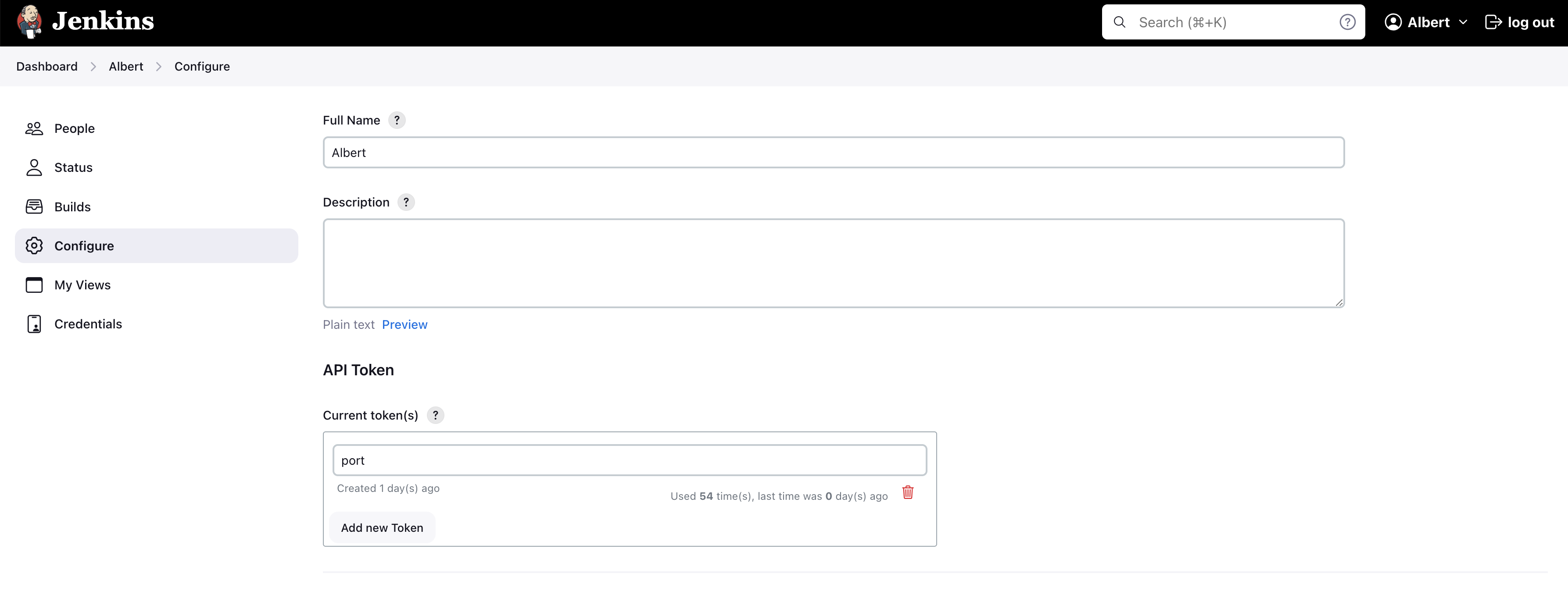
Install Required Plugins
To ensure full functionality of the Jenkins integration, please install the following plugins:
-
People View Plugin: Required for user information API (for Jenkins versions 2.452 and above)
- Navigate to Manage Jenkins -> Plugins
- Search for and install the "People View" plugin
-
Pipeline: Stage View Plugin: Required for fetching stages data
- Navigate to Manage Jenkins -> Plugins
- Search for and install the "Pipeline: Stage View" plugin
These plugins are essential for the integration to access user information and pipeline stage data.
Setup
Choose one of the following installation methods:
- Hosted by Port
- Real-time (self-hosted)
- Scheduled (CI)
Using this installation option means that the integration will be hosted by Port, with a customizable resync interval to ingest data into Port.
Live event support
Currently, live events are not supported for integrations hosted by Port.
Resyncs will be performed periodically (with a configurable interval), or manually triggered by you via Port's UI.
Therefore, real-time events (including GitOps) will not be ingested into Port immediately.
Support for live events is WIP and will be supported in the near future.
Alternatively, you can install the integration using the Real-time (self-hosted) method to update Port in real time using webhooks.
Installation
To install, follow these steps:
-
Go to the Data sources page of your portal.
-
Click on the
+ Data sourcebutton in the top-right corner. -
Click on the relevant integration in the list.
-
Under
Select your installation method, chooseHosted by Port. -
Configure the
integration settingsandapplication settingsas you wish (see below for details).
Application settings
Every integration hosted by Port has the following customizable application settings, which are configurable after installation:
-
Resync interval: The frequency at which Port will ingest data from the integration. There are various options available, ranging from every 1 hour to once a day. -
Send raw data examples: A boolean toggle (enabledby default). If enabled, raw data examples will be sent from the integration to Port. These examples are used when testing your mapping configuration, they allow you to run yourjqexpressions against real data and see the results.
Integration settings
Every integration has its own tool-specific settings, under the Integration settings section.
Each of these settings has an ⓘ icon next to it, which you can hover over to see a description of the setting.
Port secrets
Some integration settings require sensitive pieces of data, such as tokens.
For these settings, Port secrets will be used, ensuring that your sensitive data is encrypted and secure.
When filling in such a setting, its value will be obscured (shown as ••••••••).
For each such setting, Port will automatically create a secret in your organization.
To see all secrets in your organization, follow these steps.
Port source IP addresses
When using this installation method, Port will make outbound calls to your 3rd-party applications from static IP addresses.
You may need to add these addresses to your allowlist, in order to allow Port to interact with the integrated service:
- Europe (EU)
- United States (US)
54.73.167.226
63.33.143.237
54.76.185.219
3.234.37.33
54.225.172.136
3.225.234.99
Using this installation option means that the integration will be able to update Port in real time using webhooks.
Prerequisites
To install the integration, you need a Kubernetes cluster that the integration's container chart will be deployed to.
Please make sure that you have kubectl and helm installed on your machine, and that your kubectl CLI is connected to the Kubernetes cluster where you plan to install the integration.
If you are having trouble installing this integration, please refer to these troubleshooting steps.
For details about the available parameters for the installation, see the table below.
- Helm
- ArgoCD
To install the integration using Helm:
-
Go to the Jenkins data source page in your portal.
-
Select the
Real-time and always onmethod: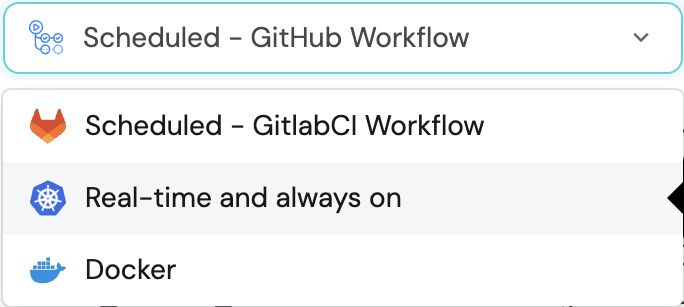
-
A
helmcommand will be displayed, with default values already filled out (e.g. your Port cliend ID, client secret, etc).
Copy the command, replace the placeholders with your values, then run it in your terminal to install the integration.
The baseUrl, port_region, port.baseUrl, portBaseUrl, port_base_url and OCEAN__PORT__BASE_URL parameters are used to select which instance or Port API will be used.
Port exposes two API instances, one for the EU region of Port, and one for the US region of Port.
- If you use the EU region of Port (https://app.getport.io), your API URL is
https://api.getport.io. - If you use the US region of Port (https://app.us.getport.io), your API URL is
https://api.us.getport.io.
To install the integration using ArgoCD:
- Create a
values.yamlfile inargocd/my-ocean-jenkins-integrationin your git repository with the content:
Remember to replace the placeholders for JENKINS_USER, JENKINS_TOKEN and JENKINS_HOST.
initializePortResources: true
scheduledResyncInterval: 120
integration:
identifier: my-ocean-jenkins-integration
type: jenkins
eventListener:
type: POLLING
config:
jenkinsHost: JENKINS_HOST
secrets:
jenkinsUser: JENKINS_USER
jenkinsToken: JENKINS_TOKEN
- Install the
my-ocean-jenkins-integrationArgoCD Application by creating the followingmy-ocean-jenkins-integration.yamlmanifest:
Remember to replace the placeholders for YOUR_PORT_CLIENT_ID YOUR_PORT_CLIENT_SECRET and YOUR_GIT_REPO_URL.
Multiple sources ArgoCD documentation can be found here.
ArgoCD Application
apiVersion: argoproj.io/v1alpha1
kind: Application
metadata:
name: my-ocean-jenkins-integration
namespace: argocd
spec:
destination:
namespace: my-ocean-jenkins-integration
server: https://kubernetes.default.svc
project: default
sources:
- repoURL: 'https://port-labs.github.io/helm-charts/'
chart: port-ocean
targetRevision: 0.1.14
helm:
valueFiles:
- $values/argocd/my-ocean-jenkins-integration/values.yaml
parameters:
- name: port.clientId
value: YOUR_PORT_CLIENT_ID
- name: port.clientSecret
value: YOUR_PORT_CLIENT_SECRET
- name: port.baseUrl
value: https://api.getport.io
- repoURL: YOUR_GIT_REPO_URL
targetRevision: main
ref: values
syncPolicy:
automated:
prune: true
selfHeal: true
syncOptions:
- CreateNamespace=true
The baseUrl, port_region, port.baseUrl, portBaseUrl, port_base_url and OCEAN__PORT__BASE_URL parameters are used to select which instance or Port API will be used.
Port exposes two API instances, one for the EU region of Port, and one for the US region of Port.
- If you use the EU region of Port (https://app.getport.io), your API URL is
https://api.getport.io. - If you use the US region of Port (https://app.us.getport.io), your API URL is
https://api.us.getport.io.
- Apply your application manifest with
kubectl:
kubectl apply -f my-ocean-jenkins-integration.yaml
This table summarizes the available parameters for the installation.
Note the parameters specific to this integration, they are last in the table.
| Parameter | Description | Required |
|---|---|---|
port.clientId | Your port client id (Get the credentials) | ✅ |
port.clientSecret | Your port client secret (Get the credentials) | ✅ |
port.baseUrl | Your Port API URL - https://api.getport.io for EU, https://api.us.getport.io for US | ✅ |
integration.identifier | Change the identifier to describe your integration | ✅ |
integration.type | The integration type | ✅ |
integration.eventListener.type | The event listener type | ✅ |
integration.config.appHost | The host of the Port Ocean app. Used to set up the integration endpoint as the target for webhooks created in Jenkins | ✅ |
scheduledResyncInterval | The number of minutes between each resync | ❌ |
initializePortResources | Default true, When set to true the integration will create default blueprints and the port App config Mapping | ❌ |
sendRawDataExamples | Enable sending raw data examples from the third party API to port for testing and managing the integration mapping. Default is true | ❌ |
integration.secrets.jenkinsUser | The Jenkins username | ✅ |
integration.secrets.jenkinsToken | The Jenkins password or token | ✅ |
integration.config.jenkinsHost | The Jenkins host | ✅ |
For advanced configuration such as proxies or self-signed certificates, click here.
This workflow/pipeline will run the Jenkins integration once and then exit, this is useful for scheduled ingestion of data.
If you want the integration to update Port in real time using webhooks you should use the Real-time (self-hosted) installation option
- GitHub
- Jenkins
- Azure Devops
- GitLab
Make sure to configure the following Github Secrets:
| Parameter | Description | Required |
|---|---|---|
OCEAN__INTEGRATION__CONFIG__JENKINS_USER | The Jenkins Username | ✅ |
OCEAN__INTEGRATION__CONFIG__JENKINS_TOKEN | The Jenkins Token | ✅ |
OCEAN__INTEGRATION__CONFIG__JENKINS_HOST | The Jenkins Host | ✅ |
OCEAN__INITIALIZE_PORT_RESOURCES | Default true, When set to false the integration will not create default blueprints and the port App config Mapping | ❌ |
OCEAN__SEND_RAW_DATA_EXAMPLES | Enable sending raw data examples from the third party API to port for testing and managing the integration mapping. Default is true | ❌ |
OCEAN__INTEGRATION__IDENTIFIER | Provide a unique identifier for your integration. If not provided, the default identifier will be used. | ❌ |
OCEAN__PORT__CLIENT_ID | Your port client id (Get the credentials) | ✅ |
OCEAN__PORT__CLIENT_SECRET | Your port client secret (Get the credentials) | ✅ |
OCEAN__PORT__BASE_URL | Your Port API URL - https://api.getport.io for EU, https://api.us.getport.io for US | ✅ |
Here is an example for jenkins-integration.yml workflow file:
name: Jenkins Exporter Workflow
on:
workflow_dispatch:
schedule:
- cron: '0 */1 * * *' # Determines the scheduled interval for this workflow. This example runs every hour.
jobs:
run-integration:
runs-on: ubuntu-latest
timeout-minutes: 30 # Set a time limit for the job
steps:
- uses: port-labs/ocean-sail@v1
with:
type: 'jenkins'
port_client_id: ${{ secrets.OCEAN__PORT__CLIENT_ID }}
port_client_secret: ${{ secrets.OCEAN__PORT__CLIENT_SECRET }}
port_base_url: https://api.getport.io
config: |
jenkins_host: ${{ secrets.OCEAN__INTEGRATION__CONFIG__JENKINS_HOST }}
jenkins_user: ${{ secrets.OCEAN__INTEGRATION__CONFIG__JENKINS_USER }}
jenkins_token: ${{ secrets.OCEAN__INTEGRATION__CONFIG__JENKINS_TOKEN }}
Your Jenkins agent should be able to run docker commands.
Make sure to configure the following Jenkins Credentials
of Secret Text type:
| Parameter | Description | Required |
|---|---|---|
OCEAN__INTEGRATION__CONFIG__JENKINS_USER | The Jenkins Username | ✅ |
OCEAN__INTEGRATION__CONFIG__JENKINS_TOKEN | The Jenkins Token | ✅ |
OCEAN__INTEGRATION__CONFIG__JENKINS_HOST | The Jenkins Host | ✅ |
OCEAN__INITIALIZE_PORT_RESOURCES | Default true, When set to false the integration will not create default blueprints and the port App config Mapping | ❌ |
OCEAN__SEND_RAW_DATA_EXAMPLES | Enable sending raw data examples from the third party API to port for testing and managing the integration mapping. Default is true | ❌ |
OCEAN__INTEGRATION__IDENTIFIER | Provide a unique identifier for your integration. If not provided, the default identifier will be used. | ❌ |
OCEAN__PORT__CLIENT_ID | Your port client id (Get the credentials) | ✅ |
OCEAN__PORT__CLIENT_SECRET | Your port client secret (Get the credentials) | ✅ |
OCEAN__PORT__BASE_URL | Your Port API URL - https://api.getport.io for EU, https://api.us.getport.io for US | ✅ |
Here is an example for Jenkinsfile groovy pipeline file:
pipeline {
agent any
stages {
stage('Run Jenkins Integration') {
steps {
script {
withCredentials([
string(credentialsId: 'OCEAN__INTEGRATION__CONFIG__JENKINS_USER', variable: 'OCEAN__INTEGRATION__CONFIG__JENKINS_USER'),
string(credentialsId: 'OCEAN__INTEGRATION__CONFIG__JENKINS_TOKEN', variable: 'OCEAN__INTEGRATION__CONFIG__JENKINS_TOKEN'),
string(credentialsId: 'OCEAN__INTEGRATION__CONFIG__JENKINS_HOST', variable: 'OCEAN__INTEGRATION__CONFIG__JENKINS_HOST'),
string(credentialsId: 'OCEAN__PORT__CLIENT_ID', variable: 'OCEAN__PORT__CLIENT_ID'),
string(credentialsId: 'OCEAN__PORT__CLIENT_SECRET', variable: 'OCEAN__PORT__CLIENT_SECRET'),
]) {
sh('''
#Set Docker image and run the container
integration_type="jenkins"
version="latest"
image_name="ghcr.io/port-labs/port-ocean-${integration_type}:${version}"
docker run -i --rm --platform=linux/amd64 \
-e OCEAN__EVENT_LISTENER='{"type":"ONCE"}' \
-e OCEAN__INITIALIZE_PORT_RESOURCES=true \
-e OCEAN__SEND_RAW_DATA_EXAMPLES=true \
-e OCEAN__INTEGRATION__CONFIG__JENKINS_USER=$OCEAN__INTEGRATION__CONFIG__JENKINS_USER \
-e OCEAN__INTEGRATION__CONFIG__JENKINS_TOKEN=$OCEAN__INTEGRATION__CONFIG__JENKINS_TOKEN \
-e OCEAN__INTEGRATION__CONFIG__JENKINS_HOST=$OCEAN__INTEGRATION__CONFIG__JENKINS_HOST \
-e OCEAN__PORT__CLIENT_ID=$OCEAN__PORT__CLIENT_ID \
-e OCEAN__PORT__CLIENT_SECRET=$OCEAN__PORT__CLIENT_SECRET \
-e OCEAN__PORT__BASE_URL='https://api.getport.io' \
$image_name
exit $?
''')
}
}
}
}
}
}
Your Azure Devops agent should be able to run docker commands. Learn more about agents here.
Variable groups store values and secrets you'll use in your pipelines across your project. Learn more
Setting Up Your Credentials
- Create a Variable Group: Name it port-ocean-credentials.
- Store the required variables (see the table below).
- Authorize Your Pipeline:
- Go to "Library" -> "Variable groups."
- Find port-ocean-credentials and click on it.
- Select "Pipeline Permissions" and add your pipeline to the authorized list.
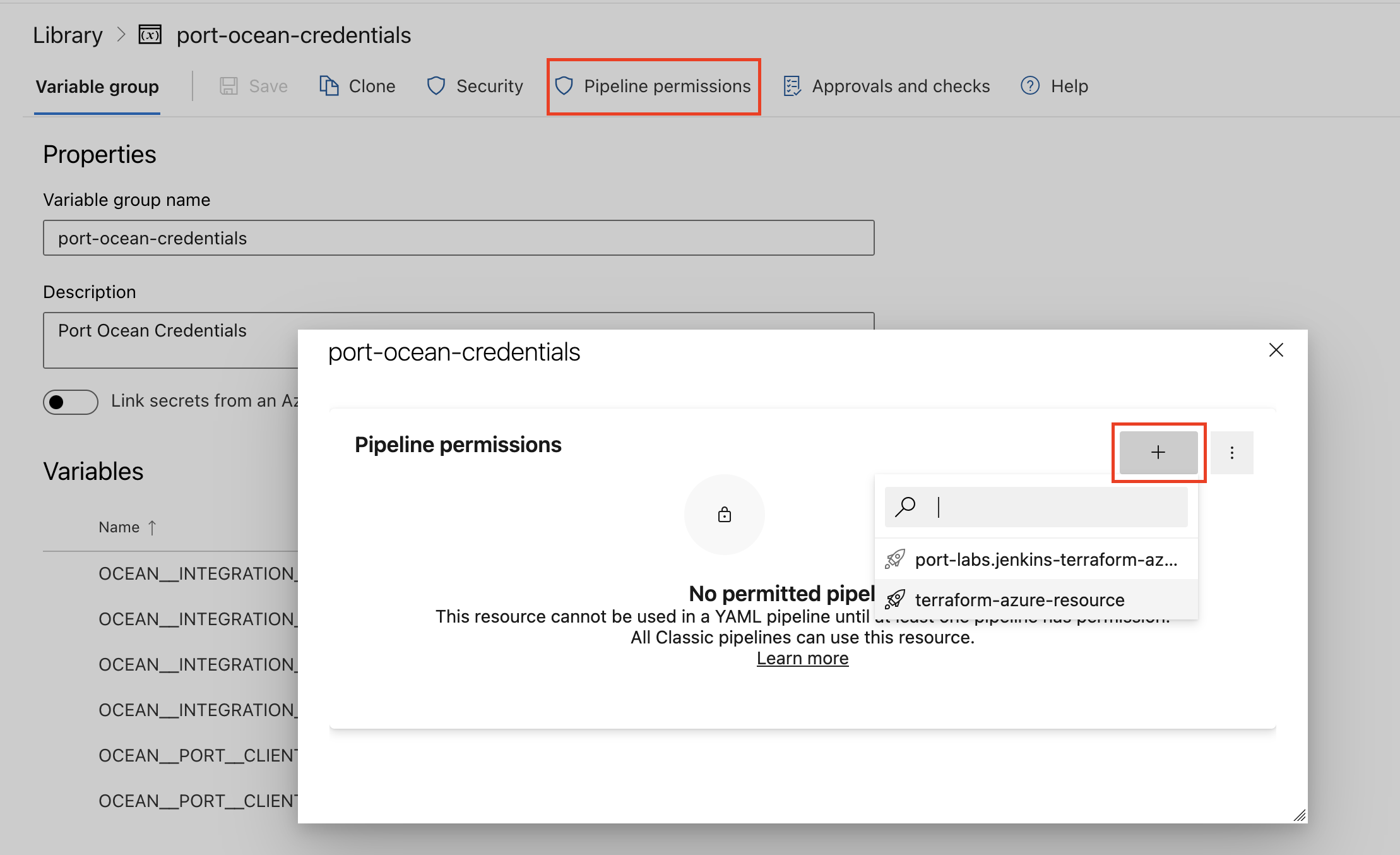
| Parameter | Description | Required |
|---|---|---|
OCEAN__INTEGRATION__CONFIG__JENKINS_USER | The Jenkins Username | ✅ |
OCEAN__INTEGRATION__CONFIG__JENKINS_TOKEN | The Jenkins Token | ✅ |
OCEAN__INTEGRATION__CONFIG__JENKINS_HOST | The Jenkins Host | ✅ |
OCEAN__INITIALIZE_PORT_RESOURCES | Default true, When set to false the integration will not create default blueprints and the port App config Mapping | ❌ |
OCEAN__SEND_RAW_DATA_EXAMPLES | Enable sending raw data examples from the third party API to port for testing and managing the integration mapping. Default is true | ❌ |
OCEAN__INTEGRATION__IDENTIFIER | Provide a unique identifier for your integration. If not provided, the default identifier will be used. | ❌ |
OCEAN__PORT__CLIENT_ID | Your port client id (Get the credentials) | ✅ |
OCEAN__PORT__CLIENT_SECRET | Your port client secret (Get the credentials) | ✅ |
OCEAN__PORT__BASE_URL | Your Port API URL - https://api.getport.io for EU, https://api.us.getport.io for US | ✅ |
Here is an example for jenkins-integration.yml pipeline file:
trigger:
- main
pool:
vmImage: "ubuntu-latest"
variables:
- group: port-ocean-credentials
steps:
- script: |
# Set Docker image and run the container
integration_type="jenkins"
version="latest"
image_name="ghcr.io/port-labs/port-ocean-$integration_type:$version"
docker run -i --rm \
-e OCEAN__EVENT_LISTENER='{"type":"ONCE"}' \
-e OCEAN__INITIALIZE_PORT_RESOURCES=true \
-e OCEAN__SEND_RAW_DATA_EXAMPLES=true \
-e OCEAN__INTEGRATION__CONFIG__JENKINS_USER=$(OCEAN__INTEGRATION__CONFIG__JENKINS_USER) \
-e OCEAN__INTEGRATION__CONFIG__JENKINS_TOKEN=$(OCEAN__INTEGRATION__CONFIG__JENKINS_TOKEN) \
-e OCEAN__INTEGRATION__CONFIG__JENKINS_HOST=$(OCEAN__INTEGRATION__CONFIG__JENKINS_HOST) \
-e OCEAN__PORT__CLIENT_ID=$(OCEAN__PORT__CLIENT_ID) \
-e OCEAN__PORT__CLIENT_SECRET=$(OCEAN__PORT__CLIENT_SECRET) \
-e OCEAN__PORT__BASE_URL='https://api.getport.io' \
$image_name
exit $?
displayName: 'Ingest Data into Port'
Make sure to configure the following GitLab variables:
| Parameter | Description | Required |
|---|---|---|
OCEAN__INTEGRATION__CONFIG__JENKINS_USER | The Jenkins Username | ✅ |
OCEAN__INTEGRATION__CONFIG__JENKINS_TOKEN | The Jenkins Token | ✅ |
OCEAN__INTEGRATION__CONFIG__JENKINS_HOST | The Jenkins Host | ✅ |
OCEAN__INITIALIZE_PORT_RESOURCES | Default true, When set to false the integration will not create default blueprints and the port App config Mapping | ❌ |
OCEAN__SEND_RAW_DATA_EXAMPLES | Enable sending raw data examples from the third party API to port for testing and managing the integration mapping. Default is true | ❌ |
OCEAN__INTEGRATION__IDENTIFIER | Provide a unique identifier for your integration. If not provided, the default identifier will be used. | ❌ |
OCEAN__PORT__CLIENT_ID | Your port client id (Get the credentials) | ✅ |
OCEAN__PORT__CLIENT_SECRET | Your port client secret (Get the credentials) | ✅ |
OCEAN__PORT__BASE_URL | Your Port API URL - https://api.getport.io for EU, https://api.us.getport.io for US | ✅ |
Here is an example for .gitlab-ci.yml pipeline file:
default:
image: docker:24.0.5
services:
- docker:24.0.5-dind
before_script:
- docker info
variables:
INTEGRATION_TYPE: jenkins
VERSION: latest
stages:
- ingest
ingest_data:
stage: ingest
variables:
IMAGE_NAME: ghcr.io/port-labs/port-ocean-$INTEGRATION_TYPE:$VERSION
script:
- |
docker run -i --rm --platform=linux/amd64 \
-e OCEAN__EVENT_LISTENER='{"type":"ONCE"}' \
-e OCEAN__INITIALIZE_PORT_RESOURCES=true \
-e OCEAN__SEND_RAW_DATA_EXAMPLES=true \
-e OCEAN__INTEGRATION__CONFIG__JENKINS_USER=$OCEAN__INTEGRATION__CONFIG__JENKINS_USER \
-e OCEAN__INTEGRATION__CONFIG__JENKINS_TOKEN=$OCEAN__INTEGRATION__CONFIG__JENKINS_TOKEN \
-e OCEAN__INTEGRATION__CONFIG__JENKINS_HOST=$OCEAN__INTEGRATION__CONFIG__JENKINS_HOST \
-e OCEAN__PORT__CLIENT_ID=$OCEAN__PORT__CLIENT_ID \
-e OCEAN__PORT__CLIENT_SECRET=$OCEAN__PORT__CLIENT_SECRET \
-e OCEAN__PORT__BASE_URL='https://api.getport.io' \
$IMAGE_NAME
rules: # Run only when changes are made to the main branch
- if: '$CI_COMMIT_BRANCH == "main"'
The baseUrl, port_region, port.baseUrl, portBaseUrl, port_base_url and OCEAN__PORT__BASE_URL parameters are used to select which instance or Port API will be used.
Port exposes two API instances, one for the EU region of Port, and one for the US region of Port.
- If you use the EU region of Port (https://app.getport.io), your API URL is
https://api.getport.io. - If you use the US region of Port (https://app.us.getport.io), your API URL is
https://api.us.getport.io.
For advanced configuration such as proxies or self-signed certificates, click here.
Configuration
Port integrations use a YAML mapping block to ingest data from the third-party api into Port.
The mapping makes use of the JQ JSON processor to select, modify, concatenate, transform and perform other operations on existing fields and values from the integration API.
Examples
Examples of blueprints and the relevant integration configurations:
Job
Job blueprint
{
"identifier": "jenkinsJob",
"description": "This blueprint represents a job in Jenkins",
"title": "Jenkins Job",
"icon": "Jenkins",
"schema": {
"properties": {
"jobName": {
"type": "string",
"title": "Job Name"
},
"jobStatus": {
"type": "string",
"title": "Job Status",
"enum": [
"created",
"unknown",
"passing",
"failing"
],
"enumColors": {
"passing": "green",
"created": "darkGray",
"failing": "red",
"unknown": "orange"
}
},
"timestamp": {
"type": "string",
"format": "date-time",
"title": "Timestamp",
"description": "Last updated timestamp of the job"
},
"url": {
"type": "string",
"title": "Project URL"
},
"parentJob": {
"type": "object",
"title": "Parent Job"
}
},
"required": []
},
"mirrorProperties": {},
"calculationProperties": {},
"relations": {}
}
Integration configuration
createMissingRelatedEntities: true
deleteDependentEntities: true
resources:
- kind: job
selector:
query: "true"
port:
entity:
mappings:
identifier: .url | split("://")[1] | sub("^.*?/"; "") | gsub("%20"; "-") | gsub("/"; "-") | .[:-1]
title: .fullName
blueprint: '"jenkinsJob"'
properties:
jobName: .name
url: .url
jobStatus: '{"notbuilt": "created", "blue": "passing", "red": "failing"}[.color]'
timestamp: .time
parentJob: .__parentJob
Build
The integration fetches up to 100 builds per Jenkins job, allowing you to view the 100 latest builds in Port for each job.
Build blueprint
{
"identifier": "jenkinsBuild",
"description": "This blueprint represents a build event from Jenkins",
"title": "Jenkins Build",
"icon": "Jenkins",
"schema": {
"properties": {
"buildStatus": {
"type": "string",
"title": "Build Status",
"enum": [
"SUCCESS",
"FAILURE",
"UNSTABLE"
],
"enumColors": {
"SUCCESS": "green",
"FAILURE": "red",
"UNSTABLE": "yellow"
}
},
"buildUrl": {
"type": "string",
"title": "Build URL",
"description": "URL to the build"
},
"timestamp": {
"type": "string",
"format": "date-time",
"title": "Timestamp",
"description": "Last updated timestamp of the build"
},
"buildDuration": {
"type": "number",
"title": "Build Duration",
"description": "Duration of the build"
}
},
"required": []
},
"mirrorProperties": {
"previousBuildStatus": {
"title": "Previous Build Status",
"path": "previousBuild.buildStatus"
}
},
"calculationProperties": {},
"relations": {
"parentJob": {
"title": "Jenkins Job",
"target": "jenkinsJob",
"required": false,
"many": false
},
"previousBuild": {
"title": "Previous Build",
"target": "jenkinsBuild",
"required": false,
"many": false
}
}
}
Integration configuration
createMissingRelatedEntities: true
deleteDependentEntities: true
resources:
- kind: build
selector:
query: "true"
port:
entity:
mappings:
identifier: .url | split("://")[1] | sub("^.*?/"; "") | gsub("%20"; "-") | gsub("/"; "-") | .[:-1]
title: .displayName
blueprint: '"jenkinsBuild"'
properties:
buildStatus: .result
buildUrl: .url
buildDuration: .duration
timestamp: '.timestamp / 1000 | todate'
relations:
parentJob: .url | split("://")[1] | sub("^.*?/"; "") | gsub("%20"; "-") | gsub("/"; "-") | .[:-1] | gsub("-[0-9]+$"; "")
previousBuild: .previousBuild.url | split("://")[1] | sub("^.*?/"; "") | gsub("%20"; "-") | gsub("/"; "-") | .[:-1]
User
User blueprint
{
"identifier": "jenkinsUser",
"description": "This blueprint represents a jenkins user",
"title": "Jenkins User",
"icon": "Jenkins",
"schema": {
"properties": {
"url": {
"type": "string",
"title": "URL",
"format": "url"
},
"lastUpdateTime": {
"type": "string",
"format": "date-time",
"title": "Last Update",
"description": "Last updated timestamp of the user"
}
},
"required": []
},
"mirrorProperties": {},
"calculationProperties": {},
"relations": {}
}
Integration configuration
createMissingRelatedEntities: true
deleteDependentEntities: true
resources:
- kind: user
selector:
query: "true"
port:
entity:
mappings:
identifier: .user.id
title: .user.fullName
blueprint: '"jenkinsUser"'
properties:
url: .user.absoluteUrl
lastUpdateTime: if .lastChange then (.lastChange/1000) else now end | strftime("%Y-%m-%dT%H:%M:%SZ")
Stage
Stage blueprint
{
"identifier": "jenkinsStage",
"description": "This blueprint represents a stage in a Jenkins build",
"title": "Jenkins Stage",
"icon": "Jenkins",
"schema": {
"properties": {
"status": {
"type": "string",
"title": "Stage Status",
"enum": [
"SUCCESS",
"FAILURE",
"UNSTABLE",
"ABORTED",
"IN_PROGRESS",
"NOT_BUILT",
"PAUSED_PENDING_INPUT"
],
"enumColors": {
"SUCCESS": "green",
"FAILURE": "red",
"UNSTABLE": "yellow",
"ABORTED": "darkGray",
"IN_PROGRESS": "blue",
"NOT_BUILT": "lightGray",
"PAUSED_PENDING_INPUT": "orange"
}
},
"startTimeMillis": {
"type": "number",
"title": "Start Time (ms)",
"description": "Timestamp in milliseconds when the stage started"
},
"durationMillis": {
"type": "number",
"title": "Duration (ms)",
"description": "Duration of the stage in milliseconds"
},
"stageUrl": {
"type": "string",
"title": "Stage URL",
"description": "URL to the stage"
}
},
"required": []
},
"mirrorProperties": {},
"calculationProperties": {},
"relations": {
"parentBuild": {
"title": "Jenkins Build",
"target": "jenkinsBuild",
"required": true,
"many": false
}
}
}
Integration configuration
To prevent overwhelming your Ocean instance with potentially thousands of stages from Jenkins, the integration requires you to specify a specific job. This ensures that Ocean only retrieves stages related to that job, keeping things focused and efficient.
Important: The integration will also fetch stages from all nested jobs within the specified job.
- kind: stage
selector:
query: 'true'
# Example jobUrl - replace with your own Jenkins job URL
jobUrl: http://your-jenkins-server/job/your-project/job/your-job
port:
entity:
mappings:
identifier: >-
._links.self.href | sub("^.*?/"; "") | gsub("%20"; "-") |
gsub("%252F"; "-") | gsub("/"; "-")
title: .name
blueprint: '"jenkinsStage"'
properties:
status: .status
startTimeMillis: .startTimeMillis
durationMillis: .durationMillis
stageUrl: env.OCEAN__INTEGRATION__CONFIG__JENKINS_HOST + ._links.self.href
relations:
parentBuild: >-
._links.self.href | sub("/execution/node/[0-9]+/wfapi/describe$";
"") | sub("^.*?/"; "") | gsub("%20"; "-") | gsub("%252F"; "-") |
gsub("/"; "-")
# Additional stage configurations follow the same pattern.
# Make sure to replace the jobUrl with your own Jenkins job URLs for each configuration.
- kind: stage
selector:
query: 'true'
# Example jobUrl - replace with your own Jenkins job URL
jobUrl: http://your-jenkins-server/job/your-project/job/another-job
port:
entity:
mappings:
identifier: >-
._links.self.href | sub("^.*?/"; "") | gsub("%20"; "-") |
gsub("%252F"; "-") | gsub("/"; "-")
title: .name
blueprint: '"jenkinsStage"'
properties:
status: .status
startTimeMillis: .startTimeMillis
durationMillis: .durationMillis
stageUrl: env.OCEAN__INTEGRATION__CONFIG__JENKINS_HOST + ._links.self.href
relations:
parentBuild: >-
._links.self.href | sub("/execution/node/[0-9]+/wfapi/describe$";
"") | sub("^.*?/"; "") | gsub("%20"; "-") | gsub("%252F"; "-") |
gsub("/"; "-")
- kind: stage
selector:
query: 'true'
# Example jobUrl - replace with your own Jenkins job URL
jobUrl: http://your-jenkins-server/job/your-project/job/third-job
port:
entity:
mappings:
identifier: >-
._links.self.href | sub("^.*?/"; "") | gsub("%20"; "-") |
gsub("%252F"; "-") | gsub("/"; "-")
title: .name
blueprint: '"jenkinsStage"'
properties:
status: .status
startTimeMillis: .startTimeMillis
durationMillis: .durationMillis
stageUrl: env.OCEAN__INTEGRATION__CONFIG__JENKINS_HOST + ._links.self.href
relations:
parentBuild: >-
._links.self.href | sub("/execution/node/[0-9]+/wfapi/describe$";
"") | sub("^.*?/"; "") | gsub("%20"; "-") | gsub("%252F"; "-") |
gsub("/"; "-")
Let's Test It
This section includes a sample response data from Jenkins. In addition, it includes the entity created from the resync event based on the Ocean configuration provided in the previous section.
Payload
Here is an example of the payload structure from Jenkins:
Job response data
{
"_class" : "hudson.model.FreeStyleProject",
"displayName" : "Hello Job",
"fullName" : "Hello Job",
"name" : "Hello Job",
"url" : "http://localhost:8080/job/Hello%20Job/",
"buildable" : true,
"builds" : [
{
"_class" : "hudson.model.FreeStyleBuild",
"displayName" : "#2",
"duration" : 221,
"fullDisplayName" : "Hello Job #2",
"id" : "2",
"number" : 2,
"result" : "SUCCESS",
"timestamp" : 1700569094576,
"url" : "http://localhost:8080/job/Hello%20Job/2/"
},
{
"_class" : "hudson.model.FreeStyleBuild",
"displayName" : "#1",
"duration" : 2214,
"fullDisplayName" : "Hello Job #1",
"id" : "1",
"number" : 1,
"result" : "SUCCESS",
"timestamp" : 1700567994163,
"url" : "http://localhost:8080/job/Hello%20Job/1/"
}
],
"color" : "blue"
}
Build response data
{
"_class" : "hudson.model.FreeStyleBuild",
"displayName" : "#2",
"duration" : 221,
"fullDisplayName" : "Hello Job #2",
"id" : "2",
"number" : 2,
"result" : "SUCCESS",
"timestamp" : 1700569094576,
"url" : "http://localhost:8080/job/Hello%20Job/2/"
}
User response data
{
"user" : {
"absoluteUrl" : "http://localhost:8080/user/admin",
"fullName" : "admin",
"description" : "System Administrator",
"id" : "admin"
},
"lastChange" : 1700569094576
}
Stage response data
{
"_links": {
"self": {
"href": "/job/Phalbert/job/salesdash/job/master/227/execution/node/17/wfapi/describe"
}
},
"id": "17",
"name": "Declarative: Post Actions",
"execNode": "",
"status": "SUCCESS",
"startTimeMillis": 1717073271079,
"durationMillis": 51,
"pauseDurationMillis": 0
}
Mapping Result
The combination of the sample payload and the Ocean configuration generates the following Port entity:
Job entity
{
"identifier": "hello-job",
"title": "Hello Job",
"blueprint": "jenkinsJob",
"properties": {
"jobName": "Hello Job",
"url": "http://localhost:8080/job/Hello%20Job/",
"jobStatus": "passing",
"timestamp": "2023-09-08T14:58:14Z"
},
"relations": {},
"createdAt": "2023-12-18T08:37:21.637Z",
"createdBy": "hBx3VFZjqgLPEoQLp7POx5XaoB0cgsxW",
"updatedAt": "2023-12-18T08:37:21.637Z",
"updatedBy": "hBx3VFZjqgLPEoQLp7POx5XaoB0cgsxW"
}
Build entity
{
"identifier": "hello-job-2",
"title": "Hello Job #2",
"blueprint": "jenkinsBuild",
"properties": {
"buildStatus": "SUCCESS",
"buildUrl": "http://localhost:8080/job/Hello%20Job/2/",
"buildDuration": 221,
"timestamp": "2023-09-08T14:58:14Z"
},
"relations": {
"parentJob": "hello-job"
},
"createdAt": "2023-12-18T08:37:21.637Z",
"createdBy": "hBx3VFZjqgLPEoQLp7POx5XaoB0cgsxW",
"updatedAt": "2023-12-18T08:37:21.637Z",
"updatedBy": "hBx3VFZjqgLPEoQLp7POx5XaoB0cgsxW"
}
User entity
{
"identifier": "admin",
"title": "admin",
"blueprint": "jenkinsUser",
"properties": {
"url": "http://localhost:8080/user/admin",
"lastUpdateTime": "2023-09-08T14:58:14Z"
},
"relations": {},
"createdAt": "2023-12-18T08:37:21.637Z",
"createdBy": "hBx3VFZjqgLPEoQLp7POx5XaoB0cgsxW",
"updatedAt": "2023-12-18T08:37:21.637Z",
"updatedBy": "hBx3VFZjqgLPEoQLp7POx5XaoB0cgsxW"
}
Stage entity
{
"identifier": "job-Phalbert-job-salesdash-job-master-229-execution-node-17-wfapi-describe",
"title": "Declarative: Post Actions",
"icon": null,
"blueprint": "jenkinsStage",
"team": [],
"properties": {
"status": "SUCCESS",
"startTimeMillis": 1717073272012,
"durationMillis": 26,
"stageUrl": "http://localhost:8080/job/Phalbert/job/salesdash/job/master/229/execution/node/17/wfapi/describe"
},
"relations": {
"parentBuild": "job-Phalbert-job-salesdash-job-master-229"
},
"createdAt": "2024-08-28T10:27:33.549Z",
"createdBy": "<port-client-id>",
"updatedAt": "2024-08-28T10:27:30.274Z",
"updatedBy": "<port-client-id>"
}
Alternative installation via webhook
While the Ocean integration described above is the recommended installation method, you may prefer to use a webhook to ingest job and build entities from Jenkins. If so, use the following instructions:
Note that when using this method, data will be ingested into Port only when the webhook is triggered.
Webhook installation (click to expand)
Port configuration
Create the following blueprint definitions:
Jenkins job blueprint
{
"identifier": "jenkinsJob",
"description": "This blueprint represents a job event from Jenkins",
"title": "Jenkins Job",
"icon": "Jenkins",
"schema": {
"properties": {
"jobName": {
"type": "string",
"title": "Project Name"
},
"jobStatus": {
"type": "string",
"title": "Job Status",
"enum": ["created", "updated", "deleted"],
"enumColors": {
"created": "green",
"updated": "yellow",
"deleted": "red"
}
},
"timestamp": {
"type": "string",
"format": "date-time",
"title": "Timestamp",
"description": "Last updated timestamp of the job"
},
"url": {
"type": "string",
"title": "Project URL"
}
},
"required": []
},
"mirrorProperties": {},
"calculationProperties": {
"jobUrl": {
"title": "Job Full URL",
"calculation": "'https://your_jenkins_url/' + .properties.url",
"type": "string",
"format": "url"
}
},
"relations": {}
}
Jenkins build blueprint (including the Jenkins job relation)
{
"identifier": "jenkinsBuild",
"description": "This blueprint represents a build event from Jenkins",
"title": "Jenkins Build",
"icon": "Jenkins",
"schema": {
"properties": {
"buildStatus": {
"type": "string",
"title": "Build Status",
"enum": ["SUCCESS", "FAILURE", "UNSTABLE"],
"enumColors": {
"SUCCESS": "green",
"FAILURE": "red",
"UNSTABLE": "yellow"
}
},
"buildUrl": {
"type": "string",
"title": "Build URL",
"description": "URL to the build"
},
"timestamp": {
"type": "string",
"format": "date-time",
"title": "Timestamp",
"description": "Last updated timestamp of the build"
},
"buildDuration": {
"type": "number",
"title": "Build Duration",
"description": "Duration of the build"
}
},
"required": []
},
"mirrorProperties": {},
"calculationProperties": {},
"relations": {
"jenkinsJob": {
"title": "Jenkins Job",
"target": "jenkinsJob",
"required": false,
"many": false
}
}
}
Create the following webhook configuration using Port's UI:
Jenkins job and build webhook configuration
-
Basic details tab - fill the following details:
- Title :
Jenkins Mapper; - Identifier :
jenkins_mapper; - Description :
A webhook configuration to map Jenkins builds and jobs to Port; - Icon :
Jenkins;
- Title :
-
Integration configuration tab - fill the following JQ mapping:
[
{
"blueprint": "jenkinsJob",
"filter": ".body.type | startswith(\"item\")",
"entity": {
"identifier": ".body.url | sub(\"%20\"; \"-\"; \"g\") | sub(\"/\"; \"-\"; \"g\") | .[:-1]",
"title": ".body.data.displayName",
"properties": {
"jobName": ".body.data.fullName",
"url": ".body.url",
"jobStatus": ".body.type | split(\".\") | last",
"timestamp": ".body.time"
}
}
},
{
"blueprint": "jenkinsBuild",
"filter": ".body.type | startswith(\"run\")",
"entity": {
"identifier": ".body.data.fullDisplayName | sub(\" \"; \"-\"; \"g\") | sub(\"#\"; \"\"; \"g\")",
"title": ".body.data.displayName",
"properties": {
"buildStatus": ".body.data.result",
"buildUrl": ".body.url",
"buildDuration": ".body.data.duration",
"timestamp": ".body.data.timestamp / 1000 | todate"
},
"relations": {
"jenkinsJob": ".body.source | tostring | sub(\"%20\"; \"-\"; \"g\") | sub(\"/\"; \"-\"; \"g\") | .[:-1]"
}
}
}
] -
Click Save at the bottom of the page.
Create a webhook in Jenkins
- Go to your Jenkins dashboard.
- At the sidebar on the left side of the page, select Manage Jenkins and click on Manage Plugins.
- Navigate to the Available Plugins tab and search for Generic Event in the search bar. Install the Generic Event or a suitable plugin that can notify some endpoints about all events that happen in Jenkins.
- Go back to your Jenkins dashboard and click on Manage Jenkins at the left side menu.
- Click on the Configure System tab and scroll down to the Event Dispatcher section.
- Enter the value of the
urlkey you received after creating the webhook configuration in the textbox. - Click on Save at the bottom of the page.
In order to view the different payloads and events available in Jenkins webhooks, click here.
Done! Any changes to a job or build process (queued, started, completed, finalized, etc.) will trigger a webhook event to the webhook URL provided by Port. Port will parse the events according to the mapping and update the catalog entities accordingly.
Let's Test It
This section includes a sample response data from Jenkins. In addition, it includes the entity created from the resync event based on the Ocean configuration provided in the previous section.
Payload
Here is an example of the payload structure from Jenkins:
Job response data
{
"_class" : "hudson.model.FreeStyleProject",
"displayName" : "Hello Job",
"fullName" : "Hello Job",
"name" : "Hello Job",
"url" : "http://localhost:8080/job/Hello%20Job/",
"buildable" : true,
"builds" : [
{
"_class" : "hudson.model.FreeStyleBuild",
"displayName" : "#2",
"duration" : 221,
"fullDisplayName" : "Hello Job #2",
"id" : "2",
"number" : 2,
"result" : "SUCCESS",
"timestamp" : 1700569094576,
"url" : "http://localhost:8080/job/Hello%20Job/2/"
},
{
"_class" : "hudson.model.FreeStyleBuild",
"displayName" : "#1",
"duration" : 2214,
"fullDisplayName" : "Hello Job #1",
"id" : "1",
"number" : 1,
"result" : "SUCCESS",
"timestamp" : 1700567994163,
"url" : "http://localhost:8080/job/Hello%20Job/1/"
}
],
"color" : "blue"
}
Build response data
{
"_class" : "hudson.model.FreeStyleBuild",
"displayName" : "#2",
"duration" : 221,
"fullDisplayName" : "Hello Job #2",
"id" : "2",
"number" : 2,
"result" : "SUCCESS",
"timestamp" : 1700569094576,
"url" : "http://localhost:8080/job/Hello%20Job/2/"
}
Mapping Result
The combination of the sample payload and the Ocean configuration generates the following Port entity:
Job entity
{
"identifier": "hello-job",
"title": "Hello Job",
"blueprint": "jenkinsJob",
"properties": {
"jobName": "Hello Job",
"url": "http://localhost:8080/job/Hello%20Job/",
"jobStatus": "passing",
"timestamp": "2023-09-08T14:58:14Z"
},
"relations": {},
"createdAt": "2023-12-18T08:37:21.637Z",
"createdBy": "hBx3VFZjqgLPEoQLp7POx5XaoB0cgsxW",
"updatedAt": "2023-12-18T08:37:21.637Z",
"updatedBy": "hBx3VFZjqgLPEoQLp7POx5XaoB0cgsxW"
}
Build entity
{
"identifier": "hello-job-2",
"title": "Hello Job #2",
"blueprint": "jenkinsBuild",
"properties": {
"buildStatus": "SUCCESS",
"buildUrl": "http://localhost:8080/job/Hello%20Job/2/",
"buildDuration": 221,
"timestamp": "2023-09-08T14:58:14Z"
},
"relations": {
"parentJob": "hello-job"
},
"createdAt": "2023-12-18T08:37:21.637Z",
"createdBy": "hBx3VFZjqgLPEoQLp7POx5XaoB0cgsxW",
"updatedAt": "2023-12-18T08:37:21.637Z",
"updatedBy": "hBx3VFZjqgLPEoQLp7POx5XaoB0cgsxW"
}