Wiz
Port's Wiz integration allows you to model Wiz resources in your software catalog and ingest data into them.
Overview
This integration allows you to:
- Map and organize your desired Wiz resources and their metadata in Port (see supported resources below).
- Watch for Wiz object changes (create/update/delete) in real-time, and automatically apply the changes to your entities in Port.
Supported Resources
The resources that can be ingested from Wiz into Port are listed below. It is possible to reference any field that appears in the API responses linked below in the mapping configuration.
Prerequisites
Port Credentials
To get your Port credentials, go to your Port application, click on the ... button in the top right corner, and select Credentials. Here you can view and copy your CLIENT_ID and CLIENT_SECRET:
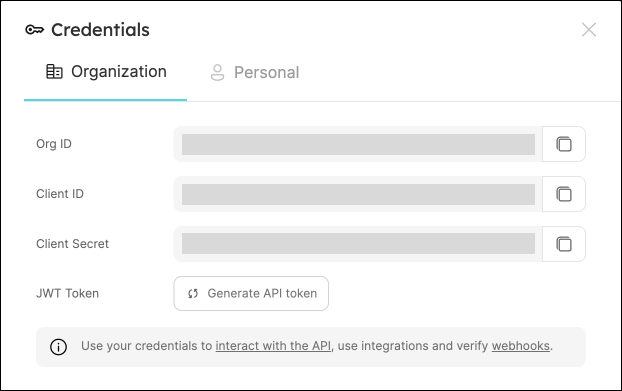
Wiz Credentials
You need the following connection details to configure Wiz:
- Wiz API URL (API Endpoint URL)
- Wiz Token URL
- Client ID and Client Secret
There are two possible endpoints depending on your service account's identity provider:
- Amazon Cognito: https://auth.app.wiz.io/oauth/token
- Auth0: https://auth.wiz.io/oauth/token
Learn more here.
- Finding Your Wiz API URL:
- Login to Wiz account.
- Click the User Profile icon available at the top right of the screen and click the User Settings option.
- Click the Tenant option from the left options menu.
- The system displays the API Endpoint URL.
- Copy and save the API URL to use while configuring the Wiz integration.
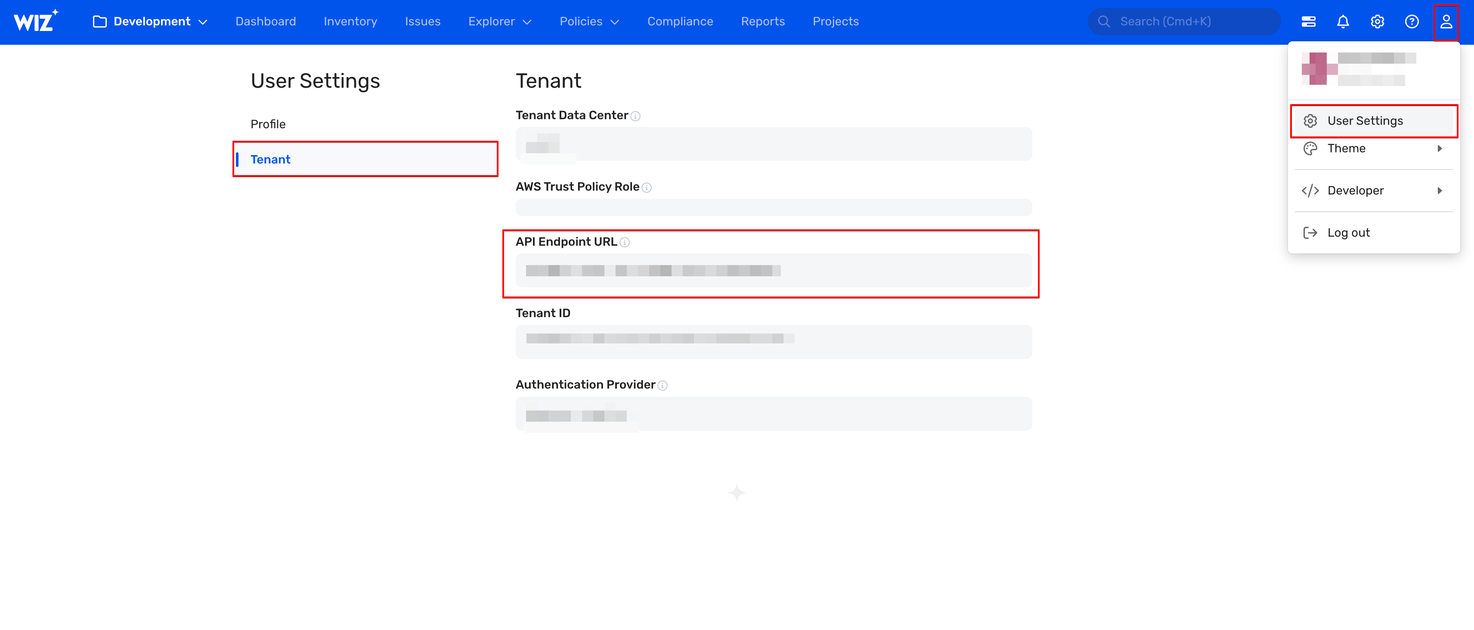
For more details, refer to the documentation
- Getting the Client ID and Client Secret
You must create a service account in Wiz to generate the Client ID and Client Secret. Follow the below steps to get the Client ID and Client Secret:
- Login to Wiz with the Project Admin role.
- Click the Settings icon available at the top-right of the page.
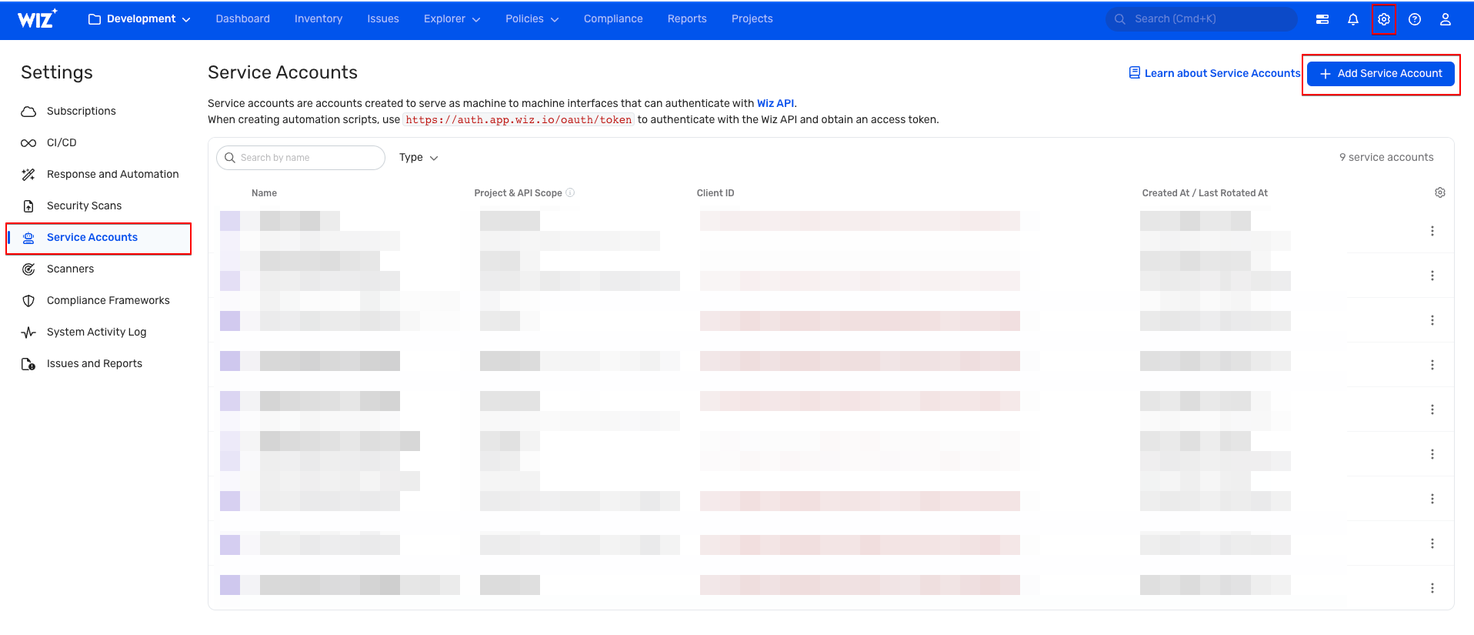
- On the Settings page, Click Service Accounts from the left menu.
- Create a Service Account:
- Click Add Service Account.
- Provide a descriptive Service Account Name.
- Type: Select Custom Integration (GraphQL API).
- Project: Choose the relevant project(s).
- API Scopes: Select only the
read:projectsandread:issuespermissions. - Click Add Service Account at the bottom of the page to save.
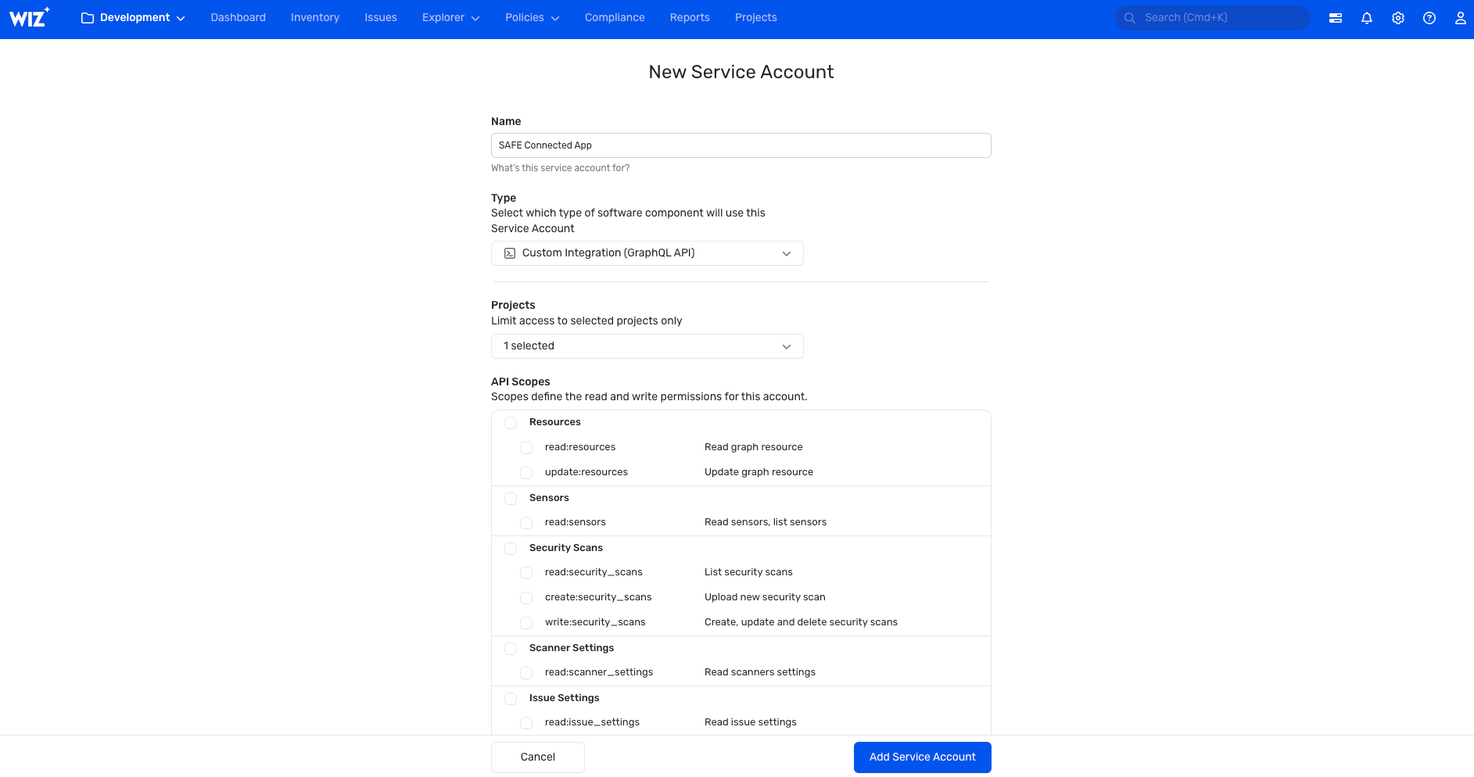
- Retrieve Credentials: Wiz will display your Client ID and Client Secret.
- Save Credentials: Copy and store them securely for use in Port.
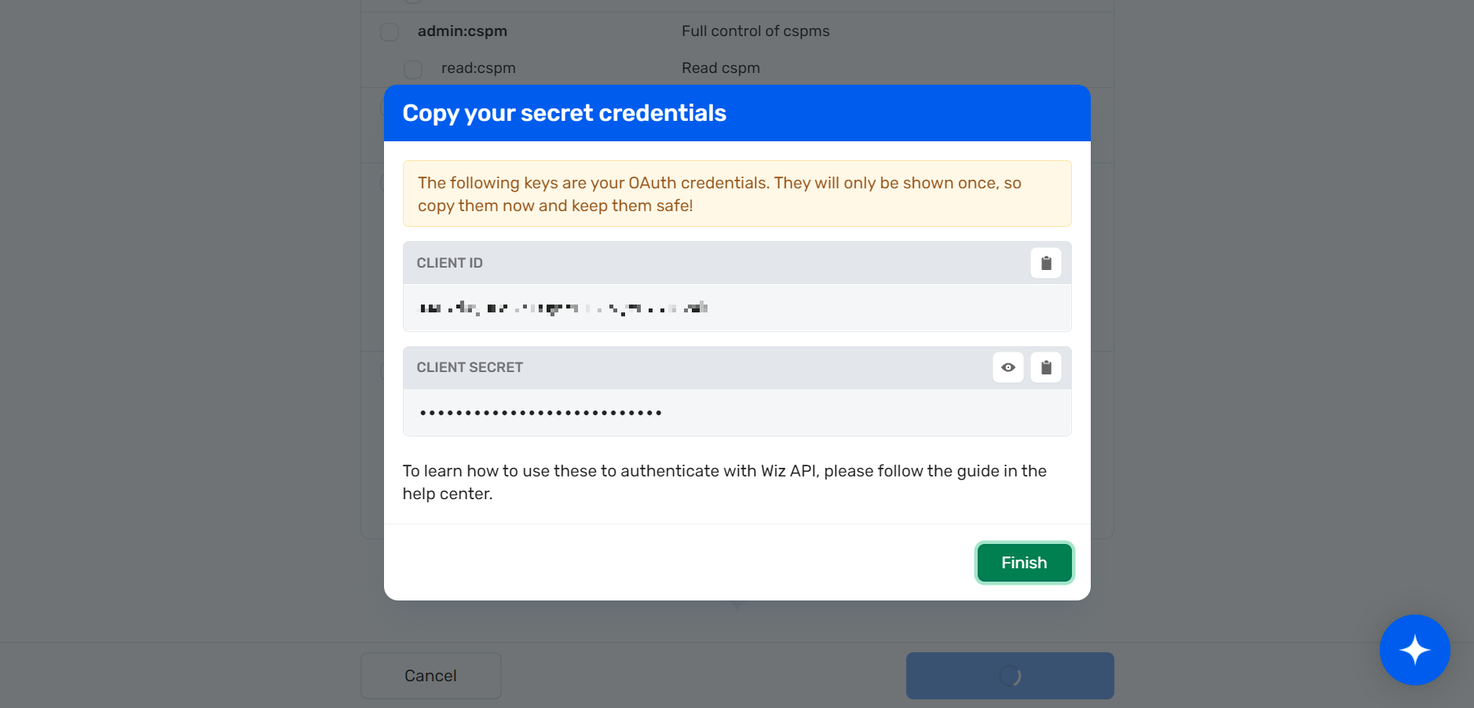
Setup
Choose one of the following installation methods:
- Hosted by Port
- Real-time (self-hosted)
- Scheduled (CI)
Using this installation option means that the integration will be hosted by Port, with a customizable resync interval to ingest data into Port.
Live event support
Currently, live events are not supported for integrations hosted by Port.
Resyncs will be performed periodically (with a configurable interval), or manually triggered by you via Port's UI.
Therefore, real-time events (including GitOps) will not be ingested into Port immediately.
Support for live events is WIP and will be supported in the near future.
Alternatively, you can install the integration using the Real-time (self-hosted) method to update Port in real time using webhooks.
Installation
To install, follow these steps:
-
Go to the Data sources page of your portal.
-
Click on the
+ Data sourcebutton in the top-right corner. -
Click on the relevant integration in the list.
-
Under
Select your installation method, chooseHosted by Port. -
Configure the
integration settingsandapplication settingsas you wish (see below for details).
Application settings
Every integration hosted by Port has the following customizable application settings, which are configurable after installation:
-
Resync interval: The frequency at which Port will ingest data from the integration. There are various options available, ranging from every 1 hour to once a day. -
Send raw data examples: A boolean toggle (enabledby default). If enabled, raw data examples will be sent from the integration to Port. These examples are used when testing your mapping configuration, they allow you to run yourjqexpressions against real data and see the results.
Integration settings
Every integration has its own tool-specific settings, under the Integration settings section.
Each of these settings has an ⓘ icon next to it, which you can hover over to see a description of the setting.
Port secrets
Some integration settings require sensitive pieces of data, such as tokens.
For these settings, Port secrets will be used, ensuring that your sensitive data is encrypted and secure.
When filling in such a setting, its value will be obscured (shown as ••••••••).
For each such setting, Port will automatically create a secret in your organization.
To see all secrets in your organization, follow these steps.
Port source IP addresses
When using this installation method, Port will make outbound calls to your 3rd-party applications from static IP addresses.
You may need to add these addresses to your allowlist, in order to allow Port to interact with the integrated service:
- Europe (EU)
- United States (US)
54.73.167.226
63.33.143.237
54.76.185.219
3.234.37.33
54.225.172.136
3.225.234.99
Using this installation option means that the integration will be able to update Port in real time using webhooks.
Prerequisites
To install the integration, you need a Kubernetes cluster that the integration's container chart will be deployed to.
Please make sure that you have kubectl and helm installed on your machine, and that your kubectl CLI is connected to the Kubernetes cluster where you plan to install the integration.
If you are having trouble installing this integration, please refer to these troubleshooting steps.
For details about the available parameters for the installation, see the table below.
- Helm
- ArgoCD
To install the integration using Helm:
-
Go to the Wiz data source page in your portal.
-
Select the
Real-time and always onmethod: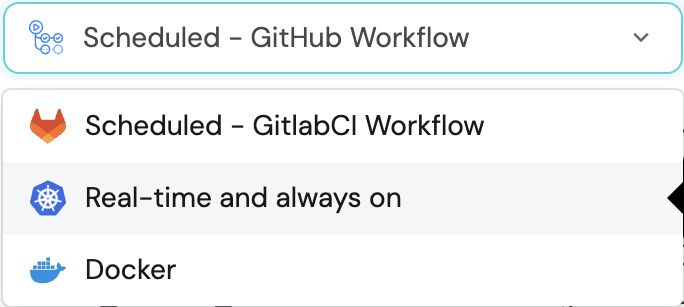
-
A
helmcommand will be displayed, with default values already filled out (e.g. your Port cliend ID, client secret, etc).
Copy the command, replace the placeholders with your values, then run it in your terminal to install the integration.
The baseUrl, port_region, port.baseUrl, portBaseUrl, port_base_url and OCEAN__PORT__BASE_URL parameters are used to select which instance or Port API will be used.
Port exposes two API instances, one for the EU region of Port, and one for the US region of Port.
- If you use the EU region of Port (https://app.getport.io), your API URL is
https://api.getport.io. - If you use the US region of Port (https://app.us.getport.io), your API URL is
https://api.us.getport.io.
To install the integration using ArgoCD:
- Create a
values.yamlfile inargocd/my-ocean-wiz-integrationin your git repository with the content:
Remember to replace the placeholders for WIZ_CLIENT_ID, WIZ_CLIENT_SECRET, WIZ_API_URL and WIZ_TOKEN_URL.
initializePortResources: true
scheduledResyncInterval: 120
integration:
identifier: my-ocean-wiz-integration
type: wiz
eventListener:
type: POLLING
config:
wizApiUrl: WIZ_API_URL
wizTokenUrl: WIZ_TOKEN_URL
secrets:
wizClientId: WIZ_CLIENT_ID
wizClientSecret: WIZ_CLIENT_SECRET
- Install the
my-ocean-wiz-integrationArgoCD Application by creating the followingmy-ocean-wiz-integration.yamlmanifest:
Remember to replace the placeholders for YOUR_PORT_CLIENT_ID YOUR_PORT_CLIENT_SECRET and YOUR_GIT_REPO_URL.
Multiple sources ArgoCD documentation can be found here.
ArgoCD Application
apiVersion: argoproj.io/v1alpha1
kind: Application
metadata:
name: my-ocean-wiz-integration
namespace: argocd
spec:
destination:
namespace: my-ocean-wiz-integration
server: https://kubernetes.default.svc
project: default
sources:
- repoURL: 'https://port-labs.github.io/helm-charts/'
chart: port-ocean
targetRevision: 0.1.14
helm:
valueFiles:
- $values/argocd/my-ocean-wiz-integration/values.yaml
parameters:
- name: port.clientId
value: YOUR_PORT_CLIENT_ID
- name: port.clientSecret
value: YOUR_PORT_CLIENT_SECRET
- name: port.baseUrl
value: https://api.getport.io
- repoURL: YOUR_GIT_REPO_URL
targetRevision: main
ref: values
syncPolicy:
automated:
prune: true
selfHeal: true
syncOptions:
- CreateNamespace=true
- Apply your application manifest with
kubectl:
kubectl apply -f my-ocean-wiz-integration.yaml
This table summarizes the available parameters for the installation. Note the parameters specific to this integration, they are last in the table.
| Parameter | Description | Required |
|---|---|---|
port.clientId | Your port client id (Get the credentials) | ✅ |
port.clientSecret | Your port client secret (Get the credentials) | ✅ |
port.baseUrl | Your Port API URL - https://api.getport.io for EU, https://api.us.getport.io for US | ✅ |
integration.identifier | Change the identifier to describe your integration | ✅ |
integration.type | The integration type | ✅ |
integration.config.appHost | The host of the Port Ocean app. Used to set up the integration endpoint as the target for Webhooks created in Wiz | ✅ |
integration.eventListener.type | The event listener type | ✅ |
scheduledResyncInterval | The number of minutes between each resync | ❌ |
initializePortResources | Default true, When set to true the integration will create default blueprints and the port App config Mapping | ❌ |
sendRawDataExamples | Enable sending raw data examples from the third party API to port for testing and managing the integration mapping. Default is true | ❌ |
integration.secrets.wizClientId | The Wiz Client ID | ✅ |
integration.secrets.wizClientSecret | The Wiz Client Secret | ✅ |
integration.config.wizApiUrl | The Wiz API URL. | ✅ |
integration.config.wizTokenUrl | The Wiz Token Authentication URL | ✅ |
integration.secret.wizWebhookVerificationToken | This is a password you create, that is used to verify webhook events to Port | ❌ |
For advanced configuration such as proxies or self-signed certificates, click here.
This workflow/pipeline will run the Wiz integration once and then exit, this is useful for scheduled ingestion of data.
If you want the integration to update Port in real time using webhooks you should use the Real-time (self-hosted) installation option.
- GitHub
- Jenkins
- Azure Devops
- GitLab
Make sure to configure the following Github Secrets:
| Parameter | Description | Required |
|---|---|---|
OCEAN__INTEGRATION__CONFIG__WIZ_CLIENT_ID | The Wiz Client ID token | ✅ |
OCEAN__INTEGRATION__CONFIG__WIZ_CLIENT_SECRET | The Wiz Client Secret | ✅ |
OCEAN__INTEGRATION__CONFIG__WIZ_API_URL | The Wiz API URL e.g. https://api.us17.app.wiz.io/graphql | ✅ |
OCEAN__INTEGRATION__CONFIG__WIZ_TOKEN_URL | The Wiz Token URL e.g. https://auth.app.wiz.io/oauth/token | ✅ |
OCEAN__INTEGRATION__CONFIG__WIZ_WEBHOOK_VERIFICATION_TOKEN | The token used to verify webhook requests into Port. | ❌ |
OCEAN__INITIALIZE_PORT_RESOURCES | Default true, When set to false the integration will not create default blueprints and the port App config Mapping | ❌ |
OCEAN__SEND_RAW_DATA_EXAMPLES | Enable sending raw data examples from the third party API to port for testing and managing the integration mapping. Default is true | ❌ |
OCEAN__INTEGRATION__IDENTIFIER | Provide a unique identifier for your integration. If not provided, the default identifier will be used. | ❌ |
OCEAN__PORT__CLIENT_ID | Your port client id (Get the credentials) | ✅ |
OCEAN__PORT__CLIENT_SECRET | Your port client secret (Get the credentials) | ✅ |
OCEAN__PORT__BASE_URL | Your Port API URL - https://api.getport.io for EU, https://api.us.getport.io for US | ✅ |
Here is an example for wiz-integration.yml workflow file:
name: Wiz Exporter Workflow
on:
workflow_dispatch:
schedule:
- cron: '0 */1 * * *' # Determines the scheduled interval for this workflow. This example runs every hour.
jobs:
run-integration:
runs-on: ubuntu-latest
timeout-minutes: 30 # Set a time limit for the job
steps:
- uses: port-labs/ocean-sail@v1
with:
type: 'wiz'
port_client_id: ${{ secrets.OCEAN__PORT__CLIENT_ID }}
port_client_secret: ${{ secrets.OCEAN__PORT__CLIENT_SECRET }}
port_base_url: https://api.getport.io
config: |
wiz_client_id: ${{ secrets.OCEAN__INTEGRATION__CONFIG__WIZ_CLIENT_ID }}
wiz_client_secret: ${{ secrets.OCEAN__INTEGRATION__CONFIG__WIZ_CLIENT_SECRET }}
wiz_api_url: ${{ secrets.OCEAN__INTEGRATION__CONFIG__WIZ_API_URL }}
wiz_token_url: ${{ secrets.OCEAN__INTEGRATION__CONFIG__WIZ_TOKEN_URL }}
Your Jenkins agent should be able to run docker commands.
Make sure to configure the following Jenkins Credentials
of Secret Text type:
| Parameter | Description | Required |
|---|---|---|
OCEAN__INTEGRATION__CONFIG__WIZ_CLIENT_ID | The Wiz Client ID token | ✅ |
OCEAN__INTEGRATION__CONFIG__WIZ_CLIENT_SECRET | The Wiz Client Secret | ✅ |
OCEAN__INTEGRATION__CONFIG__WIZ_API_URL | The Wiz API URL e.g. https://api.us17.app.wiz.io/graphql | ✅ |
OCEAN__INTEGRATION__CONFIG__WIZ_TOKEN_URL | The Wiz Token URL e.g. https://auth.app.wiz.io/oauth/token | ✅ |
OCEAN__INTEGRATION__CONFIG__WIZ_WEBHOOK_VERIFICATION_TOKEN | The token used to verify webhook requests into Port. | ❌ |
OCEAN__INITIALIZE_PORT_RESOURCES | Default true, When set to false the integration will not create default blueprints and the port App config Mapping | ❌ |
OCEAN__SEND_RAW_DATA_EXAMPLES | Enable sending raw data examples from the third party API to port for testing and managing the integration mapping. Default is true | ❌ |
OCEAN__INTEGRATION__IDENTIFIER | Provide a unique identifier for your integration. If not provided, the default identifier will be used. | ❌ |
OCEAN__PORT__CLIENT_ID | Your port client id (Get the credentials) | ✅ |
OCEAN__PORT__CLIENT_SECRET | Your port client secret (Get the credentials) | ✅ |
OCEAN__PORT__BASE_URL | Your Port API URL - https://api.getport.io for EU, https://api.us.getport.io for US | ✅ |
Here is an example for Jenkinsfile groovy pipeline file:
pipeline {
agent any
stages {
stage('Run Wiz Integration') {
steps {
script {
withCredentials([
string(credentialsId: 'OCEAN__INTEGRATION__CONFIG__WIZ_CLIENT_ID', variable: 'OCEAN__INTEGRATION__CONFIG__WIZ_CLIENT_ID'),
string(credentialsId: 'OCEAN__INTEGRATION__CONFIG__WIZ_CLIENT_SECRET', variable: 'OCEAN__INTEGRATION__CONFIG__WIZ_CLIENT_SECRET'),
string(credentialsId: 'OCEAN__INTEGRATION__CONFIG__WIZ_API_URL', variable: 'OCEAN__INTEGRATION__CONFIG__WIZ_API_URL'),
string(credentialsId: 'OCEAN__INTEGRATION__CONFIG__WIZ_TOKEN_URL', variable: 'OCEAN__INTEGRATION__CONFIG__WIZ_TOKEN_URL'),
string(credentialsId: 'OCEAN__PORT__CLIENT_ID', variable: 'OCEAN__PORT__CLIENT_ID'),
string(credentialsId: 'OCEAN__PORT__CLIENT_SECRET', variable: 'OCEAN__PORT__CLIENT_SECRET'),
]) {
sh('''
#Set Docker image and run the container
integration_type="wiz"
version="latest"
image_name="ghcr.io/port-labs/port-ocean-${integration_type}:${version}"
docker run -i --rm --platform=linux/amd64 \
-e OCEAN__EVENT_LISTENER='{"type":"ONCE"}' \
-e OCEAN__INITIALIZE_PORT_RESOURCES=true \
-e OCEAN__SEND_RAW_DATA_EXAMPLES=true \
-e OCEAN__INTEGRATION__CONFIG__WIZ_CLIENT_ID=$OCEAN__INTEGRATION__CONFIG__WIZ_CLIENT_ID \
-e OCEAN__INTEGRATION__CONFIG__WIZ_CLIENT_SECRET=$OCEAN__INTEGRATION__CONFIG__WIZ_CLIENT_SECRET \
-e OCEAN__INTEGRATION__CONFIG__WIZ_API_URL=$OCEAN__INTEGRATION__CONFIG__WIZ_API_URL \
-e OCEAN__INTEGRATION__CONFIG__WIZ_TOKEN_URL=$OCEAN__INTEGRATION__CONFIG__WIZ_TOKEN_URL \
-e OCEAN__PORT__CLIENT_ID=$OCEAN__PORT__CLIENT_ID \
-e OCEAN__PORT__CLIENT_SECRET=$OCEAN__PORT__CLIENT_SECRET \
-e OCEAN__PORT__BASE_URL='https://api.getport.io' \
$image_name
exit $?
''')
}
}
}
}
}
}
Your Azure Devops agent should be able to run docker commands. Learn more about agents here.
Variable groups store values and secrets you'll use in your pipelines across your project. Learn more
Setting Up Your Credentials
- Create a Variable Group: Name it port-ocean-credentials.
- Store the required variables (see the table below).
- Authorize Your Pipeline:
- Go to "Library" -> "Variable groups."
- Find port-ocean-credentials and click on it.
- Select "Pipeline Permissions" and add your pipeline to the authorized list.
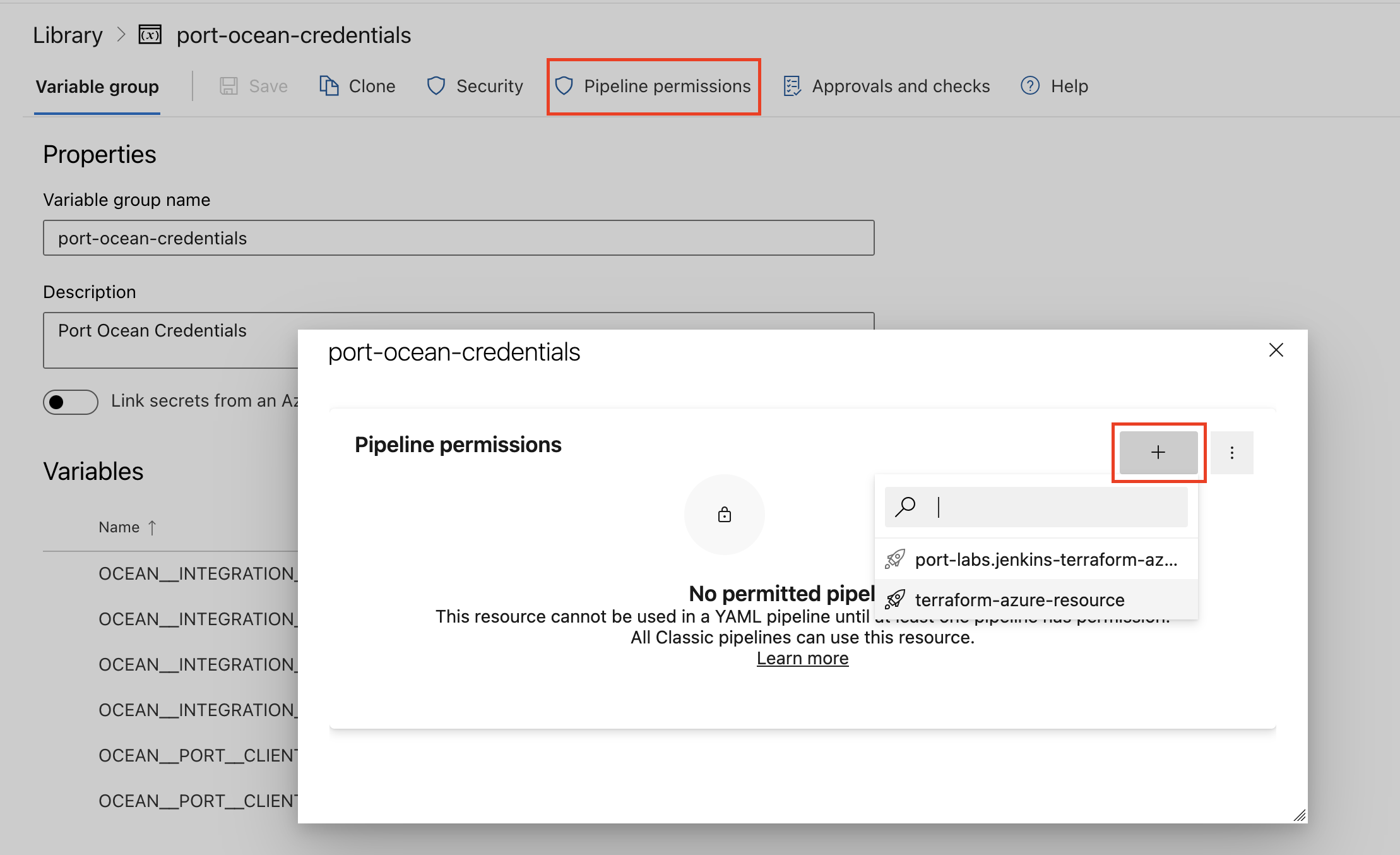
| Parameter | Description | Required |
|---|---|---|
OCEAN__INTEGRATION__CONFIG__WIZ_CLIENT_ID | The Wiz Client ID token | ✅ |
OCEAN__INTEGRATION__CONFIG__WIZ_CLIENT_SECRET | The Wiz Client Secret | ✅ |
OCEAN__INTEGRATION__CONFIG__WIZ_API_URL | The Wiz API URL e.g. https://api.us17.app.wiz.io/graphql | ✅ |
OCEAN__INTEGRATION__CONFIG__WIZ_TOKEN_URL | The Wiz Token URL e.g. https://auth.app.wiz.io/oauth/token | ✅ |
OCEAN__INTEGRATION__CONFIG__WIZ_WEBHOOK_VERIFICATION_TOKEN | The token used to verify webhook requests into Port. | ❌ |
OCEAN__INITIALIZE_PORT_RESOURCES | Default true, When set to false the integration will not create default blueprints and the port App config Mapping | ❌ |
OCEAN__SEND_RAW_DATA_EXAMPLES | Enable sending raw data examples from the third party API to port for testing and managing the integration mapping. Default is true | ❌ |
OCEAN__INTEGRATION__IDENTIFIER | Provide a unique identifier for your integration. If not provided, the default identifier will be used. | ❌ |
OCEAN__PORT__CLIENT_ID | Your port client id (Get the credentials) | ✅ |
OCEAN__PORT__CLIENT_SECRET | Your port client secret (Get the credentials) | ✅ |
OCEAN__PORT__BASE_URL | Your Port API URL - https://api.getport.io for EU, https://api.us.getport.io for US | ✅ |
Here is an example for wiz-integration.yml pipeline file:
trigger:
- main
pool:
vmImage: "ubuntu-latest"
variables:
- group: port-ocean-credentials
steps:
- script: |
# Set Docker image and run the container
integration_type="wiz"
version="latest"
image_name="ghcr.io/port-labs/port-ocean-$integration_type:$version"
docker run -i --rm \
-e OCEAN__EVENT_LISTENER='{"type":"ONCE"}' \
-e OCEAN__INITIALIZE_PORT_RESOURCES=true \
-e OCEAN__SEND_RAW_DATA_EXAMPLES=true \
-e OCEAN__INTEGRATION__CONFIG__WIZ_CLIENT_ID=$(OCEAN__INTEGRATION__CONFIG__WIZ_CLIENT_ID) \
-e OCEAN__INTEGRATION__CONFIG__WIZ_CLIENT_SECRET=$(OCEAN__INTEGRATION__CONFIG__WIZ_CLIENT_SECRET) \
-e OCEAN__INTEGRATION__CONFIG__WIZ_API_URL=$(OCEAN__INTEGRATION__CONFIG__WIZ_API_URL) \
-e OCEAN__INTEGRATION__CONFIG__WIZ_TOKEN_URL=$(OCEAN__INTEGRATION__CONFIG__WIZ_TOKEN_URL) \
-e OCEAN__PORT__CLIENT_ID=$(OCEAN__PORT__CLIENT_ID) \
-e OCEAN__PORT__CLIENT_SECRET=$(OCEAN__PORT__CLIENT_SECRET) \
-e OCEAN__PORT__BASE_URL='https://api.getport.io' \
$image_name
exit $?
displayName: 'Ingest Data into Port'
Make sure to configure the following GitLab variables:
| Parameter | Description | Required |
|---|---|---|
OCEAN__INTEGRATION__CONFIG__WIZ_CLIENT_ID | The Wiz Client ID token | ✅ |
OCEAN__INTEGRATION__CONFIG__WIZ_CLIENT_SECRET | The Wiz Client Secret | ✅ |
OCEAN__INTEGRATION__CONFIG__WIZ_API_URL | The Wiz API URL e.g. https://api.us17.app.wiz.io/graphql | ✅ |
OCEAN__INTEGRATION__CONFIG__WIZ_TOKEN_URL | The Wiz Token URL e.g. https://auth.app.wiz.io/oauth/token | ✅ |
OCEAN__INTEGRATION__CONFIG__WIZ_WEBHOOK_VERIFICATION_TOKEN | The token used to verify webhook requests into Port. | ❌ |
OCEAN__INITIALIZE_PORT_RESOURCES | Default true, When set to false the integration will not create default blueprints and the port App config Mapping | ❌ |
OCEAN__SEND_RAW_DATA_EXAMPLES | Enable sending raw data examples from the third party API to port for testing and managing the integration mapping. Default is true | ❌ |
OCEAN__INTEGRATION__IDENTIFIER | Provide a unique identifier for your integration. If not provided, the default identifier will be used. | ❌ |
OCEAN__PORT__CLIENT_ID | Your port client id (Get the credentials) | ✅ |
OCEAN__PORT__CLIENT_SECRET | Your port client secret (Get the credentials) | ✅ |
OCEAN__PORT__BASE_URL | Your Port API URL - https://api.getport.io for EU, https://api.us.getport.io for US | ✅ |
Here is an example for .gitlab-ci.yml pipeline file:
default:
image: docker:24.0.5
services:
- docker:24.0.5-dind
before_script:
- docker info
variables:
INTEGRATION_TYPE: wiz
VERSION: latest
stages:
- ingest
ingest_data:
stage: ingest
variables:
IMAGE_NAME: ghcr.io/port-labs/port-ocean-$INTEGRATION_TYPE:$VERSION
script:
- |
docker run -i --rm --platform=linux/amd64 \
-e OCEAN__EVENT_LISTENER='{"type":"ONCE"}' \
-e OCEAN__INITIALIZE_PORT_RESOURCES=true \
-e OCEAN__SEND_RAW_DATA_EXAMPLES=true \
-e OCEAN__INTEGRATION__CONFIG__WIZ_CLIENT_ID=$OCEAN__INTEGRATION__CONFIG__WIZ_CLIENT_ID \
-e OCEAN__INTEGRATION__CONFIG__WIZ_CLIENT_SECRET=$OCEAN__INTEGRATION__CONFIG__WIZ_CLIENT_SECRET \
-e OCEAN__INTEGRATION__CONFIG__WIZ_API_URL=$OCEAN__INTEGRATION__CONFIG__WIZ_API_URL \
-e OCEAN__INTEGRATION__CONFIG__WIZ_TOKEN_URL=$OCEAN__INTEGRATION__CONFIG__WIZ_TOKEN_URL \
-e OCEAN__PORT__CLIENT_ID=$OCEAN__PORT__CLIENT_ID \
-e OCEAN__PORT__CLIENT_SECRET=$OCEAN__PORT__CLIENT_SECRET \
-e OCEAN__PORT__BASE_URL='https://api.getport.io' \
$IMAGE_NAME
rules: # Run only when changes are made to the main branch
- if: '$CI_COMMIT_BRANCH == "main"'
The baseUrl, port_region, port.baseUrl, portBaseUrl, port_base_url and OCEAN__PORT__BASE_URL parameters are used to select which instance or Port API will be used.
Port exposes two API instances, one for the EU region of Port, and one for the US region of Port.
- If you use the EU region of Port (https://app.getport.io), your API URL is
https://api.getport.io. - If you use the US region of Port (https://app.us.getport.io), your API URL is
https://api.us.getport.io.
For advanced configuration such as proxies or self-signed certificates, click here.
Configuration
Port integrations use a YAML mapping block to ingest data from the third-party api into Port.
The mapping makes use of the JQ JSON processor to select, modify, concatenate, transform and perform other operations on existing fields and values from the integration API.
Examples
Examples of blueprints and the relevant integration configurations:
Project
Project blueprint
{
"identifier": "wizProject",
"description": "This blueprint represents a wiz project",
"title": "Wiz Project",
"icon": "Box",
"schema": {
"properties": {
"archived": {
"type": "boolean",
"title": "Archived?",
"description": "Is the project archived?"
},
"businessUnit": {
"type": "string",
"title": "Business Unit",
"description": "the business unit of the project"
},
"description": {
"type": "string",
"title": "Description",
"description": "the project description"
}
},
"required": []
},
"mirrorProperties": {},
"calculationProperties": {},
"relations": {
"issues": {
"target": "wizIssue",
"title": "Issues",
"description": "The issues affecting this project",
"required": false,
"many": true
}
}
}
Integration configuration
resources:
- kind: project
selector:
query: 'true'
port:
entity:
mappings:
blueprint: '"wizProject"'
identifier: .id
title: .name
properties:
archived: .archived
businessUnit: .businessUnit
description: .description
Control
Control blueprint
{
"identifier": "wizControl",
"description": "This blueprint represents a wiz source rule",
"title": "Wiz Control",
"icon": "Flag",
"schema": {
"properties": {
"controlDescription": {
"type": "string",
"title": "Control Description",
"description": "the control description"
},
"resolutionRecommendation": {
"type": "string",
"title": "Control Recommendation",
"description": "the control recommendation on resolving issues"
}
},
"required": []
},
"mirrorProperties": {},
"calculationProperties": {},
"relations": {}
}
Integration configuration
createMissingRelatedEntities: true
deleteDependentEntities: true
resources:
- kind: control
selector:
query: 'true'
port:
entity:
mappings:
blueprint: '"wizControl"'
identifier: .id
title: .name
properties:
controlDescription: .controlDescription
resolutionRecommendation: .resolutionRecommendation
Issue
Issue blueprint
{
"identifier": "wizIssue",
"description": "This blueprint represents a wiz issue",
"title": "Wiz Issue",
"icon": "Alert",
"schema": {
"properties": {
"url": {
"type": "string",
"title": "Issue URL",
"format": "url",
"description": "the link to the issue"
},
"status": {
"title": "Status",
"type": "string",
"enum": [
"OPEN",
"IN_PROGRESS",
"RESOLVED",
"REJECTED"
],
"enumColors": {
"OPEN": "blue",
"IN_PROGRESS": "orange",
"RESOLVED": "green",
"REJECTED": "darkGray"
}
},
"severity": {
"title": "Severity",
"type": "string",
"enum": [
"INFORMATIONAL",
"LOW",
"MEDIUM",
"HIGH",
"CRITICAL"
],
"enumColors": {
"INFORMATIONAL": "blue",
"LOW": "yellow",
"MEDIUM": "orange",
"HIGH": "red",
"CRITICAL": "red"
}
},
"vulnerabilityType": {
"title": "Vulnerability Type",
"type": "string"
},
"wizIssueID": {
"title": "Wiz Issue ID",
"type": "string"
},
"cloudResourceType": {
"title": "Cloud Resource Type",
"type": "string"
},
"resourceName": {
"title": "Resource Name",
"type": "string"
},
"cloudPlatform": {
"title": "Cloud Platform",
"type": "string"
},
"linkToResource": {
"title": "Link to Cloud Resource",
"type": "string",
"format": "url"
},
"cloudResourceID": {
"title": "Cloud Resource ID",
"type": "string"
},
"cloudRegion": {
"title": "Cloud Region",
"type": "string"
},
"resourceGroupExternalId": {
"title": "Resource Group External ID",
"type": "string"
},
"subscriptionExternalId": {
"title": "Subscription External ID",
"type": "string"
},
"subscriptionName": {
"title": "Subscription Name",
"type": "string"
},
"subscriptionTags": {
"title": "Subscription Tags",
"type": "object"
},
"resourceTags": {
"title": "Resource Tags",
"type": "object"
},
"vulnerability": {
"title": "Vulnerability",
"type": "object",
"description": "The identified security risk"
},
"notes": {
"title": "Notes",
"type": "array"
},
"createdAt": {
"title": "Created At",
"type": "string",
"format": "date-time"
},
"updatedAt": {
"title": "Updated At",
"type": "string",
"format": "date-time"
},
"dueAt": {
"title": "Due At",
"type": "string",
"format": "date-time"
},
"resolvedAt": {
"title": "Resolved At",
"type": "string",
"format": "date-time"
},
"statusChangedAt": {
"title": "Status ChangedAt",
"type": "string",
"format": "date-time"
}
},
"required": []
},
"mirrorProperties": {},
"calculationProperties": {},
"relations": {
"projects": {
"target": "wizProject",
"title": "Affected Projects",
"description": "The projects affected by this issue",
"required": false,
"many": true
},
"serviceTickets": {
"target": "wizServiceTicket",
"title": "Service Tickets",
"description": "The service tickets belonging to this issue",
"required": false,
"many": true
},
"control": {
"target": "wizControl",
"title": "Control",
"description": "The control that flagged this issue",
"required": false,
"many": false
}
}
}
Integration configuration
createMissingRelatedEntities: true
deleteDependentEntities: true
resources:
- kind: issue
selector:
query: 'true'
port:
entity:
mappings:
blueprint: '"wizIssue"'
identifier: .id
title: .entitySnapshot.name + " | " + .entitySnapshot.type
properties:
url: .id as $id | "https://app.wiz.io/issues#~(issue~'" + $id + ")"
status: .status
severity: .severity
vulnerabilityType: .type
notes: .notes
wizIssueID: .entitySnapshot.id
cloudResourceType: .entitySnapshot.type
resourceName: .entitySnapshot.name
cloudPlatform: .entitySnapshot.cloudPlatform
linkToResource: if .entitySnapshot.cloudProviderURL == "" then null else .entitySnapshot.cloudProviderURL end
cloudResourceID: .entitySnapshot.providerId
cloudRegion: .entitySnapshot.region
resourceGroupExternalId: .entitySnapshot.resourceGroupExternalId
subscriptionExternalId: .entitySnapshot.subscriptionExternalId
subscriptionName: .entitySnapshot.subscriptionName
subscriptionTags: .entitySnapshot.subscriptionTags
resourceTags: .entitySnapshot.tags
vulnerability: .entitySnapshot
createdAt: .createdAt
updatedAt: .updatedAt
statusChangedAt: .statusChangedAt
resolvedAt: .resolvedAt
relations:
projects: .projects[].id
serviceTickets: .serviceTickets[].externalId
control: .sourceRule.id
Service Ticket
Service Ticket blueprint
{
"identifier": "wizServiceTicket",
"description": "This blueprint represents a wiz service ticket",
"title": "Wiz Service Ticket",
"icon": "Book",
"schema": {
"properties": {
"url": {
"type": "string",
"title": "Ticket URL",
"format": "url",
"description": "the service ticket URL"
}
},
"required": []
},
"mirrorProperties": {},
"calculationProperties": {},
"relations": {}
}
Integration configuration
createMissingRelatedEntities: true
deleteDependentEntities: true
resources:
- kind: serviceTicket
selector:
query: 'true'
port:
entity:
mappings:
blueprint: '"wizServiceTicket"'
identifier: .externalId
title: .name
properties:
url: .url
Let's Test It
This section includes a sample response data from Wiz. In addition, it includes the entity created from the resync event based on the Ocean configuration provided in the previous section.
Payload
Here is an example of the payload structure from Wiz:
Project response data
{
"id": "d6ac50bb-aec0-52fc-80ab-bacd7b02f178",
"name": "Project1",
"isFolder": false,
"archived": false,
"businessUnit": "Dev",
"description": "Test project"
}
Control response data
{
"__typename": "Control",
"id": "9d7ef6e4-baed-47ba-99ec-a78a801f1e19",
"name": "Publicly Exposed Assets with DataFindings ",
"controlDescription": "",
"resolutionRecommendation": "",
"securitySubCategories": [
{
"title": "Data Security",
"category": {
"name": "8 Data Security",
"framework": {
"name": "Wiz"
}
}
}
]
}
Issue response data
{
"id": "fffedba9-587f-4251-8c96-d966c183f10c",
"sourceRule": {
"__typename": "Control",
"id": "9d7ef6e4-baed-47ba-99ec-a78a801f1e19",
"name": "Publicly Exposed Assets with DataFindings ",
"controlDescription": "",
"resolutionRecommendation": "",
"securitySubCategories": [
{
"title": "Data Security",
"category": {
"name": "8 Data Security",
"framework": {
"name": "Wiz"
}
}
}
]
},
"createdAt": "2023-08-23T07:56:09.903743Z",
"updatedAt": "2023-09-12T08:33:16.327851Z",
"dueAt": null,
"type": "TOXIC_COMBINATION",
"resolvedAt": "2023-08-30T08:17:54.613564Z",
"statusChangedAt": "2023-08-30T08:17:54.613564Z",
"projects": [
{
"id": "d6ac50bb-aec0-52fc-80ab-bacd7b02f178",
"name": "Project1",
"slug": "project1",
"businessUnit": "Dev",
"riskProfile": {
"businessImpact": "MBI"
}
}
],
"status": "RESOLVED",
"severity": "HIGH",
"entitySnapshot": {
"id": "3d7dafdc-0087-55e0-81fd-a9e2b152fb47",
"type": "DATA_FINDING",
"nativeType": "",
"name": "GDPR 2415",
"status": null,
"cloudPlatform": null,
"cloudProviderURL": "",
"providerId": "data##wizt-recEIECHXqlRPMZRw##wfke-jpb8-twwk-l7mm",
"region": "",
"resourceGroupExternalId": "",
"subscriptionExternalId": "",
"subscriptionName": "",
"subscriptionTags": null,
"tags": {},
"externalId": "data##wizt-recEIECHXqlRPMZRw##wfke-jpb8-twwk-l7mm"
},
"serviceTickets": [],
"notes": [
{
"createdAt": "2023-09-12T08:33:16.29091Z",
"updatedAt": "2023-09-12T08:33:16.366971Z",
"text": "test",
"user": null,
"serviceAccount": {
"name": "bot-ise"
}
},
{
"createdAt": "2023-09-12T08:22:20.13926Z",
"updatedAt": "2023-09-12T08:33:16.369728Z",
"text": "test",
"user": null,
"serviceAccount": {
"name": "bot-ise"
}
},
{
"createdAt": "2023-09-12T08:21:49.663314Z",
"updatedAt": "2023-09-12T08:33:16.371541Z",
"text": "test",
"user": null,
"serviceAccount": {
"name": "bot-ise"
}
}
]
}
Service Ticket response data
{
"externalId": "data##wizt-customID##ja63-kx0z-f27x-mpvl",
"name": "Security Vulnerability in AWS S3 Bucket",
"url": "https://api.wiz.com/wiz/service-tickets/data##wizt-customID##ja63-kx0z-f27x-mpvl"
}
Mapping Result
The combination of the sample payload and the Ocean configuration generates the following Port entity:
Project entity in Port(Click to expand)
{
"identifier": "d6ac50bb-aec0-52fc-80ab-bacd7b02f178",
"title": "Project1",
"blueprint": "wizProject",
"team": [],
"icon": "NewRelic",
"properties": {
"archived": false,
"businessUnit": "Dev",
"description": "Test project"
},
"createdAt": "2024-2-6T09:30:57.924Z",
"createdBy": "hBx3VFZjqgLPEoQLp7POx5XaoB0cgsxW",
"updatedAt": "2024-2-6T11:49:20.881Z",
"updatedBy": "hBx3VFZjqgLPEoQLp7POx5XaoB0cgsxW"
}
Control entity in Port(Click to expand)
{
"identifier": "9d7ef6e4-baed-47ba-99ec-a78a801f1e19",
"title": "Publicly Exposed Assets with DataFindings",
"blueprint": "wizControl",
"icon": "Flag",
"properties": {
"controlDescription": "",
"resolutionRecommendation": ""
},
"createdAt": "2024-2-6T09:30:57.924Z",
"createdBy": "hBx3VFZjqgLPEoQLp7POx5XaoB0cgsxW",
"updatedAt": "2024-2-6T11:49:20.881Z",
"updatedBy": "hBx3VFZjqgLPEoQLp7POx5XaoB0cgsxW"
}
Issue entity in Port(Click to expand)
{
"identifier": "fffedba9-587f-4251-8c96-d966c183f10c",
"title": "GDPR 2415 | DATA_FINDING",
"blueprint": "wizIssue",
"icon": "Alert",
"properties": {
"url": "https://app.wiz.io/issues#~(issue~'fffedba9-587f-4251-8c96-d966c183f10c)",
"status": "RESOLVED",
"severity": "HIGH",
"type": "TOXIC_COMBINATION",
"notes": [],
"vulnerability": {
"id": "3d7dafdc-0087-55e0-81fd-a9e2b152fb47",
"type": "DATA_FINDING",
"nativeType": "",
"name": "GDPR 2415",
"status": null,
"cloudPlatform": null,
"cloudProviderURL": "",
"providerId": "data##wizt-recEIECHXqlRPMZRw##wfke-jpb8-twwk-l7mm",
"region": "",
"resourceGroupExternalId": "",
"subscriptionExternalId": "",
"subscriptionName": "",
"subscriptionTags": null,
"tags": {},
"externalId": "data##wizt-recEIECHXqlRPMZRw##wfke-jpb8-twwk-l7mm"
},
"createdAt": "2023-08-23T07:56:09.903743Z",
"updatedAt": "2023-09-12T08:33:16.327851Z",
"resolvedAt": "2023-08-30T08:17:54.613564Z",
"statusChangedAt": "2023-08-30T08:17:54.613564Z",
},
"relations": {
"projects": ["d6ac50bb-aec0-52fc-80ab-bacd7b02f178"],
"serviceTickets": [],
"control": "9d7ef6e4-baed-47ba-99ec-a78a801f1e19"
},
"createdAt": "2023-08-23T07:56:09.903743Z",
"createdBy": "hBx3VFZjqgLPEoQLp7POx5XaoB0cgsxW",
"updatedAt": "2023-09-12T08:33:16.327851Z",
"updatedBy": "hBx3VFZjqgLPEoQLp7POx5XaoB0cgsxW"
}
Service Ticket entity in Port(Click to expand)
{
"identifier": "data##wizt-customID##ja63-kx0z-f27x-mpvl",
"title": "Security Vulnerability in AWS S3 Bucket",
"blueprint": "serviceTicket",
"icon": "Book",
"properties": {
"url": "https://api.wiz.com/wiz/service-tickets/data##wizt-customID##ja63-kx0z-f27x-mpvl"
},
"relations": {},
"createdAt": "2023-08-23T07:56:09.903743Z",
"createdBy": "hBx3VFZjqgLPEoQLp7POx5XaoB0cgsxW",
"updatedAt": "2023-09-12T08:33:16.327851Z",
"updatedBy": "hBx3VFZjqgLPEoQLp7POx5XaoB0cgsxW"
}
Alternative installation via webhook
While the Ocean integration described above is the recommended installation method, you may prefer to use a webhook to ingest data from Wiz. If so, use the following instructions:
Note that when using the webhook installation method, data will be ingested into Port only when the webhook is triggered.
Webhook installation (click to expand)
In this example you are going to create a webhook integration between Wiz and Port, which will ingest Wiz issue entities into Port.
Port configuration
Create the following blueprint definition:
Wiz issue blueprint
{
"identifier": "wizIssue",
"description": "This blueprint represents a wiz issue",
"title": "Wiz Issue",
"icon": "Alert",
"schema": {
"properties": {
"status": {
"title": "Status",
"type": "string",
"enum": [
"OPEN",
"IN_PROGRESS",
"RESOLVED",
"REJECTED"
],
"enumColors": {
"OPEN": "blue",
"IN_PROGRESS": "orange",
"RESOLVED": "green",
"REJECTED": "darkGray"
}
},
"severity": {
"title": "Severity",
"type": "string",
"enum": [
"INFORMATIONAL",
"LOW",
"MEDIUM",
"HIGH",
"CRITICAL"
],
"enumColors": {
"INFORMATIONAL": "blue",
"LOW": "yellow",
"MEDIUM": "orange",
"HIGH": "red",
"CRITICAL": "red"
}
},
"control": {
"title": "Control",
"type": "string",
"description": "A security graph query defining a risk"
},
"vulnerability": {
"title": "Vulnerability",
"type": "object",
"description": "The identified security risk"
},
"createdAt": {
"title": "Created At",
"type": "string",
"format": "date-time"
}
},
"required": []
},
"mirrorProperties": {},
"calculationProperties": {},
"relations": {}
}
Create the following webhook configuration using Port's UI
Wiz issue webhook configuration
-
Basic details tab - fill the following details:
- Title :
Wiz Mapper; - Identifier :
wiz_mapper; - Description :
A webhook configuration to map Wiz issues to Port; - Icon :
Box;
- Title :
-
Integration configuration tab - fill the following JQ mapping:
[
{
"blueprint": "wizIssue",
"entity": {
"identifier": ".body.issue.id",
"title": ".body.resource.name",
"properties": {
"status": ".body.issue.status",
"severity": ".body.issue.severity",
"control": ".body.control.name",
"vulnerability": ".body.resource",
"createdAt": ".body.issue.created"
}
}
}
]
Create a webhook in Wiz
- Send an email to win@wiz.io requesting for access to the developer documentation or reach out to your Wiz account manager.
- Follow this guide in the documentation to create a webhook.
Done! Any issue created in Wiz will trigger a webhook event to the webhook URL provided by Port. Port will parse the events according to the mapping and update the catalog entities accordingly.