Installation
This page details how to install Port's Azure DevOps integration (powered by the Ocean framework). It outlines the following steps:
- How to create a personal access token to give the integration permissions to query your Azure DevOps account.
- How to configure and customize the integration before deploying it.
- How to deploy the integration in the configuration that fits your use case.
Prerequisites
- An Azure DevOps account with admin privileges.
- If you choose the real time & always on installation method, you will need a kubernetes cluster on which to install the integration.
- Your Port user role is set to
Admin.
Setup
Create a personal access token
The integration requires a personal access token to authenticate with your Azure DevOps account.
You can create one by following these steps.
The token should either have admin permissions, or read permissions for each of the supported resources you want to ingest into Port.
AppHost & listening to hooks
The appHost parameter is used specifically to enable the real-time functionality of the integration.
If it is not provided, the integration will continue to function correctly. In such a configuration, to retrieve the latest information from the target system, the scheduledResyncInterval parameter has to be set, or a manual resync will need to be triggered through Port's UI.
In order for the Azure Devops integration to update the data in Port on every change in the Azure Devops repository, you need to specify the appHost parameter.
The appHost parameter should be set to the url of your Azure Devops integration instance. In addition, your Azure Devops instance (whether it is Azure Devops SaaS or a self-hosted version of Azure Devops) needs to have the option to send webhook requests to the Azure Devops integration instance, so please configure your network accordingly.
Deploy the integration
Choose one of the following installation methods:
- Hosted by Port
- Real-time (self-hosted)
- Scheduled (CI)
Using this installation option means that the integration will be hosted by Port, with a customizable resync interval to ingest data into Port.
Live event support
Currently, live events are not supported for integrations hosted by Port.
Resyncs will be performed periodically (with a configurable interval), or manually triggered by you via Port's UI.
Therefore, real-time events (including GitOps) will not be ingested into Port immediately.
Support for live events is WIP and will be supported in the near future.
Alternatively, you can install the integration using the Real-time (self-hosted) method to update Port in real time using webhooks.
Installation
To install, follow these steps:
-
Go to the Data sources page of your portal.
-
Click on the
+ Data sourcebutton in the top-right corner. -
Click on the relevant integration in the list.
-
Under
Select your installation method, chooseHosted by Port. -
Configure the
integration settingsandapplication settingsas you wish (see below for details).
Application settings
Every integration hosted by Port has the following customizable application settings, which are configurable after installation:
-
Resync interval: The frequency at which Port will ingest data from the integration. There are various options available, ranging from every 1 hour to once a day. -
Send raw data examples: A boolean toggle (enabledby default). If enabled, raw data examples will be sent from the integration to Port. These examples are used when testing your mapping configuration, they allow you to run yourjqexpressions against real data and see the results.
Integration settings
Every integration has its own tool-specific settings, under the Integration settings section.
Each of these settings has an ⓘ icon next to it, which you can hover over to see a description of the setting.
Port secrets
Some integration settings require sensitive pieces of data, such as tokens.
For these settings, Port secrets will be used, ensuring that your sensitive data is encrypted and secure.
When filling in such a setting, its value will be obscured (shown as ••••••••).
For each such setting, Port will automatically create a secret in your organization.
To see all secrets in your organization, follow these steps.
Port source IP addresses
When using this installation method, Port will make outbound calls to your 3rd-party applications from static IP addresses.
You may need to add these addresses to your allowlist, in order to allow Port to interact with the integrated service:
- Europe (EU)
- United States (US)
54.73.167.226
63.33.143.237
54.76.185.219
3.234.37.33
54.225.172.136
3.225.234.99
Using this installation option means that the integration will be able to update Port in real time using webhooks.
Prerequisites
To install the integration, you need a Kubernetes cluster that the integration's container chart will be deployed to.
Please make sure that you have kubectl and helm installed on your machine, and that your kubectl CLI is connected to the Kubernetes cluster where you plan to install the integration.
If you are having trouble installing this integration, please refer to these troubleshooting steps.
For details about the available parameters for the installation, see the table below.
- Helm
- ArgoCD
To install the integration using Helm:
-
Go to the Azure-devops data source page in your portal.
-
Select the
Real-time and always onmethod: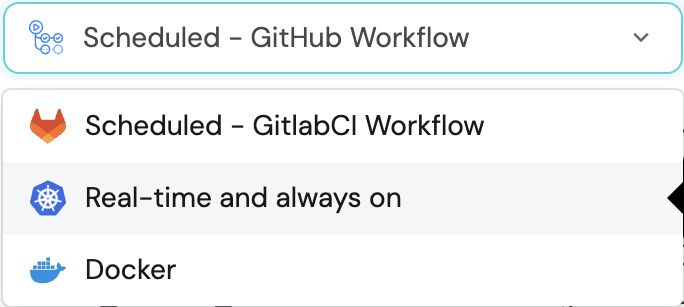
-
A
helmcommand will be displayed, with default values already filled out (e.g. your Port cliend ID, client secret, etc).
Copy the command, replace the placeholders with your values, then run it in your terminal to install the integration.
The baseUrl, port_region, port.baseUrl, portBaseUrl, port_base_url and OCEAN__PORT__BASE_URL parameters are used to select which instance or Port API will be used.
Port exposes two API instances, one for the EU region of Port, and one for the US region of Port.
- If you use the EU region of Port (https://app.getport.io), your API URL is
https://api.getport.io. - If you use the US region of Port (https://app.us.getport.io), your API URL is
https://api.us.getport.io.
To install the integration using ArgoCD:
- Create a
values.yamlfile inargocd/my-ocean-azure-devops-integrationin your git repository with the content:
Remember to replace the placeholders for AZURE_PAT, and organizationName.
initializePortResources: true
scheduledResyncInterval: 120
integration:
identifier: my-ocean-azure-devops-integration
type: azure-devops
eventListener:
type: POLLING
secrets:
personalAccessToken: AZURE_PAT
config:
organizationUrl: https://dev.azure.com/organizationName
- Install the
my-ocean-azure-devops-integrationArgoCD Application by creating the followingmy-ocean-azure-devops-integration.yamlmanifest:
Remember to replace the placeholders for YOUR_PORT_CLIENT_ID YOUR_PORT_CLIENT_SECRET and YOUR_GIT_REPO_URL.
Multiple sources ArgoCD documentation can be found here.
ArgoCD Application
apiVersion: argoproj.io/v1alpha1
kind: Application
metadata:
name: my-ocean-azure-devops-integration
namespace: argocd
spec:
destination:
namespace: my-ocean-azure-devops-integration
server: https://kubernetes.default.svc
project: default
sources:
- repoURL: 'https://port-labs.github.io/helm-charts/'
chart: port-ocean
targetRevision: 0.1.14
helm:
valueFiles:
- $values/argocd/my-ocean-azure-devops-integration/values.yaml
parameters:
- name: port.clientId
value: YOUR_PORT_CLIENT_ID
- name: port.clientSecret
value: YOUR_PORT_CLIENT_SECRET
- name: port.baseUrl
value: https://api.getport.io
- repoURL: YOUR_GIT_REPO_URL
targetRevision: main
ref: values
syncPolicy:
automated:
prune: true
selfHeal: true
syncOptions:
- CreateNamespace=true
The baseUrl, port_region, port.baseUrl, portBaseUrl, port_base_url and OCEAN__PORT__BASE_URL parameters are used to select which instance or Port API will be used.
Port exposes two API instances, one for the EU region of Port, and one for the US region of Port.
- If you use the EU region of Port (https://app.getport.io), your API URL is
https://api.getport.io. - If you use the US region of Port (https://app.us.getport.io), your API URL is
https://api.us.getport.io.
- Apply your application manifest with
kubectl:
kubectl apply -f my-ocean-azure-devops-integration.yaml
This table summarizes the available parameters for the installation.
| Parameter | Description | Example | Required |
|---|---|---|---|
port.clientId | Your port client id | ✅ | |
port.clientSecret | Your port client secret | ✅ | |
port.baseUrl | Your Port API URL - https://api.getport.io for EU, https://api.us.getport.io for US | ✅ | |
integration.secrets.personalAccessToken | The personal access token used to query authenticate with your Azure Devops account | ✅ | |
integration.secrets.organizationUrl | The URL of your Azure DevOps organization | https://dev.azure.com/organizationName | ✅ |
integration.secrets.isProjectsLimited | If using a project-scoped personal access token, this setting is enabled to create webhooks for individual projects. Enabled by default | ❌ | |
integration.config.appHost | The host of the Port Ocean app. Used to set up the integration endpoint as the target for webhooks created in Azure DevOps | https://my-ocean-integration.com | ✅ |
integration.eventListener.type | The event listener type. Read more about event listeners | ✅ | |
integration.type | The integration to be installed | ✅ | |
scheduledResyncInterval | The number of minutes between each resync. When not set the integration will resync for each event listener resync event. Read more about scheduledResyncInterval | ❌ | |
initializePortResources | Default true, When set to true the integration will create default blueprints and the port App config Mapping. Read more about initializePortResources | ❌ | |
sendRawDataExamples | Enable sending raw data examples from the third party API to port for testing and managing the integration mapping. Default is true | ❌ |
For advanced configuration such as proxies or self-signed certificates, click here.
This pipeline will run the Azure DevOps integration once and then exit, this is useful for scheduled ingestion of data.
If you want the integration to update Port in real time using webhooks you should use the Real-time (self-hosted) installation option.
- Azure Pipeline
Your Azure pipeline agent should be able to run docker commands.
Make sure to configure the following variables using Azure DevOps variable groups. Add them into in a variable group named port-ocean-credentials:
| Parameter | Description | Example | Required |
|---|---|---|---|
OCEAN__INTEGRATION__CONFIG__PERSONAL_ACCESS_TOKEN | The personal access token used to query authenticate with your Azure Devops account | ✅ | |
OCEAN__INTEGRATION__CONFIG__ORGANIZATION_URL | The URL of your Azure DevOps instance | ✅ | |
OCEAN__INTEGRATION__CONFIG__IS_PROJECTS_LIMITED | If using a project-scoped personal access token, this setting is enabled to create webhooks for individual projects. Enabled by default. | ❌ | |
OCEAN__PORT__CLIENT_ID | Your Port client (How to get the credentials) id | ✅ | |
OCEAN__PORT__CLIENT_SECRET | Your Port client (How to get the credentials) secret | ✅ | |
OCEAN__PORT__BASE_URL | Your Port API URL - https://api.getport.io for EU, https://api.us.getport.io for US | ✅ | |
OCEAN__INITIALIZE_PORT_RESOURCES | Default true, When set to true the integration will create default blueprints and the port App config Mapping. Read more about initializePortResources | ❌ | |
OCEAN__INTEGRATION__IDENTIFIER | The identifier of the integration that will be installed | ❌ |
Here is an example for azure-devops-integration.yml pipeline file:
trigger:
- main
pool:
vmImage: "ubuntu-latest"
variables:
- group: port-ocean-credentials
steps:
- script: |
# Set Docker image and run the container
integration_type="azure-devops"
version="latest"
image_name="ghcr.io/port-labs/port-ocean-$integration_type:$version"
docker run -i --rm --platform=linux/amd64 \
-e OCEAN__EVENT_LISTENER='{"type":"ONCE"}' \
-e OCEAN__INITIALIZE_PORT_RESOURCES=true \
-e OCEAN__SEND_RAW_DATA_EXAMPLES=true \
-e OCEAN__INTEGRATION__CONFIG__PERSONAL_ACCESS_TOKEN=${OCEAN__INTEGRATION__CONFIG__PERSONAL_ACCESS_TOKEN} \
-e OCEAN__INTEGRATION__CONFIG__ORGANIZATION_URL=${OCEAN__INTEGRATION__CONFIG__ORGANIZATION_URL} \
-e OCEAN__PORT__CLIENT_ID=${OCEAN__PORT__CLIENT_ID} \
-e OCEAN__PORT__CLIENT_SECRET=${OCEAN__PORT__CLIENT_SECRET} \
-e OCEAN__PORT__BASE_URL='https://api.getport.io' \
$image_name
exit $?
displayName: 'Ingest Azure DevOps Data into Port'
The baseUrl, port_region, port.baseUrl, portBaseUrl, port_base_url and OCEAN__PORT__BASE_URL parameters are used to select which instance or Port API will be used.
Port exposes two API instances, one for the EU region of Port, and one for the US region of Port.
- If you use the EU region of Port (https://app.getport.io), your API URL is
https://api.getport.io. - If you use the US region of Port (https://app.us.getport.io), your API URL is
https://api.us.getport.io.
For advanced configuration such as proxies or self-signed certificates, click here.